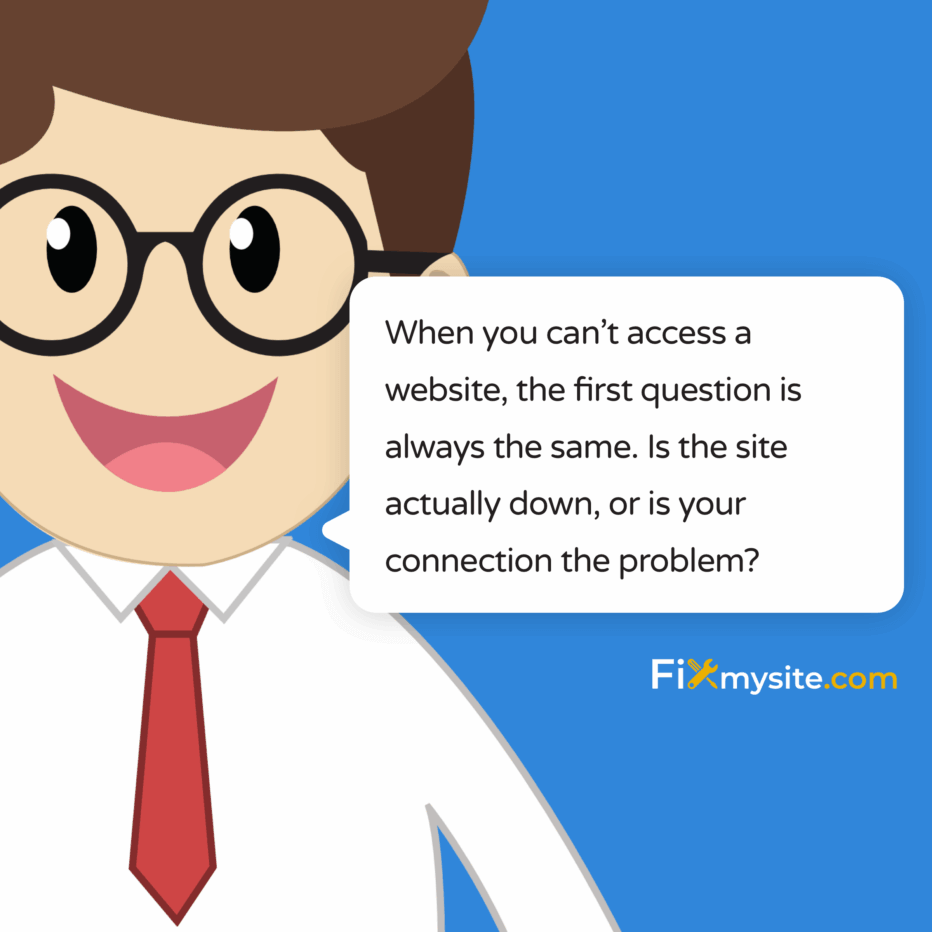
When you can’t access a website, the first question is always the same. Is the site actually down, or is your connection the problem?
The answer matters because it determines your next steps. If a website is down for everyone, you wait it out. If the issue is on your end, you can fix it right now.
We know how stressful this moment feels. You might be trying to access your own site’s admin panel, or you need information from a service you rely on. Every second feels longer when you’re staring at an error message.
This guide walks you through the fastest ways to check if a website is down for everyone or just you. We’ll show you simple tools, explain what’s happening behind the scenes, and help you troubleshoot when the problem is on your end. No technical expertise needed, just practical steps that work.
How Website Down Checkers Work
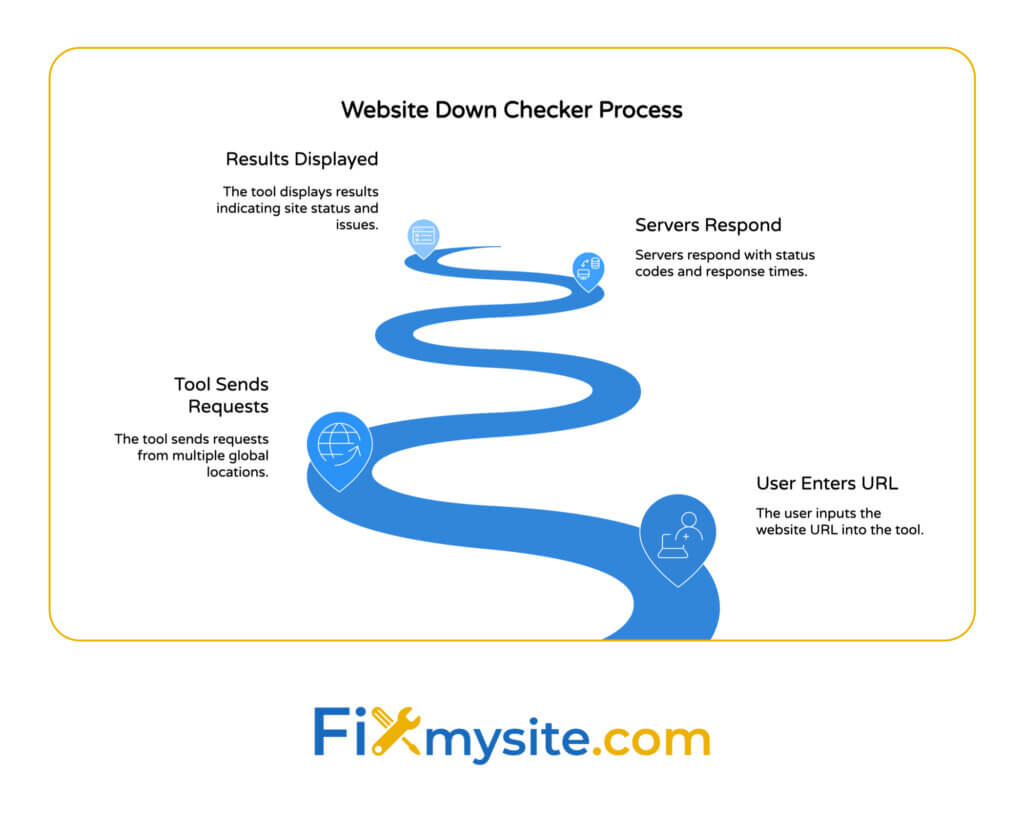
Website down checkers test if a site responds from multiple locations around the world. They send requests to the URL you enter and measure what comes back.
When you visit a website, your browser sends a request to that site’s server. The server responds with a status code that tells your browser what happened. A code of 200 means everything worked fine. Codes like 404 or 500 indicate problems.
Website monitoring tools do the same thing, but from many locations at once. Site24x7 checks websites from over 130 global locations at up to 1-minute intervals, giving you a full picture of availability.
This global checking matters because a website might work in New York but fail in London due to regional server issues or DNS problems. A tool that tests from one location only tells you half the story.
Most checkers show you the response time too. If a site takes 5 seconds to load from multiple locations, that’s a server performance issue. If it loads instantly from everywhere except your location, your internet connection needs attention.
The checking process happens in real time. You enter a domain, the tool pings it from various servers, and you see results within seconds. No waiting, no complicated setup.
How to Check if a Website is Down
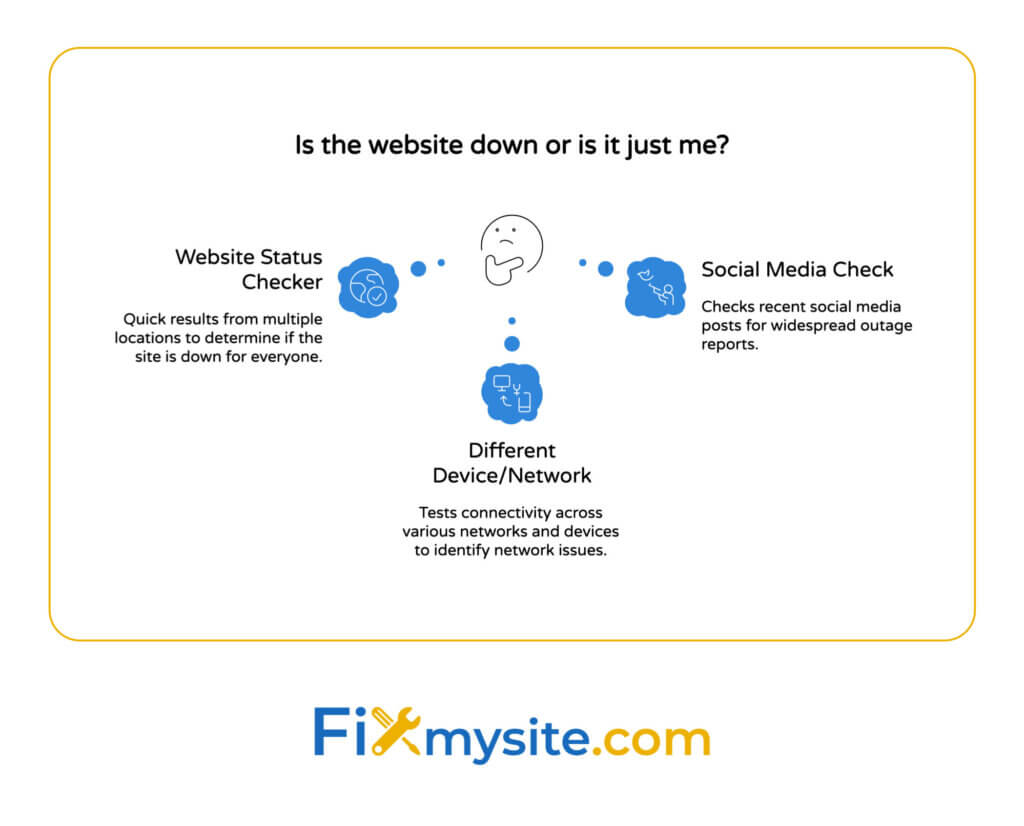
Use a Website Status Checker
The fastest method is using a dedicated status checker. These tools are built specifically to answer “is it down or just me” questions.
Visit any website status checker in your browser. Enter the full URL of the site you can’t access. Include the “https://” part for accurate results.
Click the check button and wait 2-3 seconds. The tool tests the URL from multiple locations and shows you whether the site responds. Green usually means it’s working, red means it’s down.
Most checkers display additional details like response time and status code. Uptime checks availability from 30+ locations across six continents, showing you exactly where the site works and where it fails.
If the checker says the site is up but you still can’t access it, the problem is on your end. We’ll cover those fixes shortly.
Try a Different Device or Network
Switch to your phone’s cellular data instead of WiFi. If the site loads on cellular but not WiFi, your home network is blocking access.
Ask someone in a different location to try accessing the site. A friend across town or a colleague in another state can confirm if the issue is regional.
This method works because it eliminates variables. Different devices, different networks, different locations help you isolate where the problem actually lives.
Check Social Media for Outage Reports
Search Twitter or other platforms for the site’s name plus “down.” Users report outages immediately, often before official status pages update.
Look for recent posts, preferably from the last 5-10 minutes. Older complaints might reference problems that were already fixed.
Major outages trend quickly on social media. If hundreds of people are complaining about the same site at the same moment, you’ve confirmed a widespread issue.

Why Website Uptime Matters
Every minute your website is down costs you visitors, sales, and trust. Users who encounter a down site often don’t come back.
Search engines notice downtime too. Frequent outages signal unreliability, which can hurt your rankings. Google wants to send users to sites that actually work.
For businesses, the impact multiplies. An e-commerce site losing even an hour of uptime during peak shopping hours loses real revenue. Service providers miss customer inquiries that go to competitors instead.
Website monitoring helps you catch problems before they become disasters. Uptime Monitoring can alert users immediately when a monitored page goes down, with check intervals as frequent as every minute.
The goal isn’t perfection because that’s impossible. The goal is knowing immediately when something breaks so you can fix it fast.
Uptime tracking also shows patterns over time. If your site crashes every Tuesday at 2pm, you’ve found a pattern worth investigating. Maybe that’s when automated backups run and overwhelm your server.
Common Causes of Website Downtime
Server and Hosting Issues
Your hosting provider’s servers can fail just like any computer. Hardware breaks, software crashes, or maintenance windows take sites offline temporarily.
Shared hosting customers often experience downtime when another site on the same server gets too much traffic. Your site suffers because you’re sharing resources.
Server overload happens when traffic spikes beyond what your hosting plan can handle. A viral post or sudden publicity can crash an unprepared server within minutes.
DNS Problems
DNS (Domain Name System) translates your domain name into the IP address where your site lives. When DNS fails, browsers can’t find your server even though it’s running fine.
DNS changes take time to spread across the internet. After updating nameservers or DNS records, some users might see your old site while others see the new one. This creates confusion about what’s actually down.
Expired domains cause DNS failures too. If you forget to renew your domain registration, your site disappears until you restore it.
DDoS Attacks and Security Issues
Distributed Denial of Service attacks flood your server with fake traffic until it can’t handle legitimate visitors. Your site becomes unreachable even though nothing is technically broken.
Malware infections can cause hosting providers to suspend your account, taking your site offline until you clean the infection. This protects other customers on shared servers.
Security plugins sometimes block entire countries or IP ranges as a protection measure. This makes your site appear down to users in those locations.
Plugin or Theme Conflicts
For WordPress sites, a single incompatible plugin can crash everything. Updates that conflict with your theme or other plugins cause the dreaded white screen of death.
Testing updates on a staging site prevents this problem. You catch conflicts before they affect your live site.

Troubleshooting Tips When a Website is Down
Clear Your Browser Cache and Cookies
Your browser stores old versions of websites to load them faster. Sometimes it loads a broken cached version instead of checking the live site.
Open your browser settings and find the option to clear browsing data. Select cached images and files, then clear them for the past hour or all time.
After clearing the cache, reload the page. Press Ctrl+F5 on Windows or Cmd+Shift+R on Mac to force a complete refresh that ignores cached files.
Check Your Internet Connection
Test your connection by visiting multiple other websites. If nothing loads, your internet is the problem, not specific sites.
Restart your router by unplugging it for 30 seconds, then plugging it back in. This fixes many connection issues immediately.
Run a speed test to verify your connection is actually working at normal speeds. Slow connections might make sites appear down when they’re just loading slowly.
Disable VPN or Proxy Services
VPNs and proxy servers route your traffic through other locations. Some websites block traffic from known VPN IP addresses as a security measure.
Disconnect your VPN temporarily and try accessing the site again. If it loads, the site is blocking VPN traffic, not actually down.
Proxy settings in your browser can cause similar issues. Check your browser’s connection settings and disable any proxy configurations you don’t recognize.
Try a Different DNS Server
Your internet provider’s DNS servers might be slow or failing. Switching to public DNS servers like Google DNS (8.8.8.8) or Cloudflare DNS (1.1.1.1) often fixes access issues.
Change DNS settings in your network adapter properties on Windows or System Preferences on Mac. This takes about two minutes and affects all browsing, not just one site.
After changing DNS, flush your DNS cache to clear old records. On Windows, open Command Prompt and type “ipconfig /flushdns.” On Mac, use “sudo dscacheutil -flushcache.”
Website Monitoring and Alerts
Automated monitoring catches downtime before customers complain. The best approach is setting up a tool that checks your site continuously and alerts you instantly.
Most monitoring services check your site every few minutes from multiple locations. When they detect downtime, they send immediate notifications via email, SMS, or app push notifications.
| Monitoring Feature | Why It Matters | Best For |
|---|---|---|
| Multi-location checking | Identifies regional outages vs global issues | International audiences |
| Response time tracking | Catches performance problems before they become outages | E-commerce sites |
| Status code monitoring | Detects errors even when pages load | Complex web applications |
| Instant alerts | Reduces downtime duration through fast notification | All website owners |
Set up monitoring that matches your site’s importance. A hobby blog might check every 30 minutes. An online store needs checks every minute or two.
Good monitoring services also track SSL certificate expiration, DNS changes, and malware infections. These preventive checks stop problems before they cause downtime.
Choosing the Right Monitoring Intervals
More frequent checks mean faster problem detection but higher costs. Balance your budget against the cost of downtime.
Start with 5-minute intervals for most business sites. This catches problems quickly without excessive monitoring costs. Increase frequency for critical services that can’t tolerate any downtime.
Reduce check frequency during known maintenance windows. No point getting alerts for planned downtime you already know about.
Taking Action After Identifying Downtime
Once you’ve confirmed your site is actually down, speed matters. Every minute costs you visitors and potential business.
Contact your hosting provider immediately if the issue is on their end. Have your account details ready and describe exactly what’s happening. Screenshots of error messages help them diagnose faster.
For WordPress-specific issues, we can help you get back online quickly. Whether it’s a site that won’t load, technical difficulties errors, or gateway timeout problems, having expert help makes recovery faster.
While waiting for fixes, communicate with your users. Post updates on social media explaining the issue and estimated recovery time. Transparency builds trust even during problems.
Document what happened and how it was fixed. Next time similar issues occur, you’ll know exactly what to do instead of starting troubleshooting from scratch.
Consider preventive measures after recovery. If server overload caused the crash, upgrade your hosting. If a plugin broke your site, test updates more carefully going forward.
Preventing Future Downtime
Prevention beats recovery every time. A few proactive steps reduce downtime significantly.
Keep everything updated, including WordPress core, themes, and plugins. Updates often include security patches and performance improvements that prevent crashes.
Regular backups mean you can restore quickly if something breaks. Daily automated backups to offsite storage protect against catastrophic failures.
Monitor your site health regularly to catch small issues before they become big problems. WordPress has built-in health checks that identify common problems.
Choose reliable hosting that matches your site’s needs. A $3/month shared hosting plan won’t support a high-traffic e-commerce store. Invest appropriately based on your site’s importance.
Implement security measures that prevent attacks without blocking legitimate users. Regular malware scans, strong passwords, and limited login attempts stop most threats.
Test major changes on staging sites first. Never update plugins, change themes, or modify code directly on your live site without testing elsewhere first.
When to Get Professional Help
Some downtime situations require expert intervention. Knowing when to call for help saves time and stress.
If you’ve tried basic troubleshooting and your site is still down after 30 minutes, get help. The longer you wait, the more visitors and revenue you lose.
Complex errors like “this site can’t be reached” or SSL certificate warnings often need technical expertise to resolve properly.
When your site gets hacked or infected with malware, professional cleaning is worth it. DIY removal often misses hidden infections that reappear later.
Persistent performance issues that cause frequent downtime need expert diagnosis. Server configuration, database optimization, and code efficiency all affect stability.
We handle these situations daily at Fixmysite. From emergency repairs to ongoing maintenance that prevents problems, we’re here when you need us.
The peace of mind from knowing experts are monitoring your site and ready to help is worth it. You focus on your business while we handle technical issues.



