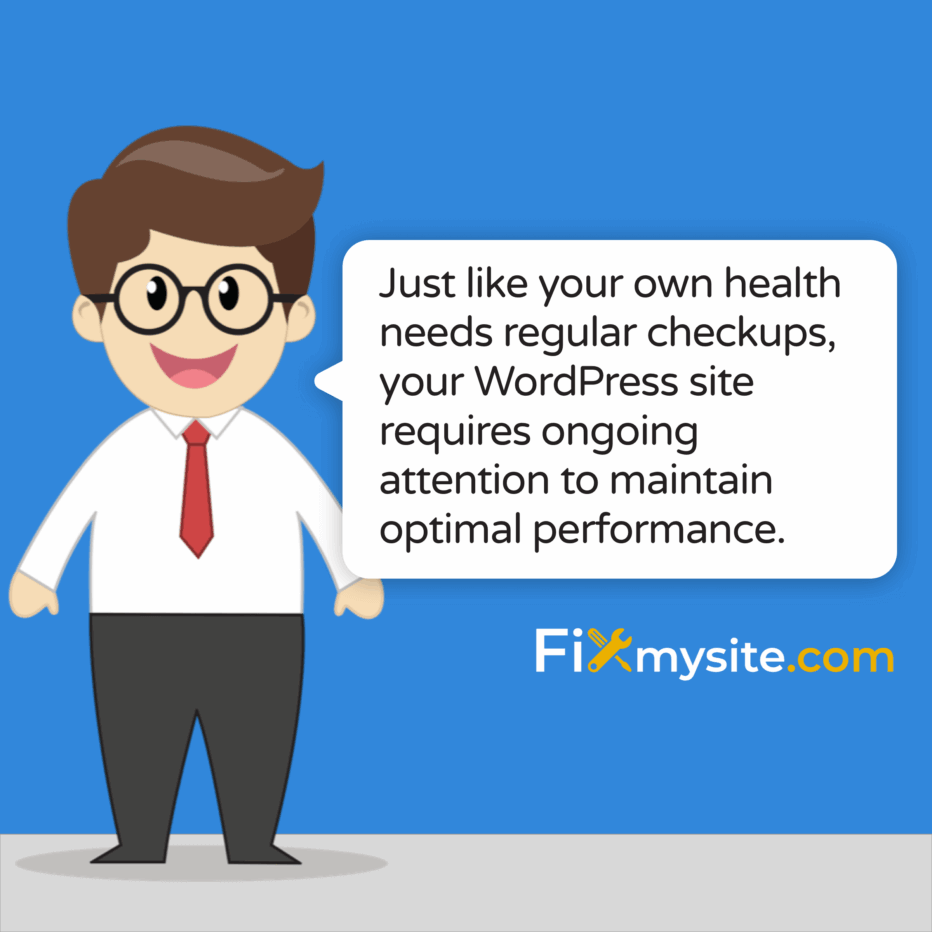
Is your WordPress site running at its best? A healthy WordPress site loads quickly, stays secure, and provides a smooth experience for your visitors. Just like your own health needs regular checkups, your WordPress site requires ongoing attention to maintain optimal performance.
When things go wrong with your WordPress site, the impact can be immediate and stressful. Slow loading times drive visitors away. Security vulnerabilities put your data at risk. Technical glitches frustrate users and hurt your reputation.
In this guide, we’ll walk you through how to check your WordPress site health using built-in tools and proven methods. You’ll learn practical ways to enhance your site’s performance, security, and stability – even if you’re not a technical expert.
Understanding WordPress Site Health
WordPress site health refers to the overall condition of your WordPress installation, including security status, performance metrics, server configuration, and plugin/theme compatibility. A healthy site runs smoothly, loads quickly, and remains secure against threats.
Why does this matter? WordPress powers 43.6% of all websites on the internet, making site health a concern for nearly half of the web. (Source: Kinsta)
A well-maintained WordPress site brings several benefits:
- Better user experience – Visitors stay longer on fast, responsive sites
- Improved security – Reduced risk of hacks and malware infections
- Higher search rankings – Search engines favor fast, stable websites
- Lower maintenance costs – Preventing issues costs less than fixing them
- Fewer emergencies – Proactive care reduces unexpected downtime
With WordPress holding 62.7% of the content management system market share, site health tools and best practices have become increasingly important. (Source: MobiLoud)
How to Check Your WordPress Site Health
WordPress offers several ways to assess your site’s health status. These range from built-in tools to third-party plugins and manual checks. Let’s look at each method.
Built-in WordPress Site Health Tool
Since WordPress 5.2, a built-in Site Health tool has been available to help site owners monitor and troubleshoot their websites. This native feature provides valuable insights into potential issues affecting your site’s performance and security.
To access the WordPress Site Health tool:
- Log in to your WordPress dashboard
- Navigate to Tools > Site Health
- Review the Status and Info tabs
The Status tab shows issues categorized by severity. It highlights critical problems that need immediate attention and recommendations to improve your site. You’ll also see passed tests indicating properly functioning aspects of your site. (Source: Hostinger)
| Site Health Section | What It Checks | Why It Matters |
|---|---|---|
| Critical Issues | Security vulnerabilities, major performance problems | These require immediate attention to prevent serious damage |
| Recommended Improvements | PHP updates, plugin updates, security improvements | Addressing these enhances overall site health |
| Passed Tests | Properly functioning aspects of your site | Confirms areas that are working correctly |
| Info Tab | Server environment, plugin data, theme details | Useful for troubleshooting and support requests |
This built-in tool makes regular health checks simple and accessible for WordPress site owners of all technical levels.
Health Check & Troubleshooting Plugin
While the built-in Site Health tool covers many areas, the Health Check & Troubleshooting plugin offers additional functionality for diagnosing WordPress issues. This official WordPress.org plugin extends the built-in tool with more advanced diagnostic features.
Key features of the Health Check plugin include Troubleshooting Mode, which temporarily disables all plugins for your user account without affecting other site visitors. This makes identifying plugin conflicts much easier. (Source: Hostinger)
This plugin is particularly helpful when you’re experiencing issues but aren’t sure what’s causing them. By selectively enabling plugins and themes, you can pinpoint the source of problems without disrupting your site visitors.
Manual WordPress Health Checks
Beyond automated tools, several manual checks can help you assess your WordPress site’s health more thoroughly:
| Check Type | Tools to Use | What to Look For |
|---|---|---|
| Performance Testing | GTmetrix, Google PageSpeed Insights | Loading times, optimization opportunities, Core Web Vitals scores |
| Security Scanning | Sucuri SiteCheck, Wordfence | Malware, suspicious code, outdated components |
| Mobile Responsiveness | Google Mobile-Friendly Test | Display issues, touch element sizing, readability problems |
| SEO Health | Semrush, Ahrefs, Google Search Console | Indexing issues, crawl errors, ranking problems |
These manual checks complement the automated tools by providing more context and helping you prioritize improvements based on real-world performance metrics. (Source: WPBeginner)
Common WordPress Site Health Issues
Many WordPress site owners face similar health issues regardless of their site’s size or purpose. Understanding these common problems helps you address them before they affect your site’s performance or security.
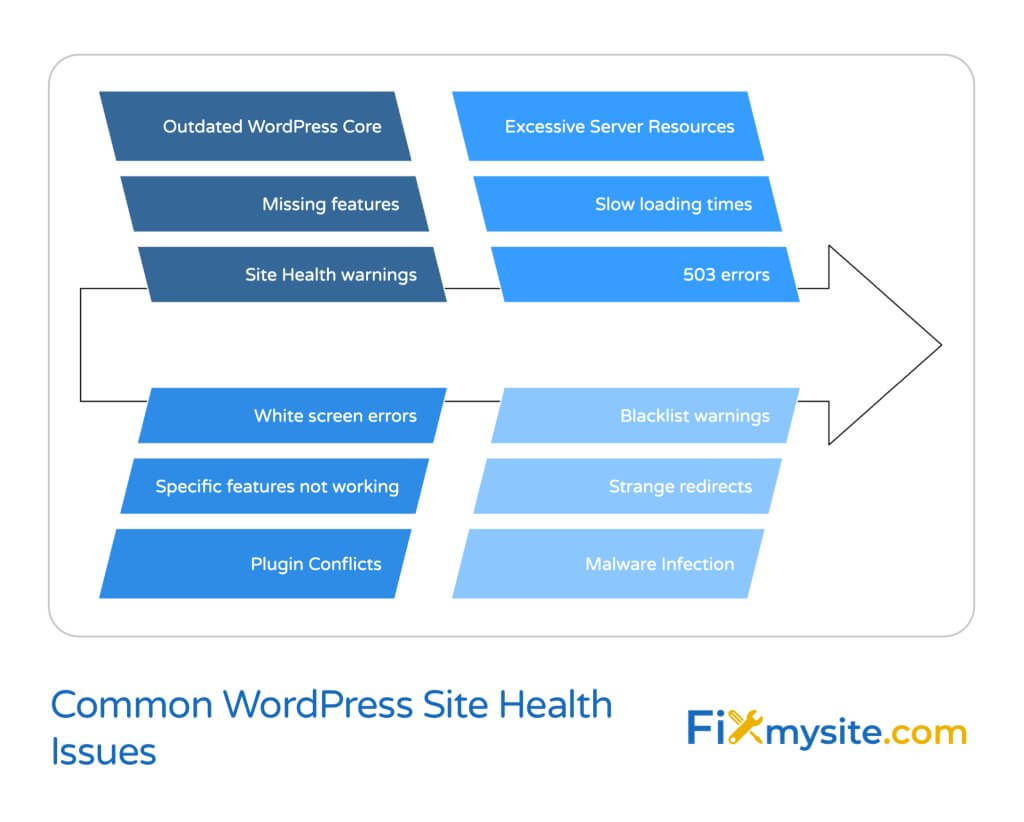
With approximately 810 million websites running on WordPress, certain issues appear frequently across the ecosystem. (Source: Hostinger)
| Issue | Common Symptoms | Potential Impact |
|---|---|---|
| Outdated WordPress Core | Site Health warnings, missing features | Security vulnerabilities, compatibility problems |
| Plugin Conflicts | Specific features not working, white screen errors | Broken functionality, poor user experience |
| Excessive Server Resources | Slow loading times, timeouts, 503 errors | Poor user experience, lower search rankings |
| Malware Infection | Strange redirects, unknown code, blacklist warnings | Reputation damage, data theft, search penalties |
| Database Bloat | Slow admin dashboard, increasing backup size | Degraded performance, higher hosting costs |
These issues affect WordPress sites of all types, from small blogs to large e-commerce platforms. Identifying them early can prevent more serious problems down the line.
How to Enhance Your WordPress Site Health
Improving your WordPress site’s health involves addressing several key areas. Let’s examine specific strategies for each.
Regular Updates and Maintenance
The foundation of good WordPress site health is staying current with updates. According to research, 92% of WordPress vulnerabilities stem from outdated plugins. (Source: Hostinger)
Following an effective update routine is essential:
- Back up your site before any updates
- Update WordPress core when new versions are released
- Update plugins and themes promptly
- Test site functionality after updates
- Schedule regular update checks (weekly is recommended)
If you notice your site is “briefly unavailable for scheduled maintenance,” we have a guide to fix this issue quickly. This common update-related message can sometimes persist longer than it should.
For critical business sites, consider setting up a staging environment to test updates before applying them to your live site. Wondering how to restore your WordPress site from a backup after implementing changes? Our step-by-step guide covers the process in detail.
Security Enhancements
WordPress security is a critical component of site health. With WordPress powering 36.28% of the top 10,000 websites, it’s a frequent target for hackers. (Source: WPBeginner)
Here are effective security measures to implement:
- HTTPS/SSL Implementation – Ensure your site uses HTTPS with a valid SSL certificate. Many hosts offer free certificates through Let’s Encrypt.
- Strong Authentication – Implement strong password policies and two-factor authentication for all user accounts.
- Regular Security Scans – Schedule automated security scans to detect malware, suspicious code, or unauthorized changes.
- Proper File Permissions – Set appropriate file and directory permissions to prevent unauthorized access.
The concept of implementing critical security measures that hackers hate can significantly reduce your site’s vulnerability to common attack vectors.
Performance Optimization
Site speed is crucial for both user experience and search engine rankings. With visitors expecting pages to load in 2 seconds or less, performance optimization is essential.
Effective performance enhancements include:
| Optimization Method | Complexity Level | Typical Impact | Recommended Frequency |
|---|---|---|---|
| Caching Setup | Medium | High (30-80% improvement) | Once, with periodic review |
| Image Optimization | Low | Medium-High (10-40% improvement) | With each new image upload |
| Database Cleanup | Medium | Medium (5-30% improvement) | Monthly |
| Code Minification | Low | Medium (10-25% improvement) | Once, update with theme changes |
| Content Delivery Network | Medium-High | High (20-60% improvement) | Once, with periodic review |
When comparing these methods, implementing multiple strategies provides the best results. Our guide on WordPress page speed optimization techniques offers detailed steps for improving your site’s performance.
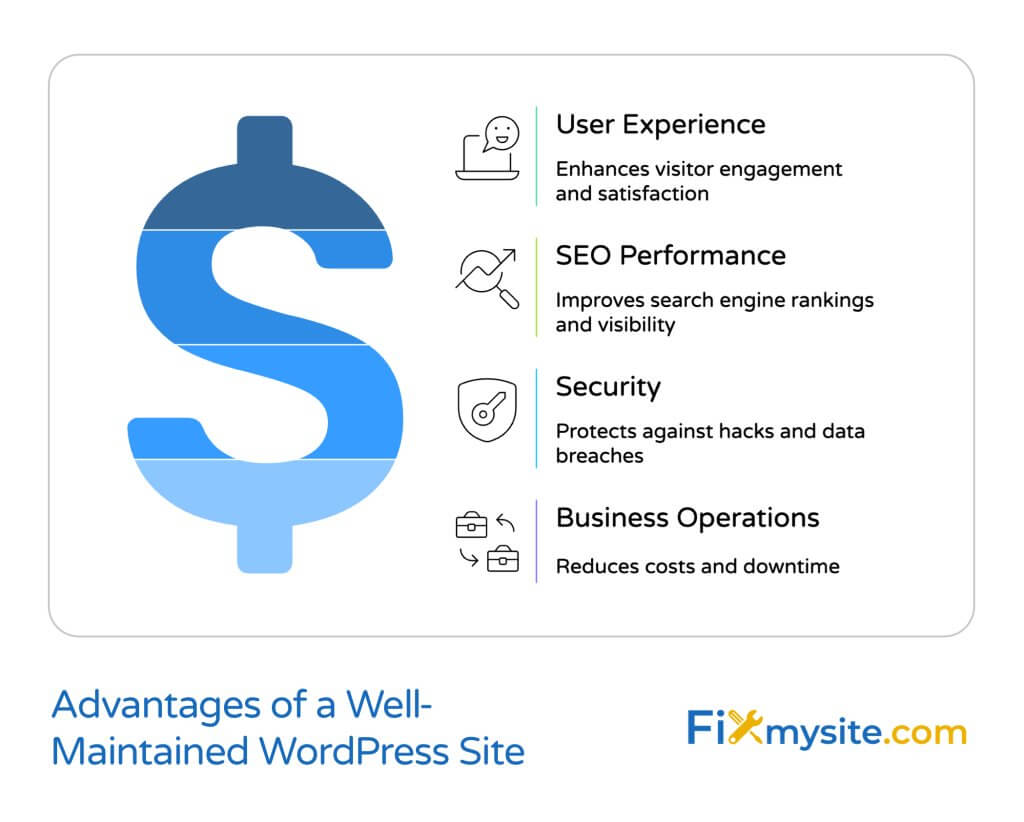
Plugin Management Best Practices
With over 59,000 plugins available in the WordPress repository, proper plugin management is essential for maintaining site health. (Source: Barn2)
Follow these plugin management practices:
First, conduct regular audits of your installed plugins. Remove any that are no longer used, not actively maintained, or duplicating functionality. Second, choose quality over quantity by selecting well-maintained, highly-rated plugins from reputable developers. Third, monitor for conflicts that can occur when plugins interact poorly with each other.
If you’re experiencing plugin-related issues, our guide on resolving WordPress plugin conflicts provides quick solutions to restore functionality.
Content and Database Optimization
Content optimization goes beyond SEO to include structural elements that affect site health. For WooCommerce sites, which represent 38.74% of all eCommerce sites, database optimization is particularly important due to increased data complexity. (Source: Hostinger)
The concept of WordPress database optimization is crucial for maintaining optimal site performance. Regular database maintenance includes removing post revisions, cleaning up spam comments, deleting unused themes and plugins, and optimizing database tables.
| Database Element | Typical Bloat Potential | Cleaning Method |
|---|---|---|
| Post Revisions | High | Delete old revisions, limit future revisions in wp-config.php |
| Transient Options | Medium | Remove expired transients that plugins failed to delete |
| Spam Comments | Medium-High | Bulk delete spam, limit comment storage period |
| Orphaned Metadata | Medium | Remove metadata from deleted posts and users |
| Autoloaded Options | High | Optimize options loaded on every page request |
Database optimization can provide significant performance improvements with minimal investment. For sites experiencing slow admin dashboards or increasing backup sizes, this is often the most effective first step.
WordPress Site Health Best Practices
Maintaining excellent WordPress site health requires consistent practices. Here are key best practices to implement.
Regular Monitoring Routine
Establish a regular monitoring schedule to catch issues before they affect your site. Sites with frequent content changes or high traffic should be monitored more often than static sites with lower traffic volumes.
A basic monitoring routine should include:
- Daily checks: Security scans, backup status, critical errors
- Weekly checks: Performance metrics, update availability, error logs
- Monthly checks: Full site audit, database optimization, content review
- Quarterly checks: Theme evaluation, plugin assessment, hosting performance
Using monitoring tools that provide alerts for specific issues can help you respond quickly to problems before they affect your visitors.
Comprehensive Backup Strategy
A robust backup strategy is your safety net when other measures fail. Effective backup strategies include multiple types of backups with varying retention periods. Studies show that despite the importance of backups, 60% of WordPress users don’t regularly back up their sites. (Source: Search Logistics)
Your backup strategy should include:
First, ensure you’re backing up both files and database, as each contains different critical components of your site. Second, store backups in multiple locations, including your local computer and a cloud storage service. Third, test your backups regularly by performing a test restoration to verify they work properly.
If your site experiences problems, knowing how to restore from a backup can save hours of troubleshooting and prevent data loss.
Emergency Response Plan
Despite best practices, emergencies can occur. Prepare an emergency response plan that outlines steps to take when facing common WordPress issues like:
| Emergency Scenario | First Response Steps | Recovery Options |
|---|---|---|
| White Screen of Death | Check error logs, disable plugins, switch to default theme | Restore from backup, fix corrupt files |
| Malware Infection | Take site offline, scan for malware, identify breach source | Clean files, change passwords, restore clean backup |
| Database Connection Error | Verify database credentials, check server status | Fix wp-config.php, contact host, restore database |
| Hacked Admin Account | Change all passwords, check user roles, scan for backdoors | Restore from backup, implement 2FA, audit user accounts |
Having an emergency plan reduces panic and helps you respond effectively when issues arise. For critical business sites, consider having a professional support service on standby.
Tools for WordPress Site Health Management
Various tools can help you manage your WordPress site health more effectively. Using the right combination gives you a complete picture of your site’s condition.
Essential WordPress Health Monitoring Tools
While WordPress themes have become more diverse with over 13,000 options available, the tools for maintaining site health have also expanded. (Source: Elegant Themes)
Key monitoring tools include:
| Tool Type | Purpose | Popular Options | Key Features |
|---|---|---|---|
| Security Scanners | Detect vulnerabilities and malware | Wordfence, Sucuri, MalCare | File monitoring, malware detection, firewall |
| Performance Tools | Measure and improve speed | GTmetrix, PageSpeed Insights | Loading time analysis, optimization tips |
| Uptime Monitors | Track site availability | Uptime Robot, Pingdom | Downtime alerts, response time tracking |
| SEO Health Tools | Assess search visibility | Semrush, Google Search Console | Ranking tracking, technical SEO issues |
These tools provide insights that help you prioritize improvements and track progress over time. The insights from specialized monitoring tools often reveal issues not detected by WordPress’s built-in health checks.
Choosing a WordPress Maintenance Service
For site owners who prefer professional help, WordPress maintenance services offer ongoing health management. When comparing WordPress with other platforms like Drupal, WordPress users have access to significantly more maintenance service options. (Source: W3Techs)
When choosing a maintenance service, look for:
- Transparent pricing – Clear packages that fit your budget
- Responsive support – Quick help when issues arise
- Proactive monitoring – Catching problems before they affect your site
- Regular reporting – Updates on what’s been done and current site status
- Security focus – Regular scans and hardening measures
Professional WordPress maintenance services like our WordPress Care Plans provide peace of mind and ensure your site remains in optimal health without requiring your constant attention.
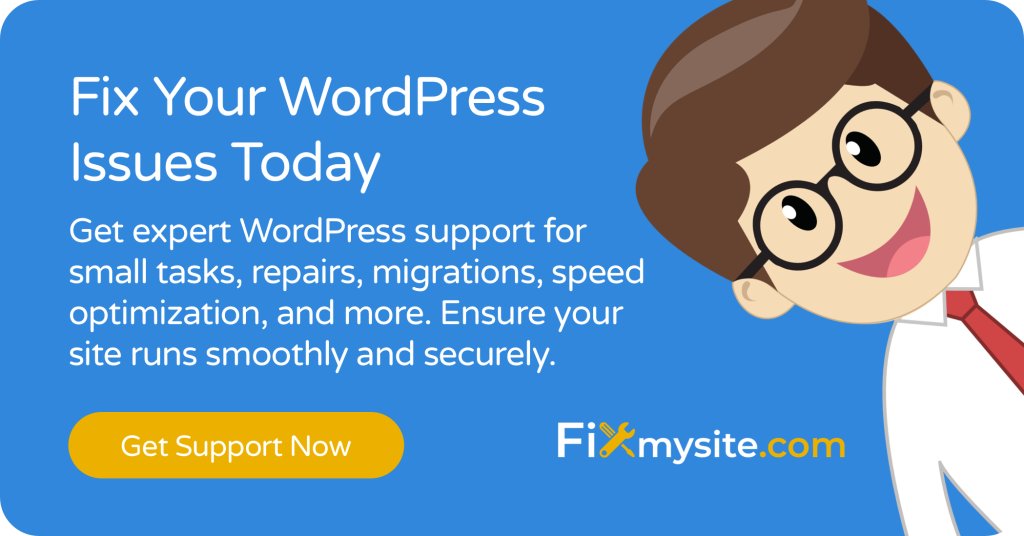
Conclusion
Maintaining good WordPress site health is an ongoing process that requires attention to security, performance, content, and technical aspects of your website. By implementing regular checks using built-in tools and external resources, you can identify potential issues before they impact your site’s functionality.
Remember that WordPress site health isn’t just about fixing problems—it’s about proactive maintenance and optimization. Regular updates, security hardening, performance tuning, and content optimization all contribute to a healthy WordPress site that serves your audience effectively.
For site owners who lack the time or technical expertise to maintain their WordPress sites, professional support services can provide valuable assistance. Whether you need help with specific issues or ongoing maintenance, our WordPress support services offer flexible solutions tailored to your needs.
By prioritizing your WordPress site’s health, you’re not just avoiding problems—you’re ensuring your site can grow and evolve with your business for years to come.



