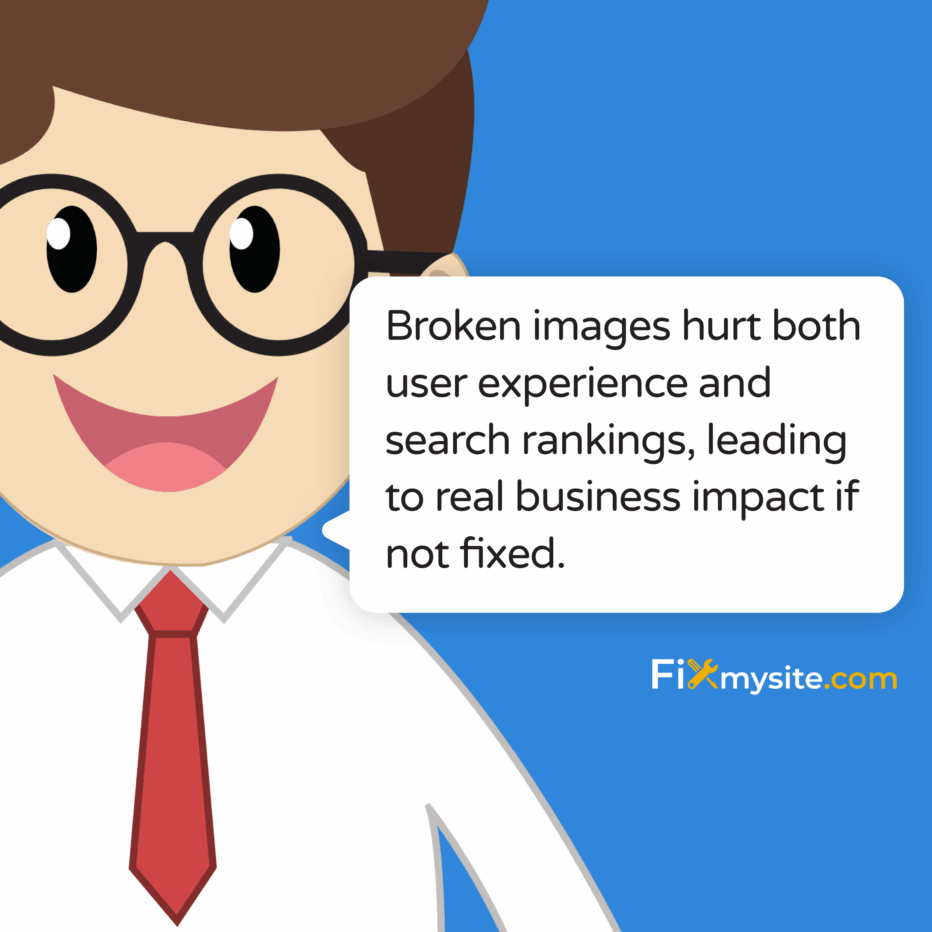
Broken image links in WordPress frustrate website visitors. They appear as empty boxes or broken icons on your WordPress site, creating a poor impression. These missing visuals can damage your site’s credibility and user experience almost immediately.
If you’re seeing broken image links on your WordPress site, you’re not alone. According to a Semrush study, 42.5% of websites have broken internal links, including image links. (Source: BetterLinks)
The good news? Most broken image link issues have straightforward solutions. This guide walks you through the causes, detection methods, and step-by-step fixes for broken images in WordPress.
We’ll cover both quick fixes and prevention strategies to keep your site looking professional. Let’s start by understanding why fixing these issues matters so much.
Why Broken Image Links Matter
Missing images hurt your WordPress site in several key ways. They create immediate visual problems that visitors notice. Understanding these impacts helps prioritize fixes properly.
When images break, they affect both how users see your site and how search engines evaluate it. These technical issues have real business consequences if left unresolved.
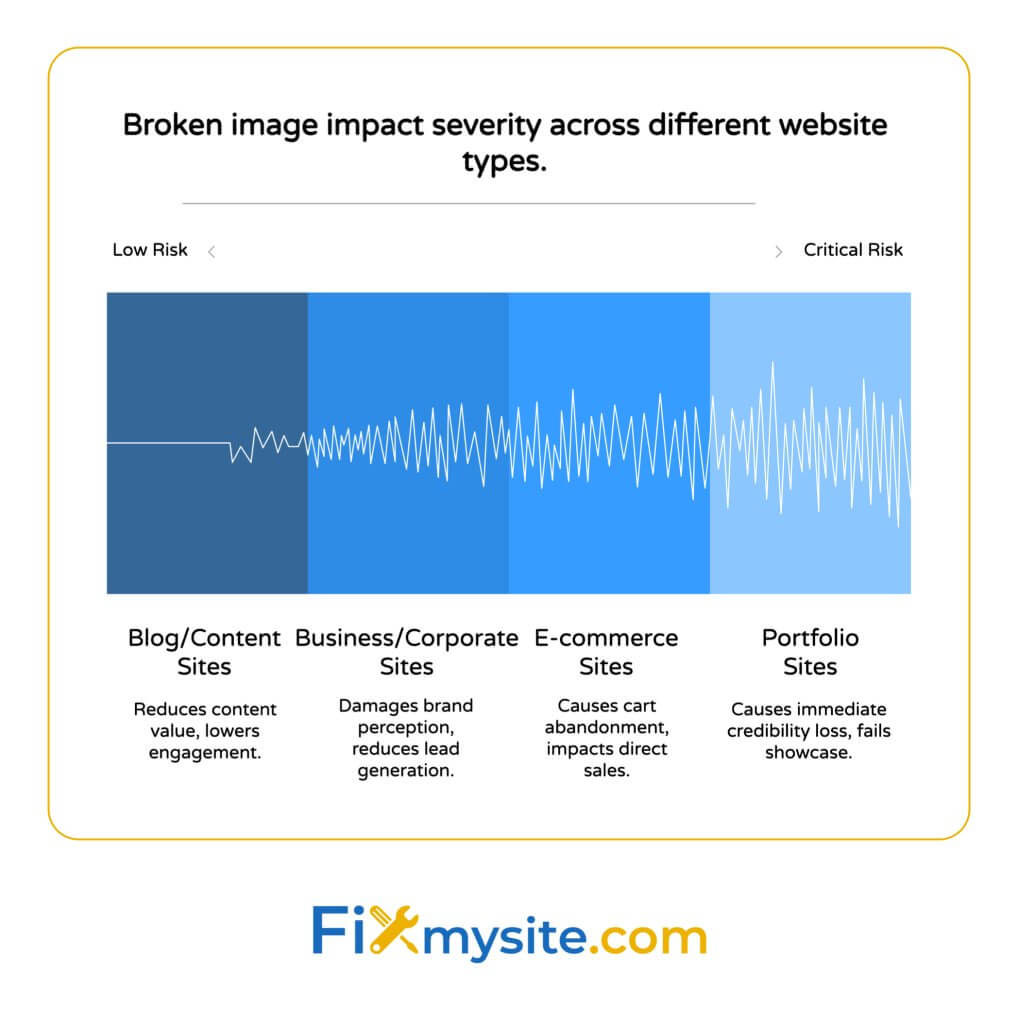
Impact on User Experience
Broken images create a poor first impression. Visitors form opinions about your site within seconds of arrival. Missing visuals suggest neglect or technical problems.
These broken elements lead to higher bounce rates and diminished site credibility when visitors encounter them. (Source: Liquid Web)
Users expect complete, functional websites. When images fail to load, the content loses context and impact. Important visual information disappears completely.
This frustration compounds when broken images appear in critical areas like product galleries, tutorials, or key explanatory content. Users may leave rather than struggle with incomplete information.
SEO Consequences
Search engines evaluate site quality partly through user signals. High bounce rates from frustrated visitors can indirectly harm rankings over time.
Broken links, including image links, directly hurt SEO by creating poor user experiences and making crawling harder for search engines like Googlebot. (Source: BetterLinks)
Google wants to recommend high-quality, functioning websites. Missing images signal potential neglect or technical issues that lower perceived site quality.
Image SEO also matters for overall visibility. Broken images represent lost opportunities for image search traffic, which can be substantial in many niches.
Site Credibility and Trust
Professional appearance builds visitor trust. Broken images undermine this trust immediately by suggesting poor maintenance or technical problems.
This credibility damage extends beyond the specific page with broken images. Visitors often generalize their negative impressions to your entire brand.
For business websites, this trust factor directly impacts conversion potential. Visitors question whether a company that can’t maintain basic website functionality can deliver reliable products or services.
The impact multiplies for ecommerce sites where product images are essential for purchase decisions. Missing product visuals can completely halt the customer journey.
| Website Type | Primary Impact | Secondary Impact | Risk Level |
|---|---|---|---|
| Business/Corporate | Professional credibility loss | Reduced lead generation | High |
| E-commerce | Direct sales impact | Cart abandonment | Very High |
| Blog/Content | Reduced content value | Lower time on page | Medium |
| Portfolio | Showcase failure | Failed client acquisition | Critical |
As the table shows, broken images have varying impacts depending on your site type. Addressing these issues quickly maintains both user trust and search visibility.
Common Causes of Broken Images in WordPress
Several technical issues create broken images. Identifying the specific cause helps you apply the right fix quickly.
Most broken image problems stem from five main causes. Each has distinct symptoms and solutions that we’ll explore.
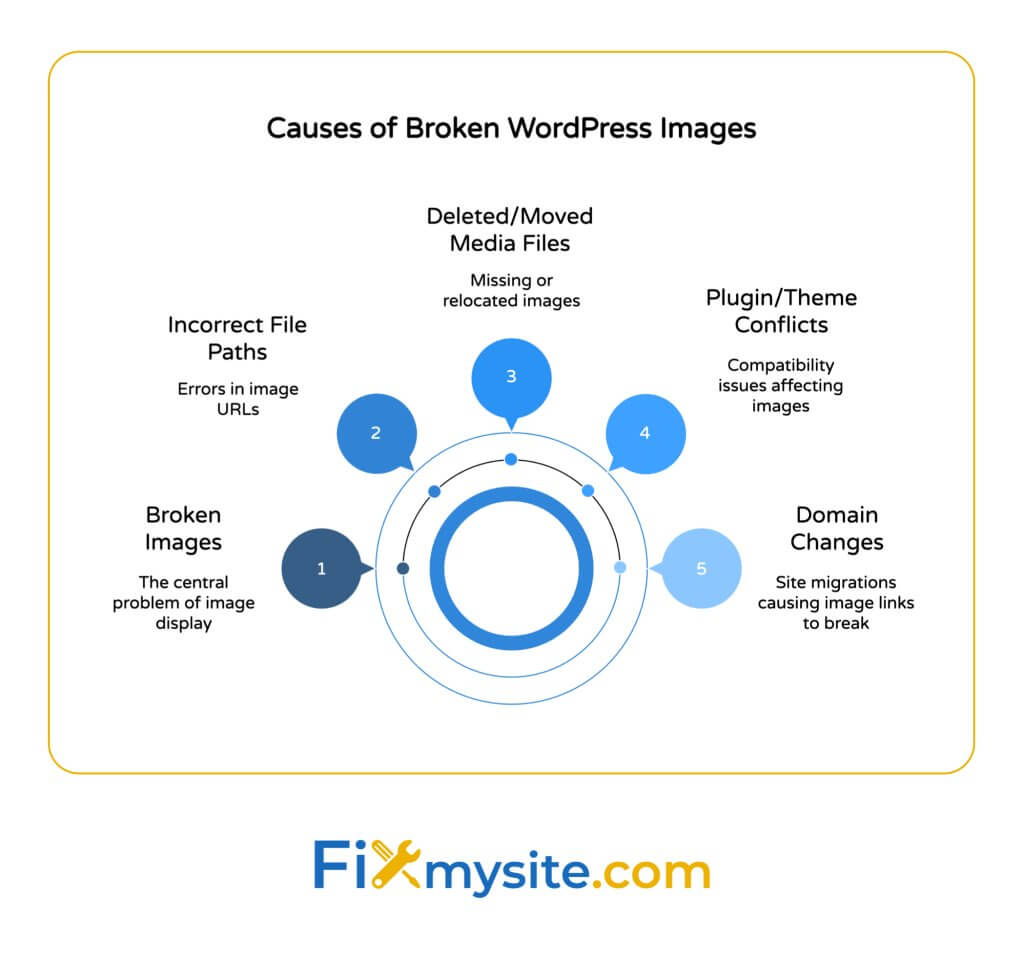
Incorrect File Paths and URLs
URL typos break image links instantly. Even a single wrong character in a file path prevents images from loading properly.
This often happens when moving content between development and live environments. Path structures might differ between servers, breaking previously working images.
WordPress sometimes stores absolute URLs (full website address) rather than relative paths. This causes problems when migrating between domains or changing URL structures.
Manual edits to image paths in posts or theme files can introduce errors. These mistakes may not appear until you visit specific pages.
Deleted or Moved Images
Removed media files cause broken links. When you delete images from your media library without updating posts, broken placeholders appear.
This commonly occurs during site cleanups. Administrators might remove seemingly unused images without checking where they appear.
Renaming images on the server level rather than through WordPress can break links. The system still looks for the original filename in the expected location.
Media reorganization plugins can sometimes move files without updating references. This creates a mismatch between stored paths and actual file locations.
Plugin and Theme Conflicts
Some plugins alter media paths unintentionally. Security plugins like WP Hide might modify URL structures in ways that affect image display. (Source: BlogVault)
Theme updates can change how images are handled. Switching themes or major theme updates sometimes require image regeneration for proper display.
Caching plugins might serve outdated image references. This creates situations where newly updated images don’t appear until caches clear.
Image optimization tools occasionally create conflicts. They might rename or move files during processing without properly updating all references.
Domain Changes
Site migrations often break images. Without proper redirects, images with hard-coded domain names stop working after domain changes.
This issue appears frequently when moving from development to live environments. Images might reference the development domain rather than the production URL.
Protocol changes (http to https) can affect images. Mixed content warnings appear when secure pages load images from non-secure URLs.
Subdomain shifts break image paths too. Moving from www to non-www versions (or vice versa) requires proper configuration to maintain image links.
Server Permission Issues
Incorrect file permissions block image access. Web servers need proper read permissions to serve image files to visitors.
This typically happens after server migrations or security hardening. Overly restrictive file permissions prevent the webserver from accessing media files.
Ownership problems cause similar issues. If files belong to a different user than the web server process, permission conflicts can prevent display.
Temporary server configuration changes can affect images too. Maintenance modes or security lockdowns might temporarily restrict access to certain file types.
- URL and path errors – Typos or incorrect directory references
- Deleted media – Removing images used in content
- Plugin conflicts – Security or optimization tools changing paths
- Domain changes – Migrations without proper redirects
- Permission issues – Incorrect file access settings
How to Detect Broken Images on Your WordPress Site
Finding broken images requires systematic checking. Several methods help identify these issues before your visitors encounter them.
Regular WordPress maintenance includes checking for broken images. This proactive approach prevents many common issues from affecting your visitors.
Using WordPress Plugins
Specialized plugins simplify detection considerably. They automate the process of finding broken media links across your entire site.
Broken Link Checker stands out as a popular solution. This plugin scans links and images in real-time to identify problems throughout your content. (Source: Liquid Web)
The plugin provides a dashboard report of all issues. It categorizes problems by type and shows exactly where each broken image appears.
Some performance monitoring plugins include image checking. Tools like MonsterInsights can track broken links via Google Analytics integration. (Source: 321 Web Marketing)
Plugin-based detection works best for large sites. With hundreds of pages, manual checking becomes impractical compared to automated scanning.
Manual Inspection Methods
Visual review works well for smaller sites. Simply browsing each page while looking for broken image placeholders can identify problems.
Browser developer tools offer more detailed insights. The console tab highlights missing images with specific error messages about failed loads.
This approach provides immediate context for issues. You see exactly how broken images appear to visitors and where they’re located on the page.
Manual checking allows simultaneous fixing. You can address problems as you find them rather than generating a separate task list.
Server-Side Checks
Server logs contain valuable information. They record 404 errors when images fail to load, helping identify broken references.
The .htaccess file sometimes contains clues. Review it for any image-related rules that might affect loading. (Source: BlogVault)
File system comparisons can reveal issues. Compare referenced image paths in your database with actual server files to find mismatches.
This technical approach helps with systematic problems. When issues affect multiple images in similar ways, server-side patterns often explain why.
| Detection Method | Best For | Ease of Use | Thoroughness |
|---|---|---|---|
| Broken Link Checker Plugin | Large sites with many pages | High | Very High |
| Manual Visual Inspection | Small sites with few pages | Medium | Medium |
| Browser Developer Tools | Troubleshooting specific pages | Medium | High |
| Server Log Analysis | Identifying patterns of failure | Low | High |
Choose the detection method that fits your site size and technical comfort level. Larger sites benefit most from plugin-based automated scanning.
Step-by-Step Solutions to Fix Broken Images
Most broken images have straightforward fixes. The right approach depends on what’s causing your specific issue.
How can you fix common WordPress issues including broken images? Start with these solutions that address the most frequent problems.
Updating Image URLs in WordPress
Check post content for incorrect URLs. Open affected posts in the editor and look for image paths with typos or wrong directory references.
Correct typos in file paths directly. Fix any spelling errors or incorrect directory references in the image URL. (Source: BetterLinks)
For multiple instances, database search-replace tools help. Plugins like Better Search Replace can update image paths across your entire site.
After corrections, clear any caches. This ensures the updated paths load properly when visitors view your content.
Re-uploading Missing Images
Restore deleted images when possible. If you have backups of removed media files, upload them to the same location with identical filenames.
Alternatively, upload fresh copies through the media library. Replace missing images with new versions, then update references in content. (Source: Liquid Web)
For featured images, reselection is usually required. Set the new image as featured in the document sidebar of affected posts.
If original images are unavailable, create replacements. New images with the same names placed in the correct directories will resolve broken links.
Correcting File Permissions
Check current permissions via FTP or file manager. Image files should typically have 644 permissions (readable by all, writable by owner).
Set the correct permissions for images. Use your hosting control panel or FTP client to set files to 644 and folders to 755. (Source: BlogVault)
Verify ownership settings too. Images should belong to the same user that runs your web server process.
After permission changes, test the affected pages. Images should now load if permissions were the issue.
Implementing Redirects
For domain changes, redirects help. Add 301 redirects that point old image URLs to their new locations.
Use .htaccess for Apache servers. Add redirect rules that map old image paths to new ones systematically.
For Nginx, configure location blocks. These work similarly to redirect old image requests to new locations.
After adding redirects, verify they work. Test old image URLs directly to ensure they properly forward to new locations.
Clearing Website Caches
Clear WordPress internal caches first. If you use a caching plugin, purge all cached data through its interface.
Browser caches might need clearing too. Use Ctrl+F5 (Windows) or Cmd+Shift+R (Mac) to force-refresh without using cached content.
CDN caches require separate purging. If you use services like Cloudflare or KeyCDN, clear their caches through respective dashboards.
Server-level caches might need attention. Some hosts provide cache management tools in their control panels.
| Step | Action | If Successful | If Unsuccessful |
|---|---|---|---|
| 1 | Check image URL in post editor | Correct any typos or errors | Proceed to step 2 |
| 2 | Verify image exists in media library | Re-link existing image | Proceed to step 3 |
| 3 | Check file permissions | Correct to 644 for files | Proceed to step 4 |
| 4 | Clear all caches | Test page loading | Proceed to step 5 |
| 5 | Check for plugin conflicts | Disable conflicting plugin | Seek professional help |
Follow this troubleshooting sequence for most broken image issues. Start with the simplest fixes before moving to more complex solutions.
- Check image paths – Look for typos or incorrect directories in URLs
- Restore from backups – Re-upload missing images from your backups
- Fix permissions – Set proper file access rights (644 for files)
- Clear all caches – Purge WordPress, browser, and server caches
- Disable problematic plugins – Temporarily deactivate plugins that might cause conflicts
Preventing Broken Images in the Future
Prevention saves time and frustration. Implementing good practices helps avoid broken images entirely.
With website hacking affecting thousands of WordPress sites daily, security issues can sometimes cause image loading problems. Proper maintenance prevents both security and image issues.
Regular Website Audits
Schedule monthly image checks. Regular scanning with Broken Link Checker or similar tools catches issues early. (Source: Liquid Web)
Create a maintenance calendar. Set specific dates for comprehensive site reviews, including image verification.
Document all image locations. Keep records of which images appear on which posts to simplify future troubleshooting.
After major updates, perform extra checks. New themes, plugins, or WordPress core updates can sometimes affect image display.
WordPress Maintenance Best Practices
Use a staging environment for testing. Make changes to a copy of your site first to identify potential image issues.
Implement regular backups. Complete site backups provide restore points if image problems occur.
When deleting media, check usage first. Verify that images aren’t used in content before removing them.
Use relative URLs when possible. They transfer better between environments compared to absolute URLs.
Choosing Reliable Hosting
Select optimized WordPress hosting. Quality hosting provides better file system reliability and proper server configuration. (Source: BetterLinks)
Ensure sufficient storage space. Running out of disk space can cause unexpected file system issues.
Check server timeout settings. Longer timeouts prevent image loading failures on larger media files.
Verify server software is current. Updated web server software handles image requests more reliably.
| Prevention Strategy | Implementation Effort | Effectiveness | Long-term Benefit |
|---|---|---|---|
| Monthly link scanning | Low | High | Early problem detection |
| Regular full backups | Low | High | Quick recovery options |
| Using staging environments | Medium | Very High | Risk-free testing |
| Quality WordPress hosting | Medium | High | Reduced server issues |
Implementing these prevention strategies creates a more stable WordPress site. The small time investment pays off through fewer emergency fixes.
When to Seek Professional Help
Some image issues require expert assistance. Recognizing when to call for help saves time and prevents frustration.
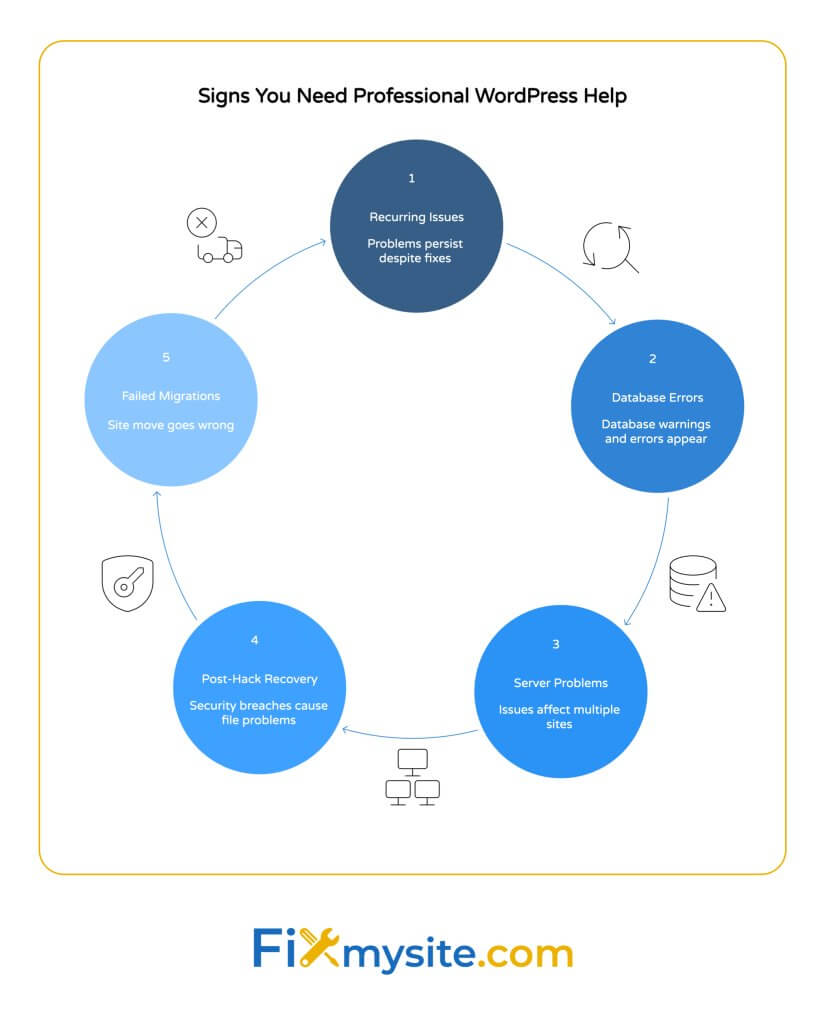
Comprehensive WordPress care plans include regular scanning for broken images and other technical issues. These services can be valuable for busy site owners.
Complex Issues Beyond DIY Solutions
Persistent problems despite basic fixes suggest deeper issues. If following the previous steps doesn’t resolve broken images, underlying problems may exist.
Database corruption sometimes affects media references. When image paths in the database become corrupted, specialized repair might be needed.
Server configuration problems can be complex. Issues with MIME types, content handling, or security settings might require expert knowledge.
When problems affect large numbers of images systematically, professional diagnosis often proves more efficient than item-by-item fixing.
Benefits of WordPress Support Services
Experts diagnose issues more quickly. Their experience with similar problems leads to faster identification of root causes.
Professional tools provide advanced solutions. Support services use specialized diagnostic methods not available to typical site owners.
Comprehensive fixes address underlying issues. Rather than treating symptoms, experts resolve the fundamental problems causing broken images.
Support services often implement preventive measures. They help establish systems to avoid future occurrences of similar problems.
- Recurring issues – Problems return despite multiple fix attempts
- Database errors – You see database-related warnings or errors
- Server-level issues – Problems persist across multiple sites on the same server
- After hacking incidents – Security breaches often cause complex file problems
- During failed migrations – When site moves go wrong affecting numerous images
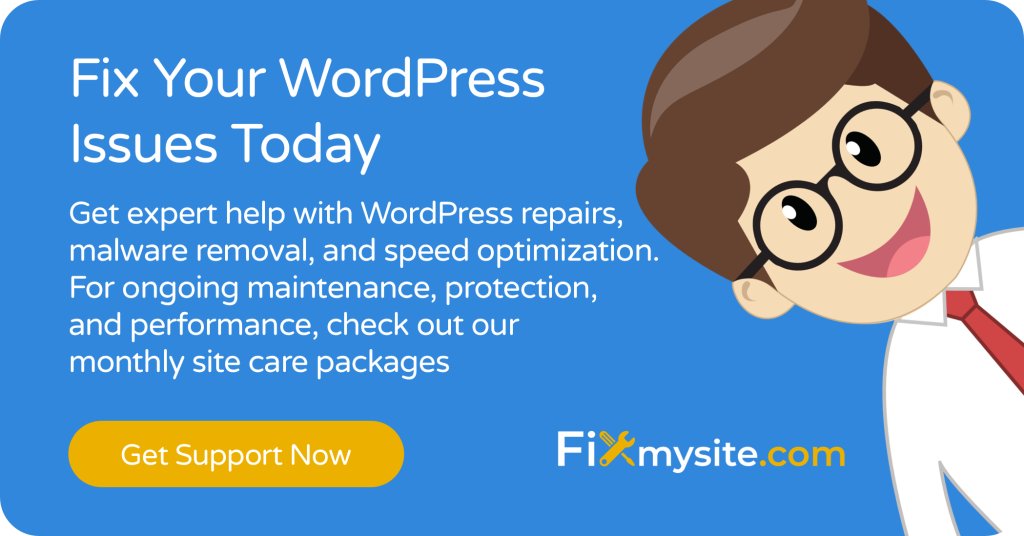
Conclusion
Broken images hurt your WordPress site significantly. They damage user experience, reduce credibility, and potentially impact SEO performance.
Most broken image issues have straightforward solutions. Regular scanning, proper file management, and good hosting practices prevent many common problems.
When you encounter broken images, follow the systematic troubleshooting steps outlined in this guide. Start with the simplest solutions before attempting more complex fixes.
For persistent or complex issues, professional WordPress support services provide valuable expertise. They can quickly diagnose and resolve problems that resist standard fixes.
Need help with broken images or other WordPress issues? Our team of WordPress experts can quickly resolve your broken image problems and implement preventive measures to protect your site’s professional appearance.



