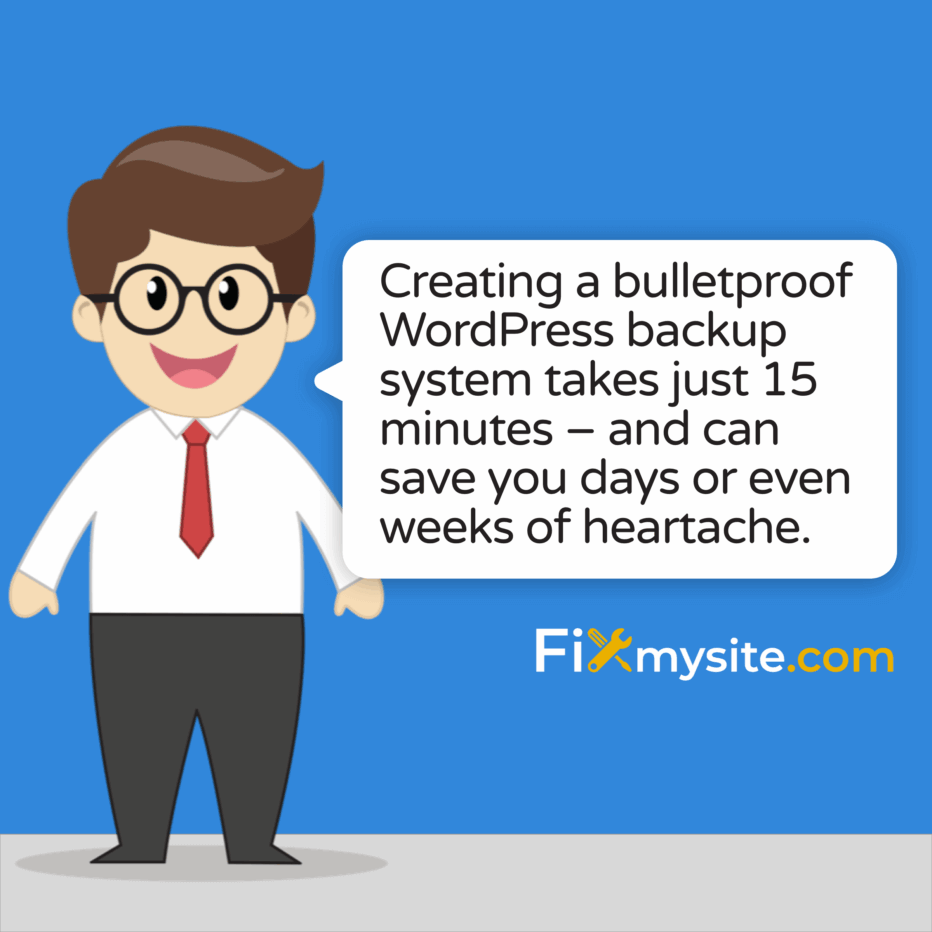
Your WordPress website represents countless hours of work. It might be your business’s online home, your personal brand, or an e-commerce store generating real revenue. The thought of losing all that content to a server crash, malware attack, or failed update is truly terrifying. Yet many site owners still don’t have a proper backup system in place.
We understand how stressful website problems can be. That sudden panic when you see an error message instead of your homepage is something no site owner should experience. The good news? Creating a bulletproof WordPress backup system takes just 15 minutes – and can save you days or even weeks of heartache.
This guide walks you through creating a reliable, automated backup system that ensures your WordPress site is protected against virtually any disaster. Let’s get your site secured – and your peace of mind restored.
Why WordPress Backups Are Non-Negotiable
WordPress powers 43.3% of all websites on the internet as of January 2025. (Source: MobiLoud) This massive popularity makes WordPress sites a prime target for hackers and malware. But external threats aren’t the only reason you need reliable backups.
Here are the top reasons websites need regular, reliable backups:
- Plugin/theme conflicts – Updates sometimes don’t play nicely together
- Accidental content deletion – Everyone makes mistakes during site edits
- Malware and hacking – Security breaches can corrupt your entire site
- Server failures – Even the best hosting providers experience outages
- Site migrations – Moving to a new host requires complete site backups
When your WordPress site suddenly stops working, having an up-to-date backup can be the difference between a minor inconvenience and a major crisis. A proper backup system functions as your website’s insurance policy – something you hope you’ll never need, but will be incredibly grateful to have when disaster strikes.
Consider this sobering fact: 92% of WordPress vulnerabilities stem from outdated plugins. (Source: Hostinger) This means even the most security-conscious site owners can face unexpected issues during routine maintenance. Without a recent backup, recovering your site can range from difficult to impossible.
The Essential Components of a Bulletproof WordPress Backup System
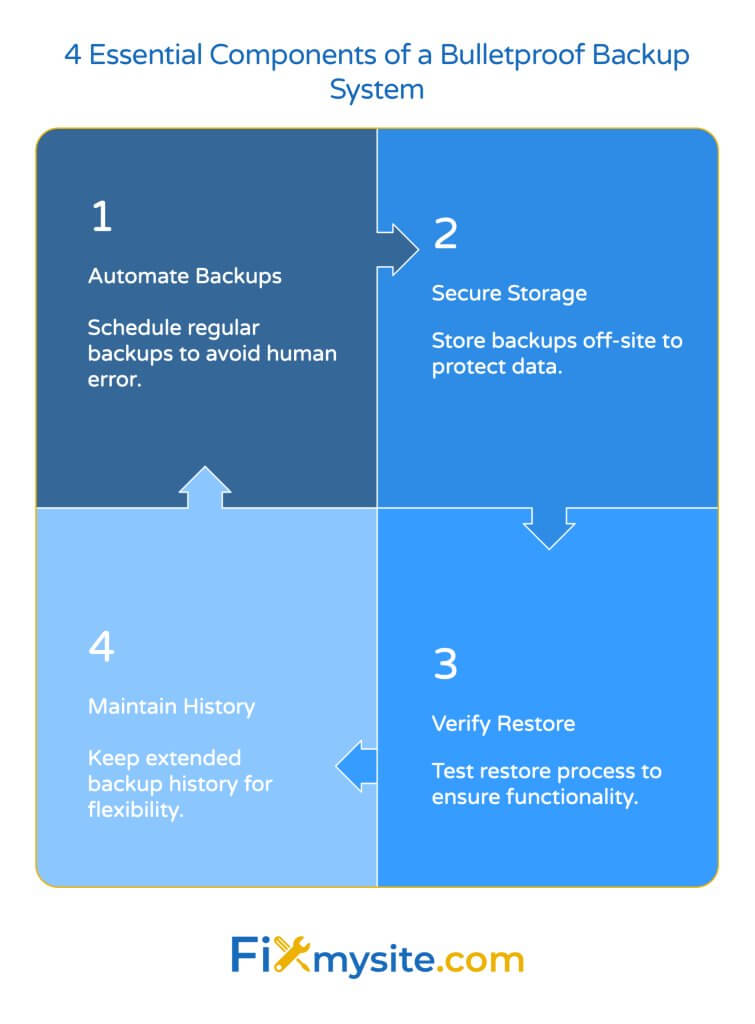
Creating a truly reliable backup system requires more than just occasionally downloading your site files. Let’s break down the four essential components every WordPress backup strategy must include:
1. Automated Regular Backups
Manual backups rely on you remembering to perform them – which means they often don’t happen. Experts recommend daily backups for most WordPress sites. (Source: WPBeginner) For WooCommerce stores or high-traffic sites, real-time backups every 5 minutes provide optimal protection.
Additionally, always create separate pre-update backups before installing new plugins or themes. This creates restore points you can return to if something goes wrong during the update process. Automation removes the human element from the equation, ensuring your site is always protected regardless of your schedule.
2. Secure Off-Site Storage Solutions
Never store backups only on your website’s server. If your server crashes or gets compromised, your backups will likely be lost along with your site. The best practice is to use off-site cloud storage options like Google Drive or Dropbox. (Source: WPZoom)
You should also avoid relying solely on hosting provider backups. (Source: MobiLoud) While many hosts do create backups, they’re often infrequent, difficult to access, or may be lost if you change hosting providers. Having your own backup system gives you full control over your website’s safety.
Remember to encrypt your backups to protect against data breaches. (Source: Hostinger) Backups contain sensitive information like your database credentials, which could be used to compromise your site if accessed by malicious actors. Encryption ensures this information remains secure even if stored in the cloud.
3. Verified Restore Capability
A backup you can’t restore is worthless. The most overlooked aspect of backup systems is testing the restore process regularly. Experts recommend restoring your backups to a staging environment monthly to verify everything works correctly. (Source: WPBeginner)
Look for backup solutions that offer one-click restore functionality for quick recovery during emergencies. (Source: WPZoom) The speed and ease of restoration are crucial when your site is down and every minute counts. If you ever need to restore your WordPress site from a backup, having a reliable system in place makes all the difference.
4. Extended Backup History
Sometimes problems aren’t detected immediately. Having an extended backup history allows you to restore your site to a point before issues occurred. A good practice is maintaining 365 days of backup history. (Source: WPBeginner)
Using incremental backups helps manage storage costs while maintaining this extended history. (Source: WPBeginner) Incremental backups only save changes made since the previous backup, significantly reducing storage requirements while still preserving a complete restoration capability.
| Backup Method | Reliability | Ease of Use | Cost | Best For |
|---|---|---|---|---|
| Manual Backups | Low | Difficult | Free | Small, rarely updated sites |
| Hosting Provider Backups | Medium | Medium | Usually included | Secondary backup layer |
| Backup Plugin | High | Easy | $70-$150/year | All WordPress sites |
This table illustrates why backup plugins are generally the most recommended option for WordPress sites of all sizes. They combine reliability, ease of use, and reasonable cost – especially when compared to the potential cost of losing your site data.
Setting Up Your 15-Minute Bulletproof Backup System
Now let’s walk through the process of setting up a comprehensive WordPress backup system in just 15 minutes. We’ll break this down into five simple steps anyone can follow, regardless of technical expertise.
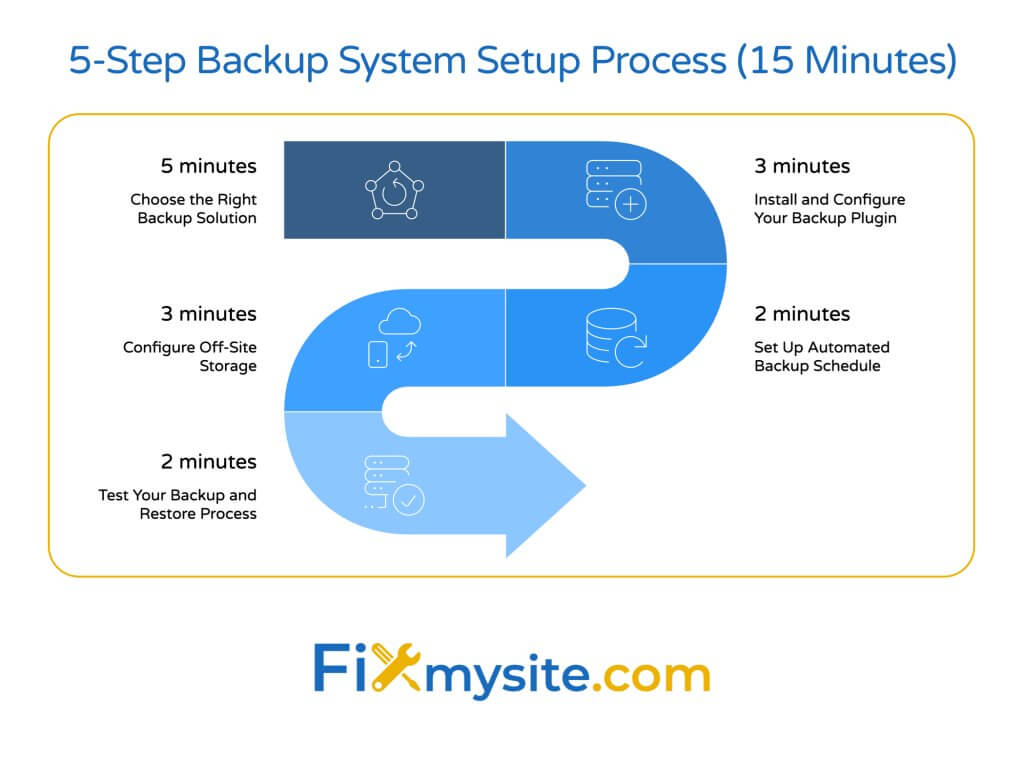
Step 1: Choose the Right Backup Solution
The first step is selecting a backup plugin that meets your specific needs. Consider these factors when making your choice:
- Automated scheduling – Ensures backups happen without manual intervention
- Complete site backups – Backs up both files and database
- Off-site storage – Stores backups away from your hosting server
- One-click restore – Makes recovery simple during emergencies
- Incremental backups – Saves storage space and backup time
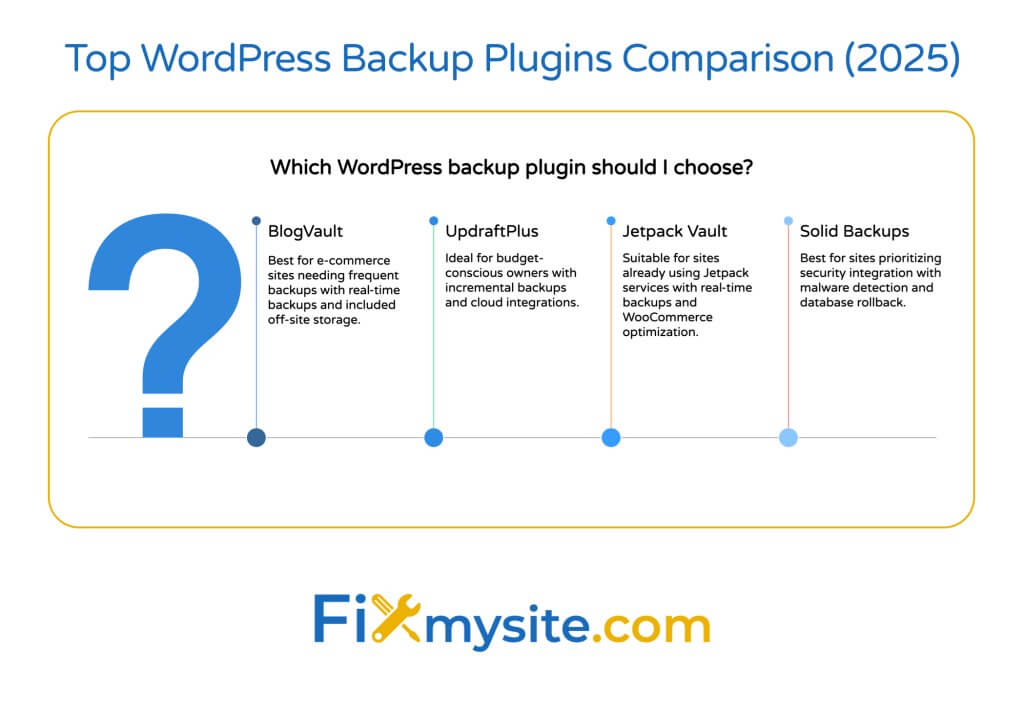
Below is a comparison of the top WordPress backup plugins based on our research and testing:
| Plugin | Key Features | Pricing | Real-time Backups? | Off-site Storage |
|---|---|---|---|---|
| BlogVault | 5-minute real-time backups, staging environment | $149/year | Yes | Yes, included |
| UpdraftPlus | Incremental backups, 15+ cloud integrations | $70+/year | No | Yes, via connectors |
| Jetpack Vault | Real-time backups, WooCommerce optimized | $19.95/month | Yes | Yes, included |
| Solid Backups | Malware detection, database rollback | $99+/site | No | Yes, via connectors |
For most WordPress site owners, BlogVault and UpdraftPlus offer the best combination of features, reliability, and value. Jetpack is a good choice if you’re already using other Jetpack services, while Solid Backups is worth considering if malware protection is a priority.
Step 2: Install and Configure Your Backup Plugin
Once you’ve chosen your backup plugin, installation is straightforward. Here’s a general process that works for most WordPress backup plugins:
- Log in to your WordPress dashboard
- Go to Plugins > Add New
- Search for your chosen backup plugin
- Click “Install Now” and then “Activate”
- Follow the plugin’s setup wizard or navigate to its settings page
During initial configuration, you’ll typically need to provide an email address where notifications can be sent. This ensures you’re alerted if backups fail or when restorations are completed. Some plugins may also ask you to create an account on their service to manage your backups remotely.
Step 3: Set Up Automated Backup Schedule
Now it’s time to configure when and how often your site will be backed up. The optimal backup frequency depends on how often your site changes and how critical its content is.
| Site Type | Recommended Frequency | Reasoning |
|---|---|---|
| Standard Blog | Daily | Balances protection with resource usage |
| WooCommerce Store | Real-time (5-minute intervals) | Captures orders and inventory changes |
| Membership Site | Every 6 hours | Tracks user registrations and content access |
| High-Traffic Site | Real-time or hourly | Minimizes data loss during high activity |
When configuring your backup schedule, ensure you’re backing up both files and the database. Some site owners make the mistake of only backing up their database, which means they lose theme customizations, uploaded images, and plugin settings when restoring.
Also set up separate pre-update backup triggers. These create restoration points before any plugin, theme, or WordPress core updates, providing an easy way to roll back if updates cause problems.
Step 4: Configure Off-Site Storage
Now let’s set up secure off-site storage for your backups. This critical step ensures your backups survive even if your website’s server is completely lost.
| Storage Option | Pros | Cons | Security Level |
|---|---|---|---|
| Plugin’s Cloud Storage | Easiest setup, fully integrated | May increase subscription cost | High (usually encrypted) |
| Google Drive | Free storage (up to 15GB), reliable | Requires API connection setup | Medium-High |
| Dropbox | Easy synchronization, good interface | Limited free storage (2GB) | Medium-High |
| Amazon S3 | Highly reliable, scalable | Technical setup, usage-based pricing | Very High |
Most backup plugins offer one-click connections to popular cloud storage services. After selecting your storage provider, you’ll typically need to authorize the connection through an authentication process. Follow your chosen plugin’s specific instructions for connecting to cloud storage.
Remember to enable backup encryption if available. This adds an extra layer of security to your stored backups, protecting sensitive information like database credentials from potential breaches.
Step 5: Test Your Backup and Restore Process
The final and most crucial step is testing that your backups can actually be restored. Many site owners skip this step, only to discover their backup system wasn’t working properly when they need it most.
Here’s how to properly test your backup and restore process:
- Create a manual backup using your new system
- Verify the backup completed successfully and is stored in your designated location
- If available, use the staging feature to restore the backup to a test environment
- If staging isn’t available, create a test subdomain to restore your backup to
- Check that all pages, posts, images, and functionality work correctly on the restored version
Run this verification process monthly to ensure your backup system continues to function correctly as your site evolves. Document the restore procedure so anyone on your team can handle recovery if needed.
Backup Best Practices for Different WordPress Sites
Different types of WordPress sites have unique backup requirements. Let’s explore the best practices for various common WordPress implementations.
Standard WordPress Sites
For blogs, business sites, and portfolios that don’t change daily, follow these best practices:
- Daily complete backups (files and database)
- Retain at least 30 days of backup history
- Create tagged backups before major changes
- Store at least one backup copy off-site
- Test restores quarterly
These measures provide sufficient protection for most standard WordPress installations while balancing resource usage. Regular backups ensure you never lose more than 24 hours of content changes.
WooCommerce and High-Traffic Sites
E-commerce stores and busy sites require more robust backup strategies:
For WooCommerce sites, real-time backups capturing changes every 5 minutes are essential to prevent order and inventory data loss. (Source: WPBeginner) Look for backup solutions specifically optimized for WooCommerce that understand the relationships between orders, customer accounts, and product data.
High-traffic sites benefit from incremental backup approaches that minimize server load during the backup process. Consider staggered backups that save different components (media files, database, theme files) at different intervals to reduce resource usage.
How can you strengthen your WordPress security beyond backups? Implementing strong passwords and two-factor authentication are great starting points. Regular security scans and keeping all software updated also significantly reduce your vulnerability to attacks.
Membership and Multisite Installations
WordPress membership sites and multisite networks have specialized backup considerations:
For membership sites, plan backup schedules around peak registration periods. If your site sees user registration spikes on certain days, increase backup frequency during these times to capture new user data.
WordPress multisite installations require backup plugins that specifically support network configurations. These more complex WordPress setups need solutions that understand the relationship between the main site and subsites, ensuring complete and consistent backups across the entire network.
Regular backups also help maintain optimal site performance by giving you a clean restore point if performance issues develop. This capability proves invaluable when troubleshooting complex performance problems that develop gradually over time.
Common Backup Pitfalls and How to Avoid Them
Even with the best intentions, many WordPress site owners make critical mistakes with their backup strategies. Here are the most common pitfalls and how to avoid them:
Incomplete Backups
The most common mistake is creating partial backups that don’t include all necessary files. Make sure your backup solution captures:
- WordPress core files
- Theme files (including customizations)
- Plugin files
- Uploads and media library
- Complete database (all tables)
- Configuration files (wp-config.php, .htaccess)
Verify that your backup plugin is configured to include all of these elements. Some plugins default to database-only backups, which will leave you missing critical files during restoration.
Untested Restore Processes
The second major pitfall is failing to test the restore process. A backup that can’t be restored is worthless. Schedule monthly restore tests using a staging environment or test subdomain. Document the exact steps required so anyone can perform a restoration if needed.
Security Vulnerabilities
Backups contain sensitive information like database credentials and user data. Always use backup solutions that offer encryption for stored backups. Be cautious about where backup files are stored, and never leave them in publicly accessible locations on your server.
Storage Limitations
As your site grows, backup sizes increase accordingly. Many site owners eventually run into storage limitations with their chosen solution. Plan for growth by:
Using incremental backup solutions that only store changes rather than complete copies. Monitor storage usage regularly and adjust retention periods if needed. Consider a backup solution with unlimited storage if your site includes large media libraries.
What to Do When You Need to Restore Your Site
Despite all precautions, you may someday face a situation where you need to restore your site from a backup. Here’s a step-by-step process to follow:
Step 1: Assess the Situation
First, determine what caused the problem requiring restoration:
Is this a complete site failure or just a problem with specific content? Can you access the WordPress admin area, or is the site completely down? When did you first notice the issue? Knowing exactly what happened helps you choose the right backup to restore from.
Step 2: Select the Appropriate Backup
Choose the most recent backup from before the problem occurred. If you’re dealing with a hack or malware infection, make sure you select a backup from before the security breach. Your backup solution’s dashboard should show available restore points with dates and times.
Step 3: Perform the Restoration
Follow your backup plugin’s specific restoration process. This typically involves:
- Accessing your backup dashboard (either in WordPress or via an external URL)
- Selecting the backup you want to restore
- Choosing between complete restoration or selective restoration of specific elements
- Confirming the restoration action
- Waiting for the process to complete (time varies based on site size)
Some plugins offer the option to first restore to a staging site for verification before replacing your live site. This is always the safest approach when time permits.
Step 4: Verify the Restoration
After restoration completes, thoroughly check your site functionality:
Visit key pages to ensure they load correctly. Test forms and interactive elements. Verify recent content is present (or appropriately reverted). Check that design elements and customizations appear as expected. If using WooCommerce, verify that products, categories, and ordering functions work.
If you find any issues, you may need to select a different backup point or perform additional configuration after restoration.
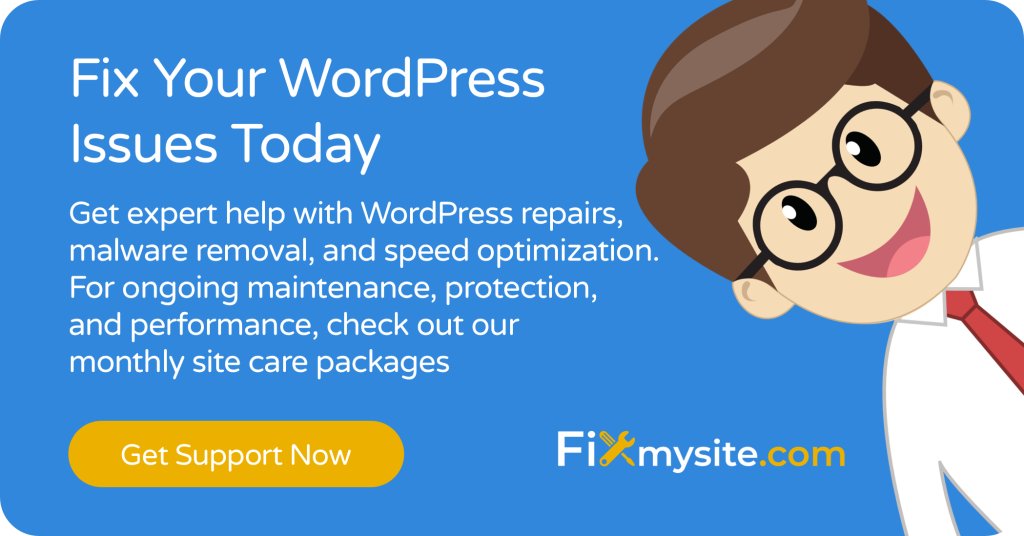
Conclusion and Next Steps
Creating a bulletproof WordPress backup system isn’t just a technical exercise – it’s an essential investment in your website’s security and your own peace of mind. With the 15-minute setup process we’ve outlined, there’s no reason to delay implementing this critical protection for your site.
Remember these key takeaways:
- Automated backups eliminate human error and ensure consistent protection
- Off-site storage keeps your backups safe even if your server fails
- Regular restore testing confirms your backup system actually works
- Different site types need different backup frequencies and strategies
- The right backup plugin makes the entire process simple and reliable
After setting up your backup system, consider these next steps to further strengthen your WordPress site’s security and performance:
Implement a security plugin to protect against malware and hacking attempts. Create a regular maintenance schedule that includes backup verification. Document your backup and restore procedures for anyone who might need to manage your site. With these measures in place, you’ll be well-protected against virtually any WordPress disaster scenario.
Need help setting up your backup system or dealing with a WordPress emergency? Our team at Fixmysite.com specializes in WordPress support and can assist with everything from backup configuration to complete site restoration. Contact us today to learn how we can help keep your WordPress site secure and running smoothly.



