
When your WordPress editor stops working, every minute of downtime costs you money and productivity.
Let’s fix that right now.
The fastest solution is to clear your browser cache and ensure all plugins and WordPress core files are updated. If that doesn’t work, we’ll guide you through a complete set of proven solutions.
🚨 Before You Start: Backup your WordPress site before making any changes. This ensures you can restore your site if needed.
WordPress editor issues are more common than you might think, and they can happen for various reasons. According to experts, outdated software can cause compatibility issues that might affect the editor’s functionality.
Here’s what you should try first:
- Immediate Actions:
- Clear your browser cache and cookies
- Try opening the editor in an incognito window
- Ensure WordPress core is updated (learn how to update WordPress)
- Check if all plugins are up to date
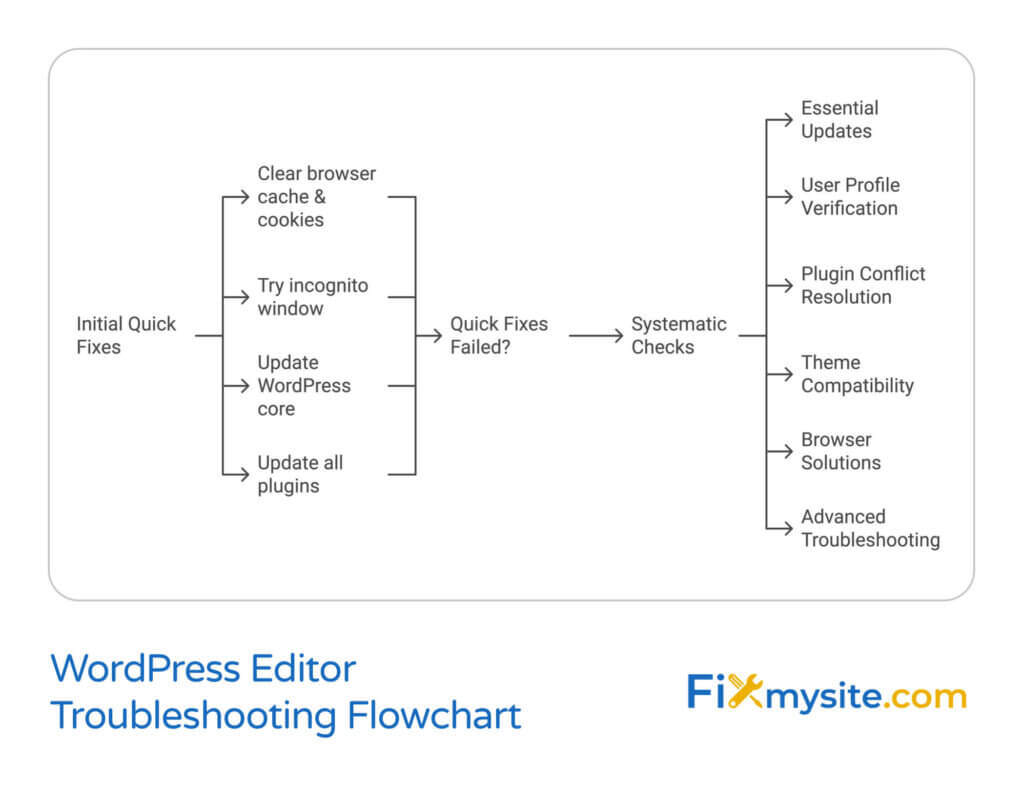
If these quick fixes don’t resolve the issue, don’t worry! We’ve created a comprehensive WordPress troubleshooting checklist that will help you identify and fix the root cause of your editor problems.
💡 Pro Tip: Keep track of when the problem started and what changes were made to your site recently. This information can help pinpoint the cause more quickly.
1. Essential Update Checks
Outdated components are often the primary culprit when your WordPress editor stops working. Let’s systematically check and update each part of your WordPress installation to ensure everything is running on the latest compatible versions.
⚠️ Important: Always backup your site before performing any updates. This is your safety net if anything goes wrong during the update process.
1.1 WordPress Core Updates
- Check Current Version:
- Go to your WordPress dashboard
- Look for the WordPress version number at the bottom of any admin page
- Compare it with the latest version on WordPress.org
- Perform the Update:
- Navigate to Dashboard → Updates
- Click “Update Now” if a core update is available
- Wait for the process to complete
1.2 Plugin Updates
Plugin conflicts are a common cause of editor issues. Some plugins may not be compatible with the block editor, making regular updates crucial.
💡 Pro Tip: Before updating plugins, check their compatibility with your WordPress version and take note of which plugins are currently active.
- Review Active Plugins:
- Go to Plugins → Installed Plugins
- Note which plugins are active
- Check for update notifications
- Update Process:
- Select all plugins needing updates
- Use the bulk update feature
- Test the editor after updates
1.3 Theme Compatibility
Your theme plays a crucial role in how the editor functions.
| Component | Update Priority | Check Frequency |
| WordPress Core | High | Immediately when available |
| Security Plugins | High | Weekly |
| Other Plugins | Medium | Monthly |
| Themes | Medium | Monthly |
🔍 Update Best Practices:
- Update during low-traffic periods
- Test the editor in a staging environment first
- Keep detailed logs of all updates
- Follow our comprehensive WordPress checklist for smooth updates
2. User Profile and Settings Verification
Sometimes, the WordPress editor stops working due to incorrect user settings or profile configurations. Let’s verify these settings to ensure they’re not blocking your editor access.
2.1 Visual Editor Settings
🎯 Quick Fix: Check your profile settings and ensure the ‘Disable the visual editor when writing’ option is unchecked. This simple setting is often overlooked but can cause editor issues.
Follow these steps to verify your visual editor settings:
- Access User Profile:
- Navigate to Users → Profile in your dashboard
- Scroll to the “Personal Options” section
- Look for visual editor preferences
- Check Settings:
- Uncheck “Disable the visual editor when writing”
- Save your changes
- Refresh your browser
2.2 User Permissions Check
Proper user permissions are crucial for editor functionality. Review our WordPress security guide for detailed information about user roles and permissions.
Essential Permissions Checklist:
- ✅ Verify your user role (Administrator or Editor recommended)
- ✅ Check post editing capabilities
- ✅ Confirm media upload permissions
- ✅ Validate plugin access rights
2.3 Profile Configuration Troubleshooting
⚠️ Warning: Changes to user roles should only be made by administrators who understand WordPress permissions hierarchy.
Follow this systematic approach to verify your profile configuration:
- Basic Profile Settings:
- Confirm email address is verified
- Check username permissions
- Verify account activation status
- Editor Preferences:
- Reset editor preferences to default
- Clear any custom editor settings
- Verify keyboard shortcuts settings
2.4 Common Profile-Related Issues
| Issue | Possible Cause | Solution |
| Editor Not Loading | Incorrect Permissions | Verify user role settings |
| Missing Features | Limited Role Access | Check role capabilities |
| Visual Editor Disabled | Profile Settings | Update editor preferences |
3. Plugin Conflict Resolution
Plugin conflicts are one of the most common causes of WordPress editor issues. Experts recommend temporarily deactivating all plugins to identify if any are causing conflicts with the editor. Let’s walk through this process safely and systematically.
⚠️ Critical Warning: Before deactivating any plugins, ensure you have:
- A recent backup of your site
- Noted which plugins are currently active
- Access to your site via FTP (in case of emergencies)
3.1 Safe Plugin Deactivation Process
- Preparation:
- Document all active plugins
- Note their current settings
- Schedule testing during low-traffic hours
- Systematic Deactivation:
- Go to Plugins → Installed Plugins
- Select all plugins
- Choose “Deactivate” from bulk actions
- Test the editor functionality
3.2 Testing and Identification
🔍 Plugin Testing Protocol:
- Start with all plugins deactivated
- Activate plugins one at a time
- Test the editor after each activation
- Document any issues that arise
- Identify the problematic plugin(s)
For optimal site performance during this process, check our guide on WordPress performance optimization.
3.3 Common Plugin Conflict Scenarios
| Symptom | Common Culprits | Resolution Steps |
| Editor Won’t Load | Security Plugins | Check firewall settings |
| Missing Buttons | Page Builders | Update or replace plugin |
| Editor Crashes | Optimization Plugins | Clear cache and reconfigure |
3.4 Resolution Steps
When you identify a problematic plugin:
- Immediate Actions:
- Keep the plugin deactivated
- Check for available updates
- Visit the plugin’s support forum
- Long-term Solutions:
- Update the plugin if available
- Contact plugin developer
- Consider alternative plugins
🔧 Expert Tip: Keep a log of plugin conflicts you discover. This documentation will be invaluable for future troubleshooting and site maintenance.
4. Theme Compatibility Checks
Theme compatibility issues can significantly impact your WordPress editor’s functionality. Switching to a default WordPress theme like Twenty Twenty-Three is an effective way to test if your current theme is causing the issue.
⚠️ Important: Before making any theme changes, ensure you:
- Back up your entire website
- Document current theme settings
- Take screenshots of important customizations
4.1 Theme Testing Process
- Initial Assessment:
- Note current theme version
- Check theme update availability
- Review theme compatibility requirements
- Switch to Default Theme:
- Go to Appearance → Themes
- Activate a default WordPress theme
- Test editor functionality
4.2 Common Theme-Related Editor Issues
| Issue | Possible Cause | Solution |
| Missing Editor Controls | Theme CSS Conflicts | Disable custom CSS |
| Visual Glitches | JavaScript Conflicts | Check theme scripts |
| Layout Problems | Outdated Theme Files | Update theme |
4.3 Theme Compatibility Verification Steps
- Update Check:
- Verify theme version compatibility
- Check for available updates
- Review changelog for known issues
- File Integrity:
- Scan theme files for errors
- Check for modified core files
- Verify file permissions
- Custom Code Review:
- Inspect custom functions
- Review template modifications
- Check for editor customizations
4.4 Long-term Theme Maintenance
Regular theme maintenance is crucial for preventing editor issues. Follow our WordPress maintenance guide for best practices.
🔄 Regular Theme Maintenance Checklist:
- ✅ Monthly theme updates
- ✅ Compatibility testing after updates
- ✅ Regular backup creation
- ✅ Performance monitoring
- ✅ CSS/JavaScript optimization
🎯 Best Practice: Keep a staging environment with your production theme for testing updates and changes before applying them to your live site.
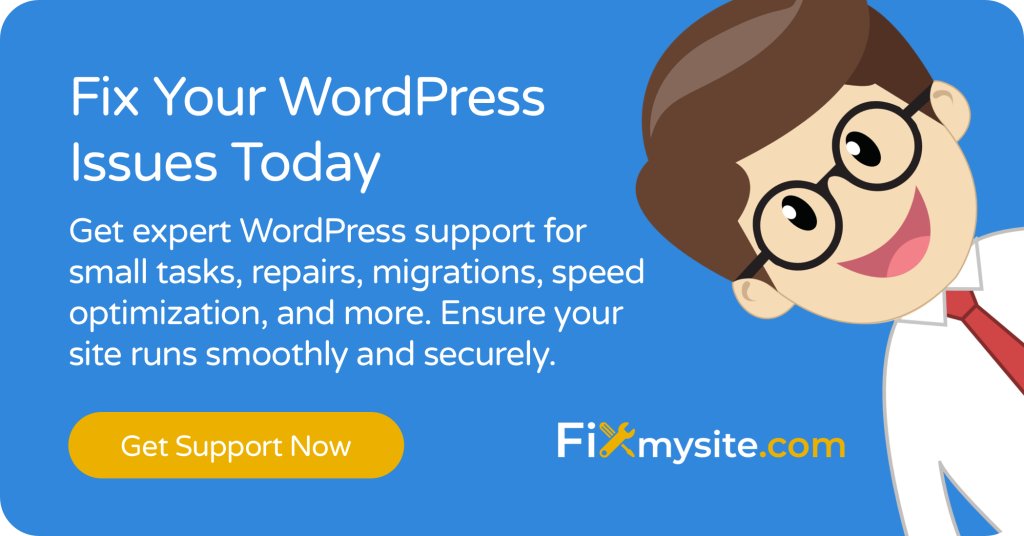
5. Browser-Related Solutions
Browser issues can often be the hidden culprit behind WordPress editor problems. Clearing your browser cache is essential as cached data can prevent the editor from loading correctly. Let’s explore comprehensive browser-related solutions.
5.1 Browser Compatibility Check
| Browser | Recommended Version | Known Issues |
| Chrome | Latest version | Minimal issues |
| Firefox | Latest version | Some CSS rendering differences |
| Safari | Latest version | Occasional JavaScript conflicts |
| Edge | Latest version | Similar to Chrome performance |
5.2 Browser Troubleshooting Steps
- Basic Steps:
- Clear browser cache and cookies
- Disable browser extensions
- Try private/incognito mode
- Check our guide on fixing JavaScript problems
- Advanced Steps:
- Reset browser settings
- Update browser to latest version
- Check JavaScript console for errors
- Verify browser compatibility settings
5.3 Alternative Browser Testing
If issues persist, try accessing the editor in different browsers. This can help identify if the problem is browser-specific. Check our guide on WordPress preview solutions for related troubleshooting tips.
🔍 Testing Protocol:
- Test in at least three different browsers
- Use both regular and incognito modes
- Document any differences in behavior
- Note which browser performs best
5.4 Browser Settings Optimization
✨ Optimal Browser Settings:
- Enable JavaScript
- Allow cookies for your WordPress site
- Disable conflicting extensions
- Enable local storage
- Allow pop-ups for your admin domain
6. Advanced Troubleshooting
When basic solutions don’t resolve your WordPress editor issues, it’s time for advanced troubleshooting. Reinstalling WordPress can resolve issues stemming from corrupted core files, but this should be approached with caution.
⚠️ CRITICAL WARNING:
- Create a complete backup before attempting any advanced troubleshooting
- Document all current settings and configurations
- Consider hiring a professional if you’re unsure about these steps
6.1 WordPress Reinstallation Process
- Preparation:
- Back up your entire website
- Export your content
- Document active plugins and themes
- Save customization settings
- Core File Verification:
- Check file permissions
- Verify file integrity
- Identify corrupted files
- Reinstallation Steps:
- Download fresh WordPress copy
- Replace core files
- Verify database connection
- Test editor functionality
6.2 Database Troubleshooting
Database issues can affect editor functionality. Check our guide on fixing database connection errors for detailed database troubleshooting.
🔍 Database Verification Steps:
- Check database connection settings
- Verify table integrity
- Optimize database tables
- Repair corrupted tables if necessary
6.3 File Permission Issues
| File Type | Recommended Permissions | Common Issues |
| Directories | 755 | Unable to save changes |
| Files | 644 | Editor access denied |
| wp-config.php | 600 | Security vulnerabilities |
6.4 Advanced Technical Solutions
If you’re experiencing persistent issues, consider these advanced solutions:
- Server Configuration:
- Check PHP version compatibility
- Verify memory limits
- Review server error logs
- WordPress Debug Mode:
- Enable WP_DEBUG in wp-config.php
- Monitor error logs
- Identify specific error messages
🔧 Professional Support: For complex issues, consider our WordPress repair services to ensure proper resolution without risking your site’s functionality.
6.5 Recovery and Prevention
Future-Proofing Your WordPress Editor:
- Implement regular backup schedule
- Monitor error logs consistently
- Keep development environment updated
- Document all system modifications
- Maintain current version controls
Prevention and Maintenance
The best way to handle WordPress editor issues is to prevent them from occurring in the first place. A proper maintenance routine can save you hours of troubleshooting time and prevent unexpected downtime.
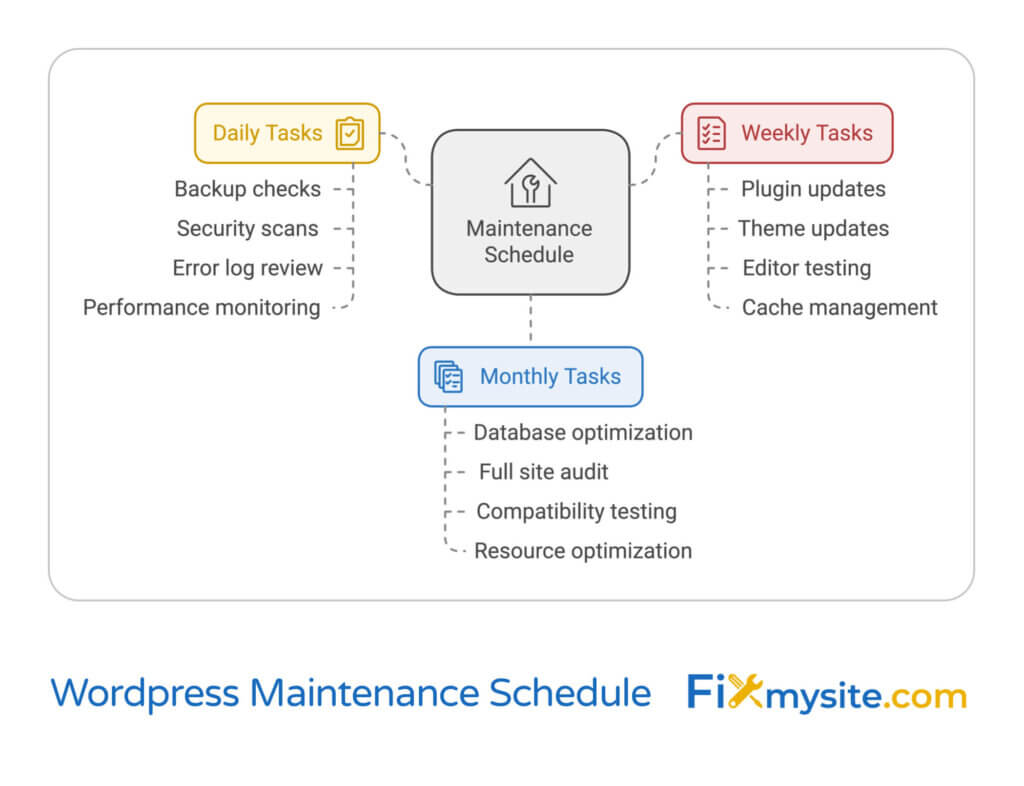
7.1 Essential Maintenance Schedule
| Frequency | Tasks | Priority |
| Daily | Backup checks Security scans Error log review | High |
| Weekly | Plugin updates Theme updates Editor testing | Medium |
| Monthly | Database optimization Performance checks Compatibility testing | Medium |
| Quarterly | Full site audit Resource optimization Comprehensive testing | Low |
7.2 Preventive Measures Checklist
Essential Prevention Steps:
- ✅ Regular Updates:
- Core WordPress files
- Themes and plugins
- PHP version
- ✅ Backup Protocol:
- Daily automated backups
- Multiple backup locations
- Regular restoration testing
- ✅ Performance Optimization:
- Database cleanup
- Cache management
- Resource monitoring
7.3 Best Practices for Editor Stability
Follow our guide for detailed optimization techniques.
- Plugin Management:
- Keep plugin count minimal
- Remove unused plugins
- Verify plugin compatibility before installation
- Theme Maintenance:
- Use reputable themes
- Keep parent/child theme structure clean
- Regular theme file audits
- Content Management:
- Regular content backups
- Optimize media files
- Follow our WordPress checklist for content management
7.4 Monitoring and Early Warning Systems
Key Monitoring Areas:
- 🔍 Performance Metrics:
- Page load times
- Server response times
- Resource usage
- 🔍 Error Detection:
- PHP error logs
- WordPress debug logs
- Server error logs
- 🔍 Security Monitoring:
- File integrity checks
- Login attempts
- Plugin vulnerability alerts
⚠️ Important: Document all maintenance procedures and create a site maintenance manual for consistency in upkeep.
When to Seek Professional Help
While many WordPress editor issues can be resolved using the steps above, there are times when professional intervention is the most efficient and safest solution. Let’s explore when and how to seek expert help.
8.1 Warning Signs
🚨 Seek immediate professional help if:
- Multiple solutions have failed to resolve the issue
- You’re experiencing data loss or corruption
- The problem affects multiple site functions
- You’ve encountered unfamiliar error messages
- Site security may be compromised
8.2 When to Stop DIY Troubleshooting
| Situation | Risk Level | Recommended Action |
| Database errors appear | High | Immediate professional support |
| Multiple plugin conflicts | Medium | Expert consultation |
| Recurring issues | Medium | Professional diagnosis |
| Performance degradation | Medium | Technical assessment |
8.3 Professional Support Options
- One-time Fixes:
- Quick editor repairs
- Plugin conflict resolution
- Theme compatibility fixes
- Ongoing Maintenance:
- Regular updates and monitoring
- Preventive maintenance
- Performance optimization
8.4 Making the Right Choice
Consider professional help when:
- ✓ Time is critical for your business
- ✓ Technical expertise is required
- ✓ Risk of data loss exists
- ✓ Site security is concerned
- ✓ Complex integrations are involved
Visit our WordPress repair service page to learn more about our professional solutions.
Conclusion
WordPress editor issues can be frustrating, but they’re usually resolvable with the right approach. Whether you choose to follow our DIY troubleshooting steps or seek professional assistance, the key is to act promptly and systematically to minimize downtime and prevent data loss.
Remember: Regular maintenance and timely updates are your best defense against future editor problems. Consider implementing a maintenance routine or partnering with a professional service to keep your WordPress site running smoothly.
Need Expert Help?
Don’t let WordPress editor issues slow down your business. Our team of WordPress experts is ready to help you resolve any technical challenges quickly and efficiently.



