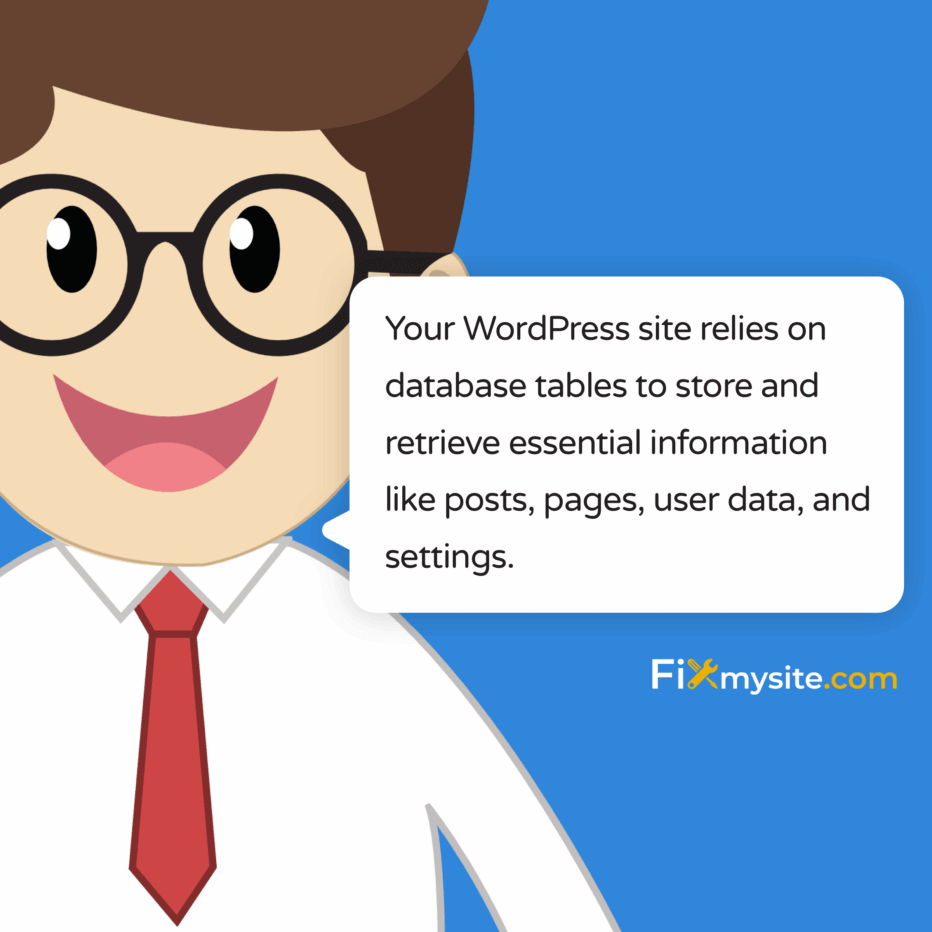
Seeing the “One or More Database Tables Are Unavailable” error on your WordPress site can stop you in your tracks. We understand how stressful it is when your website suddenly breaks. Your online presence matters to your business, and database errors can feel like technical quicksand.
The good news? This error has clear causes and reliable solutions. We’ve helped hundreds of website owners through this exact situation, and we’re here to guide you step by step.
In this guide, we’ll explain why this error happens, how to fix it using proven methods, and how to prevent it from happening again. No technical jargon—just clear, actionable steps.
Understanding the “One or More Database Tables Are Unavailable” Error
The “One or More Database Tables Are Unavailable” error indicates that WordPress cannot access one or more tables in its database. Your WordPress site relies on these database tables to store and retrieve essential information like posts, pages, user data, and settings.
When these tables become unavailable, your site can’t function properly. This can manifest as the white screen of death, specific features not working, or the direct error message appearing on your screen.
This error is particularly concerning because it affects your site’s core functionality. Unlike some cosmetic issues, database errors can prevent both visitors and administrators from accessing the site at all.
| Common Symptoms | What They Indicate | Severity Level |
|---|---|---|
| Direct error message | WordPress is aware of the specific database issue | High |
| White screen with no error | PHP execution halted due to database connection failure | High |
| Admin works but frontend doesn’t | Partial database table access issues | Medium |
| Specific features non-functional | Tables related to those features are unavailable | Medium |
The most concerning aspect of this error is that it prevents your WordPress site from functioning properly, directly impacting your online presence. The sooner you address it, the better for your site’s health and visitor experience.
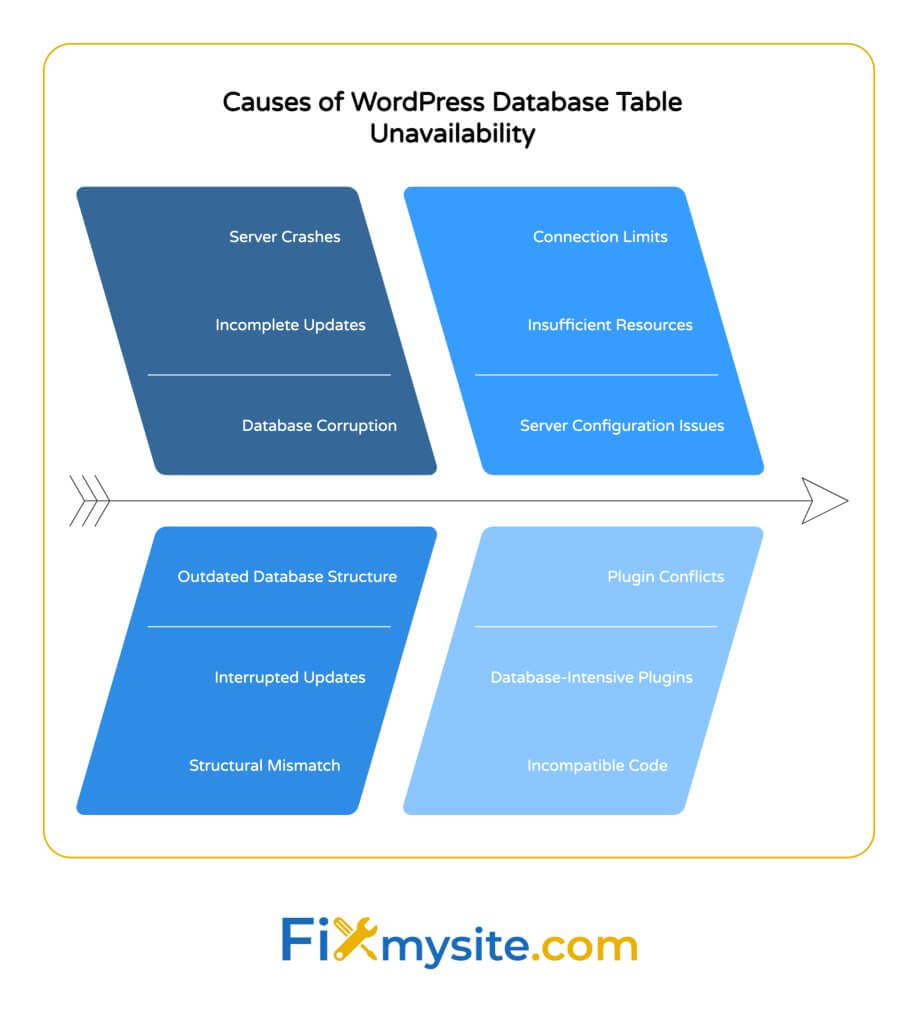
What Causes Database Table Unavailability in WordPress
Before we jump into solutions, it’s important to understand what causes database tables to become unavailable. Several key factors can trigger this error, and knowing them helps you both fix and prevent future issues.
Let’s examine the primary causes of the “One or More Database Tables Are Unavailable” error in WordPress:
Database Corruption
Database corruption is one of the most common causes of unavailable tables. This occurs due to incomplete updates, server crashes, or plugin conflicts that leave database tables in an unusable state. (Source: HostAdvice)
When your database becomes corrupted, the MySQL/MariaDB server can’t properly read or write to the affected tables. This creates a situation where WordPress tries to access data but encounters structural problems within the tables themselves.
Database corruption often manifests as missing or irreparable .frm or .ibd database files that define the structure and contain the data of your tables. When these files are damaged, the entire table becomes inaccessible.
Outdated Database Structure
Another common cause occurs after WordPress core updates. Each major WordPress update may introduce changes to the database structure, adding new tables or modifying existing ones.
If the database upgrade process is interrupted or fails, you’ll end up with a mismatch between what WordPress expects to find and what actually exists in your database. This structural mismatch leads directly to the “tables unavailable” error.
WordPress typically runs database updates automatically, but server timeouts, insufficient permissions, or conflicts with plugins can interrupt this process. The result is a partially updated database that WordPress cannot fully utilize.
Server Configuration Issues
Sometimes the problem isn’t with the database itself but with how your server is configured to interact with it. Server configuration issues can include:
- Insufficient MySQL resource allocation
- Database user permission problems
- Connection limits being reached
- Table lock issues during high traffic
These server-side issues can cause temporary or persistent database unavailability. They’re particularly common on shared hosting environments where resources are strictly limited and server configurations may not be optimized for WordPress.
| Cause Category | Specific Triggers | Warning Signs | Fix Difficulty |
|---|---|---|---|
| Database Corruption | Server crashes, incomplete updates, power outages | Sudden site failure after server events | Medium |
| Outdated Structure | Interrupted WordPress updates, failed migrations | Error appears after WordPress updates | Medium |
| Server Configuration | Resource limits, permission issues, hosting problems | Intermittent issues, hosting dashboard warnings | Medium-High |
| Plugin Conflicts | Database-intensive plugins, incompatible code | Issues after plugin installation or updates | Low-Medium |
Understanding these causes helps pinpoint the best solution for your specific situation. Next, we’ll look at how to properly diagnose which of these issues you’re facing.
How to Diagnose Database Table Problems
Before attempting any fixes, it’s crucial to properly diagnose the specific database problem you’re facing. This detective work saves time and prevents you from applying the wrong solution.
Here’s how to systematically identify what’s wrong with your WordPress database tables:
Identifying Affected Tables
First, determine which tables are affected. This helps narrow down both the cause and the required solution. The error message sometimes specifies which tables are unavailable, but not always.
To identify affected tables, you’ll need to access your database through phpMyAdmin or a similar database management tool. Most hosting providers offer phpMyAdmin through their control panel.
Once in phpMyAdmin, look for tables marked as “in use,” “crashed,” or simply not appearing where they should. Standard WordPress tables follow a naming pattern with your chosen prefix (typically “wp_”) followed by names like “posts,” “users,” or “options.”
Checking Error Messages
Error messages often contain valuable clues about what’s wrong. When phpMyAdmin shows “Table doesn’t exist in engine” for corrupted InnoDB tables, this specifically indicates structural corruption rather than connection issues. (Source: Local WP Community)
To get more detailed error information if it’s not immediately visible:
- Check your WordPress debug log if enabled
- Look in your server’s error logs
- Temporarily enable WordPress debugging
These logs often reveal specific table names and error codes that aren’t displayed on the frontend error message.
Assessing the Extent of the Issue
Next, determine how widespread the database issue is. Is it affecting just one table or multiple tables? Are core WordPress tables affected, or only tables created by plugins?
This assessment helps you understand the scope of the problem and choose the most appropriate solution. For instance, if only plugin-created tables are affected, you might focus on plugin-specific fixes rather than core database repairs.
| Diagnostic Method | What It Reveals | Where to Access | Required Skill Level |
|---|---|---|---|
| Error Message Analysis | Specific tables affected, error types | WordPress admin or site frontend | Beginner |
| phpMyAdmin Inspection | Table status, structure issues, missing tables | Hosting control panel | Intermediate |
| Server Error Logs | Detailed MySQL errors, PHP warnings | Hosting control panel or via FTP | Intermediate |
| WordPress Debug Mode | WordPress-specific database interactions | wp-config.php file | Intermediate |
With a clear understanding of which tables are affected and why, you can now proceed to the appropriate solution with confidence. Let’s look at the proven methods to fix these database issues.
Step-by-Step Solutions to Fix Unavailable Database Tables
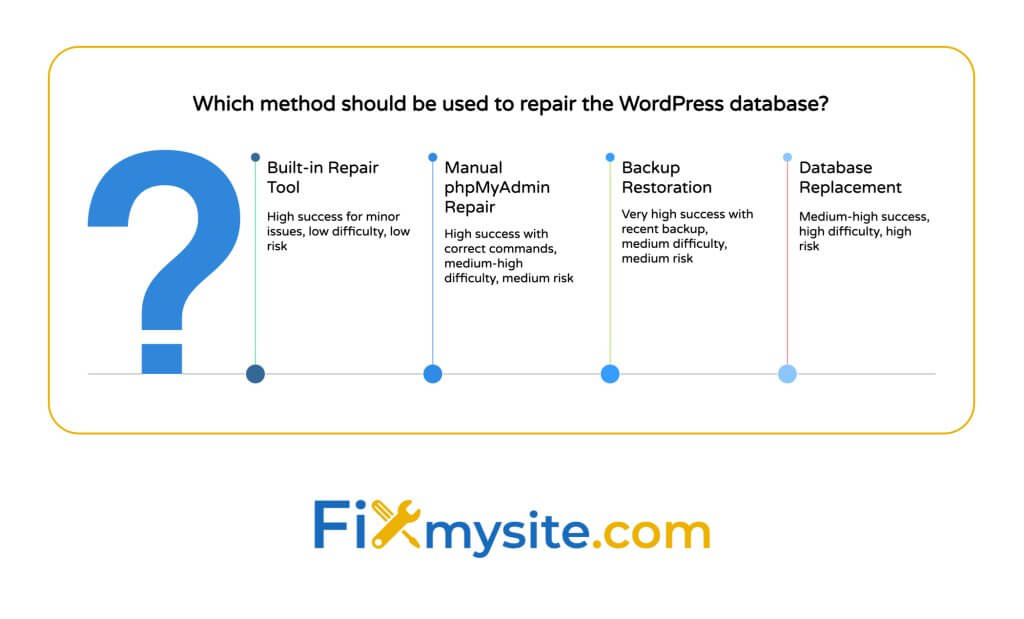
Now that you understand the cause of your database issues, it’s time to implement solutions. We’ll present multiple approaches, starting with the simplest and progressing to more advanced options.
Always back up your database before attempting any repairs. Even repair operations can sometimes cause data loss if things go wrong.
Solution 1: Using WordPress Built-in Repair Tool
WordPress includes a built-in database repair tool that can fix many common table issues. This tool is disabled by default for security reasons but can be easily enabled when needed.
To use the WordPress repair tool:
- Access your WordPress site files via FTP or your hosting file manager
- Locate and edit the wp-config.php file
- Add the following line just before the “That’s all, stop editing!” comment:
define(‘WP_ALLOW_REPAIR’, true); - Save the file and upload it back to your server if using FTP
- Visit the repair page by navigating to: yourdomain.com/wp-admin/maint/repair.php
- Choose between “Repair Database” or “Repair and Optimize Database”
The repair process will scan all your WordPress database tables for errors and fix them automatically. This method is particularly effective for minor corruptions and structural issues that occurred during updates. (Source: 10Web)
Once the repair is complete, remember to remove the WP_ALLOW_REPAIR line from your wp-config.php file for security purposes. The repair page is accessible to anyone if left enabled, potentially exposing your database structure.
Solution 2: Manual Database Repair via phpMyAdmin
For more specific or severe database issues, you may need to manually repair tables using phpMyAdmin. This gives you more control over exactly which tables are repaired and how.
To repair database tables manually:
- Log in to your hosting control panel
- Open phpMyAdmin
- Select your WordPress database from the left sidebar
- Click on the “SQL” tab to run a custom SQL query
- Execute repair commands for specific tables showing problems
For InnoDB tables (the default in modern WordPress installations), use this SQL command to repair specific tables:
REPAIR TABLE wp_posts, wp_options;
Replace wp_posts and wp_options with your actual table names that are showing “in use” or “crashed” status. You can repair multiple tables in a single command by separating them with commas. (Source: Kinsta)
If tables are severely corrupted, you might need to use more powerful recovery options like the OPTIMIZE TABLE command after repair, or in some cases, recreating the table structure and importing data from a backup.
Solution 3: Restoring from a Backup
If repair attempts fail or result in data loss, restoring from a recent backup is often the most reliable solution. This approach works best when you have regular backups of your WordPress database.
The restoration process varies depending on your backup system:
- Hosting provider backups: Use your host’s restoration tools
- Plugin backups: Follow the plugin’s restoration procedure
- Manual backups: Import SQL files via phpMyAdmin
When restoring, you can choose to restore the entire database or just specific tables that are having issues. If only certain tables are corrupted, a targeted restoration can minimize downtime and potential data loss in tables that are still functioning correctly.
Daily backups using solutions like UpdraftPlus or host-provided backup systems ensure you always have a recent restore point available when database issues occur. (Source: Kinsta)
| Repair Method | Best For | Success Rate | Potential Risks |
|---|---|---|---|
| WordPress Repair Tool | Minor corruptions, post-update issues | High for minor issues | Limited control, possible incomplete fixes |
| Manual phpMyAdmin Repair | Specific table issues, advanced users | High with correct commands | Requires technical knowledge, potential for errors |
| Backup Restoration | Severe corruption, unrecoverable tables | Very high with recent backup | Potential data loss since last backup |
| Database Replacement | Migration issues, structural corruption | Medium-High | Complex process, potential compatibility issues |
These solutions address the immediate problem of unavailable database tables. However, to prevent these issues from recurring, let’s look at proactive measures you can take.
Preventing Future Database Table Issues
While fixing database errors is important, preventing them from happening again is even better. Implementing these preventive measures will significantly reduce your risk of encountering the “One or More Database Tables Are Unavailable” error in the future.
Regular Backup Implementation
The single most important prevention strategy is maintaining regular, reliable backups of your WordPress database. When database issues occur, having a recent backup can be the difference between a quick recovery and a lengthy site reconstruction.
For effective backup implementation:
- Set up automated daily backups of your database
- Use reliable backup solutions like UpdraftPlus, BackupBuddy, or your host’s native backup system
- Store backups in multiple locations (your server, cloud storage, local computer)
- Regularly test your backup restoration process to ensure it works when needed
The frequency of your backups should match the frequency of your site updates. For actively updated sites, daily backups are recommended; for less frequently updated sites, weekly backups might suffice.
Safe Update Practices
Many database issues occur during or after updates to WordPress core, themes, or plugins. Following safe update practices can prevent many of these problems:
Before any major update:
- Create a complete backup of your site and database
- Test updates on a staging environment first if possible
- Deactivate plugins before major WordPress core updates to prevent conflicts
- Update during low-traffic periods to minimize impact if issues occur
- Check compatibility of your plugins and theme with the new WordPress version
These precautions are especially important before major WordPress version updates (like moving from version 5.9 to 6.0) that often include database structure changes.
Database Maintenance Best Practices
Regular database maintenance keeps your WordPress database healthy and less prone to corruption. Implement these practices as part of your site maintenance routine:
- Regularly optimize your database tables to reduce bloat
- Remove unnecessary post revisions, spam comments, and transients
- Use a database optimization strategy that keeps tables running efficiently
- Monitor database error logs for early warning signs
- Keep MySQL/MariaDB updated on your server
Database optimization can be handled manually through phpMyAdmin or automated with plugins designed for database maintenance. Either approach works well as long as it’s done consistently.
| Prevention Strategy | Implementation Difficulty | Effectiveness | Recommended Frequency |
|---|---|---|---|
| Regular Backups | Low (With plugins) | Very High | Daily/Weekly |
| Safe Update Practices | Medium | High | Before each update |
| Database Optimization | Low-Medium | Medium-High | Monthly |
| Server Monitoring | Medium | Medium | Continuous |
By implementing these preventive measures, you’ll significantly reduce the chances of experiencing database table issues. However, even with the best prevention, problems can still occur. That’s when knowing how to diagnose and fix WordPress issues becomes valuable.
When to Seek Professional WordPress Support
While many database issues can be resolved using the methods described above, there are situations where professional help is the best option. Recognizing when to call in experts can save you time, prevent data loss, and ensure your site is properly repaired.
Here are signs that indicate you should consider professional WordPress support:
- Multiple repair attempts have failed to resolve the issue
- You don’t have recent backups and the data is critical
- The database error is accompanied by other site problems
- You’re uncomfortable working directly with database commands
- Your site is for a business where downtime equals lost revenue
Professional WordPress support services can provide several advantages when dealing with database errors:
First, experienced developers have likely seen and fixed your exact issue multiple times before. They can quickly identify the root cause and apply the most effective solution without the trial and error you might experience.
Second, professionals have access to specialized tools and techniques that might not be available to the average WordPress user. These can include advanced database recovery software, custom repair scripts, and diagnostic tools.
Finally, professional help often includes preventive measures and recommendations to stop the problem from recurring. This might involve setting up proper backup systems, improving your hosting environment, or optimizing your database structure.
When seeking professional WordPress support, look for services that specialize in database repair and have positive reviews specifically mentioning database issue resolution. The right expert can turn a frustrating database emergency into a quickly resolved issue, often saving you hours of troubleshooting time.
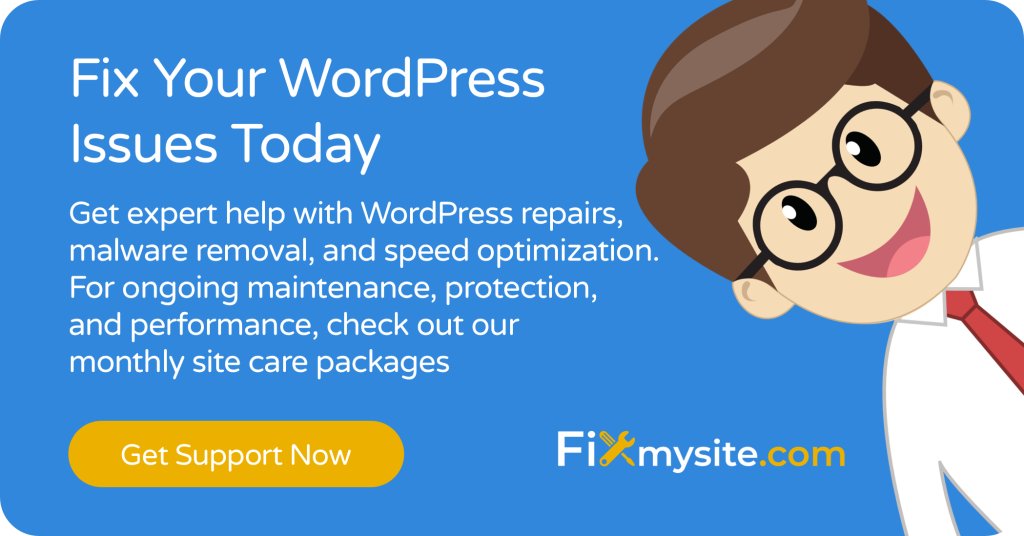
Conclusion
The “One or More Database Tables Are Unavailable” error can be alarming when it appears on your WordPress site. However, as we’ve seen, this error has identifiable causes and systematic solutions.
We’ve walked through the process of understanding what causes database tables to become unavailable, how to diagnose the specific issue affecting your site, and multiple proven methods to fix the problem. We’ve also covered preventive measures to reduce the likelihood of encountering this error again.
To summarize the key points:
- Database corruption, outdated structures, and server issues are the main causes
- WordPress’s built-in repair tool and manual phpMyAdmin repairs can fix many issues
- Regular backups provide a safety net when repairs don’t work
- Prevention through maintenance and safe update practices is your best protection
- Professional help is available when you need expert assistance
Remember that database health is a critical component of your WordPress site’s overall performance and security. Regular maintenance and monitoring can prevent many issues before they affect your site’s functionality.
If you’re currently facing database issues or want to ensure your WordPress site is properly maintained to prevent future problems, Fixmysite.com’s website repair services can help. Our team specializes in WordPress database repair, optimization, and preventive maintenance to keep your site running smoothly.
Don’t let database errors keep your site offline. With the right approach and occasional expert help when needed, you can maintain a healthy, reliable WordPress website that serves your visitors without interruption.



