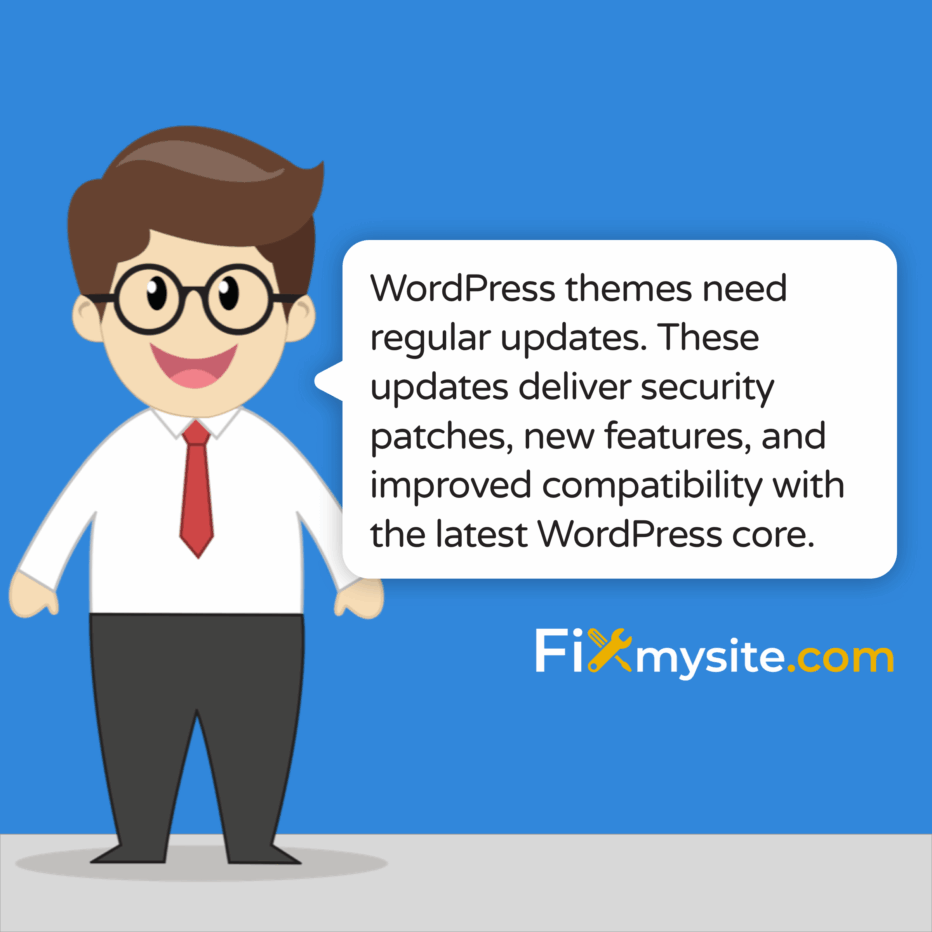
WordPress themes need regular updates. These updates deliver security patches, new features, and improved compatibility with the latest WordPress core. Many website owners neglect this crucial maintenance task. This guide walks you through updating your WordPress theme safely and effectively.
Why Updating WordPress Themes is Important
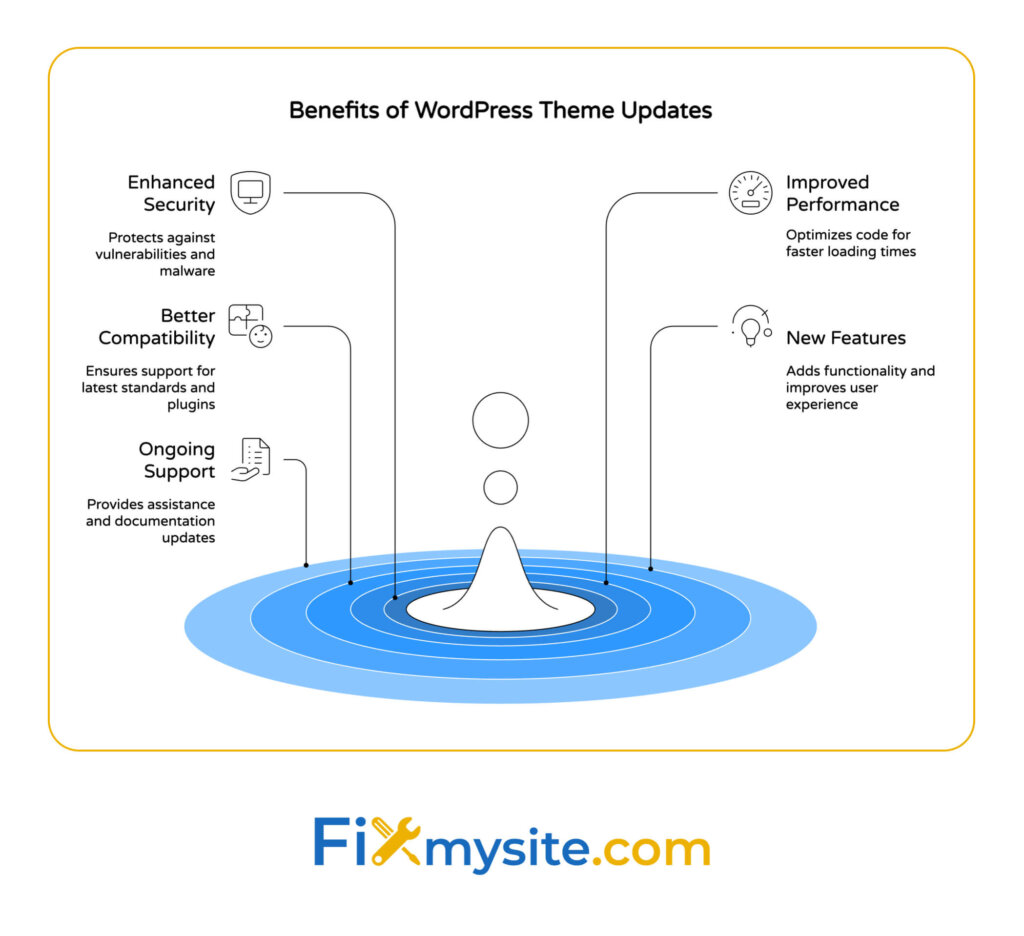
Theme updates do more than just add new features. They often patch security vulnerabilities that hackers could exploit. Outdated themes can create entry points for malware and other threats. Regular updates also improve site performance and ensure compatibility with the latest WordPress version.
Here are the key benefits of keeping your WordPress theme updated:
- Enhanced security through patched vulnerabilities
- Improved performance with optimized code
- Better compatibility with the latest WordPress core
- New features and functionality to enhance your site
- Ongoing support from theme developers
With security being a primary concern for WordPress site owners in 2025, regular theme updates are non-negotiable.
Before You Update: Essential Preparations
Never update your theme without proper preparation. Taking precautionary steps can save you hours of troubleshooting. It can also prevent potential revenue loss if something goes wrong.
First, create a complete backup of your website. This includes all files and your database. A proper backup ensures you can restore your site quickly if the update causes issues.
Next, if possible, test the update on a staging environment. A staging site is a private copy of your website. Many quality hosting providers offer one-click staging site creation.
Also, check theme compatibility with your current WordPress version and plugins. Review the theme’s changelog or release notes to understand what changes are included in the update.
Here’s a comprehensive pre-update checklist to follow:
| Task | Importance | Tools/Methods | Notes |
|---|---|---|---|
| Create a full backup | Critical | UpdraftPlus, BackupBuddy, hosting tools | Include files and database |
| Set up staging site | High | Hosting tools, WP Staging plugin | Test updates in isolation first |
| Check compatibility | High | Theme documentation, support forums | Verify compatibility with WP version and plugins |
| Review changelog | Medium | Developer website, readme files | Understand what’s changing |
| Document customizations | Medium | Text editor, screenshots | Record any custom code or settings |
Following this checklist significantly reduces the risk of problems during theme updates.
How to Check if Your WordPress Theme Needs an Update
Your WordPress dashboard typically displays notifications when theme updates are available. Look for a number in a red circle next to “Appearance” in your dashboard menu.
Here are the most common indicators that your theme needs updating:
- Update notifications in your WordPress dashboard
- Security warnings from security plugins
- Compatibility issues with newer WordPress versions
- Performance problems not resolved by other optimizations
- Missing features available in newer versions
For themes purchased from marketplaces like ThemeForest, you might need to check the author’s website or your purchase account for available updates. Some premium themes include built-in update checkers or require license keys for automatic updates.
Among websites using a content management system, WordPress holds 64.3% market share, which means theme developers are constantly improving their products to maintain competitive advantage. (Source: Mobiloud)

Methods to Update a WordPress Theme
Let’s explore the different ways to update your WordPress theme, from the simplest to more advanced methods.
Method 1: Updating via WordPress Dashboard
This is the easiest method for most users. It requires no technical knowledge and works for themes from the WordPress repository or premium themes with update functionality.
The dashboard update process is straightforward. You simply need to log in to your WordPress admin area and check for available updates.
- Back up your website completely
- Go to Appearance > Themes in your WordPress dashboard
- Locate your active theme and check for update notification
- Click “Update Now” and wait for the process to complete
- Check your website to ensure everything works correctly
This method is quick and convenient for most WordPress users. It works best when your theme is from the official WordPress repository or has automatic update functionality built in.
Method 2: Using FTP for Manual Updates
Sometimes automatic updates aren’t available or don’t work properly. In these cases, you can update manually using FTP. This method gives you more control over the update process.
Manual updates are especially useful for premium themes purchased from third-party marketplaces. They also help when the automatic update feature fails or is unavailable.
To update your theme using FTP:
- 1. Download the latest version of your theme from the developer’s website or your purchase account
- 2. Extract the theme files on your computer
- 3. Back up your current theme by downloading it via FTP
- 4. Connect to your server using an FTP client like FileZilla
- 5. Navigate to wp-content/themes/ folder
- 6. Upload the new theme files, replacing the old ones
Note: If you’ve made custom modifications directly to theme files, this method will overwrite them. Consider using a child theme for customizations instead.
Method 3: Using WP-CLI for Developers
For developers and advanced users, WP-CLI (WordPress Command Line Interface) offers a faster way to update themes. This method is excellent for managing multiple WordPress installations.
The command line interface allows for quick updates without navigating through the WordPress dashboard. It’s particularly useful for developers managing multiple sites.
To update using WP-CLI:
- 1. Access your server via SSH
- 2. Use the command: wp theme update theme-name
- 3. Replace “theme-name” with your theme’s directory name
Here’s a comparison of these different update methods:
| Update Method | Difficulty Level | Best For | Pros | Cons |
|---|---|---|---|---|
| WordPress Dashboard | Easy | Beginners, standard themes | Quick, no technical knowledge required | Limited control, may not work for all themes |
| Manual FTP Update | Moderate | Custom themes, premium themes | Works for all themes, more control | Requires FTP knowledge, risk of file errors |
| WP-CLI | Advanced | Developers, multiple sites | Fast, scriptable, batch updates | Requires command line access and knowledge |
Choose the method that best matches your technical comfort level and specific situation.

Common Issues When Updating Themes and How to Fix Them
Theme updates can sometimes lead to unexpected issues. Being aware of common problems and their solutions will help you troubleshoot quickly if something goes wrong.
Broken layouts occur frequently after updates. Theme developers may change CSS classes or restructure template files. First, try clearing your browser cache and WordPress cache. If problems persist, check if your customizations were overwritten during the update.
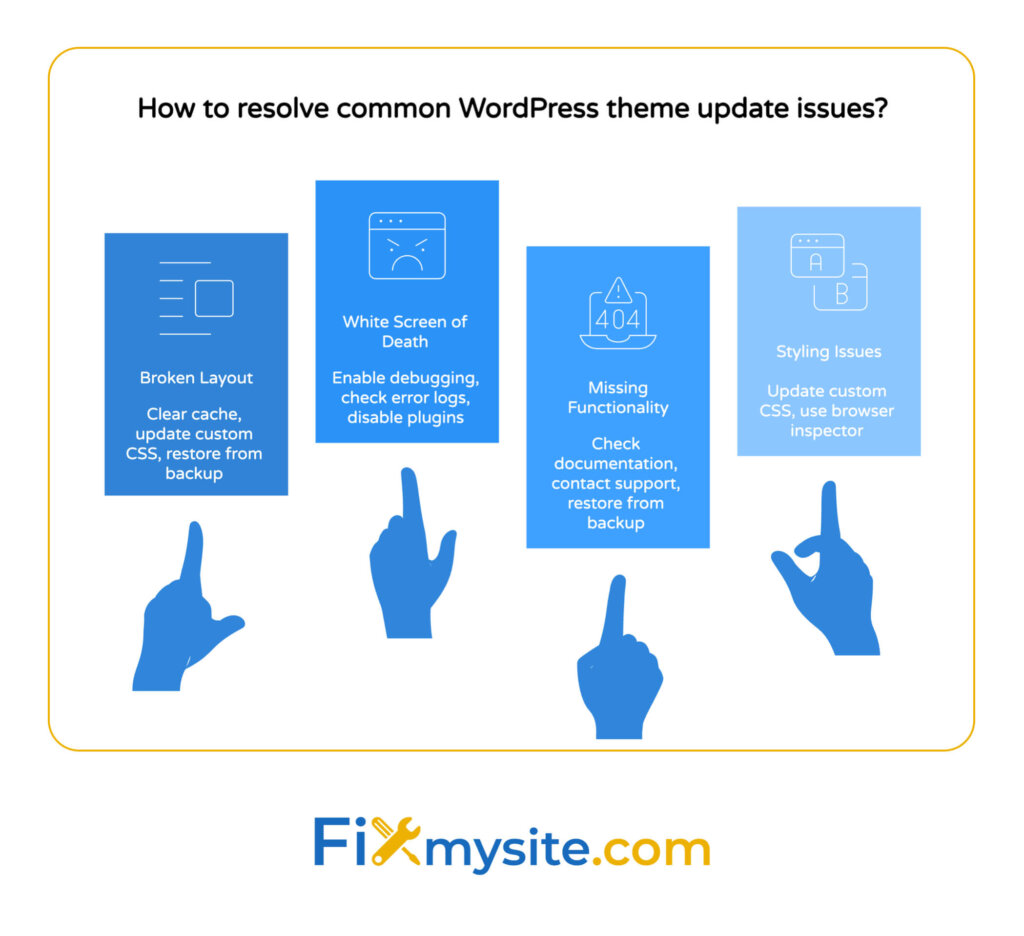
Why is my WordPress site suddenly slow after updating my theme? This could indicate conflicts with plugins or poorly optimized theme code.
The dreaded white screen of death happens when a PHP error occurs. This usually results from compatibility issues between the updated theme and your plugins or WordPress version. Accessing your site via FTP and checking PHP error logs can help identify the source of the problem.
Over 533 million websites use WordPress, creating a massive ecosystem of themes with varying quality and support levels. (Source: NetCraft report via WPZoom) This makes knowing how to troubleshoot update issues an essential skill for WordPress site owners.
Here’s a table outlining common theme update issues and their solutions:
| Issue | Symptoms | Possible Causes | Solutions |
|---|---|---|---|
| Broken Layout | Misaligned elements, strange spacing | CSS changes, template restructuring | Clear cache, update custom CSS, restore from backup |
| White Screen of Death | Blank white page, no access to admin | PHP errors, plugin conflicts | Enable debugging, check error logs, disable plugins |
| Missing Functionality | Features no longer work | Functions removed or changed in update | Check documentation, contact support, restore from backup |
| Styling Issues | Colors, fonts, or elements look different | Theme styling updates, CSS class changes | Update custom CSS, use browser inspector to identify changes |
Need Emergency Help?
If your theme update went wrong, check out our emergency WordPress help guide to get your site back online quickly.
Best Practices for WordPress Theme Updates
Implementing a systematic approach to theme updates can minimize risks and ensure smooth transitions to newer versions.
Create a regular update schedule. Set aside time monthly to check for and apply updates. Regular maintenance prevents the accumulation of multiple pending updates, which can increase the risk of conflicts.
Always follow a testing process. Even with simple updates, test critical site functionality after updating. Check contact forms, e-commerce features, and other important elements to ensure they still work properly.
If your WordPress site is running slowly after an update, you might need to consider optimizing your WordPress speed to restore performance.
Use child themes for customizations. Child themes inherit functionality from the parent theme while allowing safe customization. When the parent theme updates, your modifications in the child theme remain intact. This approach prevents the loss of custom changes during updates.
After updating your theme, use this post-update checklist to ensure everything is working correctly:
| Task | Description | Priority | Tools/Methods |
|---|---|---|---|
| Check frontend appearance | Verify layouts on desktop and mobile | High | Browser testing, responsive testing tools |
| Test functionality | Ensure forms, e-commerce, and other features work | Critical | Manual testing, form submissions |
| Check for errors | Look for PHP errors or console warnings | High | Browser inspector, error logs |
| Verify speed performance | Test page loading speed | Medium | GTmetrix, PageSpeed Insights |
| Update documentation | Record new version and any changes needed | Low | Documentation system, notes |
The concept of implementing comprehensive WordPress security measures includes keeping themes updated as a fundamental step.
When to Consider a Theme Change Instead of an Update
Sometimes, continuing to update an aging theme isn’t the best strategy. Recognizing when to switch themes can save you time and improve your site.
Watch for these warning signs that suggest you might need a new theme rather than another update:
1. The theme hasn’t been updated by the developer in over a year. This often indicates abandoned projects that may develop security vulnerabilities over time.
2. Your theme lacks responsive design or mobile optimization. Modern websites must perform well on all devices. If your theme doesn’t, it’s time for an upgrade.
3. You struggle with slow page loading times despite optimization efforts. Older themes may not follow current coding standards and best practices for performance.
4. The theme conflicts with multiple plugins or newer WordPress versions. These ongoing compatibility issues signal underlying code problems.
5. Your site’s design looks outdated compared to competitors. Visual trends evolve, and an outdated appearance can reduce visitor trust and engagement.
In some situations, it’s best to seek professional help with theme updates, especially in these cases:
- Complex custom theme with extensive modifications
- E-commerce sites where downtime means lost revenue
- After failed update attempts with persistent errors
- Limited technical knowledge and high-stakes websites
- Need for additional customizations after the update
Conclusion
Keeping your WordPress theme updated is a fundamental aspect of proper website maintenance. Regular updates ensure your site remains secure, performs well, and offers the best possible user experience. The methods outlined in this guide provide options for users of all technical levels to safely update their WordPress themes.
Remember that prevention is always better than cure. Establish a regular maintenance routine that includes checking for and applying theme updates. Use child themes for customizations to prevent losing your changes during updates. And always, always create backups before making any changes to your site.
If you encounter persistent issues with theme updates or simply don’t have the time to handle technical maintenance, professional WordPress support services can help. Our team at Fixmysite.com specializes in WordPress maintenance, updates, and troubleshooting to keep your site running smoothly.
Ready to get expert help with your WordPress theme updates or other technical challenges? Our WordPress support specialists are just a click away. Visit https://fixmysite.com/support/ to learn more about our services and how we can help keep your WordPress site secure, fast, and functioning perfectly.



