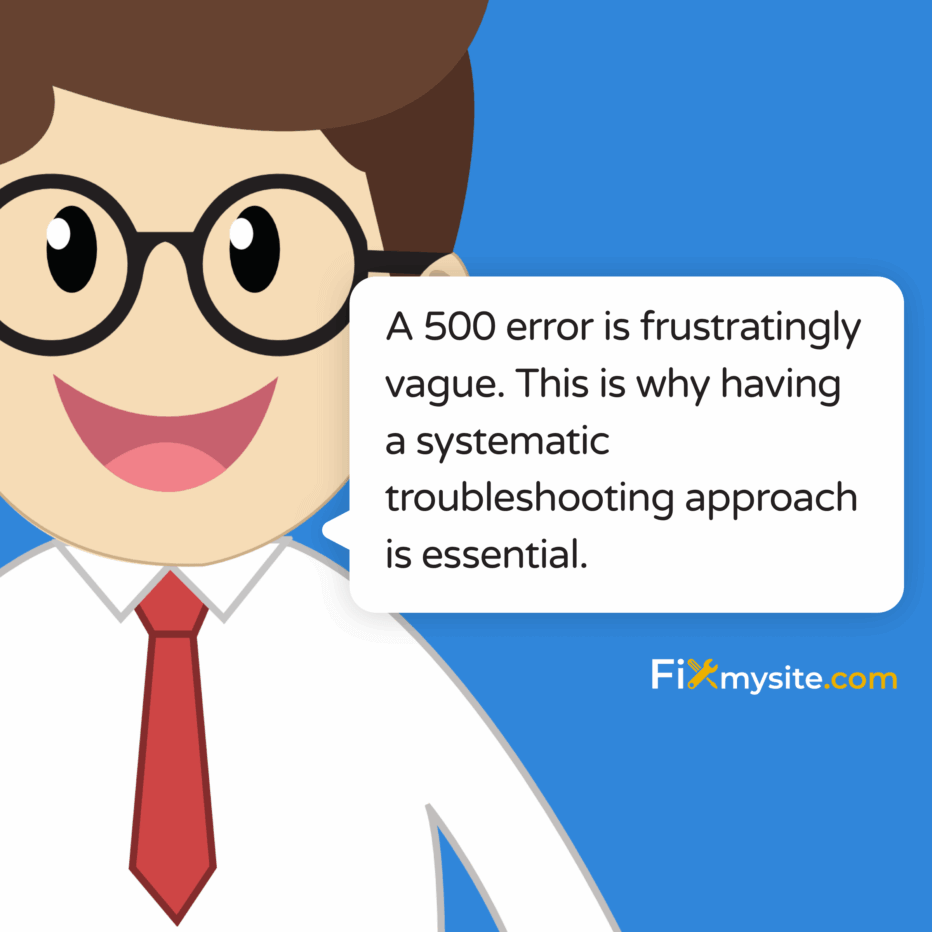
Few things create more panic than seeing your WordPress site suddenly display the dreaded “500 Internal Server Error” message. Your heart sinks as you realize visitors can’t access your content, your online store isn’t processing orders, or your clients can’t see their projects. We understand how stressful these technical emergencies can be, especially when they happen unexpectedly.
The good news? This error, while intimidating, can often be resolved without advanced technical skills. This guide will walk you through simple, effective solutions to get your site back online quickly.
What should you do when your WordPress site stops working? This guide will help you tackle one of the most common issues – the 500 Internal Server Error. We’ll explain what causes these errors, provide clear step-by-step solutions, and show you how to prevent them in the future.
Whether you’re a small business owner, blogger, or site administrator, these practical troubleshooting steps will help you restore your site without the need for advanced technical knowledge.
Understanding WordPress Internal Server Errors
The 500 Internal Server Error is a server-side issue. It occurs when something goes wrong on your website’s server, but the server can’t identify the exact problem. Think of it as your server saying, “Something’s wrong, but I can’t tell you exactly what.”
When this error happens in WordPress, it usually means something is interfering with PHP (the programming language WordPress uses) or with how your server processes WordPress files. Users typically see just a blank white screen or a generic error message.
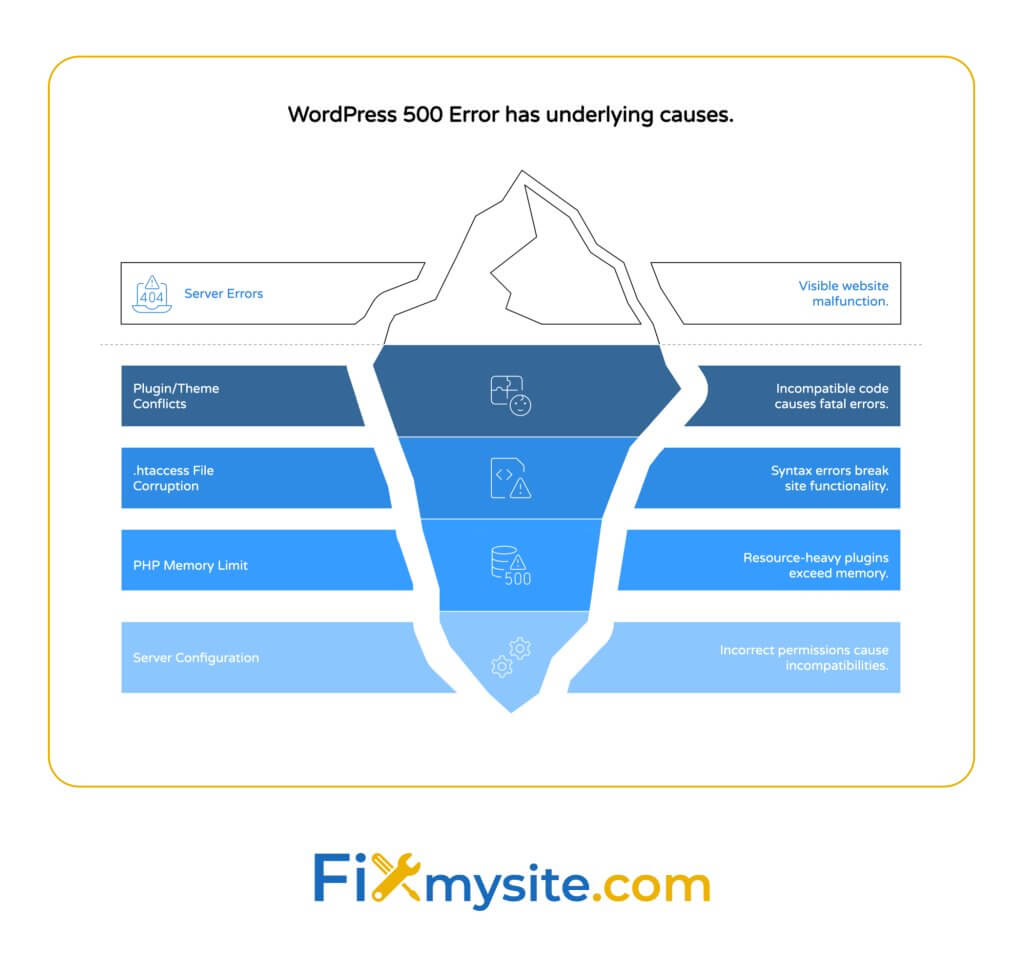
Unlike other errors that might give specific clues, a 500 error is frustratingly vague. This is why having a systematic troubleshooting approach is essential.
| Common Symptoms | What It Typically Means | User Impact |
|---|---|---|
| White screen with “500 Internal Server Error” | Server-side processing failure | Complete site inaccessibility |
| Blank white screen (no error text) | PHP execution failure | Complete site inaccessibility |
| Error only on specific pages | Plugin/theme conflict on those pages | Partial site functionality |
| Error after recent changes | New plugin, theme, or code causing conflicts | Complete site inaccessibility |
This table shows how different manifestations of the 500 error typically correspond to specific underlying issues. Understanding these patterns helps narrow down potential causes faster.
Sites experiencing these errors risk search ranking drops due to crawler interpretation. (Source: Hostinger)
Before diving into fixes, look for these key signs that confirm you’re dealing with a 500 Internal Server Error:
- An explicit “500 Internal Server Error” message in your browser
- The error appears across your entire WordPress site
- The issue persists after clearing your browser cache
- The problem occurs across different browsers and devices
- Your WordPress admin area is also inaccessible
Common Causes of WordPress 500 Internal Server Errors
Understanding what typically triggers these errors helps you target your troubleshooting efforts. Most WordPress 500 errors stem from a few common sources. Let’s examine each one to help you identify the likely culprit behind your site’s issues.
Plugin and Theme Conflicts
Plugin and theme conflicts are a primary trigger for 500 errors through PHP fatal errors. When plugins or themes contain incompatible code or try to use the same WordPress functions in conflicting ways, the PHP processing crashes. (Source: Liquid Web)
These conflicts typically happen in three scenarios. First, after updating a plugin when its new version conflicts with other site components. Second, after installing a new plugin that clashes with existing ones. Third, when multiple plugins try to modify the same WordPress functionality.
The danger increases with each new plugin you install. Each additional plugin creates more potential conflict points with your existing setup.
Corrupted .htaccess File
The .htaccess file controls how your WordPress site interacts with the server. Misconfigured rewrite rules in this file are a frequent cause of 500 errors. Even a tiny syntax error or extra character can break your entire site. (Source: WordPress.org)
Your .htaccess file might become corrupted after installing certain plugins, particularly those that modify permalinks or add security rules. Sometimes, manual edits to enhance security or performance can inadvertently introduce errors.
Many WordPress users don’t realize how powerful and sensitive this small configuration file is. Its location at the root of your WordPress installation makes it a critical control point for your entire site.
PHP Memory Limit Issues
WordPress relies on PHP to function, and PHP needs memory to process requests. The default 128MB limit can be exceeded by resource-heavy plugins, leading to server errors when your site runs out of allocated memory. (Source: DigitalOcean)
Memory issues commonly arise when using media-heavy plugins, running complex WooCommerce stores, or using page builders that generate elaborate layouts. Large image galleries and sliders can also quickly consume available memory.
The problem often goes unnoticed until a specific memory-intensive action pushes your site over its limit. This explains why some 500 errors appear suddenly after adding new content or features.
Server Configuration Problems
Sometimes the issue lies with your server itself. Incorrect file permissions (755 for directories and 644 for files) are a common server-related cause of 500 errors. When permissions are too restrictive, WordPress can’t read necessary files; when too permissive, security mechanisms may block execution. (Source: Hostinger)
Other server issues include PHP version incompatibilities, server timeout settings that are too strict, or resource limitations on shared hosting plans. Sometimes, server maintenance or temporary glitches at your hosting provider can trigger these errors.
Understanding which server factors might affect your WordPress site helps you communicate more effectively with your hosting provider when seeking assistance.
| Error Cause | Frequency | Difficulty to Fix | Warning Signs |
|---|---|---|---|
| Plugin/Theme Conflicts | Very Common | Easy to Moderate | Error appears after update or new installation |
| Corrupted .htaccess | Common | Easy | Recent permalink changes or security modifications |
| PHP Memory Limit | Common | Easy | Site was working fine but slowing down gradually |
| Server Configuration | Less Common | Moderate to Hard | Multiple sites on same server having issues |
This comparison shows which causes you should check first based on their frequency and difficulty to resolve. Start with the most common and easiest fixes before moving to more complex solutions.
Step-by-Step Solutions to Fix Internal Server Errors
Now that we understand what causes 500 errors, let’s walk through practical solutions. We’ll start with the simplest fixes that address the most common causes, then progress to more advanced troubleshooting if needed.
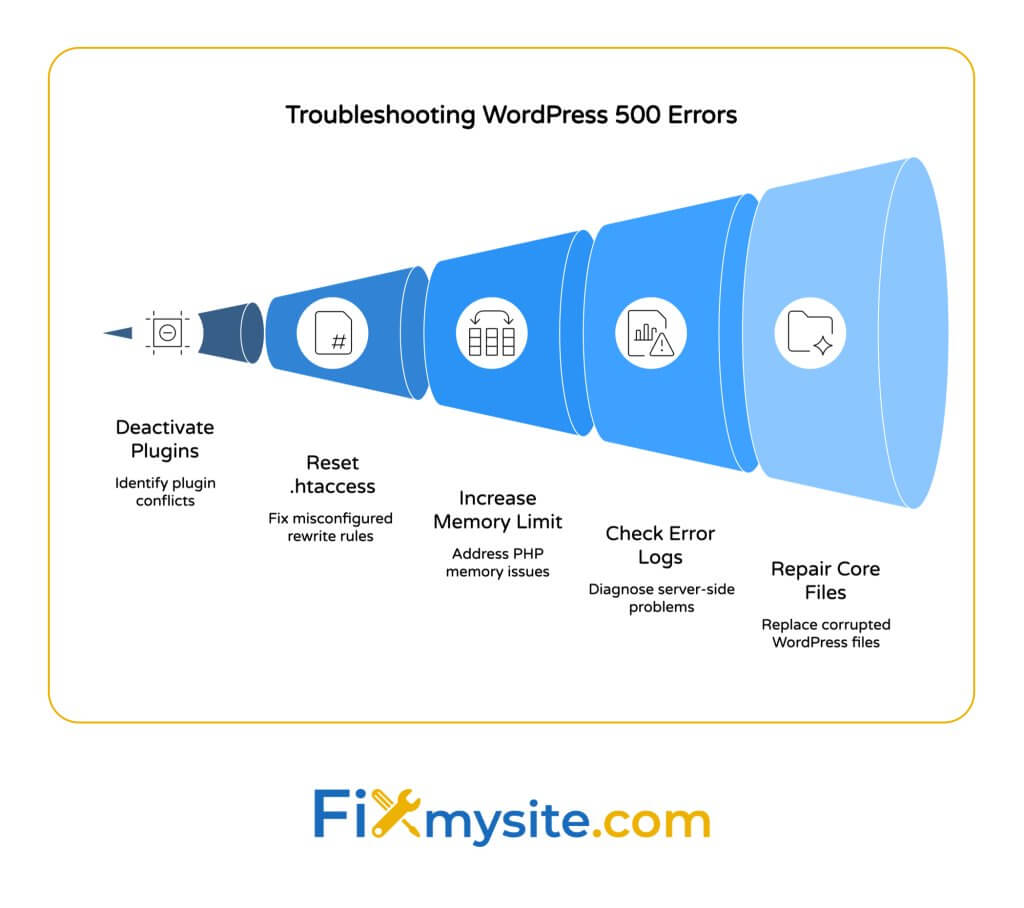
Before starting any troubleshooting, make sure you have these essential tools ready:
- FTP client (like FileZilla) or file manager access through your hosting control panel
- Access to your WordPress hosting account
- A recent backup of your WordPress site (if available)
- Basic understanding of your hosting control panel layout
- Notepad or text editor for editing configuration files
Solution 1: Deactivate All Plugins
Since plugin conflicts are the most common cause of 500 errors, start by deactivating your plugins. However, with a 500 error, you likely can’t access your WordPress admin area. Here’s how to disable plugins via FTP when your admin area is inaccessible:
- Connect to your website using an FTP client or your hosting file manager
- Navigate to the /wp-content/ directory
- Locate the “plugins” folder
- Rename this folder to “plugins_disabled” or “plugins.old”
- This deactivates all plugins at once
- Check your website to see if the error is resolved
Plugin/theme deactivation via FTP by renaming the plugins folder is one of the most effective first steps in troubleshooting WordPress 500 errors. (Source: Liquid Web)
If your site works after this step, you’ve confirmed a plugin is causing the issue. To identify which specific plugin is problematic:
Rename “plugins_disabled” back to “plugins”, then create a new empty “plugins” folder. Move plugins one by one from the original folder to the new one, checking your site after each transfer. When the error returns, you’ve found the problematic plugin.
If disabling plugins doesn’t fix the issue, continue to the next solution.
Solution 2: Reset Your .htaccess File
A corrupted .htaccess file is another frequent cause of 500 errors. Resetting this file often resolves the issue quickly:
The .htaccess reset process involves renaming the original file and regenerating a default version, which effectively clears any problematic rewrite rules or configurations. (Source: WordPress.org)
- Connect to your site via FTP or file manager
- Navigate to your WordPress root directory (where wp-config.php is located)
- Find the .htaccess file (you might need to enable viewing hidden files)
- Rename it to “.htaccess.old” as a backup
- Check if your site works now
If your site works after renaming the .htaccess file, you need to generate a new, clean .htaccess file:
If you can access your WordPress admin area now, go to Settings → Permalinks and simply click “Save Changes” without making any modifications. This automatically generates a new, properly formatted .htaccess file.
If you still can’t access your admin area, create a new text file named “.htaccess” with the following default WordPress content:
# BEGIN WordPress
<IfModule mod_rewrite.c>
RewriteEngine On
RewriteBase /
RewriteRule ^index\.php$ - [L]
RewriteCond %{REQUEST_FILENAME} !-f
RewriteCond %{REQUEST_FILENAME} !-d
RewriteRule . /index.php [L]
</IfModule>
# END WordPressUpload this file to your WordPress root directory. If your WordPress is installed in a subdirectory, adjust the RewriteBase line to match (e.g., RewriteBase /blog/).
Solution 3: Increase PHP Memory Limit
If your site is hitting PHP memory limits, increasing the available memory often resolves the issue:
Adding the line “define(‘WP_MEMORY_LIMIT’, ‘256M’);” to your wp-config.php file effectively doubles the default memory allocation, giving your WordPress site more resources to process complex operations. (Source: DigitalOcean)
To increase your PHP memory limit:
Connect via FTP or file manager and locate your wp-config.php file in the WordPress root directory. Open this file for editing and find the line that says “That’s all, stop editing! Happy publishing.” Above this line, add the following code:
define('WP_MEMORY_LIMIT', '256M');Save the file and upload it back to your server. Check if your site works now. If not, some hosting providers may have restrictions on increasing memory limits. In that case, contact your hosting provider for assistance.
| Solution | Success Rate | Technical Difficulty | Risk Level | Time Required |
|---|---|---|---|---|
| Deactivate Plugins | High | Low | Low | 5-10 minutes |
| Reset .htaccess | Medium-High | Low | Low | 5 minutes |
| Increase PHP Memory | Medium | Low | Low | 5 minutes |
| Check Server Logs | High (for diagnosis) | Medium | None | 10-15 minutes |
| Repair Core Files | Medium | Medium | Medium | 15-20 minutes |
This table provides a quick overview of the effectiveness and complexity of each solution. Most WordPress users can implement the first three solutions without advanced technical knowledge.
Solution 4: Check Server Error Logs
If the previous solutions didn’t work, checking your server’s error logs can provide valuable clues about what’s causing the 500 error:
Server log analysis through command line using “tail -f /var/log/nginx/error.log” can reveal specific PHP errors or resource constraints causing the 500 error. (Source: DigitalOcean)
Most hosting providers offer access to error logs through your hosting control panel. Look for sections labeled “Logs,” “Error Logs,” or “Site Monitoring.” If you can’t find them, contact your hosting provider and ask for the error logs related to your 500 error.
Common error log entries and what they mean:
– “PHP Fatal error: Allowed memory size of X bytes exhausted” – This confirms a memory limit issue. Try increasing your memory limit further or optimizing your site.
– “PHP Fatal error: Uncaught Error: Call to undefined function” – This usually indicates a plugin compatibility issue or missing PHP extension.
– “Permission denied” – This points to file permission problems that need to be corrected.
Use these specific error messages to guide your next troubleshooting steps or to provide detailed information if you need to contact technical support.
Solution 5: Repair Core WordPress Files
If you’ve tried all previous solutions without success, the issue might be with corrupted WordPress core files:
Replacing wp-admin and wp-includes directories via SFTP when corrupted can resolve 500 errors caused by damaged core files. (Source: Hostinger)
To repair core WordPress files:
1. Download a fresh copy of WordPress from WordPress.org
2. Extract the files on your computer
3. Delete the wp-content folder from the extracted files (to preserve your themes, plugins, and uploads)
4. Connect to your website via FTP
5. Upload the fresh wp-admin and wp-includes folders to your server, overwriting the existing folders
6. Upload the individual files from the WordPress root directory, being careful NOT to overwrite wp-config.php
This process replaces all core WordPress files while preserving your content, themes, plugins, and settings. After completing this process, check if your site works correctly.
Preventing Future WordPress Internal Server Errors
After resolving your immediate issue, take these preventive measures to reduce the chances of encountering 500 errors in the future:
Regular WordPress Maintenance Practices
Implementing regular maintenance routines significantly reduces your risk of experiencing server errors:
- Keep WordPress core, themes, and plugins updated
- Regularly back up your entire WordPress site
- Periodically review and remove unused plugins
- Monitor your site’s performance and error logs
- Regularly clean your database to maintain optimal performance
Consider setting up regular WordPress care plans to ensure your site remains stable. Professional maintenance services can automatically handle these tasks for you, preventing many common issues before they affect your site.
Regular database optimization helps prevent many server-related issues before they occur. As your database grows with content and user interactions, it can become bloated with unnecessary data that slows performance and increases the risk of errors.
Using Staging Environments for Updates
Using staging environments helps prevent update-induced errors by allowing you to test changes in a safe copy of your site before applying them to your live environment. (Source: Liquid Web)
A staging environment is a private copy of your website where you can safely test updates, new plugins, or theme changes without affecting your live site. Many quality hosting providers offer one-click staging environments as part of their WordPress hosting packages.
When using a staging environment, follow this process:
1. Create a staging copy of your website
2. Perform all updates on the staging site first
3. Test thoroughly to ensure everything works correctly
4. Only then apply the same updates to your live site
This approach significantly reduces the risk of unexpected errors on your production site.
Optimizing Your WordPress Configuration
Several configuration optimizations can help prevent 500 errors:
Using PHP 8.0+ reduces compatibility-related errors due to improved error handling and better performance with modern WordPress installations. (Source: DigitalOcean)
Other important optimizations include:
– Setting appropriate PHP memory limits in advance (256MB or higher for complex sites)
– Using reliable, well-reviewed plugins from reputable developers
– Implementing a quality caching solution to reduce server load
– Choosing a quality hosting provider with good WordPress support
– Regularly updating your PHP version to the latest stable release
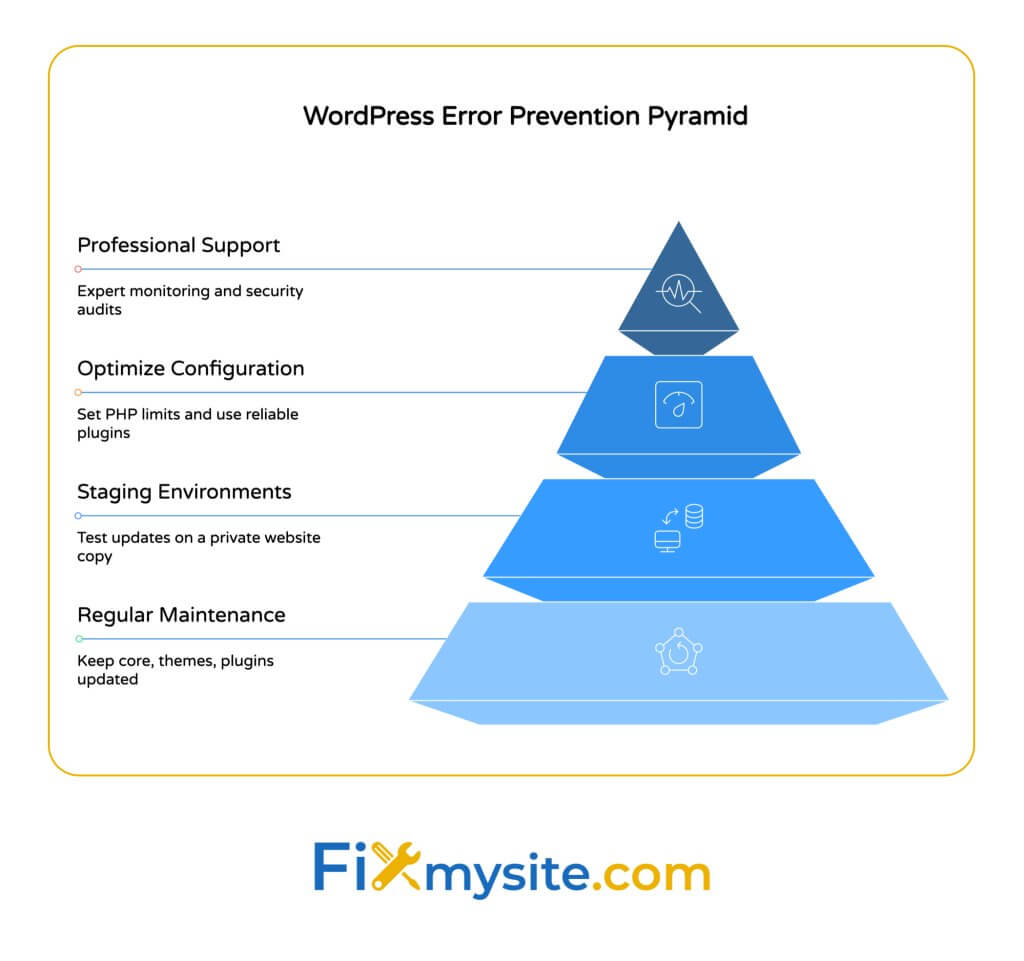
| Prevention Method | Effectiveness | Implementation Effort | Long-term Benefits |
|---|---|---|---|
| Regular Updates | High | Low | Security, compatibility, new features |
| Quality Hosting | Very High | Medium (cost) | Reliability, support, performance |
| Staging Environment | High | Medium | Risk reduction, testing capability |
| Regular Backups | Medium (for prevention), High (for recovery) | Low | Quick disaster recovery |
| WordPress Care Plan | Very High | Low (outsourced) | Professional maintenance, support, peace of mind |
This table highlights which preventive measures offer the best return on investment for your time and resources. A combination of these approaches provides the most comprehensive protection against future errors.
Implementing proper security measures can prevent up to 99% of WordPress vulnerabilities that might lead to server errors. Security plugins, proper file permissions, and regular security audits all contribute to a more stable WordPress installation.
When to Seek Professional Help
While many WordPress 500 errors can be resolved using the steps above, some situations call for professional assistance:
You should consider seeking expert help if:
– You’ve tried all the solutions above without success
– The error keeps returning after being temporarily fixed
– You’re uncomfortable making changes to core WordPress files
– Your site is mission-critical for your business
– The error logs show complex issues beyond your expertise
– You don’t have time to troubleshoot extensively
Professional WordPress support services like Fixmysite.com specialize in quickly diagnosing and resolving complex WordPress issues, often identifying problems that might not be obvious to site owners.
When working with a professional support service, be prepared to provide:
– Admin access to your WordPress site (if accessible)
– FTP/SFTP credentials
– Hosting control panel access
– Details about when the problem started
– Any recent changes made to your site
– Error logs if you have access to them
This information helps support technicians diagnose and fix your issue much faster.
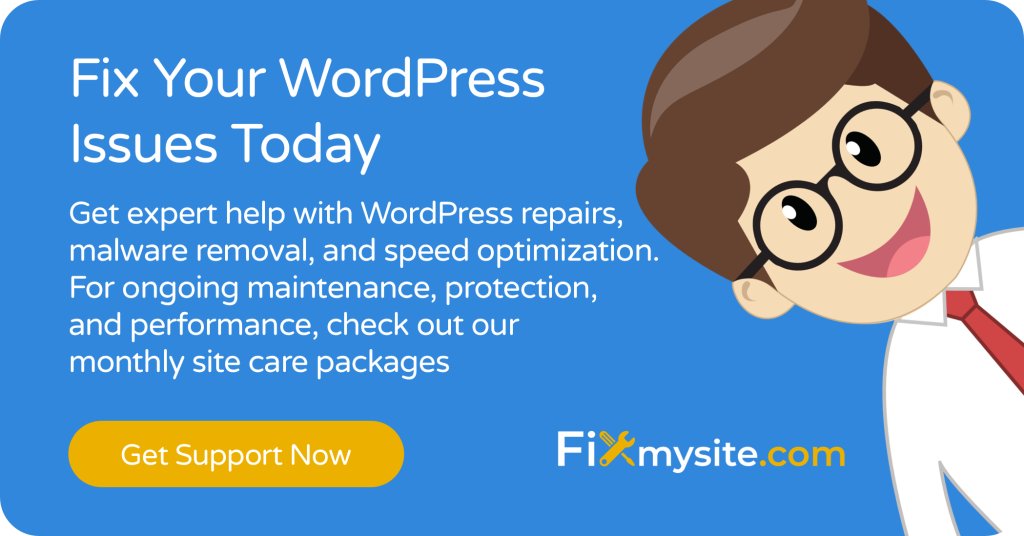
Conclusion
The WordPress 500 Internal Server Error can be frustrating, but with the systematic approach outlined in this guide, you can diagnose and fix most instances of this common issue. Remember to start with the simplest solutions—deactivating plugins and resetting your .htaccess file—before moving to more complex fixes.
Prevention is always better than cure. Regular maintenance, quality hosting, staging environments for testing, and proper WordPress configuration go a long way in preventing these errors from occurring in the first place.
If you find yourself facing persistent issues or don’t have the time to troubleshoot, don’t hesitate to seek professional help. Our team at Fixmysite.com specializes in WordPress troubleshooting and can quickly resolve your 500 Internal Server Error issues.
For immediate WordPress support and fixes, visit our support page to get your site back online today.



