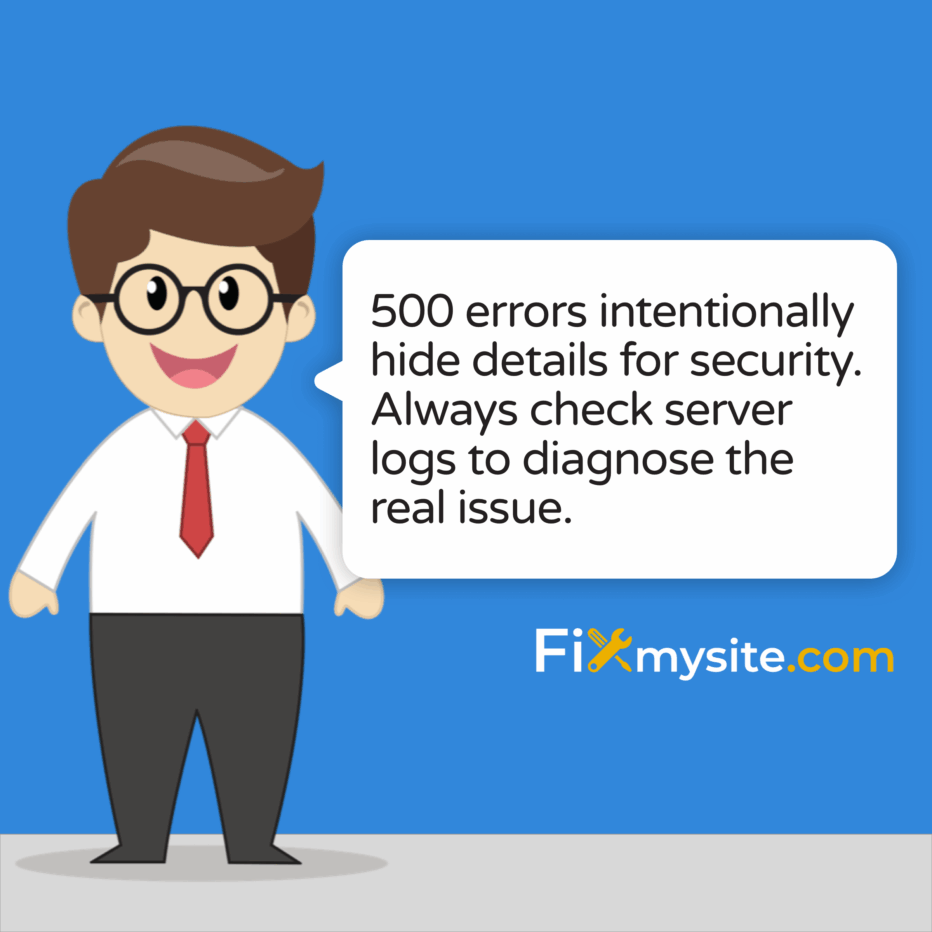
Seeing a “500 Internal Server Error” message on your WordPress site can trigger immediate panic. Your website is down, visitors can’t access your content, and if you run an online store, you’re losing sales with each passing minute. We understand how stressful this situation is, especially when you’re not sure what caused it or how to fix it.
This error indicates something has gone wrong on the web server hosting your site, not with your visitors’ browsers. The good news? Most 500 errors can be resolved once you identify the specific cause.
In this guide, we’ll walk you through understanding what causes these errors and provide clear, step-by-step solutions to get your site back online quickly. Whether you’re a small business owner, blogger, or website administrator, you’ll find actionable troubleshooting steps to resolve this frustrating issue.
Understanding 500 Internal Server Errors
The 500 Internal Server Error is a generic HTTP status code indicating that something has gone wrong on the web server, but the server cannot provide specific details about what exactly went wrong. According to the HTTP standard definition, this error occurs when “the server encountered an unexpected condition that prevented it from fulfilling the request.” (Source: MDN Web Docs)
This error is deliberately vague for security reasons. Providing detailed error information could potentially reveal server vulnerabilities to malicious users. While this vagueness protects your website, it can make troubleshooting more challenging for you as the site owner.
When your server encounters this error, it displays a simple error page to visitors instead of your actual website content. The error message might appear in various formats, but they all indicate the same underlying issue – a server-side problem that’s preventing your content from being delivered properly.
Signs You’re Experiencing a 500 Internal Server Error
The error might appear in several different formats, but they all indicate the same problem:
- “500 Internal Server Error”
- “Internal Server Error: An Internal Server Error Has Occurred”
- “HTTP 500 – Internal Server Error”
- “500 Server Error”
- A blank white screen (in some cases)
Common Causes of 500 Internal Server Errors
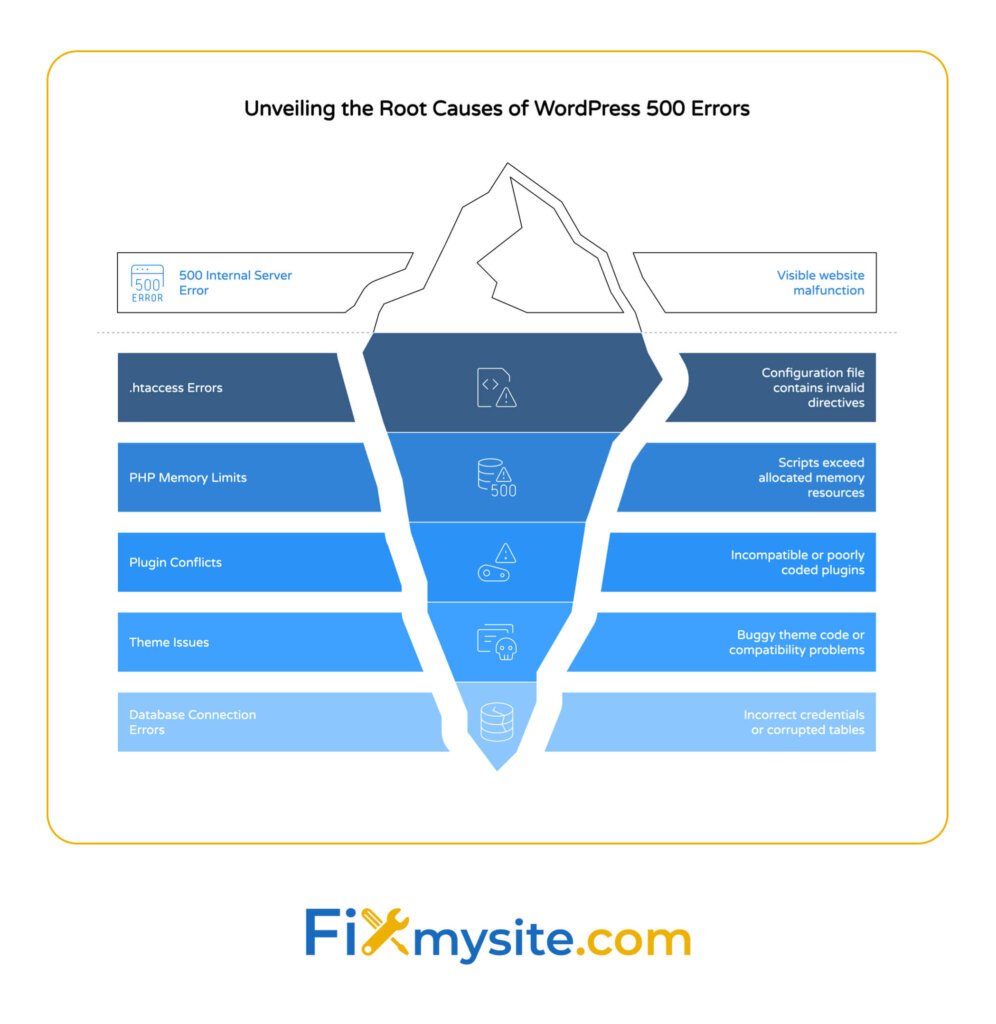
Understanding what causes 500 errors is the first step toward fixing them. There are several potential culprits when this error appears on your WordPress site.
Server misconfigurations in files like .htaccess commonly trigger 500 errors when they contain invalid directives. Resource exhaustion during traffic spikes can overwhelm your server, leading to failure. Programming errors in PHP scripts often cause the server to crash unexpectedly. Database connection failures or faulty queries disrupt normal server operations. Finally, incompatible third-party APIs or libraries can generate internal server errors when they conflict with your site’s code. (Source: ClouDNS)
Let’s examine these causes in greater detail to help you pinpoint what might be happening with your WordPress site.
| Cause | Description | Difficulty to Fix | Common in WordPress? |
|---|---|---|---|
| .htaccess Errors | Invalid directives or syntax errors in the configuration file | Easy | Very Common |
| PHP Memory Limits | Scripts exceeding allocated memory | Easy | Very Common |
| Plugin Conflicts | Incompatible or poorly coded plugins | Medium | Very Common |
| Theme Issues | Buggy theme code or compatibility problems | Medium | Common |
| Database Connection Errors | Incorrect credentials or corrupted tables | Medium | Common |
| Server Resource Exhaustion | Hitting CPU, memory or process limits | Medium-Hard | Common |
| PHP Version Incompatibility | Scripts not compatible with server’s PHP version | Medium | Less Common |
| Corrupted Core Files | WordPress core files damaged or modified | Medium | Less Common |
This table shows the most common causes of 500 errors specifically in WordPress sites, helping you focus your troubleshooting efforts on the most likely culprits first.
Corrupted .htaccess File
The .htaccess file controls many server configurations for your WordPress site. This powerful file can redirect URLs, set up security rules, and manage caching behavior. However, even a small syntax error in this file can trigger a 500 error across your entire website.
When your WordPress site needs quick repair services to restore functionality, addressing .htaccess issues should be your top priority. This file is often modified by various plugins, especially those handling redirects, security, or performance optimization.
PHP Memory Limitations
WordPress and its plugins require adequate PHP memory to function properly. If a script attempts to use more memory than allocated, it can crash and generate a 500 error. This commonly happens when:
You’re running resource-intensive plugins, your theme has inefficient code, or your site is processing large amounts of data. Many WordPress hosting plans, especially shared hosting, have default memory limits that can be too restrictive for sites with many plugins or complex functionality.
Plugin or Theme Conflicts
A poorly coded or incompatible plugin or theme can introduce errors that crash your server and result in a 500 error message. These conflicts often occur after updates – either to WordPress core, a theme, or another plugin. Plugin conflicts are among the most common causes of 500 errors on WordPress sites.
Database Connection Issues
If WordPress cannot connect to your database properly, or if a database query fails, this often results in a 500 error. Database issues can stem from incorrect connection details in your wp-config.php file, server problems, or corrupted database tables.

Diagnosing the Source of a 500 Error
Before jumping into solutions, it’s important to identify the specific cause of the error on your site. How can you rescue your WordPress site in minutes during an emergency? Start by gathering diagnostic information to pinpoint the exact problem.
Essential Information to Gather
Before you begin troubleshooting, collect the following information to help identify the cause:
- Exact error message (take a screenshot if possible)
- When the error first appeared
- Recent changes made to your site (plugin installations, updates, theme changes)
- Whether the error appears on all pages or just specific ones
- Your current hosting environment
Checking Server Error Logs
Server logs are essential for diagnosis as 500 errors deliberately obscure details for security reasons. These logs contain detailed information about what went wrong when the error occurred. (Source: ClouDNS)
You can typically access your server’s error logs through your hosting control panel. Look for sections labeled “Logs,” “Error Logs,” or “Site Monitoring.” The exact location varies by hosting provider, but common paths include:
| Hosting Panel | Log Location | File Name Pattern |
|---|---|---|
| cPanel | Error Log section | error_log |
| Plesk | Logs section | error_log |
| DirectAdmin | Error/Access Logs | error.log |
| WordPress Hosting | Site Tools or Logs | Varies by provider |
When reviewing logs, look for entries with timestamps corresponding to when the 500 error occurred. Pay special attention to messages containing “PHP Fatal error” or “PHP Parse error” as these often point directly to the problem.
Using Debug Mode
WordPress includes a built-in debug mode that can provide more detailed error information. To enable it:
- Edit your wp-config.php file (located in your WordPress root directory)
- Find the line that says define(‘WP_DEBUG’, false);
- Change it to: define(‘WP_DEBUG’, true);
- Add these additional lines:
define(‘WP_DEBUG_LOG’, true);
define(‘WP_DEBUG_DISPLAY’, false);
This configuration will write errors to a debug.log file in your wp-content directory without displaying them to site visitors.
Step-by-Step Troubleshooting Guide
Now that we understand what might be causing the error, let’s walk through systematic troubleshooting steps to resolve it. Start with the simplest solutions and progress to more complex ones if needed.
1. Check and Reset Your .htaccess File
Since .htaccess issues are among the most common causes of 500 errors, start here:
- Connect to your server via FTP or File Manager in your hosting control panel
- Locate the .htaccess file in your WordPress root directory
- Download a backup copy to your computer
- Rename the existing file to “.htaccess_old”
- Create a new .htaccess file with default WordPress rules or let WordPress create a new one by going to Settings > Permalinks and clicking “Save Changes”
2. Increase PHP Memory Limits
If your site is hitting memory limits, you can increase the allocation:
- Create or edit the wp-config.php file in your WordPress root directory
- Add this line before the “That’s all, stop editing!” comment:
- define(‘WP_MEMORY_LIMIT’, ‘256M’);
- Save the file and upload it back to your server
- If you have access to php.ini, you can also increase memory_limit there
| Troubleshooting Step | When to Try First | Success Rate | Time Required |
|---|---|---|---|
| Reset .htaccess | Always try first | High | 5-10 minutes |
| Increase PHP Memory | When seeing memory errors in logs | Medium | 5-10 minutes |
| Deactivate All Plugins | If above steps don’t work | High | 10-15 minutes |
| Switch to Default Theme | If plugin deactivation doesn’t help | Medium | 5-10 minutes |
| Check Database Connection | If site was recently migrated | Medium | 10-15 minutes |
| Restore from Backup | When other methods fail | Very High | 30+ minutes |
This troubleshooting matrix helps you prioritize which solutions to try first based on their typical success rates and time investment.
3. Deactivate All Plugins
To determine if a plugin is causing the issue:
- Connect to your site via FTP
- Navigate to the wp-content directory
- Rename the “plugins” folder to “plugins_old”
- Check if your site works now
- If it does, rename the folder back to “plugins”
- Create a new folder named “plugins”
- Move plugins one by one from the “plugins_old” folder to the new “plugins” folder, testing your site after each one
- When the error returns, you’ve found the problematic plugin
4. Switch to a Default WordPress Theme
Similarly, your theme might be causing the issue:
- Via FTP, navigate to wp-content/themes
- Make sure a default WordPress theme (like Twenty Twenty-Three) is installed
- Rename your current theme’s folder to add “_old” to the end
- WordPress will automatically switch to the default theme
- Check if this resolves the error
Advanced Troubleshooting Techniques
If the basic steps above don’t resolve your issue, try these more advanced techniques.
Reviewing Server Error Logs in Detail
A more detailed analysis of server logs can reveal patterns that point to the specific cause:
- Look for recurring errors or warnings
- Note timestamps to correlate errors with specific actions or traffic patterns
- Search for specific PHP error types:
- “Fatal error” (script execution stopped completely)
- “Parse error” (syntax problem in code)
- “Warning” (non-fatal issues that might compound)
Testing Database Connection
To verify your database connection is working properly:
- Edit your wp-config.php file
- Check that the database name, username, password, and host are correct
- Try connecting to your database using phpMyAdmin or another database tool
- Run a simple query to test connection speed and reliability
Monitoring Server Resources
Analyzing real-time CPU and memory usage can help identify resource exhaustion problems that trigger 500 errors. (Source: ClouDNS)
Many hosting providers offer resource monitoring tools in their control panels. Look for graphs showing:
- CPU usage spikes
- Memory consumption patterns
- Database connection limits
- Concurrent PHP processes
API and Third-Party Service Testing
When troubleshooting API-specific 500 errors, proxy tools like Apigee Trace can help identify whether the failure originated in a policy or in the backend system. (Source: Apigee Edge)
If your WordPress site connects to external services, test these connections:
- Temporarily disable API connections
- Check API logs for rate limiting or authentication issues
- Verify that API endpoints are responding correctly
- Test API calls in isolation using tools like Postman
| Diagnostic Tool | What It Checks | Where to Find It | Technical Skill Required |
|---|---|---|---|
| Server Error Logs | Detailed error messages and stack traces | Hosting control panel | Medium |
| WordPress Debug Mode | PHP errors and warnings | wp-config.php edit | Low-Medium |
| Browser Developer Tools | Network requests and responses | Built into browsers (F12) | Low |
| Database Check & Repair | Table integrity and connection issues | phpMyAdmin or hosting tools | Medium |
| Resource Monitoring | CPU, memory, and process usage | Hosting control panel | Low |
| API Testing Tools | External service connectivity | Postman, Insomnia, etc. | Medium-High |
This table outlines the most useful diagnostic tools for identifying the root cause of 500 errors, organized by complexity and what they help you examine.
Prevention Strategies
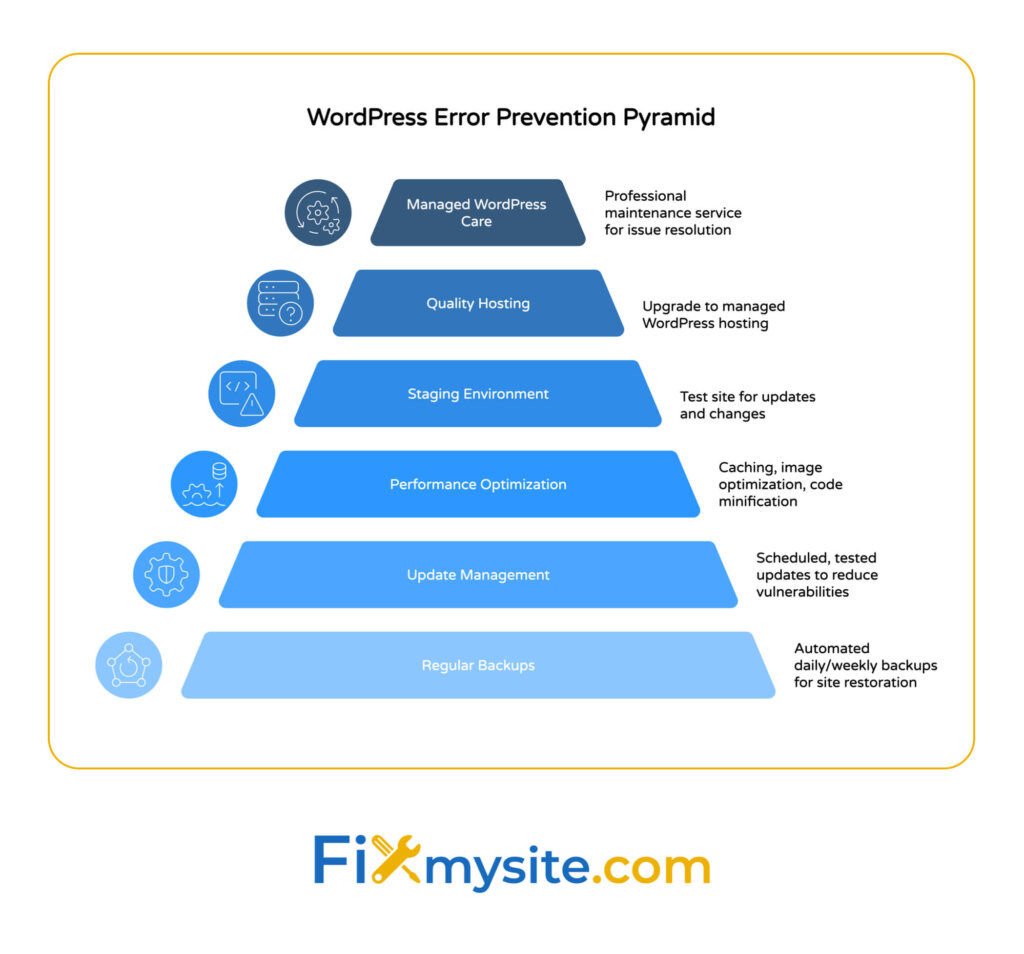
After fixing the immediate issue, you’ll want to take steps to prevent 500 errors from occurring again in the future.
Regular Maintenance
Considering that security vulnerabilities are among the eight critical issues hackers exploit, it’s important to maintain your WordPress site regularly. A consistent maintenance routine helps prevent many issues that can lead to 500 errors:
- Keep WordPress core, themes, and plugins updated
- Regularly back up your site (before making any changes)
- Clean your database periodically
- Remove unused plugins and themes
- Monitor plugin and theme compatibility
Performance Optimization
Many 500 errors stem from resource limitations. Optimizing your site’s performance can help prevent these issues:
- Use a caching plugin to reduce server load
- Optimize images and media files
- Minify CSS and JavaScript files
- Consider a content delivery network (CDN)
- Choose a reliable hosting provider with adequate resources
Testing Changes Before Deploying
Always test changes in a staging environment before applying them to your live site:
- Create a staging copy of your site
- Apply updates or new plugins there first
- Test thoroughly for any issues
- Only deploy to your live site when confirmed working
Implementing Ongoing WordPress Care
Implementing a robust WordPress care plan for ongoing maintenance can significantly reduce the likelihood of encountering server errors in the future. A proper care plan includes:
- Scheduled backups and updates
- Security monitoring and malware scanning
- Performance optimization and monitoring
- Regular database maintenance
- Uptime monitoring to detect issues quickly
| Prevention Strategy | Implementation Difficulty | Effectiveness | Long-term Value |
|---|---|---|---|
| Regular Backups | Low | Very High | Essential |
| Update Management | Low | High | High |
| Performance Optimization | Medium | High | High |
| Staging Environment | Medium | Very High | High |
| Quality Hosting | Medium (cost) | Very High | Essential |
| Managed WordPress Care | Low (outsourced) | Very High | Very High |
This prevention strategy matrix helps you understand which approaches provide the best balance of implementation effort and long-term protection against 500 errors.
When to Seek Professional Help
Sometimes, 500 errors are beyond DIY fixes, especially if they involve complex server configurations or database corruption.
Signs You Need Professional Assistance
Consider seeking help if:
- You’ve tried all the above steps and still see the error
- The error appears intermittently and is difficult to reproduce
- You’re not comfortable making server configuration changes
- You suspect the issue is with your hosting provider’s server
- Your site was hacked and may have malware causing the errors
- You’re experiencing database corruption issues
What to Provide to Support Teams
When reaching out for help, be sure to include:
- All the diagnostic information you’ve gathered
- A list of troubleshooting steps you’ve already tried
- Access to your site (temporary login credentials)
- Timeline of when the issue started and any recent changes
- Error logs if you have access to them
Professional Support Options
Several resources are available for professional WordPress support:
- Your hosting provider’s support team
- WordPress developers and consultants
- Specialized WordPress support services
- The plugin or theme developer (if the issue is related to their product)

Conclusion
The 500 Internal Server Error can be frustrating, but with systematic troubleshooting, you can usually identify and fix the underlying issue. Remember to start with the most common causes—.htaccess issues, plugin conflicts, and memory limits—before moving to more complex solutions.
By following the steps in this guide, you should be able to resolve most 500 errors on your WordPress site. More importantly, implementing the prevention strategies we’ve outlined will help you avoid these errors in the future, keeping your site running smoothly for your visitors and customers.
If you’re still struggling after trying these steps, don’t hesitate to seek professional help. At Fixmysite.com, we specialize in quickly resolving WordPress errors like these, getting your site back online with minimal downtime.
Need immediate assistance with a 500 error? Our team is ready to help. Visit our support page to get your WordPress site back online today.



