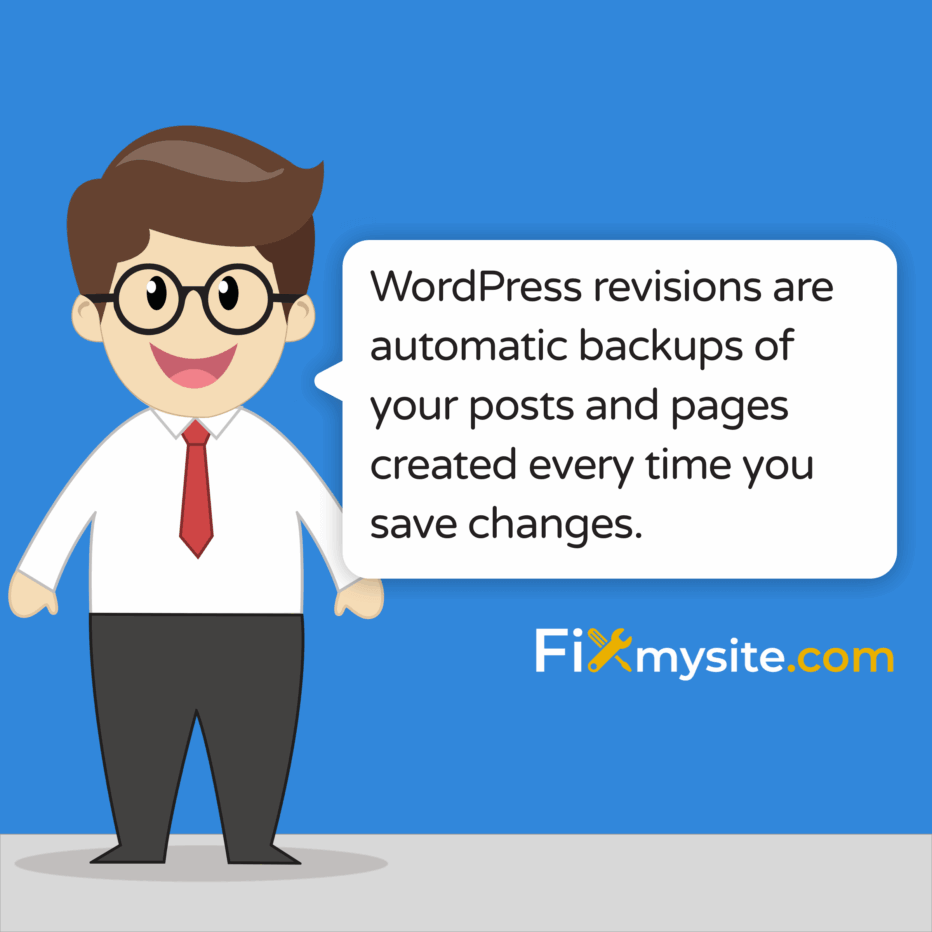
WordPress revisions not showing on your site can feel like losing a safety net. You need to see your post history right now, but the revisions panel is empty or missing entirely. This happens when revisions are disabled in your wp-config.php file, hidden via screen options, or blocked by plugin conflicts.
The fix usually takes under five minutes. Most cases involve enabling the WP_POST_REVISIONS constant, checking screen options visibility, or identifying plugin conflicts that disable post revisions.
We know how frustrating it is when WordPress features stop working without warning. You’re in the middle of editing content, and suddenly your revision history vanishes. Don’t worry – this is one of the most common WordPress issues, and it’s almost always solvable.
This guide walks you through every solution, from the quick fixes you can try right now to the deeper configuration changes that ensure revisions work properly. You’ll understand why WordPress revisions disappear and exactly how to restore them.
What Are WordPress Revisions?
WordPress revisions are automatic backups of your posts and pages created every time you save changes. They track every edit, allowing you to restore previous versions or compare changes over time.
Every time you click “Update” or “Save Draft” in the post editor, WordPress creates a new revision entry. These revisions store in your database’s wp_posts table as separate records.
The system saves your content with timestamps and author information. You can view the revision history directly from the post editor’s revisions panel.
WordPress revisions differ from autosaves. Autosave runs every 60 seconds while you’re actively editing, creating temporary browser-based backups. Revisions only generate when you manually save or publish content.
By default, WordPress keeps unlimited revisions for each post. This means your database can grow significantly over time if you frequently edit content.
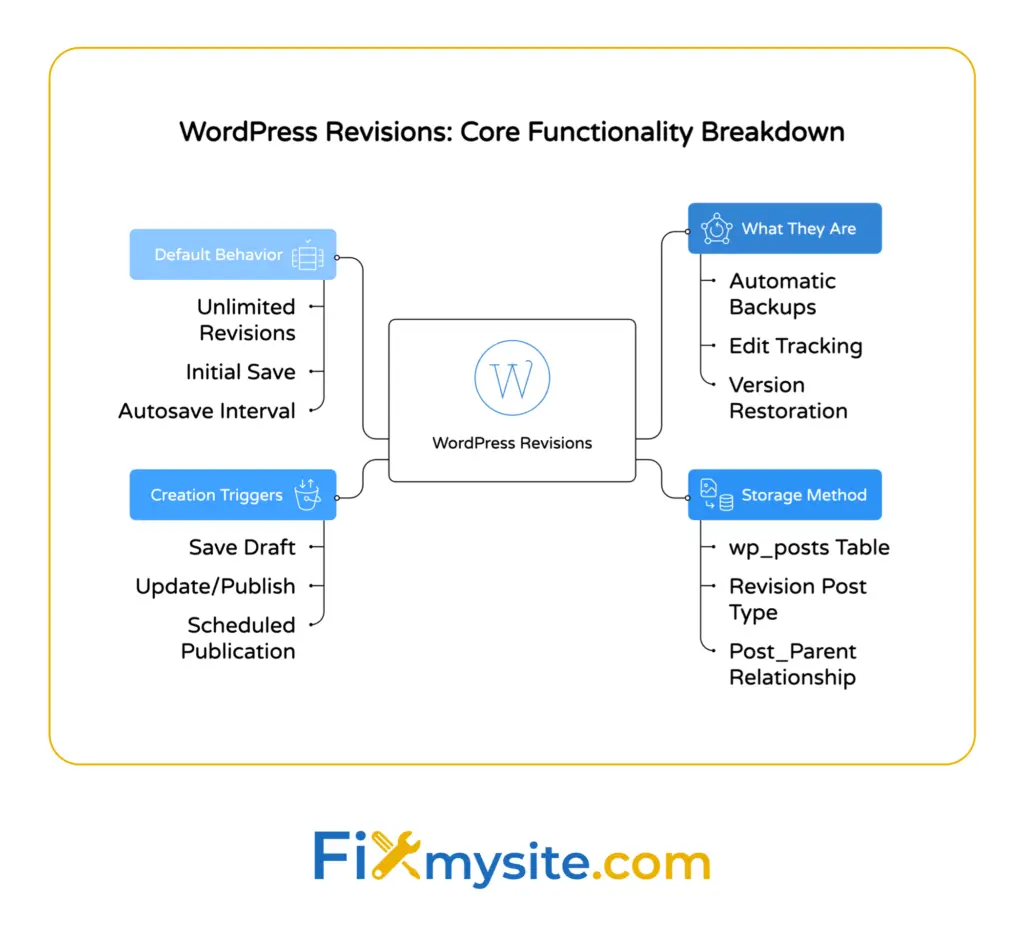
How WordPress Stores Post Revisions
The database stores revisions as separate posts with a “revision” post type. Each revision links to its parent post through a post_parent relationship.
Your wp_posts table contains all revision data, including post content, title, and metadata. Large sites with frequent edits can accumulate thousands of revision entries.
This storage method allows quick restoration but increases database size. Some hosting providers disable revisions to reduce server load and database bloat.
When Revisions Get Created
WordPress generates revisions at specific trigger points. These include clicking “Save Draft,” publishing updates, or scheduling posts for future publication.
Initial post creation doesn’t create a revision until you save changes. The first revision appears after your initial save action.
Autosave doesn’t count as a revision. Only manual save actions trigger revision creation in the database.
Common Reasons Why WordPress Revisions Don’t Appear
Now that you understand how WordPress revisions work, let’s identify why they might not be visible on your site. Several configuration issues and conflicts prevent revisions from displaying properly.
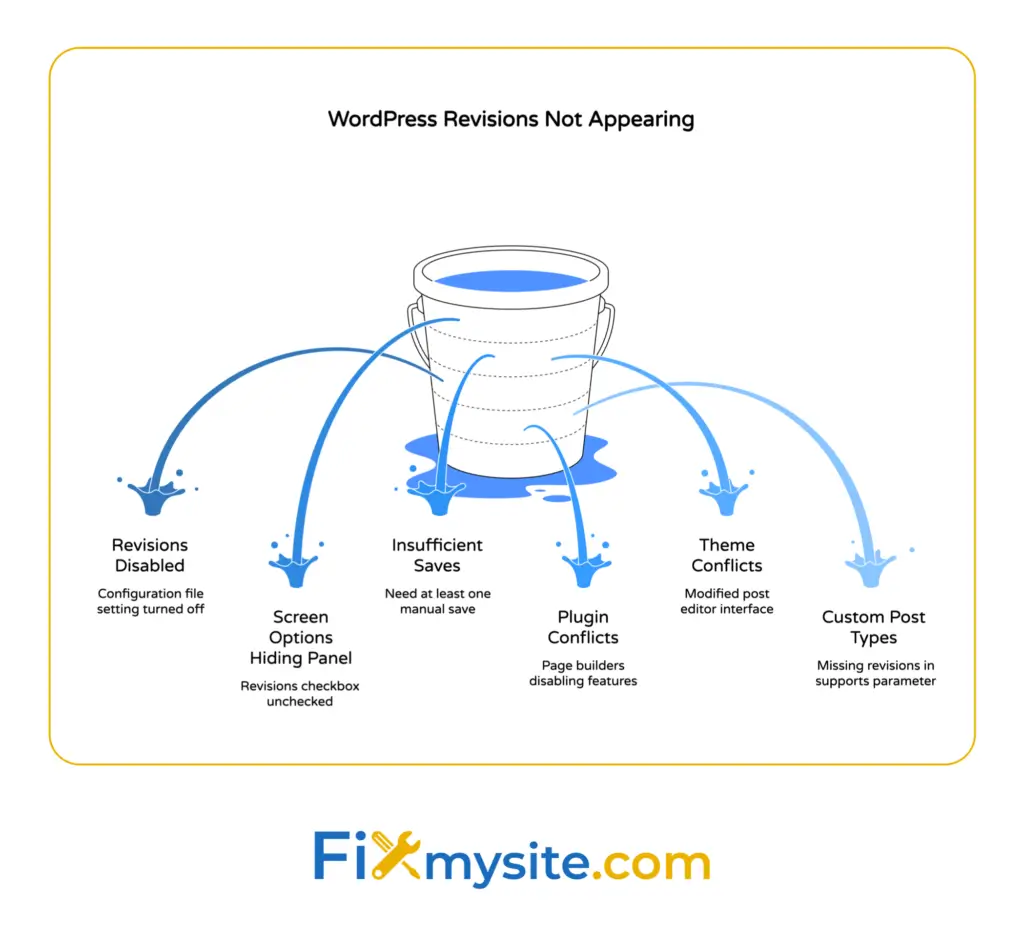
The most frequent cause is disabled revisions in your site’s core configuration file. Plugin and theme conflicts are among the top causes of missing WordPress features, including revisions.
Revisions Disabled in wp-config.php
The wp-config.php file controls many WordPress core features. If someone added a line disabling post revisions, you won’t see any revision history.
Your web host might have disabled revisions to save database space. Some hosting providers add configuration lines that turn off revisions for all sites on their servers.
This is the most common reason for revisions not showing. Check your wp-config.php file before troubleshooting other issues.
Screen Options Hiding Revisions Panel
WordPress lets you customize which panels appear in the post editor. The screen options menu at the top right controls panel visibility.
If the revisions checkbox is unchecked, the panel won’t display even when revisions exist. This is a simple visibility setting, not a functional problem.
Many users accidentally disable panels through screen options without realizing it. Always check this first before making configuration changes.
Posts Not Saved Enough Times
WordPress requires at least one manual save to create the first revision. Brand new posts don’t have revisions until you save changes.
If you’re editing a post but haven’t clicked “Save Draft” or “Update,” no revisions exist yet. The revisions panel only appears after your first save action.
This catches many users off guard. You need to manually save at least twice to see multiple revisions in the history.
Plugin and Theme Conflicts
User roles or capabilities may restrict access to revisions, especially if custom roles or permissions plugins are in use. Page builders and custom post type plugins sometimes disable standard WordPress features.
Some themes modify the post editor interface, hiding or removing the revisions panel. Complex themes with custom post editors can interfere with revision functionality.
Security plugins occasionally block revision access as part of their restrictions. Check your active plugins if revisions suddenly stopped working after recent updates.
Custom Post Types Without Revision Support
Custom post types need explicit revision support in their registration code. If a plugin creates custom content types without enabling the revisions feature, those posts won’t track changes.
The register_post_type function requires a ‘supports’ parameter that includes ‘revisions’. Many plugins forget to add this support when creating custom post types.
Standard posts and pages have revision support by default. Only custom post types created by plugins or themes might lack this functionality.

Troubleshooting WordPress Revisions Not Showing
With the common causes identified, you’re ready to start fixing the problem. Follow these troubleshooting steps in order, checking after each one to see if revisions reappear.
Before making any changes, back up your site completely. Configuration file edits can break your site if done incorrectly, so having a restore point is essential.
Check Screen Options First
Start with the simplest solution. Open any post or page in the WordPress editor.
Look for “Screen Options” at the top right corner of your screen. Click it to expand the panel.
Find the “Revisions” checkbox in the list. If it’s unchecked, click it to enable the revisions panel.
Scroll down your editor to see if the revisions panel now appears. This fix takes five seconds and solves many visibility issues.
Save Your Post Multiple Times
Edit your post content slightly. Click “Save Draft” or “Update” to create a revision.
Make another small change and save again. You need at least two saves to generate multiple revisions.
Check the revisions panel after saving. If revisions now appear, the problem was simply insufficient save actions.
Clear Browser and Plugin Cache
Browser cache sometimes prevents the editor from loading new features. Clear your browser cache completely and refresh the WordPress admin area.
If you use caching plugins, clear all caches through your plugin settings. Cached admin pages can show outdated editor interfaces.
Try accessing your site in a private browsing window. This tests whether browser cache is causing the display issue.
Test for Plugin Conflicts
Plugin conflicts require systematic testing. Deactivate all plugins except WordPress core functionality.
Check if revisions now appear in the post editor. If they do, reactivate plugins one by one, testing after each activation.
When revisions disappear after activating a specific plugin, you’ve found your conflict. Contact that plugin’s support team or find alternative plugins that don’t interfere with core WordPress features.
Switch to a Default Theme
Theme conflicts work similarly to plugin issues. Temporarily switch to a default WordPress theme like Twenty Twenty-Four.
Navigate to Appearance > Themes in your WordPress dashboard. Activate a default theme to test revision functionality.
If revisions appear with the default theme, your custom theme is causing the conflict. Contact your theme developer for a fix or consider switching themes.
How to Enable Revisions in wp-config.php
After checking simpler solutions, you may need to edit your site’s configuration file. This section shows exactly how to enable WordPress revisions through wp-config.php modifications.
The wp-config.php file lives in your WordPress root directory. You’ll need FTP access or your web host’s file manager to edit it safely.
Accessing Your wp-config.php File
Log into your hosting account’s cPanel or control panel. Look for “File Manager” and open it.
Navigate to your WordPress installation’s root directory. This is usually public_html or www, depending on your host.
Locate the wp-config.php file in the file listing. Right-click it and select “Edit” to open the file editor.
Alternatively, use an FTP client like FileZilla to download the file. Connect to your server and download wp-config.php to your computer for safe editing.
Finding the Revisions Setting
Search the wp-config.php file for “WP_POST_REVISIONS” using your text editor’s find function. This constant controls whether WordPress saves post revisions.
You might see one of these lines:
define('WP_POST_REVISIONS', false);
define('WP_POST_REVISIONS', 0);
define('WP_POST_REVISIONS', 3);The first two lines completely disable revisions. The third line limits revisions to a specific number.
If you don’t find any WP_POST_REVISIONS line, revisions should work by default. The problem likely lies elsewhere.
Enabling Unlimited Revisions
To enable unlimited revisions, add this line to your wp-config.php file:
define('WP_POST_REVISIONS', true);Place this line above the comment that says “That’s all, stop editing!” in your wp-config.php file. This ensures WordPress reads the setting properly.
If a WP_POST_REVISIONS line already exists, change its value to true. Remove or comment out any lines setting it to false or 0.
Save the file and upload it back to your server if you edited locally. Refresh your WordPress admin area to test.
Setting a Revision Limit
Instead of unlimited revisions, you can set a specific number:
define('WP_POST_REVISIONS', 5);This keeps only the five most recent revisions per post. Older revisions get automatically deleted when you exceed the limit.
Setting a limit helps control database size while maintaining recent revision history. Choose a number between 3 and 10 for most sites.
Completely Disabling Autosave
If you want to disable autosave but keep manual revisions, add this line:
define('AUTOSAVE_INTERVAL', 300);This changes autosave frequency to 300 seconds (5 minutes) instead of 60 seconds. Higher numbers reduce server load.
To completely disable autosave, use a very high number. This doesn’t affect manual save revisions.
Fixing Plugin and Theme Conflicts
With configuration settings confirmed, let’s address specific plugin and theme issues that disable WordPress revisions. These conflicts require targeted solutions.
Page builders and custom editors often replace WordPress’s default revision system. Understanding how these tools interact with revisions helps you maintain proper version control.
Page Builder Revision Issues
Popular page builders like Divi, Elementor, and Beaver Builder sometimes implement their own revision systems. These may conflict with or replace WordPress’s native revisions.
Check your page builder’s settings for revision controls. Many builders include options to enable or disable their revision tracking.
Some page builders store revisions separately from WordPress’s system. You might need to access revision history through the builder’s interface instead of the standard post editor.
If your page builder blocks native revisions, contact their support team. They may have compatibility settings or workarounds for using both systems together.
Custom Post Type Plugins
Plugins that create custom post types must explicitly add revision support. If you’re using Advanced Custom Fields (ACF) or similar tools, check their post type settings.
Look for a “Supports” section in the custom post type configuration. Enable the “Revisions” checkbox to activate revision tracking for that content type.
Some plugins require code modifications to add revision support. Add ‘revisions’ to the supports array in the register_post_type function.
Security Plugin Restrictions
Security plugins like Wordfence or All In One WP Security occasionally restrict revision access. Check your security settings for user role limitations.
Navigate to your security plugin’s settings and look for “User Role Editor” or “Capability Manager” sections. Ensure your user role has permission to view and restore revisions.
Some security plugins hide database tables or restrict post_meta access. These restrictions can prevent the editor from loading revision data properly.
Hosting Provider Limitations
Incomplete or interrupted updates are a leading cause of missing features, and restoring from backup or manual reinstallation is recommended if revision problems started after an update.
Some web hosts disable revisions at the server level to reduce database overhead. Shared hosting plans often implement these restrictions to improve performance across multiple sites.
Contact your hosting provider’s support team if configuration changes don’t restore revisions. They can check for server-level restrictions and adjust settings if possible.
Consider upgrading to a hosting plan without revision restrictions. Professional WordPress maintenance services can also help migrate your site to a better hosting environment.

How to Limit WordPress Revisions
Now that your revisions are working, you might want to control how many WordPress stores. Unlimited revisions can bloat your database and slow down your site over time.
Limiting post revisions balances version control with database efficiency. Most sites don’t need more than 5-10 revisions per post.
Setting Revision Limits in wp-config.php
The WP_POST_REVISIONS constant accepts numeric values to limit stored revisions. Add or modify this line in your wp-config.php file:
define('WP_POST_REVISIONS', 5);This keeps the five most recent revisions for each post. WordPress automatically deletes older revisions when you exceed this limit.
Choose a number based on your editing frequency. Content updated daily might need 10 revisions, while static pages work fine with 3.
Using Revision Control Plugins
WP Revisions Control provides a user-friendly interface for managing revision limits. Install and activate the plugin to access per-post-type revision settings.
The plugin lets you set different limits for posts, pages, and custom post types. This granular control helps optimize database usage across your entire site.
Navigate to Settings > Revisions in your WordPress dashboard to configure limits. The interface shows current revision counts and estimated database space usage.
Cleaning Up Old Revisions
Existing revisions remain in your database even after setting limits. Use WP-Optimize or similar database cleaning plugins to remove old revision entries.
Back up your database before running cleanup operations. While safe, these tools permanently delete data that can’t be recovered without a backup.
Run database optimization monthly to maintain performance. This removes accumulated revisions and other unnecessary data from your wp_posts table.
Database Impact of Revisions
Every revision adds a row to your wp_posts table. Sites with hundreds of posts and unlimited revisions can accumulate thousands of database entries.
Large databases slow down query performance and increase backup file sizes. This affects admin page load times and overall site responsiveness.
Monitor your database size through your hosting control panel. If your wp_posts table exceeds 100MB, consider aggressive revision limits and cleanup.
Managing Revisions Effectively
With revisions enabled and limits set, let’s explore best practices for using this feature effectively. Proper revision management improves workflow without sacrificing database performance.
Understanding when to use revisions versus other backup methods helps you build a complete content protection strategy.
Viewing and Restoring Previous Revisions
Access the revisions panel from any post or page editor. Scroll down below the content area to find “Revisions” (if screen options are enabled).
Click “Browse” to open the revision comparison interface. This shows your current content next to any selected revision version.
Use the slider at the top to scroll through available revisions. Each entry includes the author’s name, date, and time of the save.
Click “Restore This Revision” to revert your post to a previous version. WordPress creates a new revision when you restore, so you can always undo the restoration.
Comparing Content Changes
The revision comparison view highlights differences between versions. Added content appears in green, while deleted content shows in red.
This visual comparison helps identify exactly what changed between saves. Use it to track editorial changes or recover accidentally deleted paragraphs.
Toggle between “Compare any two revisions” mode to see changes between non-consecutive versions. This helps when multiple people edit the same content.
Revision Best Practices
Save deliberately rather than constantly. Each save creates a new revision, so frequent saves without meaningful changes clutter your revision history.
Add meaningful notes when making major edits. While WordPress doesn’t support revision notes natively, some advanced WordPress editors add this functionality.
Use revisions as your first-level undo tool. They work faster than full site backups for recovering recent content changes.
When Revisions Aren’t Enough
Revisions only track post and page content changes. They don’t protect site settings, theme customizations, or plugin configurations.
Implement complete site backups alongside revision tracking. Services like UpdraftPlus or BackWPup provide full WordPress backups.
Consider WordPress care plans that include automated backups and maintenance. Professional management ensures your entire site stays protected, not just post content.
Revision Workflow for Teams
Multiple editors benefit from clear revision practices. Establish team rules about when to save and how to document major changes.
Review revision history before making significant edits. This prevents overwriting a teammate’s recent work.
Use revision comparison to resolve conflicts when two people edit the same content. The visual diff makes it easy to merge changes manually.
Frequently Asked Questions
Why are my WordPress edits not showing?
WordPress edits may not show due to caching issues, plugin conflicts, or database problems. Clear your browser cache and site cache first, then check for plugin conflicts by deactivating all plugins temporarily.
If edits still don’t appear, your WordPress editor might have broader functionality issues requiring additional troubleshooting.
How do I enable revisions in WordPress?
WordPress revisions are enabled by default. If they’re disabled, edit your wp-config.php file and add define('WP_POST_REVISIONS', true); above the “stop editing” comment.
You can also remove any existing lines that set WP_POST_REVISIONS to false or 0 to restore default behavior.
How do I see all revisions in WordPress?
Open any post or page in the editor and scroll to the Revisions panel. Click “Browse” to view the complete revision history with timestamps and authors.
If you don’t see the Revisions panel, check Screen Options at the top right and enable the Revisions checkbox.
Can I recover deleted content using revisions?
Yes, if you saved the content before deletion. Open the post, access revisions, and restore a version that includes the deleted content.
Revisions only help if you manually saved before deleting. Unsaved content can’t be recovered through revisions.
Do revisions slow down my WordPress site?
Excessive revisions can slow database queries and increase backup sizes. Set reasonable revision limits using the WP_POST_REVISIONS constant to balance version control with performance.
Most sites work well with 3-10 revisions per post. Clean up old revisions periodically using database optimization plugins.
Getting Professional Help
Sometimes WordPress issues run deeper than configuration settings. If you’ve tried everything in this guide and revisions still won’t show, professional help can identify complex problems quickly.
Database corruption, server configuration issues, or custom code conflicts require expert diagnosis. Spending hours troubleshooting these problems yourself often costs more than getting professional assistance.
Our team handles revision problems and all types of Website repair issues daily. We can diagnose your specific situation, fix the underlying problem, and prevent it from recurring.
Whether you need a quick fix for broken revisions or complete WordPress maintenance including backup management, we’re here to help. Don’t let technical problems slow down your content work.
Get expert WordPress support now and restore your site’s functionality with confidence. We’ll fix your revision issues and make sure your content stays protected.



