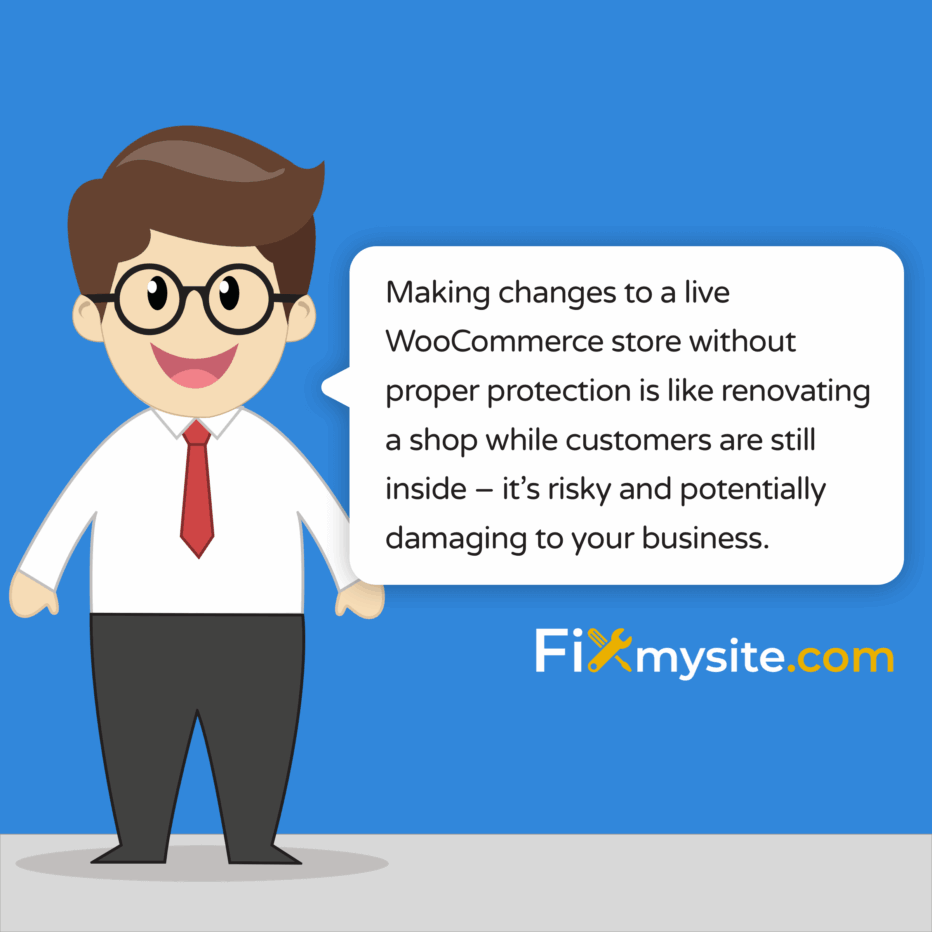
Running updates or making changes to your WooCommerce store while customers are browsing can feel like walking on eggshells. One wrong move could lead to lost sales, confused customers, or worse – a broken checkout process.
We understand the anxiety that comes with maintaining your online store, especially when every minute of downtime impacts your bottom line. The good news? There’s a professional solution that keeps your store’s reputation intact while you work behind the scenes: WooCommerce maintenance mode.
A properly configured maintenance mode adds an extra layer of protection by preventing unauthorized access to your site’s sensitive data during updates. Whether you’re planning essential WooCommerce optimization tasks, updating crucial plugins, or reorganizing your product catalog, maintenance mode ensures your customers see a professional message instead of a broken store.
This guide walks you through enabling maintenance mode on your WooCommerce store, helping you maintain professionalism during updates while protecting your site’s functionality. You’ll discover multiple implementation methods, essential configuration steps, and best practices to keep your store running smoothly.
Why Your WooCommerce Store Needs Maintenance Mode
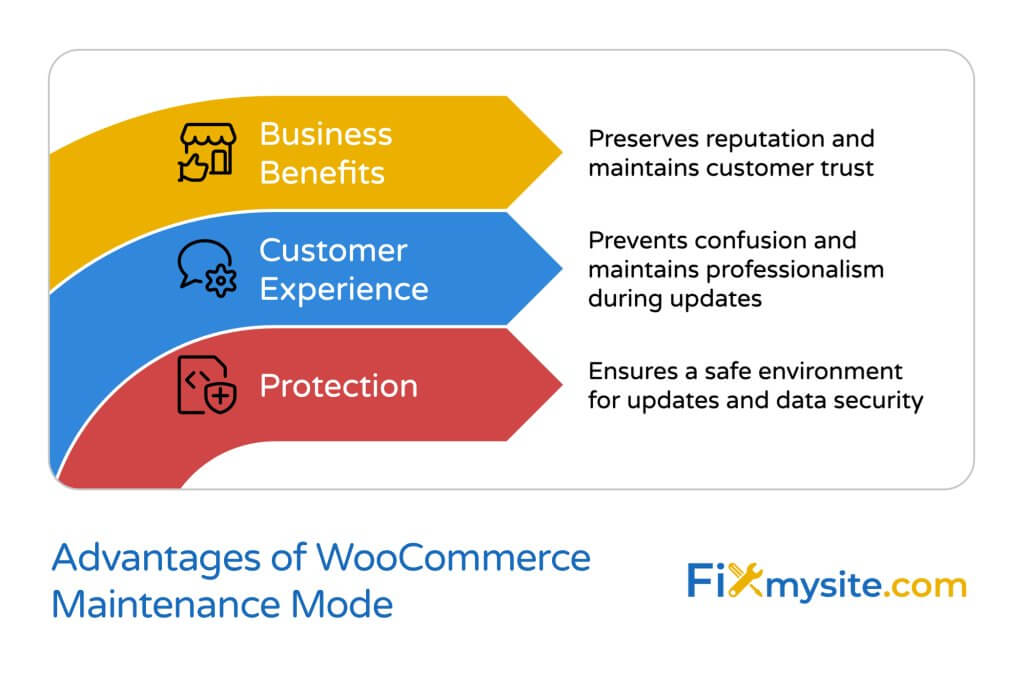
Protecting Your Store During Updates
Making changes to a live WooCommerce store without proper protection is like renovating a shop while customers are still inside – it’s risky and potentially damaging to your business. When you’re updating plugins, modifying themes, or implementing crucial WordPress security measures, maintenance mode creates a safe environment for these sensitive operations.
Maintaining Professional Appearance
Your store’s professional image matters at every moment – even during maintenance. When visitors encounter a properly configured maintenance page instead of error messages or a broken interface, they’re more likely to return later. According to maintenance mode experts, a well-designed maintenance page can reduce customer frustration and maintain trust by clearly communicating your temporary unavailability.
Preventing Customer Confusion
Picture this scenario: a customer adds products to their cart, proceeds to checkout, and suddenly encounters errors because you’re in the middle of an update. This situation not only loses the immediate sale but potentially damages customer trust. Maintenance mode prevents these scenarios by temporarily stopping new sessions while displaying a professional message about your site updates.
Key benefits of enabling maintenance mode include:
- Safe environment for testing changes before they go live
- Protection of customer data during database updates
- Prevention of incomplete or failed transactions
- Opportunity to communicate expected downtime
- Professional appearance during necessary updates
Understanding these benefits helps you appreciate why maintenance mode isn’t just a feature – it’s a crucial tool for professional store management. Now, let’s explore how to implement it effectively using two different methods.
Method 1: Using a Maintenance Mode Plugin
Installing a maintenance mode plugin offers the most user-friendly approach to protecting your store during updates. We’ll guide you through each step, ensuring you feel confident in implementing this solution.
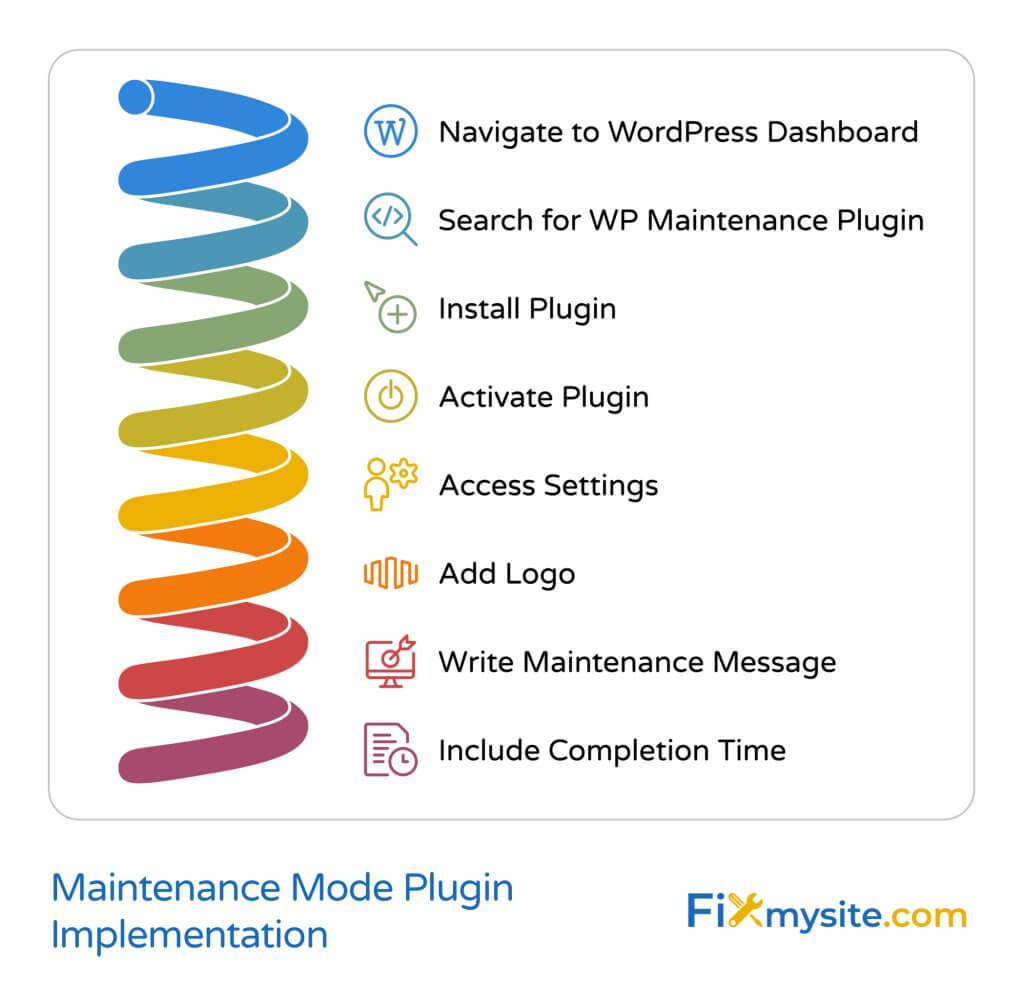
Step-by-Step Plugin Installation
Before making any changes, consider performing a quick WordPress database optimization to ensure smooth implementation. Then, follow these steps to install your maintenance mode plugin:
- Navigate to your WordPress dashboard
- Go to Plugins > Add New
- Search for “WP Maintenance Mode” or “SeedProd”
- Click “Install Now” on your chosen plugin
- After installation, click “Activate”
Configuring Your Maintenance Page
Proper configuration ensures your maintenance page effectively communicates with visitors while protecting your store. According to implementation guides, the most effective maintenance pages include clear messaging and estimated downtime information. Here’s how to configure your maintenance page:
- Access Settings > WP Maintenance Mode
- Navigate to the Design tab to customize your page appearance
- Add your logo to maintain brand consistency
- Write a clear message explaining the maintenance
- Include an estimated completion time if possible
Activating Maintenance Mode
When you’re ready to activate maintenance mode, follow these crucial steps:
- Go to the General tab in your plugin settings
- Toggle the Status switch to “Activated”
- Test your maintenance page in an incognito browser window
- Verify that administrators can still access the backend
- Check that your maintenance message displays correctly
Pro tip: Before activating maintenance mode, save this URL for emergency access: yourdomain.com/wp-admin. Even with maintenance mode active, this allows you to log in if needed.
Important: Always test your maintenance mode settings before implementing them during crucial updates. This ensures you maintain access to your site and that your customers see the correct message.
Method 2: Using WPCode for Custom Implementation
While plugins offer convenience, a custom code solution through WPCode provides more control over your maintenance mode implementation. Don’t worry if you’re not a coding expert – we’ll walk you through this process step by step, ensuring you feel confident in each action.
Installing WPCode
Before adding any custom code, ensure your site is secure by checking for any security issues or considering a WordPress malware removal scan. Then follow these steps:
- Go to your WordPress dashboard
- Navigate to Plugins > Add New
- Search for “WPCode”
- Click Install Now, then Activate
Creating Your Maintenance Snippet
Custom code implementation offers greater flexibility in how your maintenance mode functions. Here’s how to create your maintenance snippet:
- Go to Code Snippets > Add Snippet
- Name your snippet (e.g., “WooCommerce Maintenance Mode”)
- Select PHP Snippet as the snippet type
- Copy and paste this code:
function wc_maintenance_mode() {
if ( ! current_user_can( 'manage_woocommerce' ) ) {
wp_die('
<h1>Site Maintenance</h1>
<p>Our store is currently undergoing scheduled maintenance. Please check back soon.</p>
<p>We apologize for any inconvenience.</p>
');
}
}
add_action('init', 'wc_maintenance_mode');Testing and Activation
Before activating your maintenance mode, follow these crucial testing steps:
- Save your snippet but keep it inactive initially
- Open an incognito browser window
- Activate the snippet
- Verify the maintenance page appears for non-admin users
- Confirm you can still access wp-admin
Important Safety Tip: Always maintain a backup admin session in another browser while testing. This ensures you don’t accidentally lock yourself out of your site.
You can customize the maintenance message by modifying the HTML within the wp_die() function. Feel free to add your logo, brand colors, or any additional information your customers might need.
This method gives you complete control over your maintenance mode’s appearance and functionality. However, if you feel uncomfortable working with code, the plugin method described earlier might be a better fit for your needs.
Best Practices for WooCommerce Maintenance Mode
Successfully implementing maintenance mode goes beyond just activating the feature. Let’s explore the best practices that will help you maintain customer trust while keeping your store secure during updates.
Timing Your Maintenance
Choosing the right time for maintenance significantly impacts your store’s success. Studies show that performing maintenance during low-traffic periods minimizes disruption to your business operations. Before starting any maintenance work, consult your WordPress checklist and consider these timing factors:
- Check your Google Analytics for lowest traffic periods
- Consider different time zones if you have international customers
- Avoid peak shopping seasons or promotional periods
- Plan for shorter maintenance windows when possible
- Schedule regular maintenance during consistent time slots
Communication Strategies
Clear communication helps maintain customer trust during maintenance periods. Here’s how to keep your customers informed:
| Timeline | Communication Action |
|---|---|
| Before Maintenance | – Send email notifications to registered customers- Post announcements on social media- Display countdown banner on your site |
| During Maintenance | – Show estimated completion time- Provide alternative contact methods- Update progress if possible |
| After Maintenance | – Announce completion- Highlight any new features- Thank customers for their patience |
Security Considerations
Maintenance periods can be vulnerable times for your store. Implement these security measures:
- Limit admin access to essential personnel only
- Enable IP restrictions for admin access
- Backup your site before starting maintenance
- Monitor site activity during maintenance
- Test all security features after completion
Pro Tip: Create a maintenance mode template that includes your brand elements, contact information, and social media links. This saves time during future maintenance periods while maintaining professional appearance.
Essential Maintenance Mode Content
Your maintenance page should include these key elements:
- Clear explanation of what’s happening
- Expected duration of maintenance
- Alternative ways to contact your business
- Social media links for updates
- Email capture for notification when site is back online
Remember, maintenance mode isn’t just about preventing access – it’s an opportunity to demonstrate your professionalism and consideration for your customers’ needs. A well-planned maintenance period can actually enhance customer trust in your business.
Troubleshooting Common Issues
Even with careful planning, you might encounter some challenges while using maintenance mode. Don’t worry – we’ll help you address the most common issues that store owners face during maintenance periods.
Plugin Conflicts
Maintenance mode plugins can sometimes conflict with other WordPress plugins, particularly those affecting your site’s frontend display. If you experience issues, follow these steps to resolve WordPress plugin conflicts:
- Temporarily deactivate caching plugins
- Check compatibility with security plugins
- Disable other maintenance-related plugins
- Clear your site’s cache after making changes
- Test in different browsers to confirm the issue
Access Problems
If you find yourself locked out of your admin area, try these emergency access solutions:
- Access wp-admin directly through yourdomain.com/wp-admin
- Use an incognito window to verify if the issue is browser-related
- Clear your browser cache and cookies
- Try accessing from a different device or network
- Use FTP to disable the maintenance mode plugin if necessary
Custom Theme Compatibility
Custom themes can sometimes interfere with maintenance mode displays. Here’s how to troubleshoot theme-related issues:
- Switch to a default WordPress theme temporarily to test
- Check your theme’s header.php file for potential conflicts
- Verify maintenance mode template override settings
- Contact your theme developer for compatibility guidance
Quick Fix for Emergency Access: If you need to quickly disable maintenance mode through FTP, locate and rename the maintenance mode plugin folder in wp-content/plugins/. This will automatically deactivate the plugin.
Common Error Messages and Solutions
| Error Message | Likely Cause | Solution |
|---|---|---|
| “Maintenance mode stuck on” | Incomplete maintenance mode deactivation | Delete .maintenance file via FTP |
| “Access denied” for admins | Incorrect user role settings | Verify admin exclusion settings |
| “Page not found” error | Permalink structure issues | Reset permalinks in WordPress settings |
Remember, most maintenance mode issues have simple solutions. If you’re ever unsure about making technical changes, it’s always better to seek professional help rather than risk your store’s functionality.
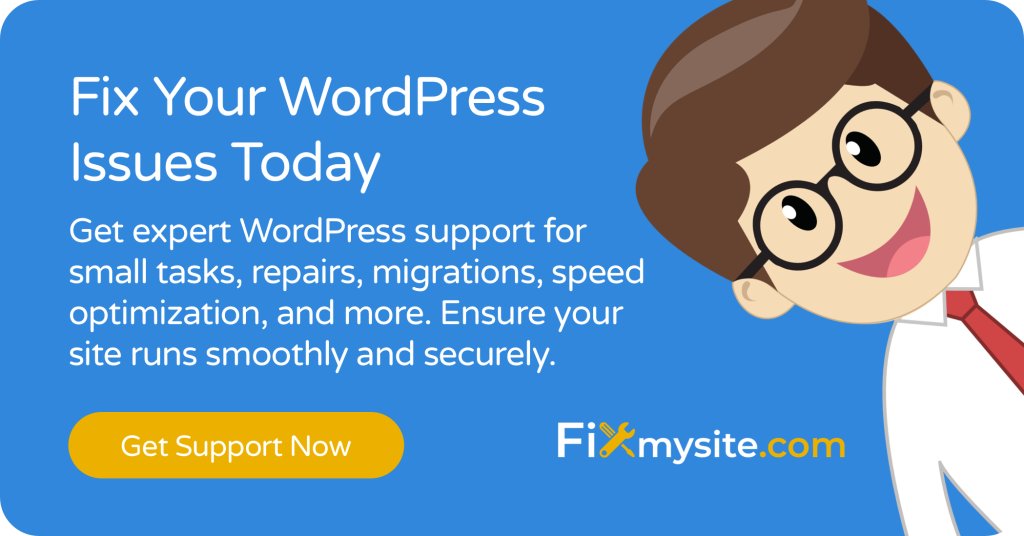
Frequently Asked Questions
We understand you might have additional questions about implementing and managing maintenance mode for your WooCommerce store. Here are the most common questions we receive from store owners.
How long should I keep maintenance mode active?
Keep maintenance mode active only for the duration necessary to complete your updates or changes. Studies show that shorter, well-planned maintenance periods minimize impact on customer trust. For regular updates, consider our WordPress care packages to ensure efficient maintenance procedures.
Will maintenance mode affect my site’s SEO?
When properly configured, maintenance mode shouldn’t impact your SEO if used for short periods. The maintenance page should return a 503 Service Unavailable status code, telling search engines to come back later rather than indexing the maintenance page.
Can customers still place orders during maintenance mode?
No, maintenance mode prevents new orders by temporarily blocking access to your store. This protection ensures no orders are processed during updates, preventing potential transaction errors or data loss.
How do I customize the maintenance mode page?
Most maintenance mode plugins offer customization options including:
- Custom messages and branding
- Countdown timers
- Email subscription forms
- Social media links
- Background images or colors
Can I allow certain users to access the site during maintenance?
Yes, you can whitelist specific IP addresses or user roles to maintain access during maintenance mode. This is particularly useful for team members who need to review changes before the site goes live again.
What happens to active customer sessions when enabling maintenance mode?
When you activate maintenance mode, any active customer sessions will typically continue until they try to load a new page. It’s best to schedule maintenance during low-traffic periods to minimize disruption.
Should I use maintenance mode for small updates?
While not always necessary for minor updates, using maintenance mode is recommended for:
- Major plugin or theme updates
- Database modifications
- Payment gateway changes
- Significant product catalog updates
- Store redesigns or restructuring
How do I test maintenance mode before going live?
Test your maintenance mode setup by:
- Activating it in an incognito browser window
- Checking access from different devices
- Verifying admin access remains functional
- Testing any forms or interactive elements
- Confirming your message displays correctly
Pro Tip: Create a maintenance mode testing checklist and save it for future use. This ensures consistent and thorough testing each time you need to enable maintenance mode.
Keeping Your Store Professional During Updates
Implementing maintenance mode for your WooCommerce store isn’t just about preventing access during updates – it’s about maintaining professional standards and protecting your customer experience. By following the methods and best practices we’ve outlined, you can ensure your store updates proceed smoothly while keeping your customers informed and your site secure.
Whether you choose the plugin method or custom code implementation, remember that proper planning and communication are key to successful maintenance periods. Your customers will appreciate the transparency and professionalism of a well-configured maintenance mode over encountering unexpected errors or a broken shopping experience.
Need Help With Your WooCommerce Store?
While maintenance mode implementation is straightforward, we understand you might want expert assistance to ensure everything is set up correctly. Our team of WordPress specialists can help with:
- Professional maintenance mode setup
- Custom maintenance page design
- Security configuration during updates
- Regular maintenance scheduling
- Emergency technical support
Don’t let technical concerns hold you back from maintaining your store properly. Get expert WordPress support to ensure your maintenance mode is configured correctly and your store updates run smoothly.
Key Takeaways
- Maintenance mode protects your store during updates
- Choose between plugin-based or custom code solutions
- Plan maintenance during low-traffic periods
- Communicate clearly with your customers
- Test thoroughly before and after maintenance
Remember, a well-maintained online store builds trust with your customers and ensures long-term success. Take the time to implement maintenance mode properly, and your WooCommerce store will continue to provide a professional shopping experience for your customers.


