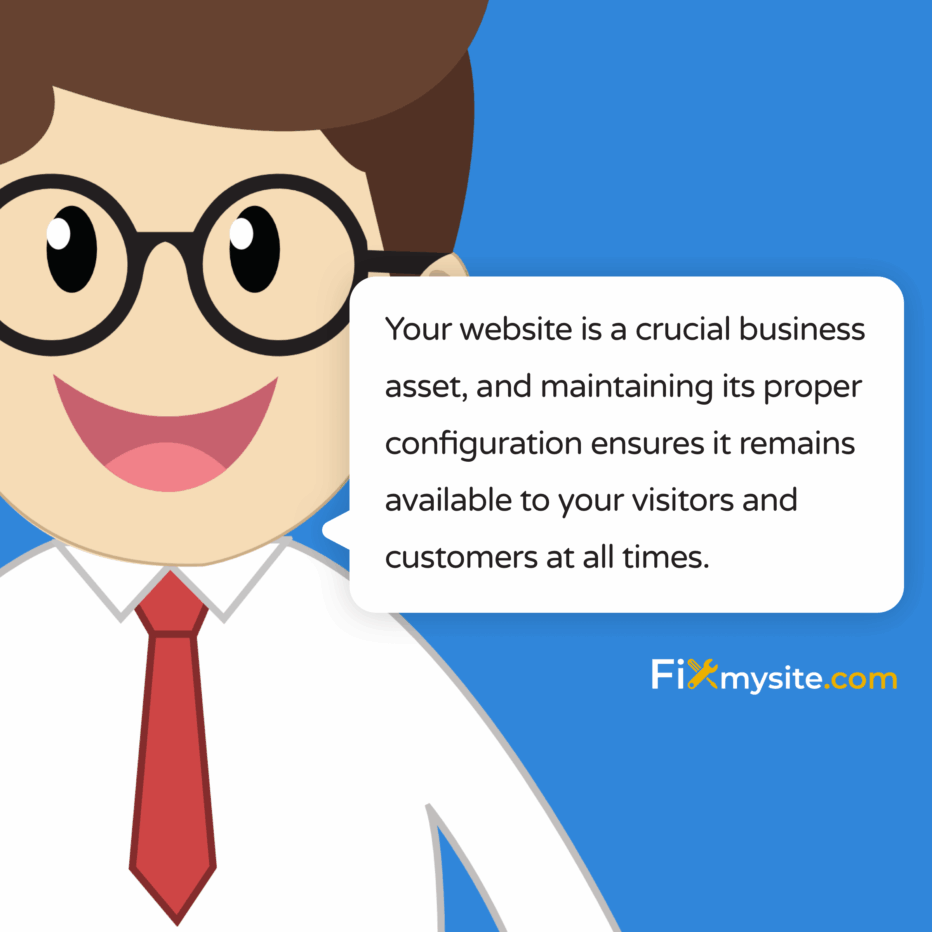
Encountering the “There is no website configured at this address” error can be frustrating. Your website suddenly becomes inaccessible, potentially losing you visitors and revenue. This error indicates a server configuration issue that’s preventing your domain from displaying properly. The good news? Most cases can be resolved without extensive technical knowledge.
In this guide, we’ll walk through what this error means, its common causes, and provide clear solutions to get your website back online quickly. We’ll cover everything from basic checks to more advanced fixes, with special attention to WordPress sites and cPanel hosting environments.
Let’s break down this technical problem into manageable steps so you can restore your website’s functionality and prevent this issue from happening again.
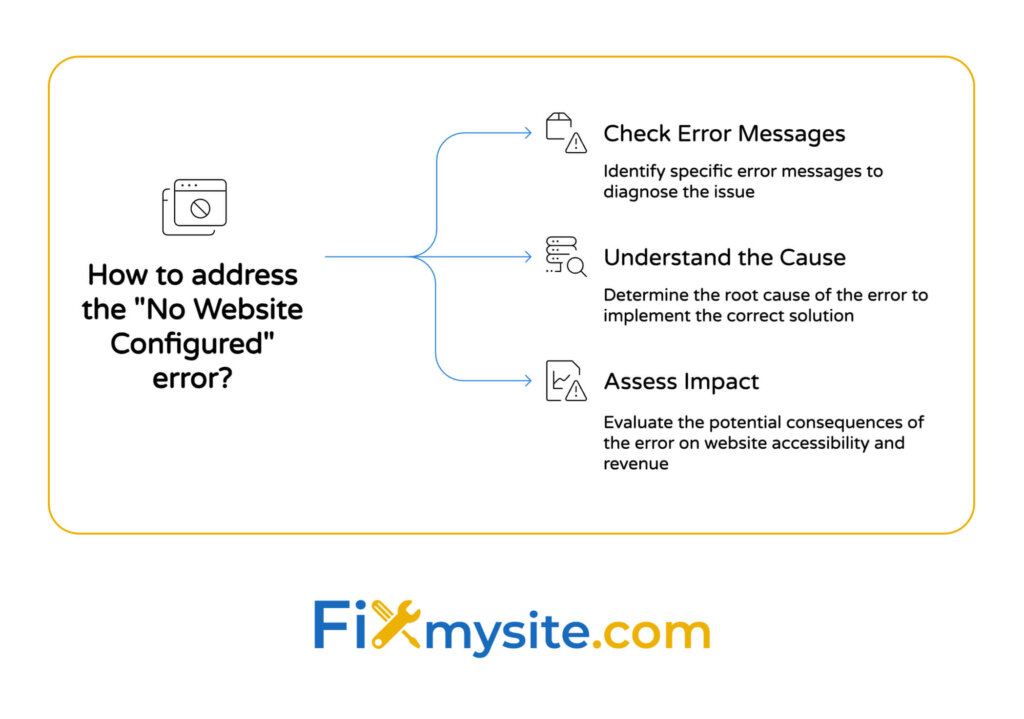
Understanding the ‘There is No Website Configured at This Address’ Error
This error is quite literal. When a visitor tries to access your website, the server responds saying it doesn’t have any website configuration for the requested domain or IP address. It’s essentially telling visitors, “I don’t know what website you’re looking for at this address.”
When functioning correctly, your web server maintains configuration files that tell it which website content to serve when someone requests your domain name. This error occurs when that connection is broken or missing.
| What You See | What It Actually Means |
|---|---|
| “There is no website configured at this address” | The web server doesn’t have a virtual host configuration for your domain |
| “No website found at this address” | Similar meaning – the server doesn’t recognize the domain request |
| Blank page or default server page | The server is responding but doesn’t know which website content to serve |
| Browser “Server not found” error | Different issue – likely DNS or connectivity problem rather than configuration |
Understanding this error is the first step to solving it effectively. Let’s look at what typically causes this situation.
Common Causes of This Error
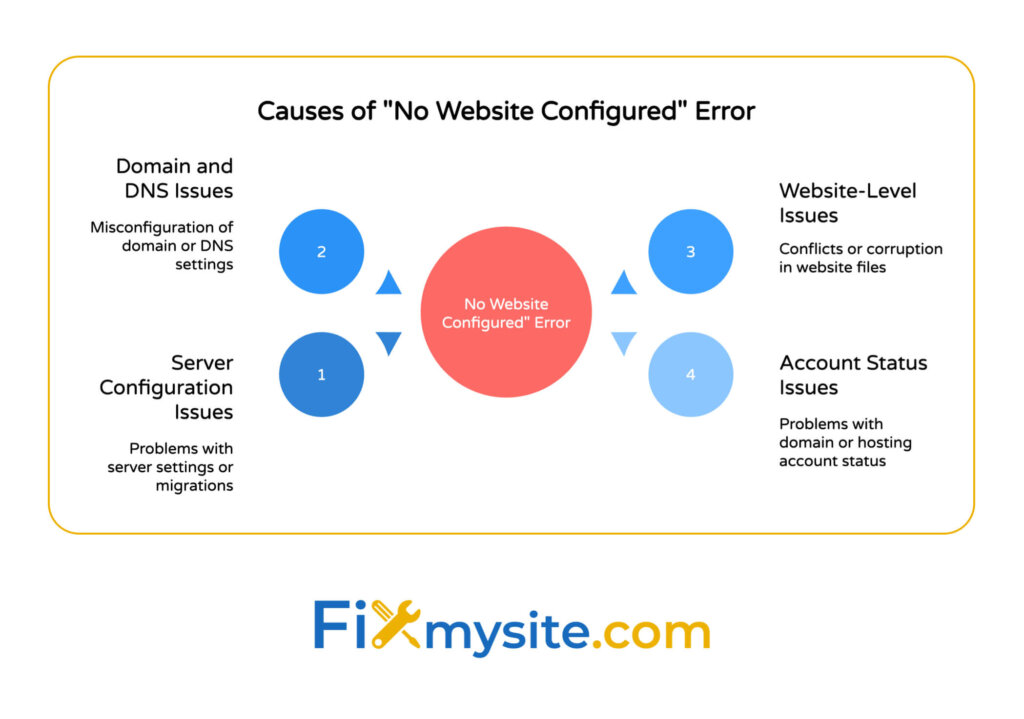
Several server and configuration issues can trigger this error message. Identifying the specific cause is crucial for applying the right fix. The most common causes include:
- Missing or incorrect virtual host configuration – The server lacks the necessary configuration to connect your domain to your website files. (Source: SmartHost)
- Recent server changes – Recent updates, migrations, or server maintenance might have altered critical configuration files.
- DNS pointing to an unassigned IP address – Your domain is pointing to a server IP that hasn’t been properly configured for your account.
- Statistics software configuration issues – In cPanel environments, problems with web statistics modules can cause this error.
- .htaccess file conflicts – Incorrect permissions or directives in your .htaccess file can prevent proper site loading.
For WordPress site owners, this error is particularly concerning as it makes your entire site inaccessible, affecting both visitors and your ability to access the admin dashboard.

How the Error Affects Your Website and Business
When this error occurs, the impact extends beyond just technical inconvenience. Here’s how it affects different aspects of your online presence:
For business owners, this error means your website is completely inaccessible to customers. Every minute of downtime can translate to lost sales, especially for e-commerce sites. For content creators and bloggers, it means your audience can’t access your content, potentially affecting ad revenue and subscriber engagement.
The longer this error persists, the more significant the impact becomes:
First, you face immediate loss of traffic and potential customers. Trust and professional credibility may suffer damage. If the issue persists, you might see a negative impact on search engine rankings. Most concerning for many site owners is the lost revenue from online sales or advertising.
Most critically, unlike some errors that affect only certain pages or features, this error makes your entire website unreachable. That’s why resolving it quickly is essential for maintaining your online presence.
Diagnosing the Root Cause of the Error
Before applying fixes, it’s important to identify exactly what’s causing the error. Let’s work through a systematic diagnosis process.
Start with the simplest checks first. This methodical approach saves time and prevents making unnecessary changes to your server configuration.
Here’s how to diagnose the issue step by step:
Checking DNS Configuration
First, verify that your domain is pointing to the correct server IP address:
- Use a DNS lookup tool like MX Toolbox or simply type nslookup yourdomain.com in your command prompt
- Note the IP address that appears in the results
- Confirm with your hosting provider that this is the correct IP for your account
If the DNS records point to an incorrect IP address, you’ll need to update them through your domain registrar. Keep in mind that DNS changes can take 24-48 hours to fully propagate.
Verifying Server and Hosting Settings
Next, check if your hosting account and server are properly configured:
For cPanel users, verify that your domain is properly added to your account:
Log in to cPanel first. Look for “Domains” or “Addon Domains” section. Confirm your domain is listed and properly configured. Check that the document root (the folder where website files are stored) is correct.
If you’re using a virtual private server (VPS) or dedicated server, you’ll need to check the web server configuration files directly. For Apache, this means verifying the virtual host entries in the configuration files.
Reviewing Domain Settings
Finally, check domain-specific settings that might affect how your website is served:
| Setting to Check | Where to Check | What to Look For |
|---|---|---|
| Domain Status | Domain registrar account | Active/Inactive status, expiration date |
| Nameservers | Domain registrar account | Pointing to your hosting provider’s nameservers |
| Domain Parking | Hosting account | Domain shouldn’t be in “parked” status |
| SSL Certificate | Hosting security settings | Valid, not expired, properly installed |
By systematically checking these configurations, you can pinpoint exactly where the issue lies. This diagnostic process helps you apply the right solution without making unnecessary changes that could complicate the situation.
Once you’ve identified the likely cause, you can move on to the specific solution that addresses your situation.
Step-by-Step Solutions to Fix the Error
Now that you’ve diagnosed the issue, let’s work through the solutions. We’ll start with the most common fixes and move to more specific approaches if needed.
Each solution addresses a specific cause of the “no website configured” error. Try them in order, checking after each if your site is back online.
Let’s start with the most common solution for cPanel users:
Solution 1: Reassigning IP Addresses in cPanel/WHM
If your DNS points to an unassigned server IP, you’ll need to reassign the IP address in WHM (WebHost Manager). This is often the primary fix for this error. (Source: cPanel Support)
For server administrators with WHM access:
Log in to WHM first. Navigate to “Account Functions” > “Change a Site’s IP Address”. Select the domain experiencing the error. Choose the server’s Main Shared IP address. Click “Change” to apply the new IP assignment. Rebuild the Apache configuration by going to “Service Configuration” > “Apache Configuration” > “Rebuild HTTP Configuration”. Finally, restart Apache using “Restart Apache” button.
If you don’t have WHM access, you’ll need to contact your hosting provider and request that they reassign your domain to the correct IP address on the server.
Solution 2: Verifying Web Statistics Configuration
In cPanel environments, issues with web statistics modules can directly cause the “no website configured” error. Running the WebStats Probe script can identify and fix configuration gaps. (Source: cPanel Docs)
For server administrators:
Access your server via SSH first. Run the WebStats Probe script using the provided command. Review the output for any errors or misconfigurations. The script will check enabled statistics modules (Analog, AWStats, Webalizer) and syntax errors in httpd configuration, along with missing or incorrect configurations. After fixing any identified issues, rebuild and restart Apache as described in Solution 1.
For website owners without server-level access, contact your hosting provider’s support team. Ask them specifically to check the web statistics configuration as it relates to your domain’s virtual host configuration.
Solution 3: Inspecting Server Error Logs
Error logs can provide critical insights into what’s causing the configuration issue. Reviewing these logs often reveals specific configuration problems that aren’t immediately obvious. (Source: cPanel Docs)
If you have cPanel access:
Log in to cPanel first. Navigate to “Metrics” > “Errors”. Review the most recent server errors. Look specifically for virtual host configuration errors, file permission issues, and invalid domain or path references.
For WordPress site owners, you can also check WordPress-specific logs if you have access to your wp-config.php file. Add these lines to enable WordPress debugging:
define('WP_DEBUG', true);
define('WP_DEBUG_LOG', true);
define('WP_DEBUG_DISPLAY', false);This will create a debug.log file in your wp-content directory that may contain additional information about the error.
Solution 4: Troubleshooting .htaccess Conflicts
An incorrectly configured .htaccess file can prevent your website from displaying properly. Issues with .htaccess files are common causes of various server errors. (Source: FastDot)
To fix .htaccess issues:
Connect to your website using FTP or File Manager in cPanel. Navigate to your website’s root directory (usually public_html). Locate the .htaccess file. Rename it to .htaccess.backup to temporarily disable it. Try accessing your website to see if the error is resolved.
If renaming the .htaccess file fixes the issue, the file contained problematic directives. For WordPress sites, you can create a new, clean .htaccess file by logging into your WordPress admin dashboard (if accessible), going to Settings > Permalinks, making no changes, simply click “Save Changes”. This generates a new, properly formatted .htaccess file.
If you can’t access your WordPress admin area, create a basic .htaccess file with these standard WordPress rules:
# BEGIN WordPress
<IfModule mod_rewrite.c>
RewriteEngine On
RewriteBase /
RewriteRule ^index\.php$ - [L]
RewriteCond %{REQUEST_FILENAME} !-f
RewriteCond %{REQUEST_FILENAME} !-d
RewriteRule . /index.php [L]
</IfModule>
# END WordPress| Solution | Difficulty Level | Requires Server Access | Best For |
|---|---|---|---|
| Reassigning IP Addresses | Medium | Yes (WHM) | DNS-IP mismatches |
| Verifying Web Statistics | Medium-High | Yes (SSH) | cPanel configuration issues |
| Inspecting Error Logs | Low-Medium | No (cPanel access sufficient) | Identifying specific errors |
| Troubleshooting .htaccess | Low | No (FTP/cPanel access sufficient) | WordPress and other CMS issues |
If you’ve tried all these solutions and are still experiencing the error, it may be time to reach out for professional assistance. Server configuration errors affect approximately 15% of all website downtime incidents, making them a common but solvable problem.

Preventing Future Occurrences of This Error
Fixing the error is just the first step. Next, you’ll want to prevent it from happening again. Preventive measures can save you time, stress, and potential revenue loss.
Let’s explore some best practices to keep your website running smoothly and avoid configuration errors.
Regular Maintenance Best Practices
Consistent maintenance is key to preventing server configuration issues. Implement these practices to keep your website stable:
| Maintenance Task | Frequency | Benefit |
|---|---|---|
| Backup your website files and database | Weekly (at minimum) | Quick recovery if configuration issues occur |
| Check server error logs | Monthly | Early detection of potential configuration problems |
| Verify domain and SSL certificate expiration | Quarterly | Prevent unexpected domain or SSL failures |
| Test website after server updates | After each update | Catch configuration changes early |
| Document server configuration changes | With each change | Maintain a history of what worked (and what didn’t) |
For WordPress site owners, additional maintenance steps include keeping themes, plugins, and core WordPress files updated. Out-of-date components can sometimes conflict with server configurations after updates.
Consider implementing a staging environment for testing changes before applying them to your live site. This allows you to identify potential configuration issues before they affect your visitors.
Monitoring Tools for Early Detection
Proactive monitoring helps you catch configuration issues before they turn into complete outages. Consider implementing these monitoring solutions:
Uptime monitoring services like Uptime Robot, Pingdom, or StatusCake can alert you the moment your site becomes unavailable. Many hosting providers offer resource monitoring tools that can alert you to server issues. WordPress health monitoring plugins like WP Health Check can monitor your WordPress installation for configuration issues. Error log monitoring tools can automatically scan your logs for concerning patterns.
When selecting monitoring tools, prioritize those that offer immediate notifications via email, SMS, or mobile app alerts. The faster you’re notified of an issue, the sooner you can address it.
Consider implementing a comprehensive WordPress care plan that handles monitoring and maintenance automatically. This approach ensures regular checks and immediate response to any configuration issues.
When to Seek Professional WordPress Support
Some server configuration issues can be complex and time-consuming to resolve. Knowing when to handle the problem yourself versus when to seek professional help can save you significant time and frustration.
Let’s look at situations where professional WordPress support might be your best option.
Complex Server Configuration Issues
Consider seeking professional help in these scenarios:
Recurring configuration errors can indicate deeper problems that basic fixes won’t resolve. Non-standard hosting environments often require specialized knowledge that most site owners don’t possess. Load balancer or multi-server configurations have more complex requirements that need expert handling. Limited access to server settings can prevent you from making necessary changes. Time constraints become critical when your business can’t afford extended downtime.
Professional WordPress support specialists have experience with a wide range of server configurations and can quickly identify and resolve issues that might take you hours or days to troubleshoot.
How quickly can you resolve website errors when your business depends on being online? For many site owners, the cost of professional help is far less than the cost of extended downtime.
Emergency Website Recovery Services
When facing urgent website issues, emergency recovery services can be invaluable. Consider these factors when deciding if emergency support is needed:
| Factor to Consider | DIY Approach | Professional Support |
|---|---|---|
| Revenue impact of downtime | Lower cost but longer resolution time | Higher upfront cost but faster recovery |
| Technical expertise required | Good for basic configuration issues | Essential for complex server problems |
| Availability of backups | Can work if recent backups exist | Can help even without recent backups |
| Risk of making things worse | Higher risk without expertise | Lower risk with experienced professionals |
Emergency WordPress support services typically offer:
The best services provide 24/7 availability so you get support when you need it, regardless of time zone. They offer priority response with immediate attention to your website issue. Their teams have server-level expertise with knowledge of various hosting environments and configurations. Many also provide direct liaison with hosting providers for professional communication with your host if needed.
For WordPress website owners who need immediate assistance with the “There is no website configured at this address” error or other critical issues, specialized WordPress support services can provide the fastest path to resolution.
When evaluating professional support options, look for services with experience specifically in server configuration issues and the hosting environment you’re using. This specialized expertise will lead to faster and more effective solutions.
Resolving Website Configuration Errors Effectively
The “There is no website configured at this address” error, while frustrating, is solvable with the right approach. We’ve walked through understanding the error, diagnosing its root causes, and implementing specific solutions tailored to different scenarios.
Remember these key points:
This error typically indicates a server configuration issue where virtual hosts aren’t properly set up. Common causes include IP address mismatches, web statistics configuration problems, and .htaccess conflicts. Most fixes involve reassigning IPs, checking configurations, reviewing error logs, or fixing .htaccess files. Prevention through regular maintenance and monitoring is the best long-term strategy. Professional support is valuable for complex server issues or when quick resolution is critical.
By following the steps outlined in this guide, you should be able to resolve most instances of this error and get your website back online. For situations that require additional expertise, don’t hesitate to reach out for professional WordPress support.
Your website is a crucial business asset, and maintaining its proper configuration ensures it remains available to your visitors and customers at all times.
Need expert help with this or other WordPress issues? Our team specializes in rapid WordPress fixes and server configuration solutions. Contact our WordPress support team for immediate assistance with your website configuration issues.



