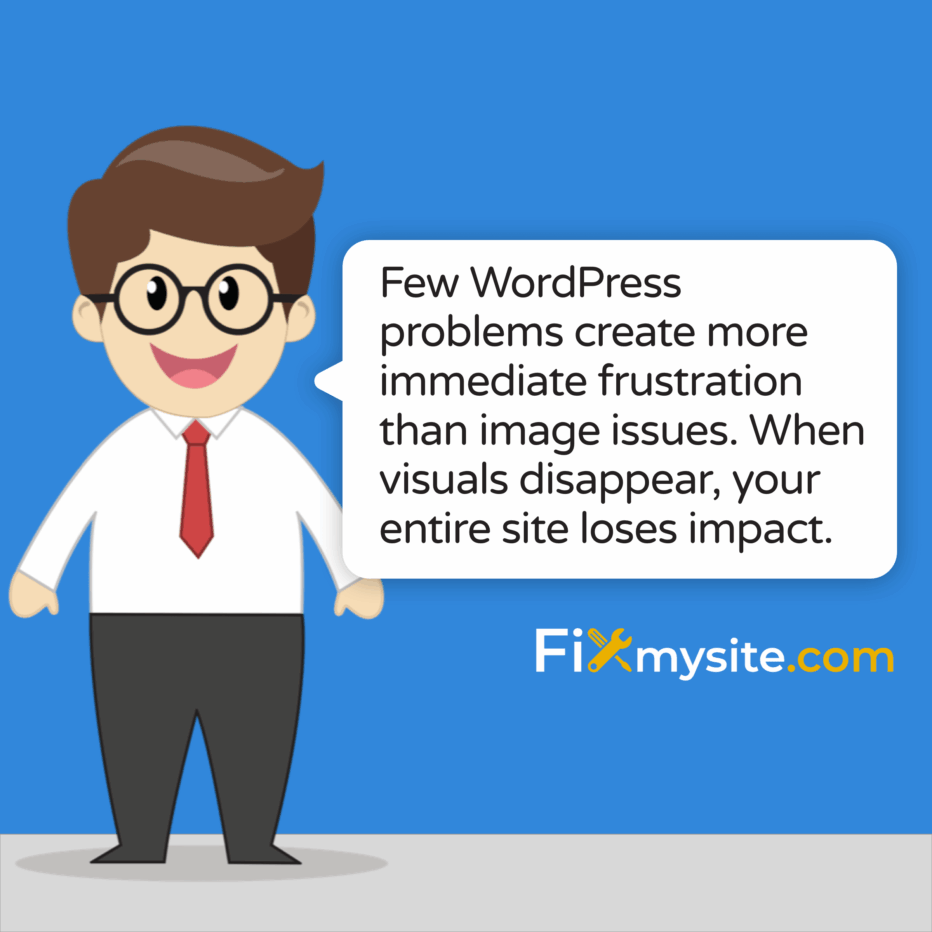
Images won’t display. The dreaded “Image Not Found” error appears instead of your carefully selected photos. Few WordPress problems create more immediate frustration than image issues. When visuals disappear, your entire site loses impact.
WordPress powers 43.5% of all websites across the internet, making it the most popular content management system worldwide. (Source: WPZOOM) With such widespread use, image display problems affect countless site owners daily.
This guide provides clear, actionable solutions to fix broken images. We’ll explore common causes, diagnostic techniques, and step-by-step fixes. You’ll learn how to solve current problems and prevent future issues.
Understanding Common WordPress Image Issues
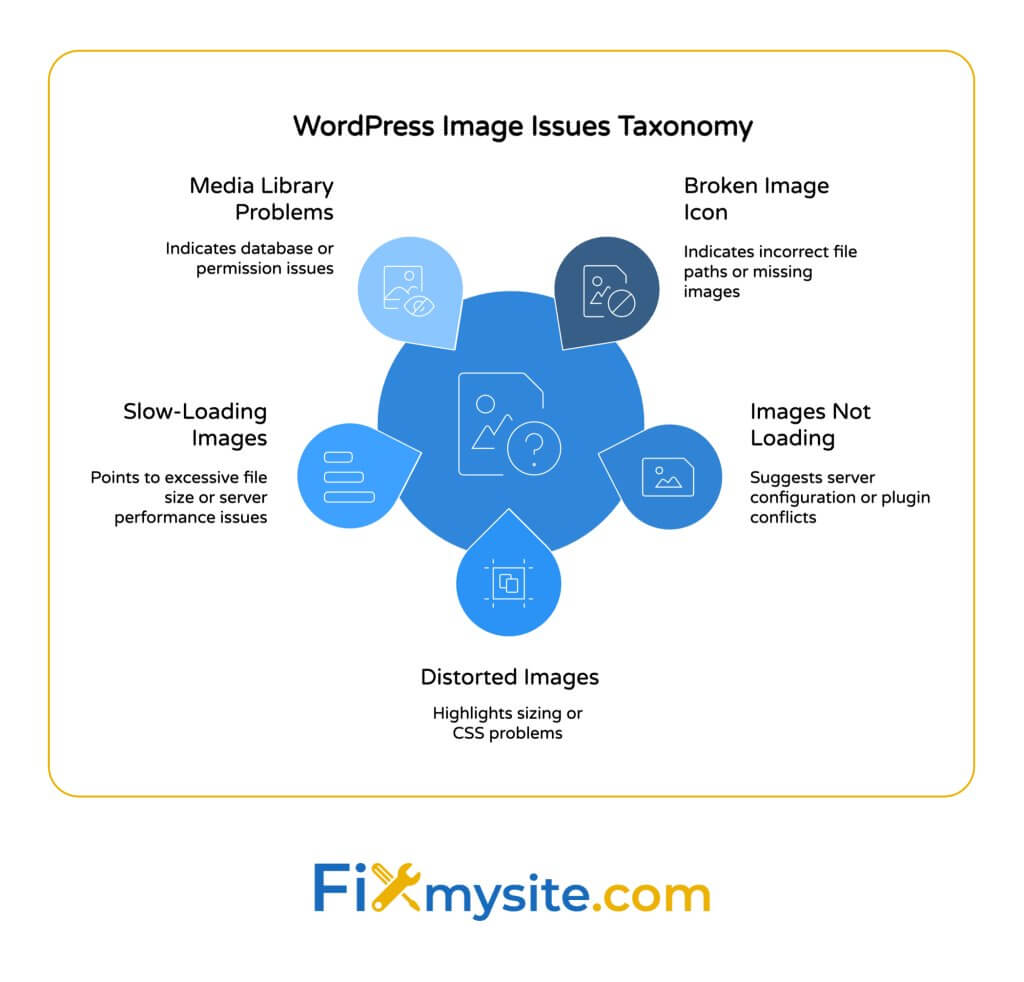
Image problems happen for various reasons in WordPress. Understanding these issues helps you fix them faster. Most problems fall into several main categories.
WordPress holds its position as the dominant content management system with 62% market share among CMS platforms. (Source: SearchLogistics) This widespread use means image issues affect many website owners.
The following table outlines the most common image problems and their underlying causes:
| Image Issue | Common Causes | Visual Indicator |
|---|---|---|
| Broken Image Icon | Incorrect file path, missing file, permissions issue | Small icon with broken image symbol |
| Image Not Loading | Server issues, plugin conflicts, theme problems | Empty space where image should appear |
| Distorted Images | Incorrect sizing, CSS issues, responsive design problems | Stretched, compressed, or pixelated images |
| Slow-Loading Images | Large file size, server performance, caching issues | Images that gradually appear after page loads |
| Images Not Appearing in Media Library | Database issues, import problems, folder permissions | Missing thumbnails in media library |
The table shows how various technical issues can affect image display. Each problem has distinct causes and visual indicators. Identifying these signs helps determine the appropriate fix.
Technical Causes Behind Image Display Problems
Server configuration issues often cause image problems. When file permissions are incorrect, WordPress can’t access image files. This leads to the common “Image Not Found” error.
Path problems create frequent issues too. WordPress stores image references in its database. When these paths change, images break. This happens during site migrations or hosting changes.
Plugin and theme conflicts create complex image problems. When code from different sources interacts poorly, image display suffers. These conflicts often emerge after updates or new installations.
File corruption happens occasionally. Image files can become damaged during upload or through server issues. These corrupted files won’t display correctly, no matter what other settings you fix.
Impact of WordPress Updates on Image Functionality
WordPress updates can trigger image display problems. Major updates sometimes change how media files are handled. This can break compatibility with certain plugins or themes.
Among top websites, 36% use WordPress as their content management system. (Source: SearchLogistics) This high adoption rate means updates affect many professional sites.
Theme updates often modify CSS that controls image display. These changes can alter how images appear, their positioning, or responsive behavior. After updates, previously well-functioning images may break.
Plugin updates create similar risks. Image gallery plugins, optimization tools, and caching solutions all interact with your media files. When these plugins update, conflicts can emerge and cause display issues.
Diagnosing Image Issues in WordPress
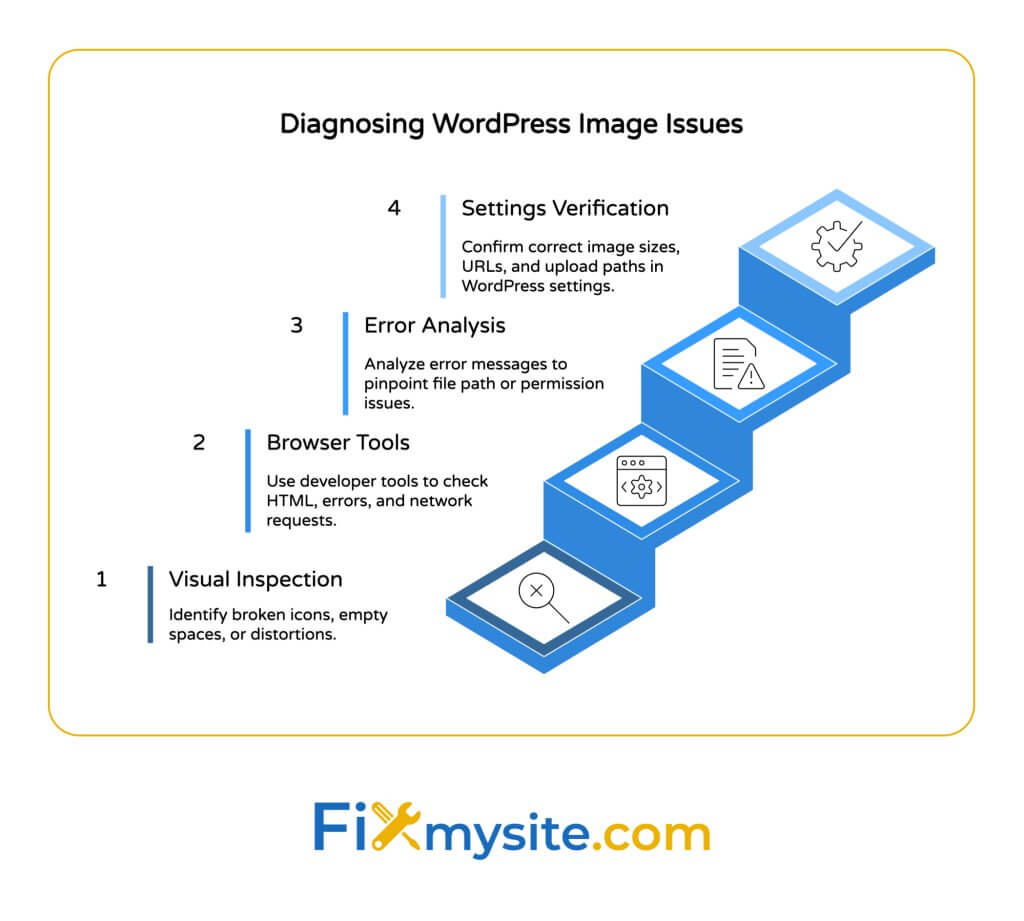
Proper diagnosis saves time when fixing image problems. Before trying random solutions, identify the exact issue. This targeted approach leads to faster resolution.
Start with visual inspection. Look at your page where images should appear. Note exactly what you see: broken image icons, blank spaces, or distorted images. Each symptom points to different causes.
The following steps will help you accurately diagnose most WordPress image issues:
Using Browser Developer Tools
Browser developer tools reveal crucial information about image issues. They show exactly why images aren’t displaying properly. This information guides your troubleshooting efforts.
To access developer tools in Chrome, right-click the problem area and select “Inspect.” Firefox users can right-click and choose “Inspect Element.” This opens the developer console.
In the Elements tab, find the HTML for your broken image. Check the image path in the “src” attribute. Incorrect paths often cause display problems. Look for typos or missing directories.
The Console tab shows error messages. Look for 404 errors related to image files. These errors indicate that the browser can’t find the requested image file. This points to path or permission problems.
The Network tab provides loading information. Filter by “Img” to see only image requests. Red items indicate failed loads. Check the status codes for clues about what went wrong.
Common Error Messages and Their Meaning
Error messages provide specific clues about image problems. Learning to interpret these messages speeds up troubleshooting. Each message type points to different solutions.
The “404 Not Found” error means WordPress can’t find the image file. This typically indicates an incorrect file path or a missing image. Check that the file exists in the location WordPress is looking for it.
A “403 Forbidden” error suggests permission problems. The image file exists, but WordPress lacks permission to access it. This requires fixing file or folder permissions on your server.
When you see “500 Internal Server Error” with images, server configuration issues are likely. This might involve PHP memory limits, server timeout settings, or other hosting-related problems.
Database-related errors often appear as “Error establishing a database connection” when trying to access media. This indicates problems with how WordPress connects to its database where image information is stored.
Solutions for “Image Not Found” and Related Image Problems
Now that you understand common image issues, let’s explore specific solutions. The following approaches resolve most WordPress image problems. Start with the simplest fixes before trying more complex solutions.
This table outlines specific troubleshooting steps based on the symptoms you’re experiencing:
| Problem Symptom | First Solution to Try | Second Solution to Try | Advanced Solution |
|---|---|---|---|
| Broken image icon appears | Check image URL in browser | Verify file permissions (644 for images) | Restore image from backup |
| Images missing from Media Library | Run Media Library scan plugin | Check database tables for corruption | Repair WordPress database |
| Images not displaying after migration | Run search-replace on database URLs | Check .htaccess file for redirect issues | Manually update file paths in database |
| New uploads not displaying | Check upload folder permissions | Disable plugins to check for conflicts | Contact hosting about PHP memory limits |
| Images showing on admin but not frontend | Check theme’s functions.php | Try switching to default theme | Review theme’s image display functions |
This structured approach helps you solve specific image problems efficiently. By matching your symptoms to the suggested solutions, you can resolve most issues without extensive technical knowledge.
Fixing File Path and URL Issues
File path problems cause many image display issues. When WordPress can’t find an image at its expected location, it shows an error instead. Fixing these paths often resolves display problems.
Check your WordPress site URL settings first. Go to Settings → General and verify that your WordPress Address and Site Address are correct. Incorrect URLs cause path problems throughout your site.
After site migrations, URLs in your content often need updating. Use a plugin like Better Search Replace to update old domain references in your database. This fixes many broken image paths.
The .htaccess file can affect image loading. If this file contains incorrect redirects or rules, image paths may break. Check this file for any problematic code. When in doubt, replace it with a default version.
For individual images, check the direct URL. Right-click a broken image placeholder and copy the image address. Paste this URL in a new browser tab. If the image doesn’t load there either, the path is incorrect or the file is missing.
Resolving Media Library Database Problems
The WordPress database stores all image information. When this data becomes corrupted, images disappear or show errors. Fixing database issues often restores proper image display.
WordPress organizes uploads in year/month folders by default. If this setting was changed, it might cause path inconsistencies. Check Settings → Media to verify your upload organization preferences.
Database repair tools can fix media-related tables. Use a plugin like WP-DBManager to repair and optimize your database tables. This often resolves media library display issues.
Attachment metadata sometimes becomes corrupted. Regenerating thumbnails creates fresh metadata for all images. This fixes many media library display problems. Several plugins can handle this task automatically.
As a last resort, you may need to manually fix database entries. The wp_posts and wp_postmeta tables contain image information. Directly editing these tables can fix persistent issues, but requires database knowledge.
Addressing Plugin and Theme Conflicts
Plugin conflicts often cause image display problems. When multiple plugins try to modify how images work, conflicts emerge. Identifying these conflicts helps resolve display issues.
Test with a default theme first. Switch to a standard WordPress theme like Twenty Twenty-Three. If images display correctly, your theme likely causes the problem. Contact the theme developer for support.
Disable all plugins temporarily. If images start working, a plugin conflict exists. Re-activate plugins one by one until the problem returns. This identifies the problematic plugin.
Image optimization plugins sometimes cause display issues. These plugins modify how images are stored and displayed. If you use such plugins, check their settings or temporarily disable them for testing.
Caching plugins can hide image updates. If you’ve replaced images but still see old versions, clear your cache. Check both the plugin cache and your browser cache for complete clearing.
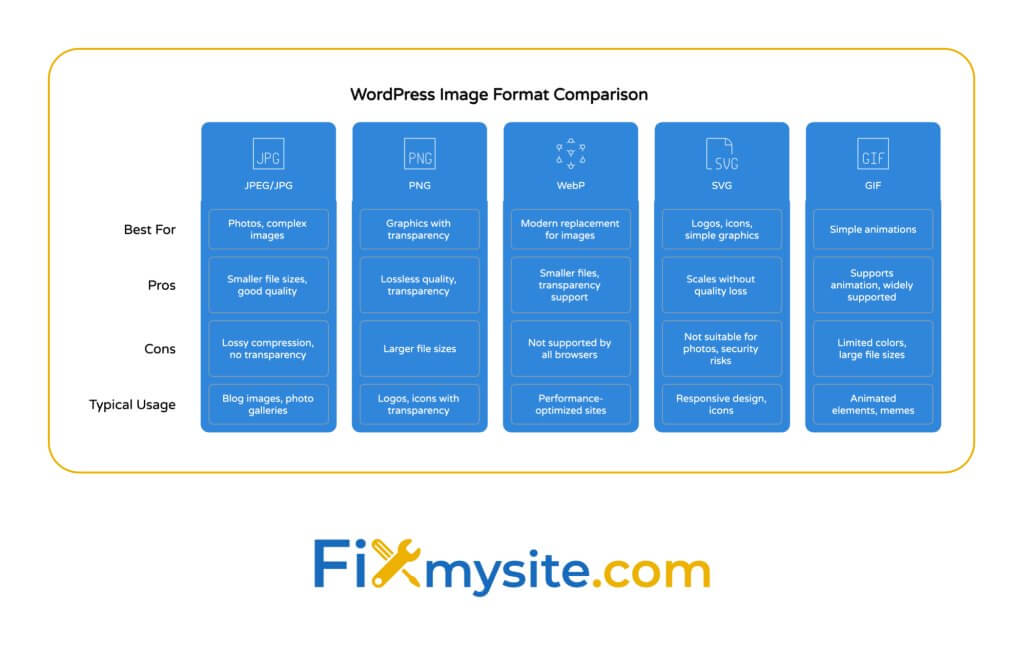
Optimizing WordPress Images to Prevent Future Issues
Prevention works better than fixing problems later. Proper image optimization reduces many common issues. It also improves site performance and user experience.
The following table compares different image file formats for WordPress use:
| Image Format | Best Used For | Pros | Cons |
|---|---|---|---|
| JPEG/JPG | Photos, complex images with many colors | Smaller file sizes, good quality for photos | Lossy compression, no transparency |
| PNG | Graphics with transparency, screenshots | Lossless quality, supports transparency | Larger file sizes than JPEG |
| WebP | Modern replacement for both JPEG and PNG | Smaller files than JPEG/PNG, supports transparency | Not supported by all older browsers |
| SVG | Logos, icons, simple graphics | Scales to any size without quality loss | Not suitable for photos, potential security risks |
| GIF | Simple animations, limited color graphics | Supports animation, widely supported | Limited colors, often large file sizes |
Choosing the right format for each image type improves performance and prevents display issues. Each format has specific strengths and ideal use cases. Match your content to the appropriate format.
Proper Image Sizing and Formatting
Image sizing significantly impacts both performance and display. Oversized images slow down your site and may display incorrectly. Properly sized images load faster and look better.
Resize images before uploading whenever possible. Determine the maximum display size needed on your site. Then resize images to those dimensions using an image editor. This prevents WordPress from doing scaling work.
WordPress creates multiple image sizes automatically. Check these dimensions at Settings → Media. Adjust the sizes to match your theme’s requirements. This ensures properly sized thumbnails throughout your site.
Consider image aspect ratios carefully. Consistent ratios create a more professional appearance. They also prevent unexpected cropping or distortion. Define standard ratios for different content types.
File naming helps prevent issues too. Use lowercase letters, avoid spaces, and keep names descriptive but brief. Consistent naming makes troubleshooting easier if problems arise later.
Implementing Image Optimization Techniques
Image optimization reduces file sizes without quality loss. Smaller files load faster and reduce server strain. This prevents timeouts and other loading issues.
Compression should be applied to all images. Tools like Adobe Photoshop, GIMP, or online services like TinyPNG reduce file sizes significantly. This simple step prevents many performance-related display problems.
Consider implementing lazy loading for images. This technique defers loading images until they’re about to enter the viewport. It improves initial page load times and reduces server load.
Modern image formats like WebP offer significant advantages. They provide smaller file sizes with equivalent quality. Consider serving WebP images to compatible browsers while maintaining fallbacks for older ones.
Responsive images ensure proper display across devices. Use WordPress’s built-in srcset attribute or plugins that enhance responsive behavior. This prevents display issues on mobile devices.
Need Ongoing WordPress Support?
Prevent image issues and other WordPress problems with our WordPress care packages. Our maintenance plans include regular updates, security monitoring, and technical support to keep your site running smoothly.
Essential WordPress Plugins for Image Management
The right plugins simplify image management in WordPress. They help prevent common problems through automation and optimization. The following tools address specific image-related challenges.
This comparison table highlights top plugins for different image management needs:
| Plugin Name | Main Feature | Best For | Performance Impact |
|---|---|---|---|
| Smush | Image compression and optimization | Reducing file sizes without quality loss | Positive – reduces page load time |
| Regenerate Thumbnails | Rebuilds all image sizes | Fixing thumbnail display issues | Neutral – one-time processing load |
| Enable Media Replace | Replace existing media files | Updating images without changing URLs | Neutral – no ongoing impact |
| WebP Express | Converts images to WebP format | Modern image format delivery | Positive – smaller file delivery |
| EWWW Image Optimizer | Comprehensive image optimization | Sites with large image libraries | Positive – significant file size reduction |
These plugins address different aspects of image management. Selecting the right tools for your specific needs prevents many common image problems. Each offers unique features that enhance WordPress’s native capabilities.
Image Optimization Plugins
Image optimization plugins automatically reduce file sizes. They help prevent performance-related display issues. These tools work in the background to maintain optimal image delivery.
ShortPixel offers excellent image compression. It reduces file sizes while maintaining visual quality. The plugin works with existing images and new uploads. It supports multiple compression levels based on your quality needs.
WordPress image optimization plugins like Imagify provide bulk optimization features. This helps fix existing media libraries quickly. The plugin also automatically optimizes new uploads to maintain performance.
Compression plugins often offer WebP conversion. This modern format reduces file sizes by 25-35% compared to traditional formats. Serving WebP images to compatible browsers improves load times significantly.
Consider optimization plugins with CDN integration. Content Delivery Networks store your images on servers worldwide. This reduces load times for visitors regardless of their location. Several optimization plugins offer built-in CDN functionality.
Gallery and Display Plugins
Gallery plugins enhance how images appear on your site. They provide better organization and presentation options. These tools help create more engaging visual content.
Modula Gallery offers flexible display options. It allows custom grids, filtering, and lightbox effects. The plugin maintains mobile responsiveness while providing attractive layouts.
NextGEN Gallery provides comprehensive management features. It offers albums, galleries, and ecommerce integration. For sites with extensive image collections, it provides better organization than WordPress’s native gallery.
For WooCommerce stores, product gallery plugins solve specific challenges. They enhance zoom features, swatches, and variation displays. These specialized tools prevent common ecommerce image display problems.
Lightbox plugins improve the enlarged image viewing experience. They provide elegant overlays when visitors click images. This enhances user engagement while maintaining proper image display across devices.
Preventing WordPress Image Issues: Maintenance Best Practices
Regular maintenance prevents many image problems before they start. A proactive approach reduces downtime and frustration. Implement these practices to maintain proper image functionality.
Regular Checks and Maintenance
Schedule regular site reviews to catch issues early. Monthly checks identify potential problems before they affect visitors. This proactive approach prevents emergency troubleshooting sessions.
Test your site on multiple devices and browsers. Image display can vary significantly between environments. Check desktop, tablet, and mobile views to ensure consistent appearance.
Monitor your media library size and organization. Large, unorganized libraries cause performance issues and make troubleshooting difficult. Regularly review and clean up unused media files.
Keep plugins and themes updated. Outdated components cause compatibility issues that affect images. Set a regular schedule for checking and applying updates to all site components.
Why is my WordPress site slow? Image issues often contribute to performance problems. Regular speed testing helps identify when images are creating bottlenecks in your site’s performance.
Backup Strategies for Media Files
Implement comprehensive backup solutions for media files. Images represent significant work and value. Proper backups prevent permanent loss if problems occur.
Back up both files and database records. WordPress stores image files in the uploads directory and metadata in the database. Both components need protection through regular backups.
Consider separate media backups for large sites. Image files often constitute the largest portion of website data. Separate backup systems for media files enable more frequent database backups without excessive storage needs.
Test restore procedures before emergencies happen. Verify that your backup system actually works by performing test restores. This ensures you can recover when real problems occur.
Cloud storage provides additional protection. Services like Google Drive, Dropbox, or Amazon S3 can store copies of your media library. This off-site backup adds another layer of protection against data loss.
When WordPress repair services become necessary, having clean backups makes the process much smoother. Professional services can resolve complex image issues more efficiently when working with proper backup files.
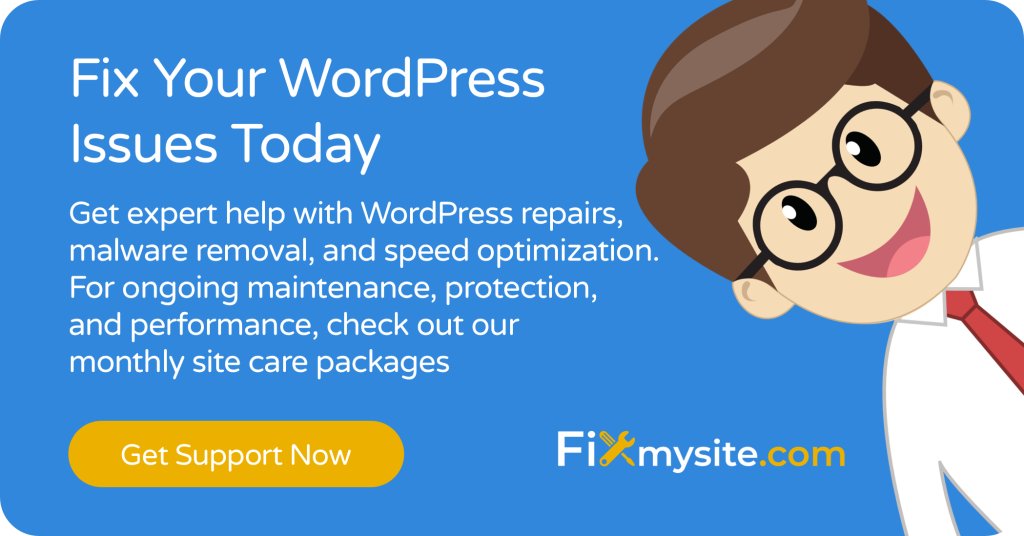
Conclusion
Image issues frustrate WordPress users daily. The “Image Not Found” error signals problems that need attention. With the troubleshooting steps in this guide, you can resolve most image display issues quickly.
Prevention works better than emergency fixes. Implement the optimization techniques and maintenance practices we’ve discussed. This proactive approach keeps your images displaying properly and your site running smoothly.
Remember that WordPress powers 43.5% of all websites because of its flexibility and extensive support options. When image problems exceed your technical comfort level, professional help is available.
For persistent or complex image issues, consider expert assistance. Our team at Fixmysite.com specializes in WordPress troubleshooting and optimization. We can resolve your image problems quickly and implement systems to prevent future issues.
Need immediate help with WordPress image problems? Contact our support team for fast, professional assistance with any WordPress issue.



