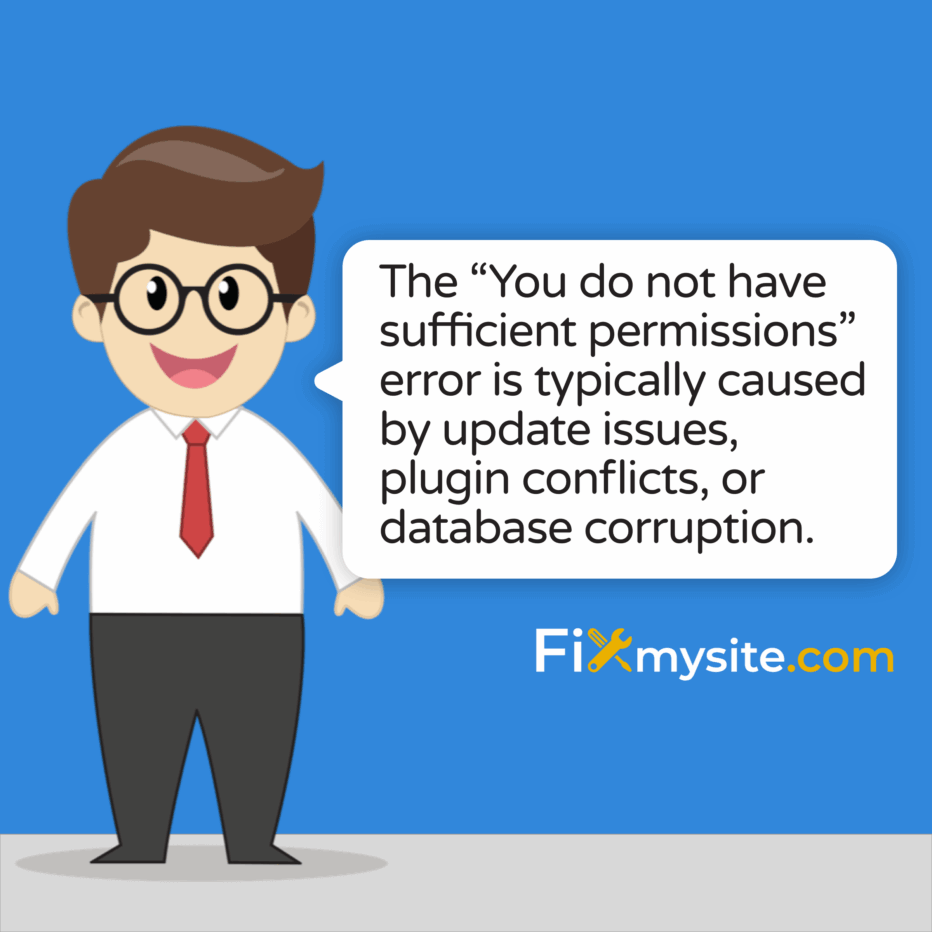
Seeing the “You Do Not Have Sufficient Permissions to Access This Page” error in WordPress can stop you in your tracks. This frustrating message appears when you’re trying to access your admin dashboard or specific WordPress features. The good news? This error is fixable.
As WordPress specialists, we understand how stressful this situation can be. You need access to your site right now, not later. This error typically appears when WordPress thinks you don’t have the right user permissions to view or edit something.
In this guide, we’ll walk through what causes this permissions error and provide clear, step-by-step solutions to get you back into your WordPress dashboard. We’ll cover everything from quick fixes to more advanced solutions for persistent problems.
What Does “You Do Not Have Sufficient Permissions to Access This Page” Mean?
The “You Do Not Have Sufficient Permissions” error is WordPress’s way of saying you don’t have the authorization needed. This message appears when you try to access an admin page or perform an action that requires specific user privileges. It’s a security feature that prevents unauthorized access.
WordPress uses a role-based permission system to control what users can do. Each role (Administrator, Editor, Author, etc.) has different capabilities. When this system gets confused or corrupted, legitimate administrators can be locked out of their own sites.
The error doesn’t provide much detail about what’s wrong. It simply blocks access without explaining which permission is missing or why. This vagueness makes troubleshooting challenging for many site owners.
- Common situations when this error appears:
- After WordPress core updates
- Following plugin or theme installations
- When trying to access specific admin pages
- After changing user roles or permissions
- Following a site migration or restore
Common Causes of WordPress Permission Errors
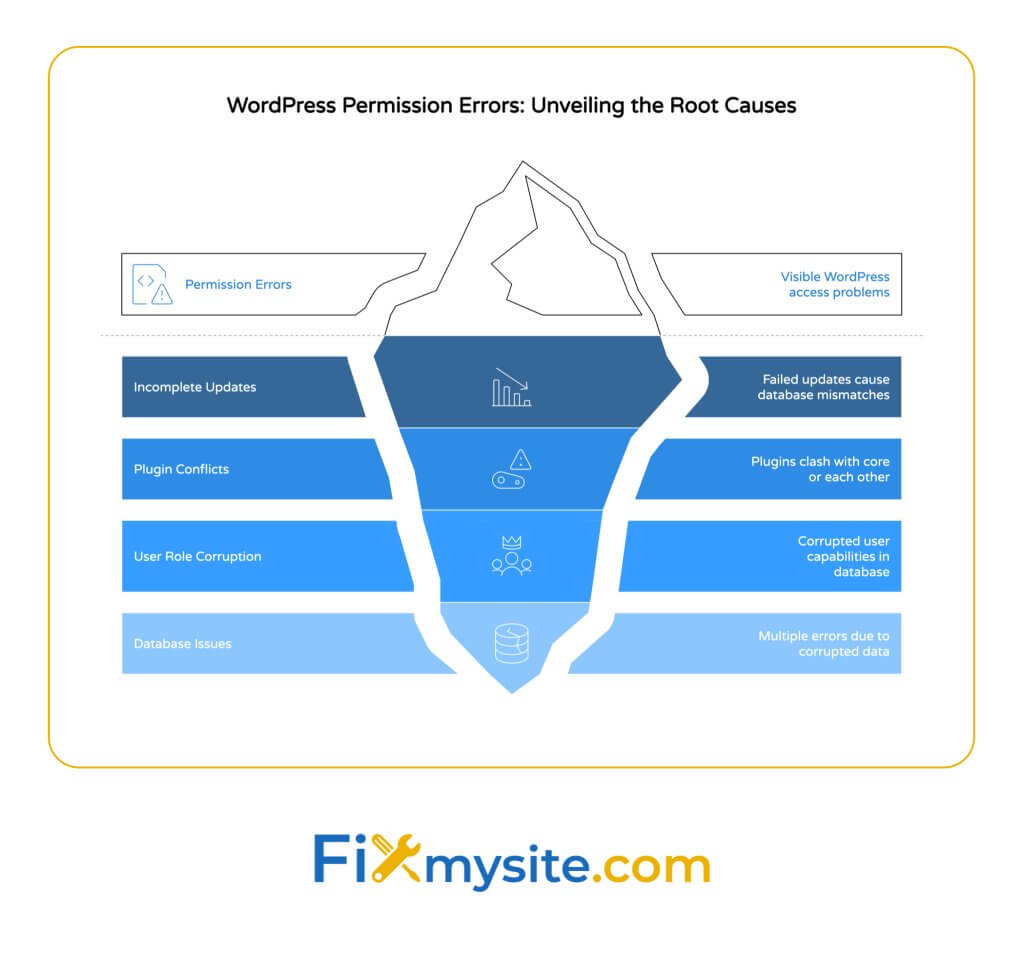
Several underlying issues can trigger the “You Do Not Have Sufficient Permissions” error. Understanding the cause helps you apply the right solution. Most cases fall into three main categories: update problems, plugin conflicts, and database corruption.
These causes often overlap or occur together. For example, an interrupted update might leave both core files and database tables in an inconsistent state. Let’s explore each cause in detail to help you identify what’s happening on your site.
| Cause | Common Symptoms | Difficulty to Fix | Risk Level |
|---|---|---|---|
| Incomplete WordPress Updates | Error appears after an update | Medium | Medium |
| Plugin/Theme Conflicts | Error appears after installing new plugin | Easy | Low |
| User Role Corruption | Only affects specific user accounts | Medium-High | Medium |
| Database Table Issues | Multiple WordPress errors occurring | High | High |
Incomplete WordPress Updates
WordPress updates sometimes fail to complete properly. This creates mismatches between your database and code that can lead to permission errors. Partial updates leave your site in an inconsistent state. (Source: RS Theme)
When updates stall or fail midway, some files get updated while others remain in their previous state. This inconsistency confuses WordPress when checking user permissions. The system can’t properly verify what you should access.
Updates might fail due to server timeouts, memory limits, or interrupted connections. Even a brief internet hiccup during an update can cause this problem. The result is the same—you can’t access parts of your admin area.
Plugin and Theme Conflicts
Plugins and themes can conflict with WordPress core or each other. These conflicts sometimes manifest as permission errors, especially with security plugins. In multisite installations, admin assignment issues are particularly common with new plugin installations. (Source: The Plus Addons)
Security plugins often modify how WordPress handles permissions. When these plugins malfunction, they might incorrectly block legitimate administrators. This creates a frustrating situation where your security tools lock you out of your own site.
Theme functions that hook into WordPress admin sections can also cause permission issues. Poorly coded themes might interfere with WordPress core functionality. Always use themes from reputable sources to minimize these risks.
User Role Corruption in the Database
WordPress stores user role information in the database. These settings can become corrupted, leading to permission problems. A common issue is empty wp_capabilities meta values despite having administrator status. (Source: WordPress.org Support)
Database corruption often happens during interrupted operations. If your server crashes during user role changes, the database might save incomplete information. Power outages and network issues can cause similar problems.
The user role system relies on properly serialized PHP arrays stored in the database. When these arrays get corrupted, WordPress can’t correctly interpret your permissions. The result is being locked out despite having the right username and password.
- Warning signs of database corruption:
- Multiple users experiencing permission issues
- Other database-related errors appearing simultaneously
- Recent server crashes or hosting issues
- Failed backup or restoration attempts
How to Fix WordPress Permission Errors: Step-by-Step Solutions
Now that we understand what causes permission errors, let’s focus on fixing them. We’ll start with the simplest solutions and move to more advanced options. Try these fixes in order, checking after each one to see if your access has been restored.
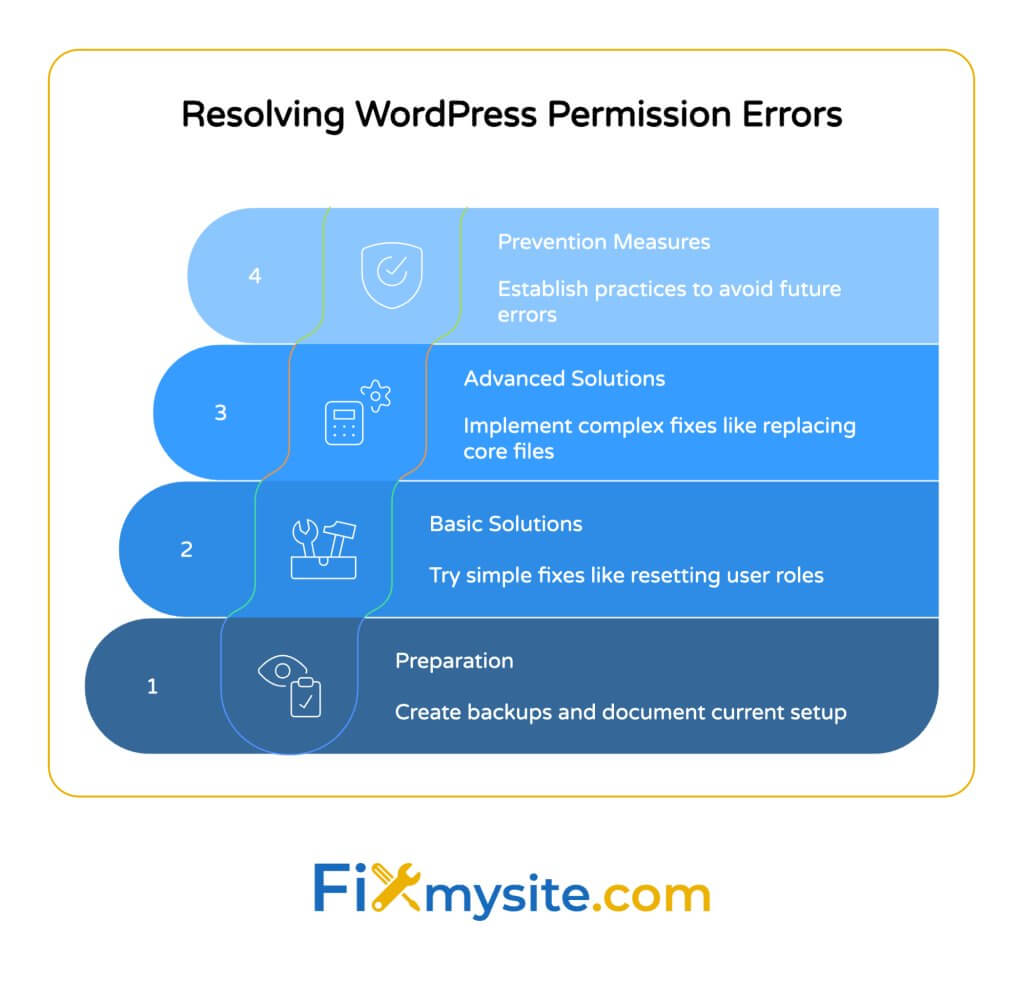
Before making any changes to your WordPress site, create a complete backup. This ensures you can restore your site if something goes wrong. Database changes especially can be difficult to reverse without a proper backup.
- Safety precautions before proceeding:
- Create a full backup of your website (files and database)
- Note your current WordPress version and active plugins
- Document any changes you make during troubleshooting
- Inform site users about potential downtime
| Solution | Addresses | Difficulty | Tools Needed |
|---|---|---|---|
| Check and Reset User Role | User role corruption | Medium | phpMyAdmin or database access |
| Deactivate Plugins | Plugin conflicts | Easy | FTP access |
| Force Complete Updates | Incomplete updates | Medium | FTP access |
| Reset .htaccess File | Server configuration issues | Easy | FTP access |
Solution 1: Check and Reset Your User Role
If your user role became corrupted, you can fix it by directly editing the database. This solution targets the core of many permission problems. You’ll need database access through phpMyAdmin or a similar tool.
The following SQL query can reset your user role to administrator. Replace “YOUR_USERNAME” with your actual WordPress username before running it. This command adds administrator capabilities to your user account. (Source: WordPress.org Support)
| SQL Command to Reset User Role |
|---|
| UPDATE wp_usermeta SET meta_value = ‘a:1:{s:13:”administrator”;b:1;}’ WHERE user_id = (SELECT ID FROM wp_users WHERE user_login = ‘YOUR_USERNAME’) AND meta_key = ‘wp_capabilities’; |
| Note: If your table prefix isn’t “wp_”, replace it with your actual prefix |
After running this query, log out of WordPress completely. Clear your browser cookies and cache to ensure a fresh session. Then log back in and check if you can access the admin areas previously showing the permission error.
This solution works well for single-site WordPress installations. For multisite setups, you might need the advanced solutions covered later in this guide.
Solution 2: Deactivate Plugins to Resolve Conflicts
Plugin conflicts are a common cause of permission errors. The easiest way to identify problematic plugins is to deactivate them all and then reactivate them one by one. Since you can’t access the plugins page, you’ll need to use FTP. (Source: NexterWP)
When plugins are renamed, WordPress can’t find them and automatically deactivates them. This doesn’t delete your settings—it just temporarily turns the plugins off. Once you identify the problematic plugin, you can decide whether to replace it or contact the developer.
Step-by-step FTP process for plugin deactivation:
- Connect to your website using an FTP client
- Navigate to the /wp-content/ directory
- Rename the “plugins” folder to “plugins_old”
- Create a new empty folder named “plugins”
- Log into WordPress and check if the error is resolved
- If resolved, move plugins one by one from “plugins_old” to “plugins” to identify the culprit
After deactivating all plugins, try accessing your admin area again. If you can get in, the issue was definitely plugin-related. Reactivate plugins one at a time, checking your site after each activation. When the error returns, you’ve found the problematic plugin.
Solution 3: Force Complete WordPress Updates
If an incomplete update caused your permission issues, you can force WordPress to finish the update process. This method completes database migrations that might have stalled. The process involves triggering WordPress’s built-in upgrade routines. (Source: RS Theme)
WordPress includes a file specifically for manual updates. By accessing this file directly, you can often complete interrupted update processes. This approach is particularly effective after core WordPress updates that didn’t finish properly.
To force an update completion, add a small PHP file to your WordPress directory. Then access it through your browser to trigger the upgrade process. Remember to delete this file after using it for security reasons.
| Step | Action |
|---|---|
| 1 | Create a file named “force-upgrade.php” |
| 2 | Add this code: <?php define(‘WP_AUTO_UPDATE_CORE’, true); require_once(‘wp-admin/includes/upgrade.php’); wp_upgrade(); echo ‘Upgrade completed’; ?> |
| 3 | Upload to your WordPress root directory via FTP |
| 4 | Visit yourdomain.com/force-upgrade.php in your browser |
| 5 | Delete the file after seeing “Upgrade completed” |
After running the upgrade script, try logging in again. The permission error should be resolved if it was caused by an incomplete update. If you still can’t access your admin area, try the next solution.
Solution 4: Reset .htaccess File to Default
A corrupted .htaccess file can cause various WordPress issues, including permission errors. Resetting this file to WordPress defaults often resolves access problems. The .htaccess file controls server behavior and URL rewriting. (Source: NexterWP)
When security plugins modify .htaccess, they sometimes add rules that interfere with admin access. Custom rules from performance optimization tools can also cause conflicts. Restoring the default WordPress settings often resolves these issues.
To reset your .htaccess file, you’ll need FTP access to your website. First, download the existing file as a backup. Then replace it with a fresh default version. WordPress will automatically regenerate the file with proper settings when you update your permalinks.
| Default WordPress .htaccess Content |
|---|
| # BEGIN WordPress<IfModule mod_rewrite.c>RewriteEngine OnRewriteBase /RewriteRule ^index\.php$ – [L]RewriteCond %{REQUEST_FILENAME} !-fRewriteCond %{REQUEST_FILENAME} !-dRewriteRule . /index.php [L]</IfModule># END WordPress |
After resetting .htaccess, visit Settings > Permalinks in your WordPress admin (if you can access it) and click Save Changes. This regenerates a proper .htaccess file with your preferred permalink structure. If you can’t access admin yet, try the other solutions first.
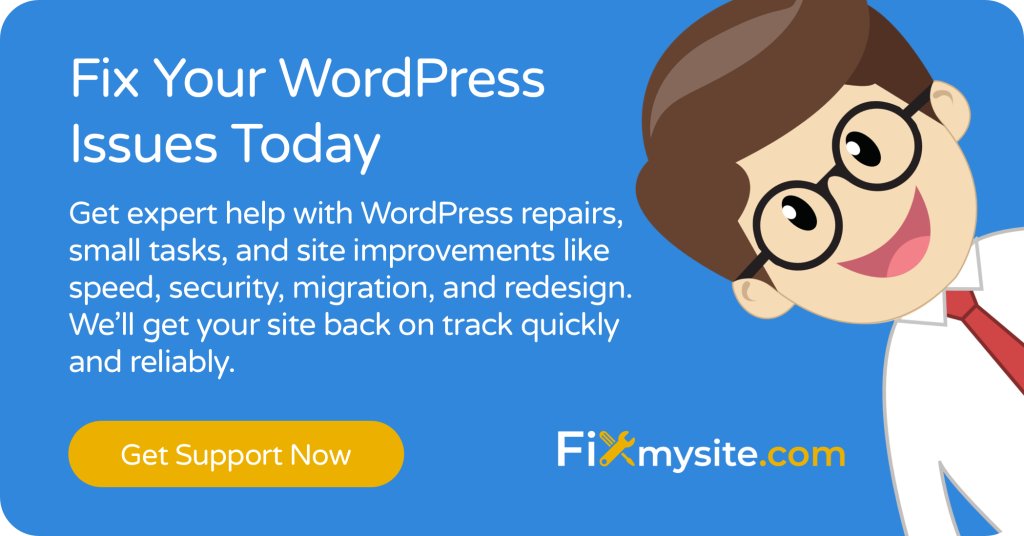
Advanced Solutions for Persistent Permission Problems
If the standard solutions didn’t resolve your permission error, it’s time for more advanced approaches. These methods require greater technical skill and understanding of WordPress. Proceed with caution and ensure you have complete backups before attempting these fixes.
Advanced solutions target specific scenarios like multisite installations or severely corrupted core files. They involve deeper changes to your WordPress installation. These techniques should only be used when simpler methods have failed.
Manually Reassign Super Admin for Multisite Installations
Multisite WordPress installations have unique permission structures. The Super Admin role can get corrupted during updates or migrations. This special role controls network-wide settings and can be reset through direct database edits. (Source: The Plus Addons)
In WordPress multisite, super admin privileges are stored in a separate database table. If you’ve lost super admin access, you’ll need to add yourself back to this table. This process requires database access through phpMyAdmin or a similar tool.
The following steps will restore your super admin status on a multisite network. Replace the user ID with your actual WordPress user ID. You can find your user ID by viewing your profile page URL or checking the wp_users table.
| Multisite Super Admin Reassignment Process |
|---|
| 1. Find your user ID in the wp_users table |
| 2. Check if you exist in the wp_sitemeta table with meta_key = ‘site_admins’ |
| 3. If missing, run this SQL: UPDATE wp_sitemeta SET meta_value = CONCAT(TRIM(BOTH ‘”[]’ FROM meta_value), ‘, “YOUR_USERNAME”‘) WHERE meta_key = ‘site_admins’; |
| 4. Log out completely and log back in |
After running this command, you should have super admin access restored. This solution specifically addresses permission issues in multisite installations. For single-site WordPress, the earlier solutions are more appropriate.
Replace Core WordPress Files
When core files become corrupted, replacing them with fresh versions often solves permission issues. This method essentially reinstalls WordPress while preserving your content. It’s particularly useful after failed automatic updates. (Source: BlogVault)
WordPress core files include everything except your themes, plugins, and uploads. Replacing these files won’t affect your content or settings, which are stored in the database. This approach refreshes the WordPress system without a full reinstallation.
To replace core files, download a fresh copy of WordPress from WordPress.org. Then use FTP to upload the new files, being careful not to overwrite your wp-content folder or wp-config.php file. This preserves your themes, plugins, and site configuration.
Need Emergency WordPress Help?
If you’re still experiencing permission issues after trying these solutions, our WordPress experts can help. We offer quick, reliable WordPress repair services to get your site back online today.
Preventing WordPress Permission Errors in the Future
Prevention is always better than cure. Implementing good maintenance practices can help you avoid permission errors entirely. Regular checks and proper update procedures significantly reduce your risk of facing these issues.
Most permission errors result from interrupted processes or conflicting code. By following best practices for WordPress maintenance, you can minimize these risks. Let’s look at some preventative measures you can implement right away.
Regular Database Maintenance
Healthy databases prevent many WordPress problems, including permission errors. Scheduling regular maintenance tasks keeps your database running smoothly. Experts recommend quarterly role audits via phpMyAdmin to catch potential issues early. (Source: WordPress.org Support)
Database tables can become fragmented or corrupted over time. Regular optimization cleans up unnecessary data and ensures efficient operation. This maintenance prevents the conditions that lead to permission errors.
You can use plugins like WP-Optimize or Optimize Database after Deleting Revisions for regular maintenance. These tools help keep your database clean without requiring technical database knowledge. Schedule these optimizations during low-traffic periods to minimize impact on your visitors.
| Maintenance Task | Frequency | Benefits |
|---|---|---|
| Database Optimization | Monthly | Improves performance, prevents corruption |
| User Role Audit | Quarterly | Prevents permission issues, enhances security |
| Plugin Review | Quarterly | Removes unused plugins, reduces conflicts |
| Full Site Backup | Weekly | Enables quick recovery from any issues |
Testing in Staging Environment
A staging environment lets you test updates safely before applying them to your live site. This approach catches potential problems before they affect your production site. Many WordPress experts recommend staging environment testing for all significant changes. (Source: RS Theme)
Staging sites are identical copies of your live website but in a private testing environment. You can safely experiment with updates, new plugins, and theme changes. If something breaks, it only affects the staging site, not your live website.
Many hosting providers offer one-click staging site creation. If your host doesn’t provide this feature, you can use plugins like WP Staging or Duplicator to create a test environment. Always test major WordPress updates in staging before applying them to your live site.
- WordPress security best practices to prevent permission issues:
- Use strong, unique passwords for all administrator accounts
- Implement two-factor authentication with reliable security plugins
- Keep WordPress core, themes, and plugins updated
- Use trusted plugins from reputable sources
- Regularly audit user accounts and remove unnecessary admin users
When to Seek Professional WordPress Support
Sometimes, permission issues require professional intervention. If you’ve tried the solutions in this guide without success, it might be time to seek expert help. Professional WordPress support can save you time and prevent further complications.
Complex permission issues often involve multiple interconnected problems. WordPress professionals have the experience and tools to diagnose these complex situations. They can implement targeted fixes without risking your site’s data.
Consider seeking professional help if:
- You’ve tried multiple solutions without success
- You’re uncomfortable making database changes
- The issue affects multiple user accounts
- You’re experiencing additional WordPress errors
- Your site has custom code or complex integrations
| Warning Sign | What It Means | Professional Help Needed? |
|---|---|---|
| Multiple errors occurring simultaneously | Possible database corruption or major system issue | Yes – Urgent |
| Error persists after trying all solutions | Complex or unusual cause not covered by standard fixes | Yes – High Priority |
| Site showing white screen or fatal errors | Critical system failure beyond permission issues | Yes – Emergency |
| Permissions work in some areas but not others | Specific plugin conflict or custom code issue | Yes – Moderate Priority |
At Fixmysite.com, we specialize in resolving WordPress permission errors and other technical issues. Our team has extensive experience with all types of WordPress configurations, from simple blogs to complex multisite networks. We offer fast, affordable WordPress support services to get your site working correctly again.
How Can We Help?
Our WordPress specialists can fix your permission errors quickly, often within hours. We also offer ongoing WordPress care packages that include maintenance, security monitoring, and emergency support to prevent future issues.
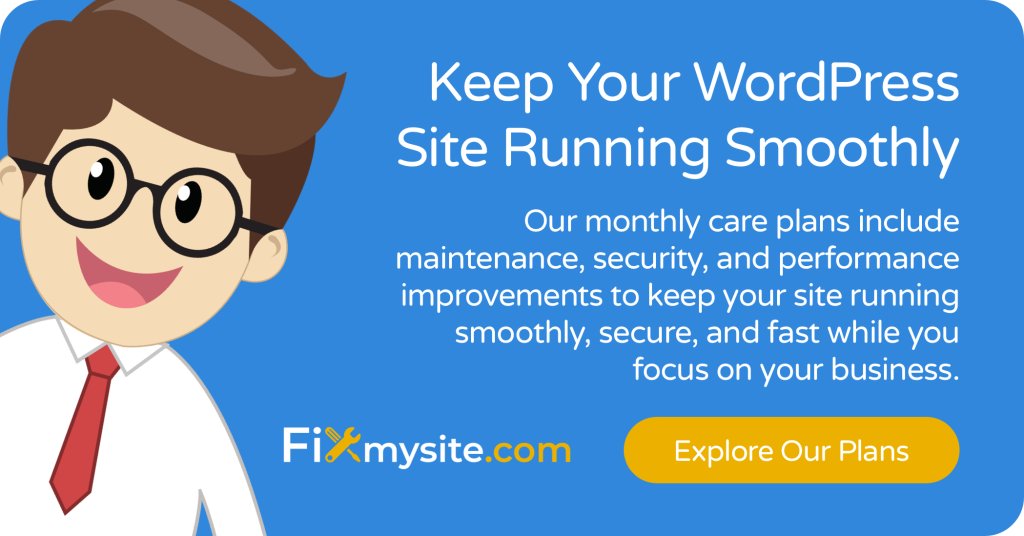
Conclusion
The “You Do Not Have Sufficient Permissions to Access This Page” error is frustrating but fixable. In this guide, we’ve covered the common causes and provided step-by-step solutions for each scenario. From simple plugin conflicts to complex database corruption, you now have the tools to resolve these issues.
Remember to always back up your site before making changes. Start with the simplest solutions first, then move to more advanced techniques if needed. Many permission problems can be resolved quickly with the right approach.
If you’re still experiencing issues after trying these solutions, don’t hesitate to reach out for professional help. Our team at Fixmysite.com is ready to assist with quick, effective WordPress repairs and ongoing maintenance to keep your site running smoothly.



