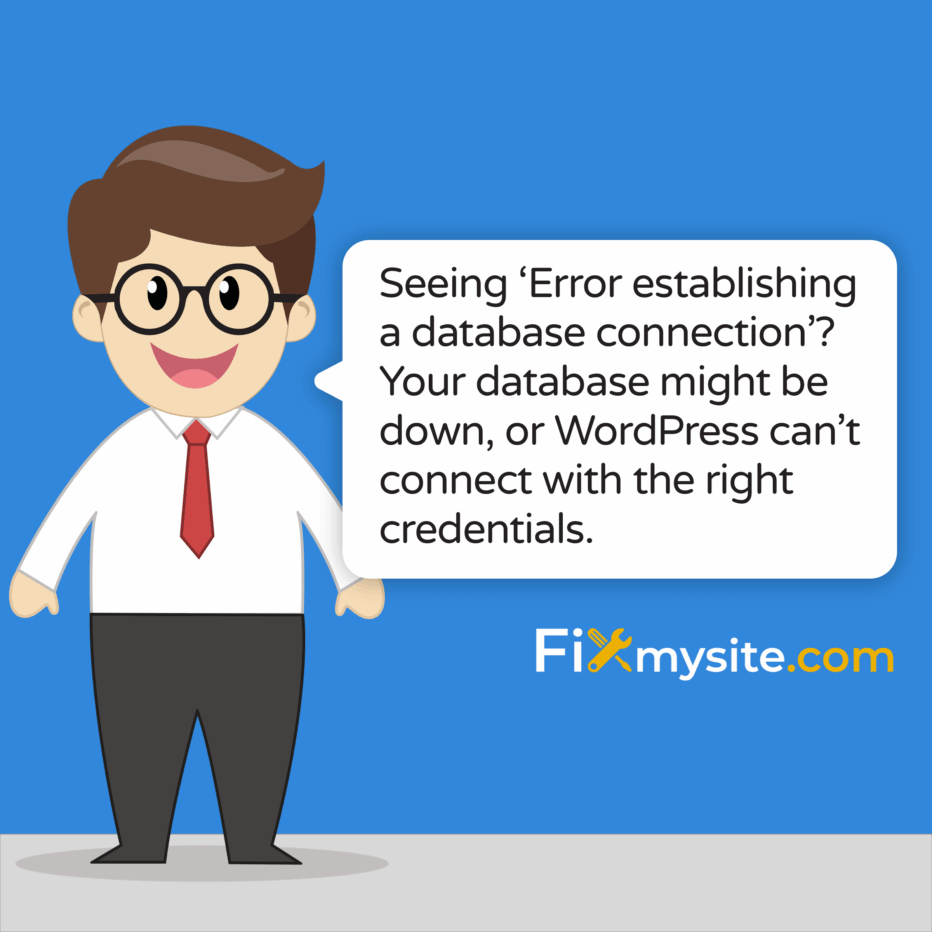
Seeing the dreaded “Error Establishing a Database Connection” message can feel like a punch to the stomach. Your WordPress site is down, visitors can’t access your content, and you’re losing potential business with every passing minute. Take a deep breath – this is stressful, but fixable.
We’ve created this comprehensive troubleshooting guide to walk you through resolving this common WordPress emergency. The good news is that, in most cases, you can fix this issue yourself without advanced technical knowledge. You’ll find clear, step-by-step instructions designed for WordPress users of all skill levels.
Let’s get your website back online quickly with these proven troubleshooting methods, starting with understanding what this error actually means for your site.
What is the “Error Establishing a Database Connection” in WordPress?
The “Error Establishing a Database Connection” is exactly what it sounds like – WordPress cannot connect to its database. This is considered one of the most common WordPress errors that site owners encounter. (Source: WPBeginner)
WordPress operates using two main components: the files that make up your site, and a MySQL database that stores your content. When you visit a WordPress site, the files contain code that connects to this database to retrieve information like posts, pages, comments, and settings.
When this connection fails, WordPress cannot access any of your content. This results in the plain white screen with the error message. Your entire site becomes unavailable to both visitors and administrators.
| Component | Function | When Connection Fails |
|---|---|---|
| WordPress Files | Contains PHP code that runs your site | Still present but cannot retrieve content |
| MySQL Database | Stores all content and settings | Inaccessible due to connection issue |
| wp-config.php | Contains database connection details | Often the source of connection problems |
| Site Frontend | What visitors see | Shows error message instead of content |
The impact is immediate and total – your website becomes completely inaccessible. Unlike some WordPress errors that only affect certain features, this one effectively takes down your entire site until resolved.
Common Causes of the WordPress Database Connection Error
Understanding what causes this error helps pinpoint the solution. Let’s examine the five most common culprits behind database connection failures in WordPress.
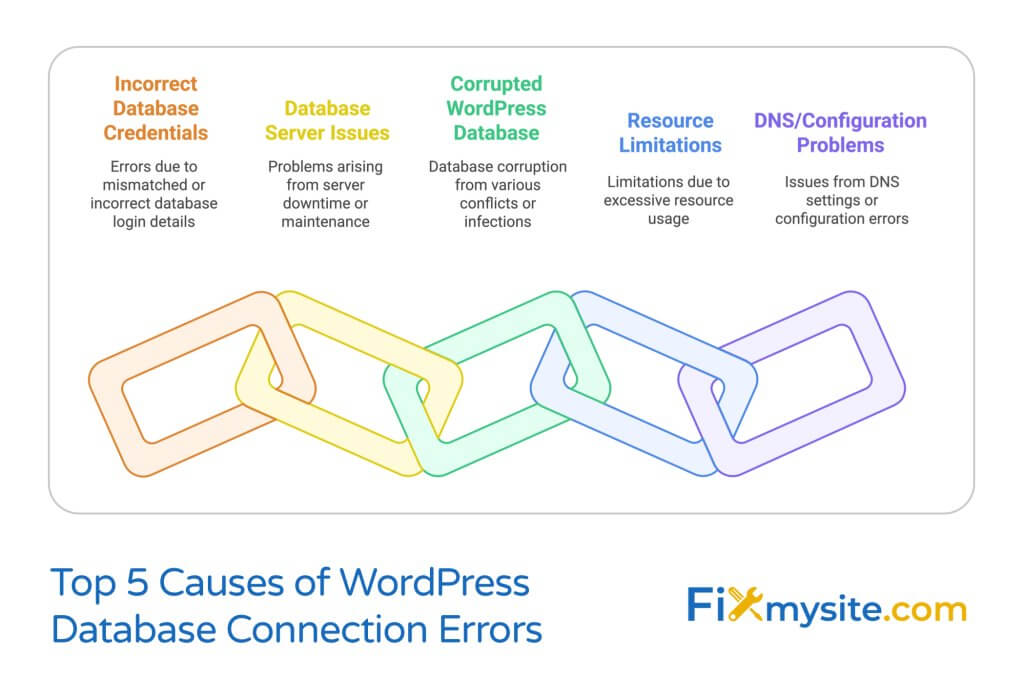
Incorrect Database Credentials
The most common cause is simply that WordPress can’t log into your database because the credentials in your wp-config.php file don’t match what your database server expects. This mismatch prevents authentication and blocks access to your content.
Your wp-config.php file contains four critical pieces of information:
- DB_NAME – The name of your database
- DB_USER – The username for database access
- DB_PASSWORD – The password for that user
- DB_HOST – The location of your database server (usually “localhost”)
If any of these details are incorrect, outdated, or have been changed by your hosting provider, the connection will fail. This commonly happens after site migrations or hosting changes.
Database Server Issues or Downtime
Sometimes the problem isn’t with WordPress itself, but with the database server. Your hosting provider might be experiencing technical difficulties, maintenance periods, or outages that disrupt database access. (Source: Kinsta)
Server resource limits can also trigger this error. If your site suddenly receives a traffic spike or a script runs inefficiently, you might exceed your hosting plan’s resource allocation. Many shared hosting environments limit database connections to prevent server overload.
Corrupted WordPress Database
Databases can become corrupted for various reasons, including:
- Plugin conflicts or malfunctions
- Interrupted updates or operations
- Server crashes during write operations
- Malware infections affecting database tables
When database tables are corrupted, WordPress cannot properly read or write data, resulting in the connection error. This might affect your entire database or just certain critical tables.
Excessive Server Load or Resource Limitations
WordPress sites on shared hosting are particularly vulnerable to resource-related connection issues. When too many database connections are attempted simultaneously, the server may block new connections to prevent overload. This commonly happens during traffic spikes or when multiple plugins constantly query the database.
Hosting providers often set limits on:
| Resource | Typical Limit on Shared Hosting | Impact When Exceeded |
|---|---|---|
| Concurrent Database Connections | 10-20 connections | New connections rejected |
| CPU Usage | 10-30% of server capacity | Process throttling or termination |
| Memory Usage | 256MB-1GB | Processes killed to free memory |
| Execution Time | 30-60 seconds | Long-running queries terminated |
When your site exceeds these limits, the hosting environment may temporarily block database access as a protective measure. This often results in the connection error appearing intermittently during peak traffic times.
DNS or Configuration Issues
Domain name system (DNS) problems can also cause database connection errors, especially after migrating to a new host or changing domain settings. If your domain isn’t properly resolving to the correct server, WordPress might be unable to locate the database. (Source: WPBeginner)
Additionally, misconfiguration in server software like Apache or Nginx can prevent proper routing of database requests. This is particularly common in local development environments or after server software updates.
How to Fix Error Establishing a Database Connection in WordPress
Let’s walk through the troubleshooting process step by step. These solutions are arranged from most common and easiest to implement to more complex approaches.
Step 1: Verify Your Database Credentials
First, check that your database credentials are correct. You’ll need to examine your wp-config.php file, which is located in the root directory of your WordPress installation. (Source: DigitalOcean)
Here’s how to verify your credentials:
- Connect to your website using FTP or your hosting file manager
- Locate and download the wp-config.php file from your WordPress root directory
- Open the file with a text editor
- Find the database connection details (they look like the code below)
The relevant section will look something like this:
Database Configuration in wp-config.php
// ** Database settings - You can get this info from your web host ** //
/** The name of the database for WordPress */
define( 'DB_NAME', 'database_name_here' );
/** Database username */
define( 'DB_USER', 'username_here' );
/** Database password */
define( 'DB_PASSWORD', 'password_here' );
/** Database hostname */
define( 'DB_HOST', 'localhost' );To verify these credentials are correct:
| Step | Action | Verification Method |
|---|---|---|
| Check hosting control panel | Login to cPanel, Plesk, or your hosting dashboard | Compare database name, user, and password with wp-config.php |
| Verify through phpMyAdmin | Access phpMyAdmin through hosting control panel | Confirm database exists and user has access |
| Test credential manually | Try logging into database with credentials | Successful login confirms credentials are correct |
| Check DB_HOST value | Confirm correct hostname setting | May need to change from “localhost” to IP address or vice versa |
If you discover any mismatches, update your wp-config.php file with the correct information. After making changes, save the file and upload it back to your server to replace the original file. Then try accessing your site again to see if the error is resolved.
Step 2: Check Your Database Server Status
If your credentials are correct but you’re still seeing the error, the next step is to check if your database server is functioning properly. This is especially important if you’re on shared hosting where server resources might be limited.
Here’s how to check your database server status:
- Hosting control panel: Most hosting providers offer server status information in their control panels
- Contact support: Reach out to your hosting provider to ask about any known database server issues
- Check other sites: If you have multiple sites on the same hosting account, check if they’re also experiencing database issues
- MySQL console: If you have SSH access, try connecting directly to MySQL to check server status
If your hosting provider confirms there are server issues, you’ll need to wait for them to resolve the problem. In the meantime, you might want to set up a temporary maintenance page to inform visitors about the situation.
Need Emergency WordPress Help?
If you’ve tried these steps and still can’t resolve your database connection error, our WordPress emergency repair service can get your site back online fast.
Step 3: Repair a Corrupted WordPress Database
If your database has become corrupted, WordPress includes a built-in repair tool that you can activate. To use this tool, you’ll need to add a special line to your wp-config.php file. (Source: WPZoom)
Follow these steps to repair your database:
- Access your wp-config.php file via FTP or hosting file manager
- Add the following line of code just before the line that says “That’s all, stop editing! Happy publishing.”:
define('WP_ALLOW_REPAIR', true);- Save the file and upload it back to your server
- In your browser, navigate to: https://yourwebsite.com/wp-admin/maint/repair.php
- You’ll see two options:
- “Repair Database” – Less intensive, tries to fix issues while preserving data
- “Repair and Optimize Database” – More thorough but takes longer
- Click your preferred option and wait for the process to complete
- Once finished, remove the line you added to wp-config.php for security reasons
This repair process can fix many common database corruption issues. After completion, try accessing your site again to see if the error is resolved.
Step 4: Check Database User Privileges
Sometimes the database user account doesn’t have sufficient permissions to perform all the operations WordPress needs. Database users require specific privileges to create, read, update, and delete data. (Source: Kinsta)
To check and fix user privileges:
- Log in to your hosting control panel
- Access MySQL Databases or phpMyAdmin
- Locate the database user for your WordPress site
- Check the user’s privileges – they should have ALL PRIVILEGES for your database
- If privileges are missing, modify the user to grant the necessary permissions
The WordPress database user needs the following privileges at minimum:
| Privilege Type | Purpose | WordPress Functionality Affected |
|---|---|---|
| SELECT | Read data from tables | Displaying posts, pages, comments, settings |
| INSERT | Add new data to tables | Creating posts, comments, users |
| UPDATE | Modify existing data | Editing posts, changing settings |
| DELETE | Remove data from tables | Trash posts, delete comments |
| CREATE | Create new tables | Plugin installations, updates |
| ALTER | Modify table structure | Updates, plugin activations |
| DROP | Delete entire tables | Plugin uninstallations, major updates |
After updating privileges, try accessing your WordPress site again to see if the error is resolved.
Step 5: Contact Your Hosting Provider
If you’ve tried all the above steps and still can’t resolve the issue, it’s time to contact your hosting provider. They have direct access to server logs and configurations that can reveal the root cause of persistent database connection problems. (Source: WordPress.org)
When contacting support, provide the following information:
- When the error first appeared
- Any recent changes made to your site
- Steps you’ve already taken to troubleshoot
- Whether the error is consistent or intermittent
- Error logs if you have access to them
Hosting providers can check for issues like:
- Server resource limitations
- Database server configuration problems
- MySQL service interruptions
- Firewall or security blocks
- IP address changes affecting connections
In many cases, your hosting provider can quickly identify and resolve the underlying issue, especially if it’s related to their infrastructure.
Preventing Future WordPress Database Connection Errors
After resolving the immediate issue, it’s important to take steps to prevent this error from recurring. Prevention is always better than emergency troubleshooting.
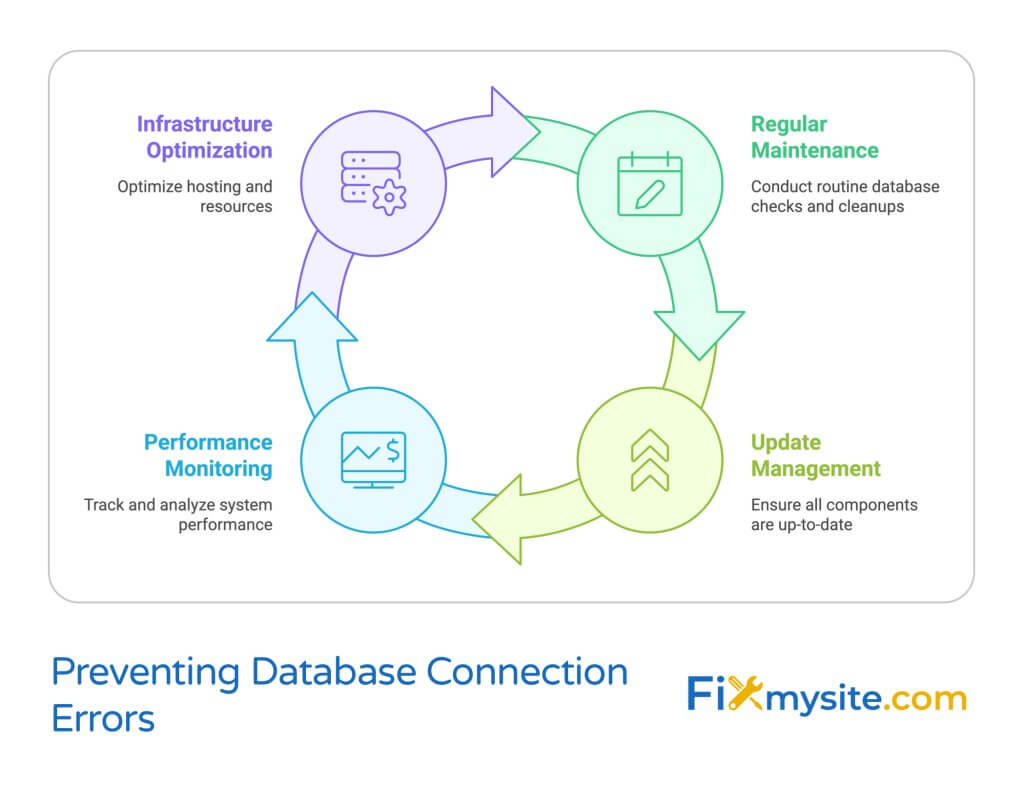
Regular Backups and Updates
Regular backups are your first line of defense against any WordPress issue, including database connection errors. If you experience problems, having a recent backup allows you to restore your site to a working state. (Source: WordPress.org)
Implementing consistent updates is equally important:
| Component | Update Frequency | Impact on Database Stability |
|---|---|---|
| WordPress Core | Immediately after security releases | Improves database handling and security |
| Plugins | Monthly or as updates become available | Resolves conflicts that can cause database issues |
| Themes | As updates become available | Ensures compatibility with current database structure |
| PHP Version | Keep within supported versions | Newer versions improve database connection handling |
| MySQL/MariaDB | Follow hosting provider recommendations | Updated database servers provide better stability |
Before performing any updates, always create a complete backup of your site. This ensures you can recover if an update causes unexpected issues.
Implement a WordPress Maintenance Plan
Regular maintenance helps prevent many common WordPress issues, including database connection errors. Understanding the importance of WordPress security best practices is critical for preventing database corruption.
A good maintenance routine includes:
- Database optimization: Regularly clean and optimize your database tables to prevent bloat and corruption
- Plugin audit: Periodically review and remove unnecessary plugins, especially those that haven’t been updated
- Error log monitoring: Check WordPress and server error logs for early warning signs of database issues
- Security scanning: Run regular malware scans to prevent infections that could corrupt your database
If you don’t have time to handle maintenance yourself, consider a professional WordPress care plan. Regular maintenance with WordPress care packages can prevent many common database errors.
Monitor Website Performance
Performance monitoring helps you detect potential issues before they cause database connection failures. By tracking key metrics, you can identify problems early and take preventive action.
Key metrics to monitor include:
- Server response time
- Database query performance
- CPU and memory usage
- Disk space availability
- Traffic patterns and spikes
Several tools can help you monitor these metrics, from simple plugins to professional monitoring services. Setting up alerts for unusual patterns can give you time to address potential problems before they cause downtime.
Choose a Reliable Hosting Provider
Your hosting environment plays a crucial role in database stability. If you’re experiencing recurrent database issues, it might be time to evaluate your hosting solution.
When evaluating hosting providers, consider these factors:
| Hosting Feature | Why It Matters for Database Stability | What to Look For |
|---|---|---|
| Allocated Resources | Prevents connection limits and timeouts | Generous RAM, CPU, and connection limits |
| Database Technology | Newer versions handle connections better | Latest MySQL/MariaDB versions |
| Server Configuration | Optimized for WordPress databases | WordPress-specific hosting plans |
| Uptime Guarantee | Indicates database server reliability | 99.9% or better uptime SLA |
| Support Quality | Fast resolution when issues occur | 24/7 technical support with WordPress expertise |
For most small to medium websites, managed WordPress hosting provides the best balance of performance, reliability, and support. While it costs more than basic shared hosting, the reduced downtime and faster issue resolution often justify the expense.
When to Seek Professional WordPress Support
While many database connection issues can be resolved using the steps above, sometimes professional help is the most efficient solution. If you’re experiencing WordPress not working issues including persistent database errors, expert assistance may be warranted.
Consider seeking professional help if:
- You’ve tried all troubleshooting steps without success
- The error keeps returning after temporary fixes
- You’re not comfortable editing core WordPress files
- Your site is critical for your business and needs immediate recovery
- You suspect a more complex issue like a security breach
Professional WordPress support services can:
- Diagnose complex database issues using advanced tools
- Implement solutions with minimal downtime
- Recover corrupted data that self-service tools might miss
- Provide guidance on preventing future issues
- Set up monitoring and maintenance systems
If you’re experiencing other WordPress issues like WordPress not sending email, those could also be related to underlying database problems that professional support can address.
Fast WordPress Emergency Help
For urgent database connection errors or other WordPress emergencies, our team provides same-day WordPress repair services. Contact support for immediate assistance with your WordPress database issues.
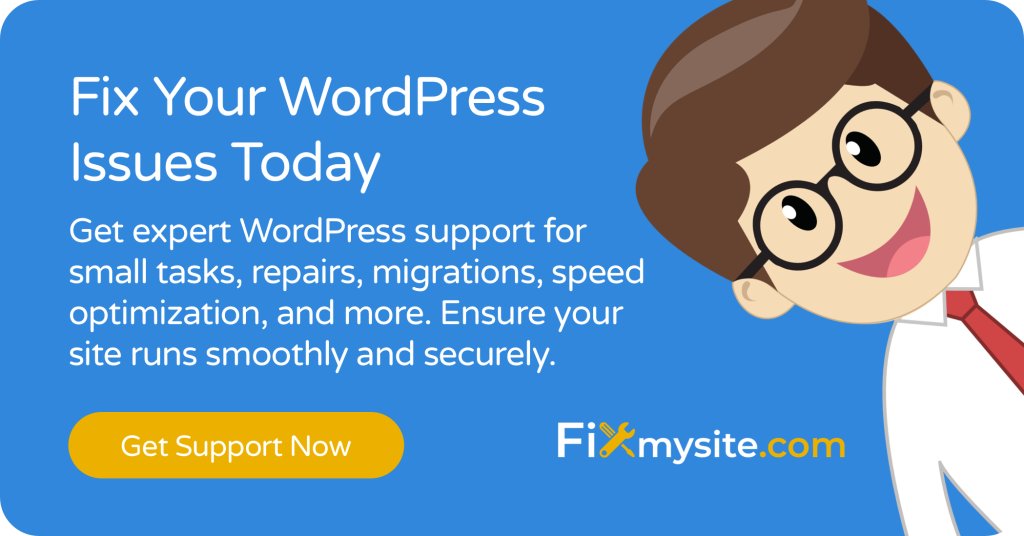
Conclusion
The “Error Establishing a Database Connection” message can be alarming, but with the troubleshooting steps outlined in this guide, you now have a systematic approach to identify and fix the problem. In most cases, the issue stems from incorrect credentials, server issues, or database corruption – all of which have specific solutions.
Remember that prevention is key. Regular backups, updates, and maintenance routines significantly reduce your risk of experiencing this error in the future. If you don’t have time to manage these tasks yourself, consider investing in professional WordPress maintenance services.
Have you fixed your database connection error, but now notice your WordPress site is slow is after recovering from database issues? Performance optimization might be your next priority after resolving connection problems.
For persistent issues or if you need immediate help, don’t hesitate to reach out to WordPress professionals. Getting expert assistance can often save you time, stress, and potential revenue loss from extended downtime.



