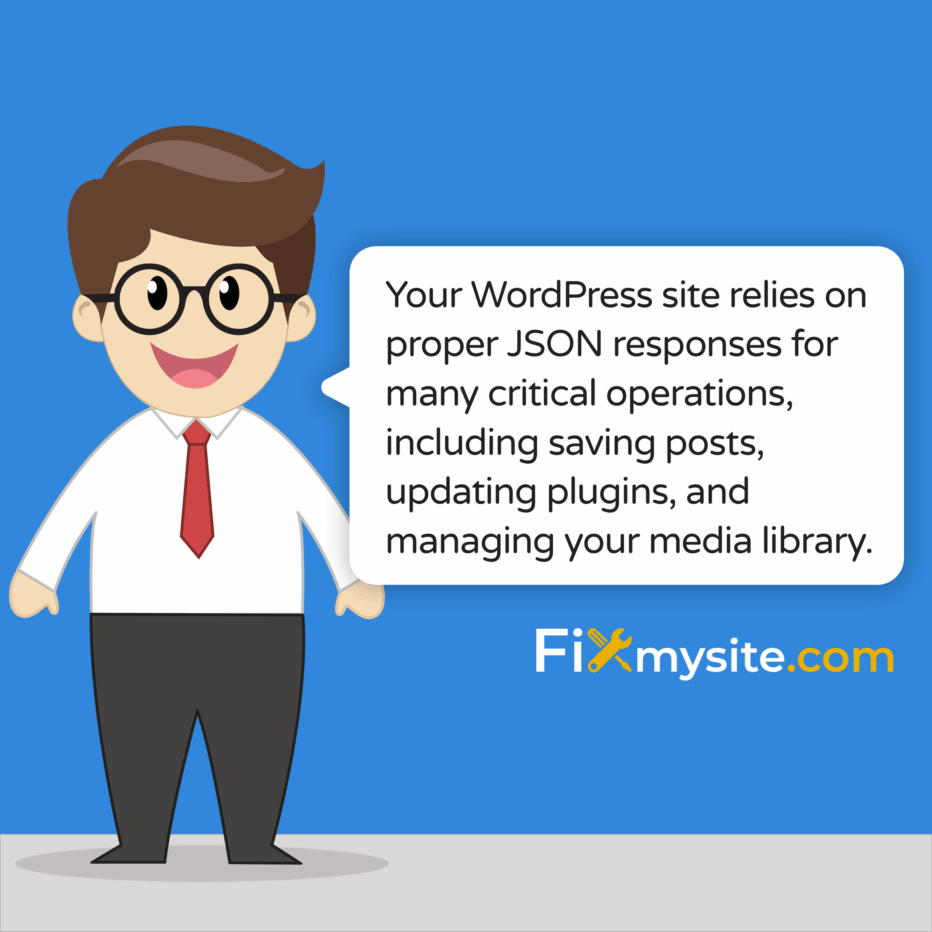
Encountering the “updating failed” JSON error in WordPress can stop you in your tracks, especially when you’re in the middle of important content updates. We understand how frustrating these technical roadblocks can be, and we’re here to guide you through this challenge. This error typically appears when WordPress can’t properly communicate with its database or when security measures inadvertently block essential functions.
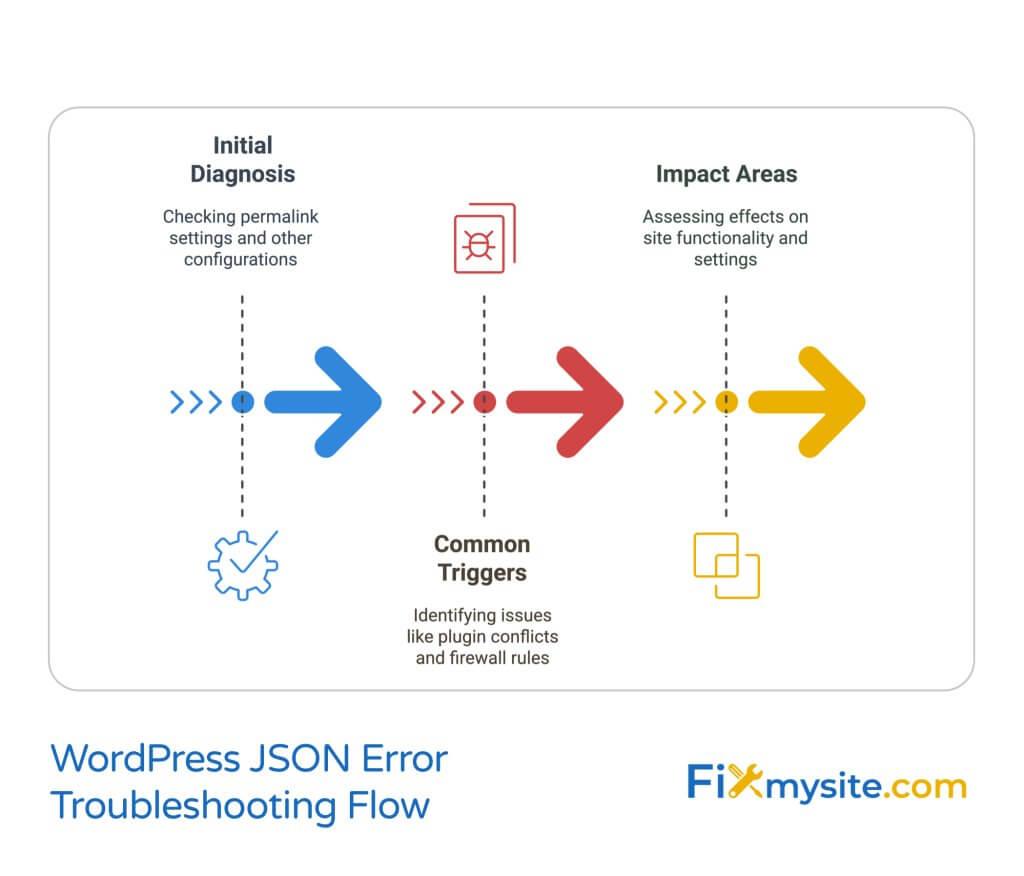
Your WordPress site relies on proper JSON responses for many critical operations, including saving posts, updating plugins, and managing your media library. When you face wordpress technical issues like the JSON response error, your entire workflow grinds to a halt. However, you can resolve this issue with the right approach and careful attention to detail.
In this guide, we’ll walk you through five proven solutions to fix the JSON response error, starting with the simplest fixes and progressing to more advanced troubleshooting steps. Whether you’re experiencing this error while editing posts, updating plugins, or managing your site’s settings, we’ve got you covered with clear, actionable solutions.
Here’s 5 Potential Solutions
- Solution 1: Checking Permalink Settings
- Solution 2: Managing Plugin Conflicts
- Solution 3: Verifying SSL Configuration
- Solution 4: Troubleshooting REST API
- Solution 5: Adjusting Security Settings
Take a deep breath – we’ll guide you through each step of the recovery process, ensuring you understand what’s happening and why each solution works. By the end of this guide, you’ll have the knowledge and confidence to resolve this error and prevent it from recurring in the future.
What Causes the WordPress JSON Response Error?
The WordPress JSON response error occurs when your site’s REST API encounters communication problems within your WordPress installation. This critical API handles data exchange between different parts of your website, including the block editor, plugins, and themes. When this communication breaks down, you’ll see the frustrating “updating failed” message that prevents you from saving changes to your content.
Several common triggers can cause this error to appear. One frequent cause involves WordPress plugin conflicts that interfere with proper API functionality. Security plugins, in particular, might accidentally block legitimate REST API requests while trying to protect your site from potential threats (Source: WPZoom).
Your site’s configuration can also contribute to this error in several ways:
- Incorrect permalink settings disrupting API endpoints
- Misconfigured SSL certificates causing secure connection issues
- Corrupted .htaccess files blocking necessary requests
- Overly restrictive firewall rules preventing API access
The impact of this error extends beyond simple inconvenience. When the JSON response fails, you might find yourself unable to use the block editor, update plugins, or modify crucial site settings. This can severely hamper your ability to maintain and update your WordPress site effectively.
Understanding these root causes helps guide our approach to fixing the error. Each potential trigger requires a specific solution, which we’ll explore in detail throughout this guide. By addressing these issues systematically, we can restore your site’s functionality and prevent future occurrences of this error.
Fix JSON Errors Through Permalink Settings
Adjusting your permalink settings often provides the quickest solution to the JSON response error. This fix has successfully resolved the issue for many WordPress users, making it an excellent starting point for troubleshooting (Source: Hostinger). The process is straightforward and safe, requiring no technical expertise to implement.
Accessing WordPress Permalink Settings
Before making any changes to your permalinks, ensure you’ve backed up your site. While this is typically a safe procedure, following proper WordPress emergency help protocols helps prevent any unexpected issues. Once you’re ready, follow these steps carefully:
- Log into your WordPress dashboard
- Navigate to Settings > Permalinks
- Note your current permalink structure
- Select a different permalink option temporarily
- Click “Save Changes”
- Switch back to your original permalink structure
- Save changes again
This process refreshes your permalink structure and regenerates the .htaccess file, which often resolves the JSON response error. The double-save technique ensures your site maintains its original URL structure while clearing any problematic configurations.
Regenerating the .htaccess File
Sometimes, the permalink settings change alone might not completely resolve the issue. In such cases, manually regenerating your .htaccess file can provide additional help. Your .htaccess file controls how your WordPress site handles various types of requests, including those made to the REST API.
If you’re comfortable accessing your site’s files, you can rename the existing .htaccess file to .htaccess_old as a backup, then generate a new one by saving your permalink settings again. This creates a fresh .htaccess file with default WordPress rules, often clearing up any configuration issues that might be causing the JSON error.
After implementing these changes, test your site’s functionality by attempting to create or edit a post. If you can save changes successfully, you’ve resolved the JSON response error. However, if the issue persists, don’t worry – we have several other effective solutions to try. The next step involves examining potential plugin conflicts, which can often interfere with proper JSON responses.
Resolving Plugin Conflicts
Plugin conflicts represent one of the most common causes of the JSON response error in WordPress. Security plugins and caching tools frequently trigger this issue by inadvertently blocking REST API requests (Source: RankMath). While plugins enhance your site’s functionality, they can sometimes interfere with core WordPress operations.
Safe Plugin Deactivation Process
Approaching plugin deactivation systematically helps identify the source of the conflict while maintaining your site’s stability. Before beginning this process, create a complete backup of your website. Your site’s WordPress repair solutions should always start with proper safety measures to prevent data loss.
Follow this careful process to identify problematic plugins:
- Access your WordPress dashboard
- Navigate to the Plugins section
- Select all plugins
- Choose “Deactivate” from the bulk actions menu
- Click “Apply”
After deactivating all plugins, attempt to create or edit a post. If the JSON error disappears, you’ve confirmed that a plugin conflict caused the issue. Now you can begin the process of identifying the specific plugin responsible.
Identifying Problematic Plugins
Reactivate your plugins one at a time, testing your site’s functionality after each activation. This methodical approach helps pinpoint exactly which plugin triggers the JSON response error. Start with essential plugins like security and backup tools, as these often interact with core WordPress functions.
When testing each plugin, perform these checks:
- Create a new post and save it
- Edit an existing post and update it
- Upload media to your library
- Save changes to block editor content
Once you identify the problematic plugin, you have several options. You might need to update the plugin, adjust its settings, or contact the plugin developer for support. Sometimes, finding an alternative plugin with similar functionality but better compatibility provides the best solution.
If you discover that a security plugin causes the issue, don’t simply disable it and move on. Security remains crucial for your WordPress site. Instead, adjust the plugin’s settings to allow REST API functionality while maintaining other protective measures. The next section will guide you through SSL and HTTPS configuration, which often works hand-in-hand with security plugins to maintain your site’s proper functionality.
Ensuring Proper SSL Configuration
SSL certificate misconfigurations often trigger the JSON response error by creating conflicts between secure and non-secure content. Proper SSL implementation proves crucial for both site functionality and security (Source: BlueHost). When your WordPress site struggles with mixed content issues, it can prevent proper communication between different components.
Checking WordPress URL Settings
Your WordPress site’s URL configuration must consistently use HTTPS to prevent JSON errors. Following WordPress security best practices includes maintaining proper SSL implementation throughout your site. Begin by verifying your WordPress Address and Site Address settings:
- Access your WordPress dashboard
- Go to Settings > General
- Locate “WordPress Address (URL)”
- Check “Site Address (URL)”
- Ensure both URLs start with “https://”
- Save any necessary changes
If you notice that either URL still uses “http://”, update them both to use “https://” and save your changes. This simple adjustment often resolves mixed content issues that can trigger the JSON response error.
Installing SSL Certificates
For sites without an SSL certificate, installing one becomes necessary to resolve the JSON error permanently. Most hosting providers offer free SSL certificates through Let’s Encrypt or similar services. Contact your hosting provider’s support team if you need help installing your SSL certificate correctly.
After installing your SSL certificate, you might need to address mixed content issues. Mixed content occurs when your pages load some resources over HTTPS while others still use HTTP. Common mixed content locations include:
- Image sources in older content
- Custom theme files
- Hardcoded widget content
- External script references
Tools like Really Simple SSL can help identify and fix mixed content issues automatically. This plugin scans your site for insecure content and helps convert everything to HTTPS. However, some situations might require manual intervention, especially for custom-coded elements or third-party integrations.
Once you’ve properly configured SSL and addressed mixed content issues, test your site thoroughly. Create new posts, edit existing content, and verify that the JSON error no longer appears. If you continue experiencing issues, the problem might lie with your REST API configuration, which we’ll address in the next section. Understanding how the REST API functions helps diagnose and resolve persistent JSON response errors.
Diagnosing REST API Issues
REST API functionality forms the backbone of modern WordPress installations, handling everything from post updates to plugin communications. When REST API issues occur, they commonly manifest as JSON response errors (Source: ThemeIsle). Understanding how to diagnose and resolve these issues helps maintain your site’s smooth operation.
Using the Site Health Tool
WordPress includes a powerful diagnostic tool called Site Health, which can identify REST API problems. Following a proper WordPress checklist for maintenance should include regular Site Health checks. Access this tool through your WordPress dashboard:
- Navigate to Tools > Site Health
- Click on the “Status” tab
- Look for REST API-related issues
- Check the “Debug Information” tab
- Locate the “REST API” section
The Site Health tool provides detailed information about your REST API’s status and any potential issues affecting its functionality. Pay special attention to any warnings or errors related to REST API endpoints or authentication problems.
Common REST API Blocks
Several common configurations can inadvertently block REST API functionality. These typically include:
- Overly restrictive security plugins
- Custom .htaccess rules
- Server-level configurations
- WordPress authentication issues
To test your REST API functionality directly, you can access your site’s REST API endpoint through your browser. Add “/wp-json/” to your site’s URL (example: https://yoursite.com/wp-json/). If you receive a JSON response, your REST API is accessible. If you get an error or nothing displays, your REST API might be blocked.
When troubleshooting REST API issues, start by temporarily disabling security measures that might affect API access. This includes security plugins, custom .htaccess rules, and any server-level security configurations. Remember to re-enable these security measures with appropriate exceptions for the REST API once you’ve identified the source of the problem.
The REST API requires proper authentication to function correctly. Ensure your WordPress user roles and capabilities are correctly configured. Additionally, check that your authentication cookies are working properly and that your site’s domain matches your WordPress configuration exactly.
After addressing any REST API issues, verify that your site’s core functionality works correctly. This includes testing the block editor, plugin updates, and any features that rely on the REST API. If you’ve resolved the REST API problems but still encounter the JSON response error, we’ll need to examine your security settings more closely in the next section. Security configurations often require fine-tuning to balance protection with functionality.
Adjusting Security Firewall Settings
Security firewalls protect your WordPress site from threats but can sometimes be overzealous in blocking legitimate requests. Finding the right balance between security and functionality requires careful configuration of your firewall settings. Your site’s security remains crucial, even as you work to resolve the JSON response error.
Safe Firewall Configuration
Many WordPress sites use security plugins with built-in firewalls to prevent malicious attacks. While these tools provide essential WordPress malware removal and prevention features, they might need adjustment to allow proper REST API functionality. Begin by examining your security plugin’s settings:
- Access your security plugin’s dashboard
- Locate the firewall or WAF settings
- Review rules affecting API requests
- Check for REST API specific configurations
- Document current settings before making changes
Most security plugins include specific rules or exceptions for WordPress core functionality. Look for options related to the REST API, AJAX requests, or WordPress API endpoints. These settings often need modification to resolve the JSON response error while maintaining robust security.
Balancing Security and Functionality
Creating the right security exceptions requires understanding which requests your site needs to function properly. Common areas requiring attention include:
- REST API endpoint access rules
- WordPress admin AJAX permissions
- Authentication cookie settings
- IP-based access controls
When modifying security settings, make incremental changes and test after each adjustment. This methodical approach helps identify exactly which rules affect your site’s functionality while maintaining necessary security measures. Keep a log of any changes you make to help track the impact of each modification.
Some security plugins offer logging features that show blocked requests. Review these logs to identify legitimate requests that might be incorrectly blocked. This information helps you create precise exceptions that allow necessary functionality while maintaining protection against actual threats.
If you use a web application firewall (WAF) at the server level, such as ModSecurity or Cloudflare, you might need to adjust these settings as well. Contact your hosting provider or security service for guidance on creating appropriate rules that allow WordPress REST API requests while maintaining robust security measures.
After implementing security adjustments, thoroughly test your site’s functionality. Verify that you can save posts, update plugins, and perform other essential tasks without encountering the JSON response error. With security settings properly configured, your site should maintain both its protection and functionality. The next section will explore preventive measures to help you avoid similar issues in the future.
Preventing Future JSON Errors
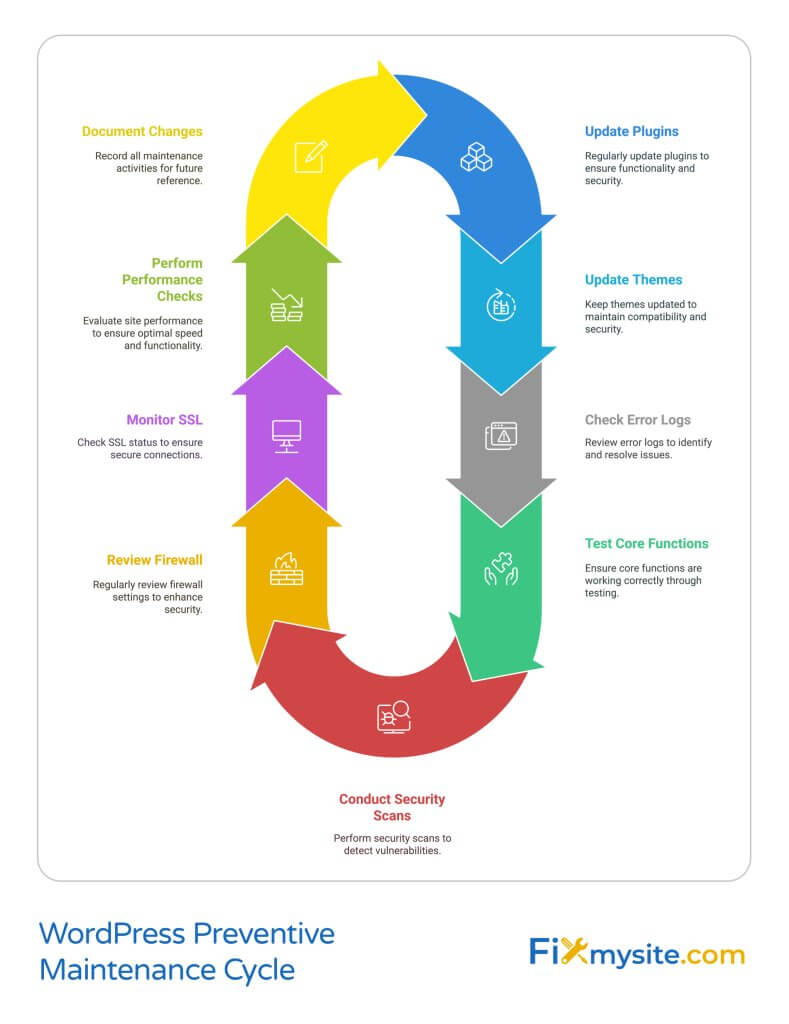
Proactive maintenance significantly reduces the likelihood of encountering JSON response errors in the future. Regular WordPress maintenance helps identify and address potential issues before they affect your site’s functionality. By implementing preventive measures, you can maintain smooth operation of your WordPress site.
Regular Maintenance Tasks
Establishing a consistent maintenance routine helps prevent various WordPress errors, including JSON response issues. Your maintenance schedule should include these essential tasks:
- Weekly plugin and theme updates
- Monthly security scan and firewall rule review
- Regular database optimization
- Periodic REST API functionality checks
- SSL certificate monitoring
Scheduling these maintenance tasks ensures your site remains current and properly configured. Pay special attention to security plugin updates, as these often include improvements to REST API handling and firewall rules. Regular updates help prevent conflicts that could trigger the JSON response error.
Monitoring and Early Detection
Implementing proper monitoring tools helps identify potential issues before they become critical problems. Consider adding these monitoring practices to your maintenance routine:
- Enable error logging in WordPress
- Set up uptime monitoring
- Configure performance tracking
- Implement security audit logging
- Schedule regular Site Health checks
When selecting plugins for your site, research their compatibility with your WordPress version and other installed plugins. Choose plugins with active development and good support communities. This careful selection process helps prevent compatibility issues that might lead to JSON response errors.
Documentation plays a crucial role in preventing recurring issues. Maintain a log of any configuration changes, including:
- Security plugin settings
- Firewall rule modifications
- Plugin activation and deactivation
- WordPress core configuration changes
Regular backups provide an additional safety net when making configuration changes. Always create a backup before modifying security settings, updating plugins, or making other significant changes to your site. This practice ensures you can quickly restore your site if any changes cause unexpected issues.
Consider implementing a staging environment for testing updates and configuration changes before applying them to your live site. This approach allows you to identify potential conflicts or issues without affecting your production environment. Many hosting providers offer staging capabilities as part of their WordPress hosting packages.
By following these preventive measures and maintaining regular oversight of your WordPress site, you can minimize the risk of encountering JSON response errors and other technical issues. The next section addresses common questions about JSON response errors, providing quick solutions for specific scenarios you might encounter.
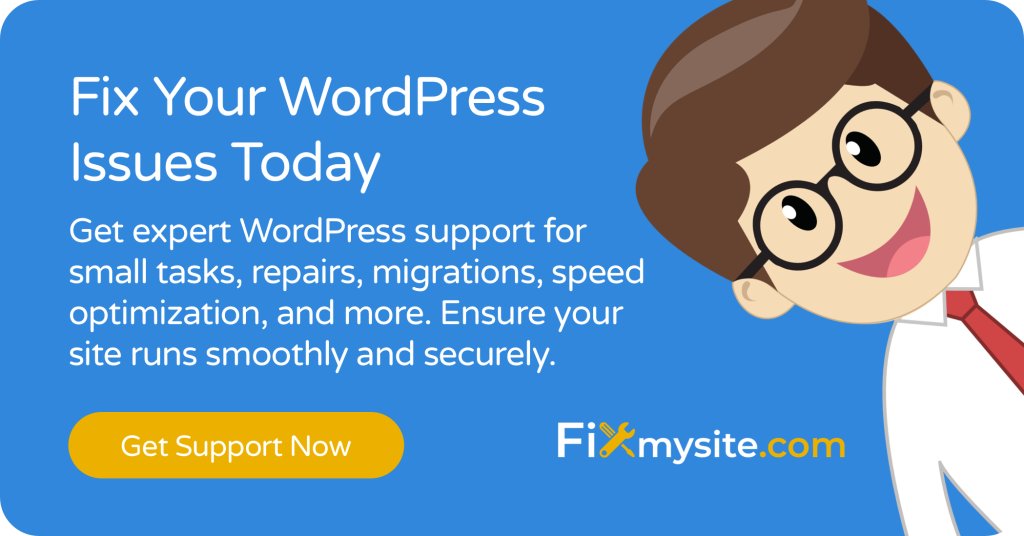
Frequently Asked Questions
Many WordPress users have specific questions about the JSON response error and its solutions. We’ve compiled the most common queries to help you better understand and address this issue. Our WordPress support services team regularly assists users with these concerns, providing tested and reliable solutions.
Q: Will changing permalink settings affect my existing URLs?
No, when you follow the proper procedure of switching permalink settings and returning to your original structure, your existing URLs remain unchanged. This process only refreshes the WordPress rewrite rules and regenerates the .htaccess file without modifying your established URL structure.
Q: Can deactivating plugins cause data loss?
Deactivating plugins temporarily does not delete your plugin data or settings. The information remains stored in your WordPress database. However, always create a backup before making any changes to your site’s configuration to ensure you can restore your settings if needed.
Q: Why does the error occur after updating WordPress?
WordPress updates can sometimes reveal compatibility issues with themes or plugins that haven’t been updated to work with the latest version. This often triggers the JSON response error when older code conflicts with new WordPress core functionality.
Q: How can I tell if my REST API is working correctly?
You can test your REST API by visiting your site’s wp-json endpoint (yoursite.com/wp-json/). A properly functioning REST API will return formatted JSON data. If you see an error or blank page, your REST API might be blocked or improperly configured.
Q: Should I disable my security plugin to fix the error?
While temporarily disabling security plugins can help diagnose issues, we don’t recommend leaving your site unprotected. Instead, focus on properly configuring your security plugin’s settings to allow necessary WordPress functionality while maintaining protection against actual threats.
Q: How do I prevent the error from recurring?
Regular maintenance, timely updates, and proper configuration of security settings help prevent recurring JSON response errors. Implement a consistent maintenance schedule and monitor your site’s health regularly to catch potential issues early.
Understanding these common concerns helps you approach the JSON response error with confidence. While technical issues can feel overwhelming, remember that most WordPress problems have straightforward solutions. The final section will summarize the key points and provide guidance on next steps for maintaining your site’s health.
Next Steps for Your WordPress Site
The WordPress JSON response error, while frustrating, can be effectively resolved through the systematic approach we’ve outlined. By following these solutions and implementing preventive measures, you can maintain your site’s functionality and prevent future occurrences of this error.
Your WordPress site’s health depends on regular maintenance and proper configuration. The solutions we’ve covered address both immediate fixes and long-term prevention:
- Permalink structure adjustments
- Plugin conflict resolution
- SSL certificate configuration
- REST API troubleshooting
- Security setting optimization
Remember that maintaining a healthy WordPress site requires ongoing attention and care. Regular updates, security monitoring, and proper configuration management help prevent not only JSON response errors but many other common WordPress issues as well.
If you find yourself struggling with persistent technical issues or prefer to focus on your core business activities, professional WordPress maintenance services can provide peace of mind. Our team of WordPress experts stands ready to help you maintain, optimize, and secure your website, ensuring it runs smoothly and remains protected against potential threats.
Need help resolving WordPress technical issues? Our WordPress care plans include:
- 24/7 technical support
- Regular maintenance and updates
- Security monitoring and protection
- Performance optimization
- Emergency support for critical issues
Contact our support team today to keep your WordPress site running smoothly and error-free.



