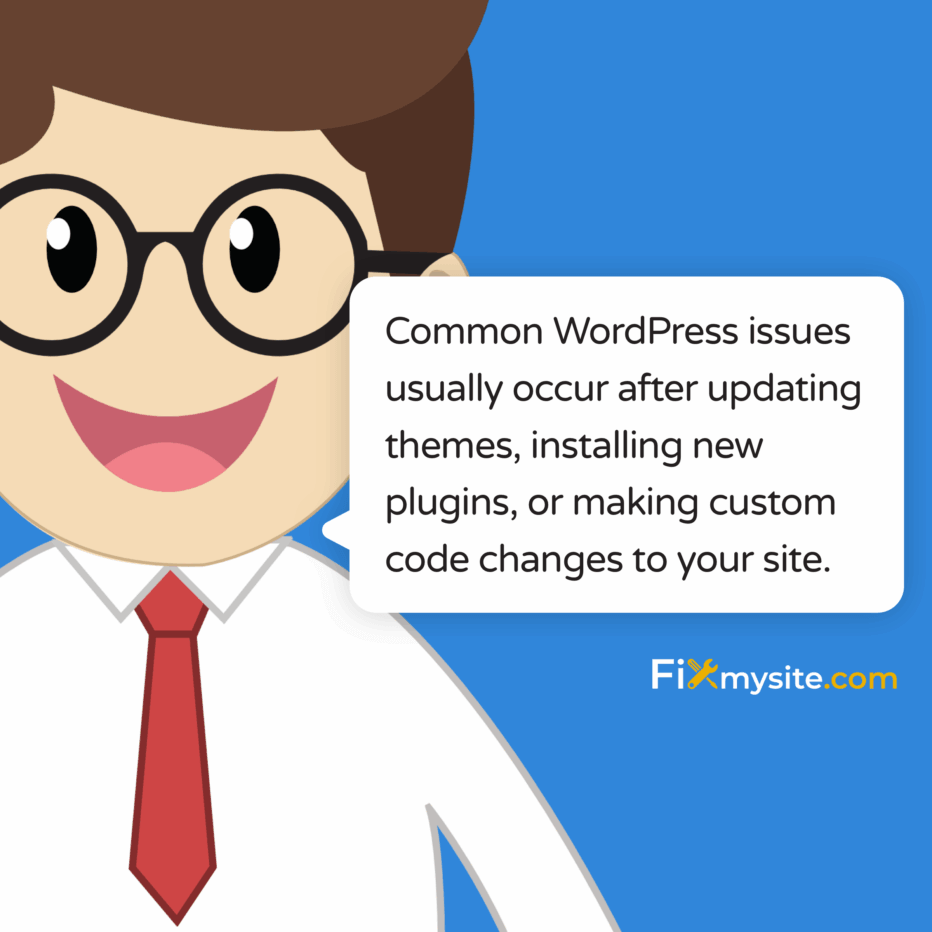
There’s nothing more frustrating than discovering your WordPress sidebar has suddenly appeared below your content. This common layout issue can make your website look unprofessional and disorganized. The good news is that the sidebar below content error is usually fixable with some straightforward steps. In this guide, we’ll walk you through multiple solutions to get your sidebar back where it belongs, from quick fixes to more advanced techniques.
What is the Sidebar Below Content Error?
The sidebar below content error occurs when your WordPress sidebar appears underneath your main content instead of beside it. This problem typically happens when something breaks the layout structure of your theme. According to WooHelpdesk, this issue most commonly occurs after updating themes, installing new plugins, or making custom code changes to your site. (Source: WooHelpdesk)
Identifying this issue is simple. Visit your website and look at any page that should display a sidebar. If the sidebar appears at the bottom of the page instead of alongside your content, you’re experiencing this error.
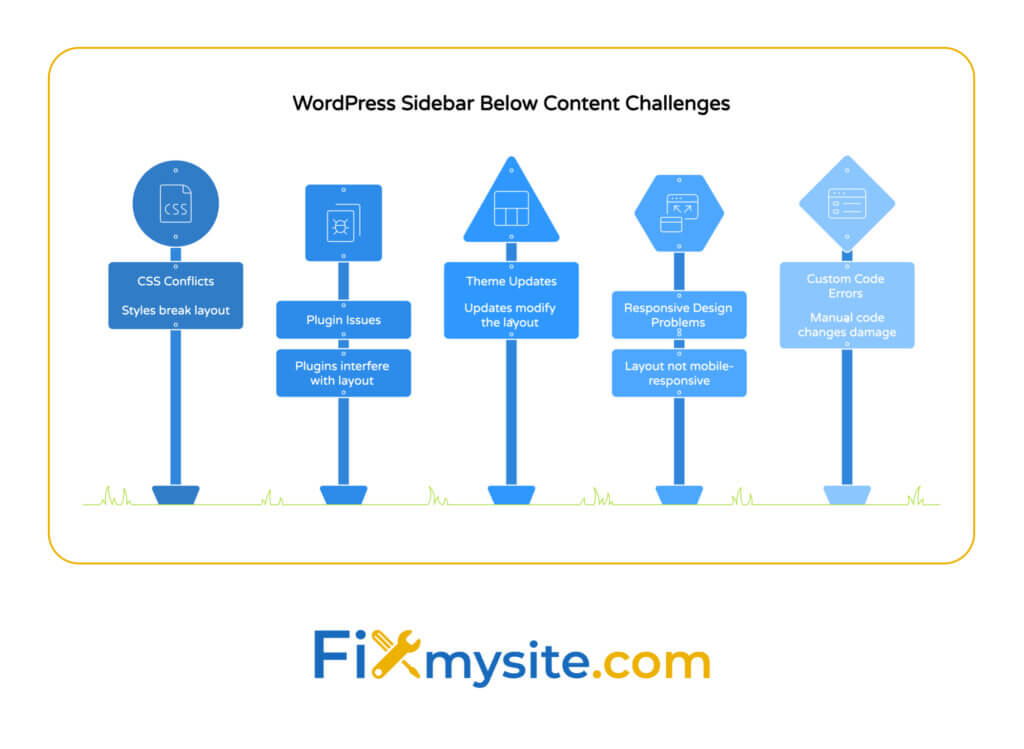
Several factors can trigger this layout problem. Let’s examine the most common causes.
| Cause | Description | Frequency |
|---|---|---|
| CSS Conflicts | Conflicting styles from themes or plugins | Very Common |
| Plugin Issues | Incompatible or poorly coded plugins | Common |
| Theme Updates | Changes in theme structure after updates | Common |
| Responsive Design Problems | Issues with mobile-responsive layouts | Occasional |
| Custom Code Errors | Mistakes in manual code modifications | Occasional |
Before we dive into solutions, it’s important to understand how WordPress themes typically structure sidebars and content areas. Most themes use CSS to create a grid layout, with the main content area and sidebar positioned as floating elements or using flexbox/grid layouts.
Why Sidebar Position Matters for User Experience
Sidebar placement significantly impacts how visitors interact with your site. A properly positioned sidebar keeps important navigation elements and widgets visible as users scroll through your content. When sidebars fall below content, these elements become less accessible.
Visitors may miss important calls-to-action, navigation menus, or search functionality. This can increase bounce rates and decrease conversion rates on your site.
Quick Fixes for the Sidebar Below Content Error
Most sidebar positioning issues can be resolved with simple solutions. Try these quick fixes before moving on to more complex methods. According to FixRunner, clearing your cache is often the first step to resolving sidebar positioning issues. (Source: FixRunner)
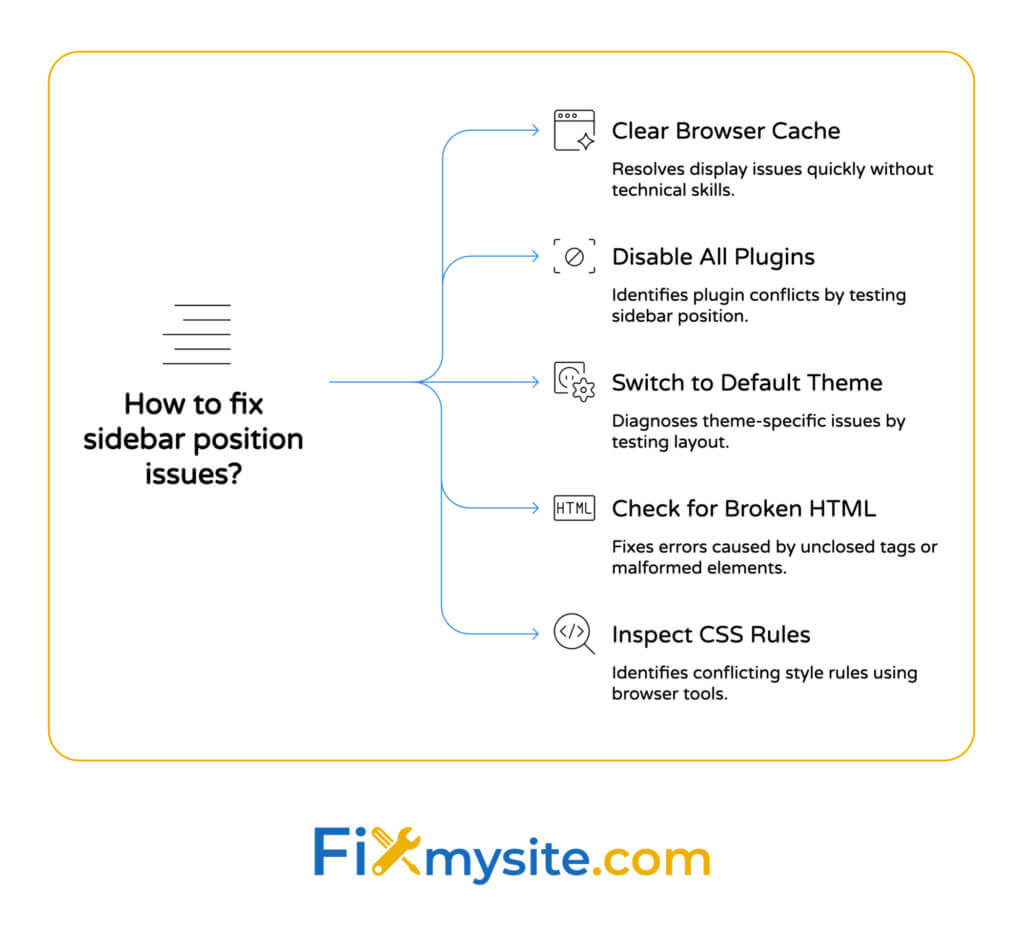
Here are some straightforward steps to try:
- Clear your browser cache and reload the page
- Disable all plugins temporarily to check for conflicts
- Switch to a default WordPress theme to test if your theme is the issue
- Check for broken HTML tags in your content
- Inspect your CSS for conflicting style rules

Resolving Plugin Conflicts
Plugin conflicts are a common cause of layout issues in WordPress. When two plugins try to modify the same elements, they can break your site’s appearance.
To identify if a plugin is causing your sidebar issue:
First, go to your WordPress dashboard and navigate to Plugins. Select all plugins and choose “Deactivate” from the bulk actions menu. Check your site to see if the sidebar issue is resolved.
If the sidebar is now in the correct position, reactivate each plugin one by one. After activating each plugin, check your site again to identify which one causes the problem.
Once you’ve found the problematic plugin, you can either keep it deactivated, find an alternative plugin, or contact the developer for support.
Theme-Related Solutions
If your theme is causing the sidebar issue, you have several options:
| Solution | Difficulty | Effectiveness | Reversibility |
|---|---|---|---|
| Switch to Default Theme | Easy | High for diagnosis | Fully reversible |
| Update Current Theme | Easy | Moderate | May require backup restoration |
| Install Child Theme | Moderate | High | Fully reversible |
| Fix CSS Manually | Difficult | Very High | Requires backup first |
| Change Theme Completely | Moderate | High | Requires significant setup |
If you’re experiencing other issues with your WordPress site, check out our guide on how to fix your WordPress website for comprehensive troubleshooting steps.
Advanced Solutions for Persistent Sidebar Issues
If the quick fixes didn’t resolve your sidebar problem, you may need more technical solutions. According to FastComet, CSS fixes are often necessary for persistent sidebar issues. (Source: FastComet)
CSS Fixes for Sidebar Positioning
Adding custom CSS can often correct sidebar positioning issues. You can add these code snippets through your theme’s customizer, a child theme, or a plugin like Simple Custom CSS.
- Fix 1: Clear floats if using float-based layouts
.content-area, .widget-area {
float: none;
display: block;
} - Fix 2: Set proper display for flex-based layouts
.site-content {
display: flex;
flex-wrap: nowrap;
} - Fix 3: Adjust width settings for content and sidebar
.content-area {
width: 70%;
}
.widget-area {
width: 30%;
}
Editing Theme Files
For more persistent issues, you might need to edit your theme files directly. Always make a backup before making any changes to your theme files.
| File | Purpose | What to Look For |
|---|---|---|
| style.css | Contains styling for all theme elements | Look for .sidebar, #sidebar, or widget-area classes |
| sidebar.php | Controls sidebar structure and content | Check for proper div structure and class names |
| functions.php | Registers sidebars and widget areas | Look for register_sidebar functions |
| header.php/footer.php | May contain sidebar containers | Check for container divs that hold the sidebar |
| index.php/page.php | Controls main content structure | Look for get_sidebar() function calls |
Here’s a step-by-step process to modify your theme files:
Create a full backup of your website before proceeding. Access your theme files through FTP or your hosting file manager. Locate the relevant files (usually sidebar.php, style.css, or functions.php).
Download a copy as a backup before making changes. Make the necessary edits to fix the layout issue. Upload the modified file to replace the original.
Check your website to see if the sidebar issue is resolved. If not, restore from your backup and try a different approach.
Preventive Measures to Avoid Future Sidebar Problems
Preventing sidebar issues is easier than fixing them. According to DreamHost, using responsive themes and regular maintenance can help prevent layout problems. (Source: DreamHost)
Choosing the Right Theme
Selecting a well-coded, responsive theme is your first defense against layout problems:
| Feature | Benefit | Impact on Sidebar Issues |
|---|---|---|
| Responsive Design | Adapts to all screen sizes | Prevents mobile layout problems |
| Regular Updates | Ensures compatibility with WP core | Reduces update-related sidebar issues |
| Clean Code | Faster loading and fewer conflicts | Minimizes CSS and HTML structure problems |
| Good Documentation | Easier troubleshooting | Provides guidance for fixing sidebar issues |
| Active Support | Help when problems arise | Assistance with theme-specific layout problems |
Regular Maintenance Practices
Implementing a consistent maintenance routine helps prevent many WordPress issues, including sidebar problems:
- Keep WordPress core, themes, and plugins updated
- Regularly back up your entire website
- Use a staging site to test changes before applying them to your live site
- Perform periodic theme and plugin audits to remove unnecessary ones
- Monitor your site for errors and warnings
With proper WordPress maintenance and security practices, you can prevent many common layout and functionality issues.

Troubleshooting Tools and Resources
When dealing with persistent sidebar issues, having the right tools makes a significant difference. According to WP Umbrella, browser developer tools are essential for diagnosing layout problems. (Source: WP Umbrella)
Browser Developer Tools
Modern browsers include powerful developer tools that help identify CSS and HTML issues:
| Browser | Developer Tools Access | Key Features for Layout Debugging |
|---|---|---|
| Chrome | F12 or Right-click > Inspect | Element inspector, CSS editor, responsive design mode |
| Firefox | F12 or Right-click > Inspect Element | Flexible layout view, CSS grid inspector |
| Safari | Enable in Preferences > Advanced | Visual effects debugging, responsive design testing |
| Edge | F12 or Right-click > Inspect | DOM explorer, CSS editor, console |
| Opera | Ctrl+Shift+I or Right-click > Inspect | Similar to Chrome with additional features |
To use browser developer tools for troubleshooting:
Right-click on the problematic area of your website and select “Inspect” or “Inspect Element.” Look for the HTML structure and CSS properties affecting your sidebar and content areas.
Try modifying CSS properties temporarily within the developer tools to test potential fixes. Once you find a working solution, implement it permanently in your theme files or custom CSS.
What can you do when your WordPress editor stops working? This is another common issue that site owners face.
Professional WordPress Support
Sometimes, complex layout issues require professional assistance. If you’ve tried all the solutions above without success, consider reaching out to WordPress experts.
Our WordPress support service at Fixmysite.com can help resolve your sidebar issues quickly and efficiently. We offer on-demand WordPress support for small tasks, repairs, and optimizations to get your site back on track.
Conclusion
The sidebar below content error in WordPress is frustrating but fixable. By following the solutions outlined in this guide, you should be able to restore your sidebar to its proper position. Start with the quick fixes before moving to more advanced solutions, and always back up your site before making significant changes.
If you’re still experiencing issues after trying these solutions, remember that professional help is available. Understanding WordPress theme structure is crucial for troubleshooting layout problems, but sometimes expert assistance is the most efficient path forward.
For persistent WordPress issues or if you don’t have time to implement these fixes yourself, our team at Fixmysite.com is ready to help. We specialize in WordPress repairs, optimization, and maintenance to keep your site running smoothly.



