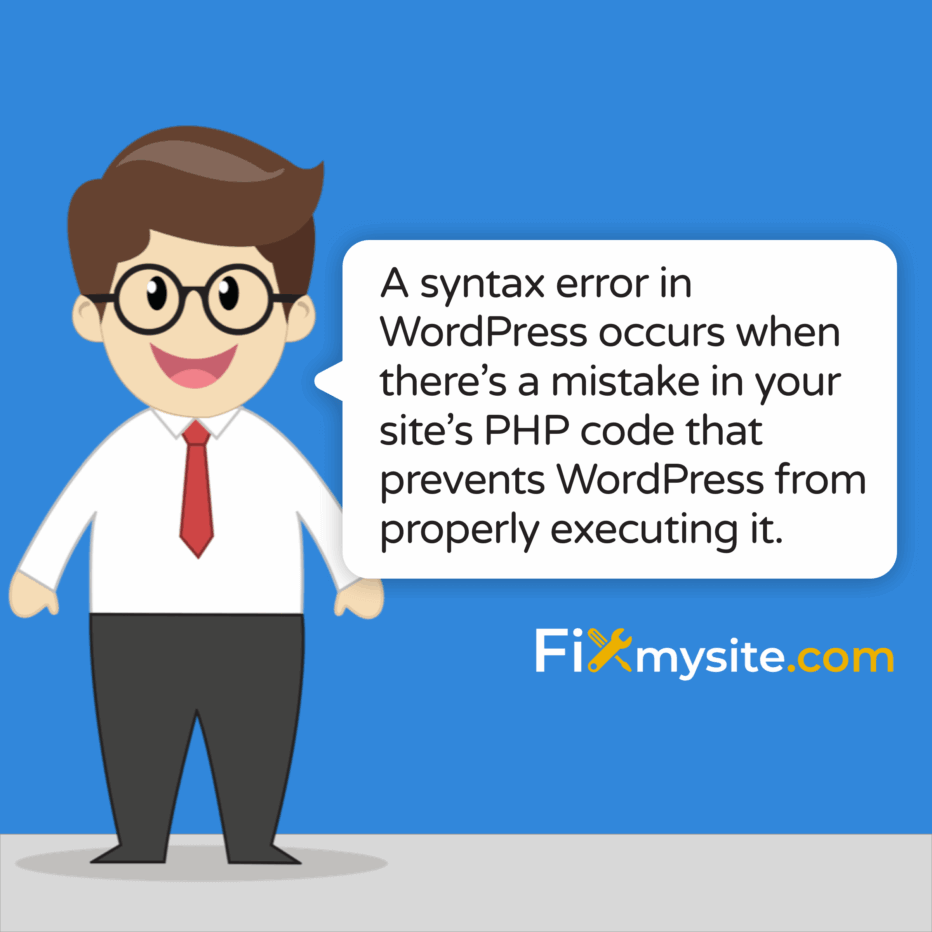
Few things cause more panic than seeing your WordPress site crash with a syntax error message. Your website suddenly displays a white screen or error message instead of your carefully designed pages. We understand how stressful this situation can be – especially when you’re not a developer or coding expert.
Syntax errors in WordPress occur when there’s a mistake in your site’s PHP code. These errors effectively stop your website from functioning properly. The good news is that most syntax errors have straightforward causes and solutions.
In this guide, we’ll walk you through the common causes of WordPress syntax errors and provide clear, step-by-step solutions to fix them. Whether you’re facing this issue now or want to prepare for the future, we’ll help you understand what’s happening and how to resolve it quickly.
What is a Syntax Error in WordPress?
A syntax error in WordPress occurs when there’s a mistake in your site’s PHP code that prevents WordPress from properly executing it. Think of it as a grammatical error in the language computers understand. When WordPress encounters a syntax error, it typically stops processing the code at that point, which can result in your entire site going down.
These errors commonly appear during or after making changes to your site’s code. This might happen when you’re editing a theme’s functions.php file, installing a new plugin, or making customizations to your website.
The most common symptom of a syntax error is receiving a message that looks something like this:
Parse error: syntax error, unexpected ‘)’ in /public_html/wp-content/themes/your-theme/functions.php on line 123
This error message provides three crucial pieces of information:
- The type of error (Parse error/syntax error)
- The file location where the error occurred
- The specific line number where the problem exists
Understanding this information is your first step toward fixing the issue. Let’s explore why these errors happen and how to resolve them.
Common Causes of WordPress Syntax Errors
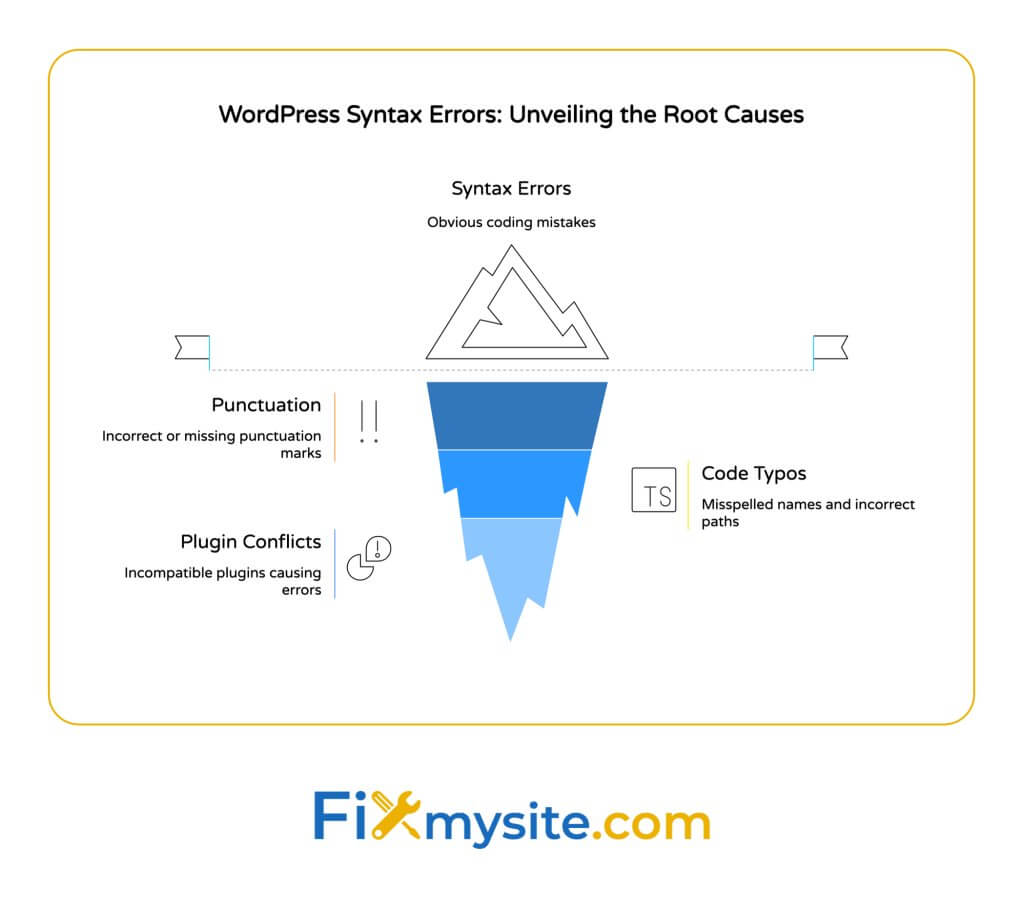
Syntax errors don’t just happen randomly. They typically occur due to specific coding mistakes. Let’s examine the most common causes of syntax errors in WordPress websites.
Missing or Extra Punctuation
One of the most frequent causes of syntax errors is incorrect punctuation in PHP code. Every semicolon, bracket, and quotation mark serves a specific purpose in code. Missing a semicolon (`;`) at the end of PHP statements is a particularly common mistake that leads to syntax errors. (Source: WPMU DEV)
Other punctuation issues that commonly cause syntax errors include:
- Unmatched curly braces `{}`
- Unclosed parentheses `()`
- Missing or mismatched square brackets `[]`
- Mixing single quotes `’` and double quotes `”` improperly
Even a single missing character can break your entire website. This is why careful code editing is so important.
Code Typos and Mistakes
Simple typing errors in your code can lead to syntax errors that crash your site. Misspelled function or variable names are among the most common coding mistakes that cause syntax errors in WordPress. (Source: Elegant Themes)
Other common typo-related issues include:
- Incorrect file paths in includes/requires statements
- Missing commas in arrays or function parameters
- Using incorrect PHP operators (like = instead of ==)
These seemingly minor mistakes can have major consequences for your website’s functionality.
Plugin and Theme Conflicts
WordPress syntax errors often occur during or after updates to plugins and themes. Plugin conflicts are particularly common when older plugins use deprecated code that’s no longer compatible with newer WordPress versions. (Source: WordPress.org Support)
Theme-related syntax errors frequently happen after updates, especially in the theme’s functions.php file. This is one of the most commonly edited files and therefore a frequent source of syntax errors.
Additionally, plugin files can become corrupted during installation or updating processes, leading to syntax errors when WordPress tries to execute the damaged code.
| Error Cause Category | Common Examples | Frequency | Difficulty to Fix |
|---|---|---|---|
| Punctuation Errors | Missing semicolons, unmatched brackets | Very High | Easy |
| Code Typos | Misspelled functions, incorrect paths | High | Easy-Medium |
| Plugin Conflicts | Outdated code, incompatible plugins | Medium | Medium |
| Theme Issues | functions.php errors, update problems | Medium | Medium-Hard |
This table highlights the most common sources of syntax errors in WordPress sites. Punctuation errors and code typos make up the majority of cases and are typically easier to fix compared to more complex plugin and theme conflicts.
Understanding Syntax Error Messages
Before attempting to fix a syntax error, it’s important to understand what the error message is telling you. WordPress syntax error messages contain valuable information that can help you pinpoint and resolve the issue quickly.
Anatomy of a Syntax Error Message
The default WordPress error message for syntax errors shows the file path and line number where the error occurred. This critical information helps you locate exactly where you need to focus your troubleshooting efforts. (Source: WPBeginner)
A typical syntax error message includes:
- Error type: Usually “Parse error” or “Syntax error”
- Specific issue: Like “unexpected ‘)'”, “unexpected ‘$variable'”, or “unexpected end of file”
- File location: The path to the file containing the error
- Line number: The specific line where WordPress encountered the problem
| Common Error Message | Likely Cause | Solution Approach |
|---|---|---|
| “unexpected ‘)'” | Extra closing parenthesis or missing opening one | Check parenthesis pairing near the indicated line |
| “unexpected ‘;'” | Semicolon in wrong position | Check for syntax structure before the semicolon |
| “unexpected end of file” | Missing closing bracket or parenthesis | Check for unclosed code blocks throughout the file |
| “unexpected ‘$variable'” | Variable used in wrong context or syntax | Check how the variable is being used |
| “unexpected T_STRING” | Text where PHP expects something else | Look for missing operators or incorrect syntax |
Understanding these common error messages can help you quickly identify what’s gone wrong in your code, saving valuable troubleshooting time.
Enabling Better Error Reporting
The default WordPress error messages are helpful, but you can enable more detailed error reporting by adding `WP_DEBUG` mode in your wp-config.php file. This enhanced debugging will show more information about the error and can help you identify the exact issue more quickly.
To enable WP_DEBUG mode, add this code to your wp-config.php file:
define( 'WP_DEBUG', true );
define( 'WP_DEBUG_LOG', true );
define( 'WP_DEBUG_DISPLAY', true );With these settings enabled, WordPress will display more detailed error information and also log errors to a debug.log file in your wp-content directory. This can be incredibly helpful when troubleshooting complex syntax errors.
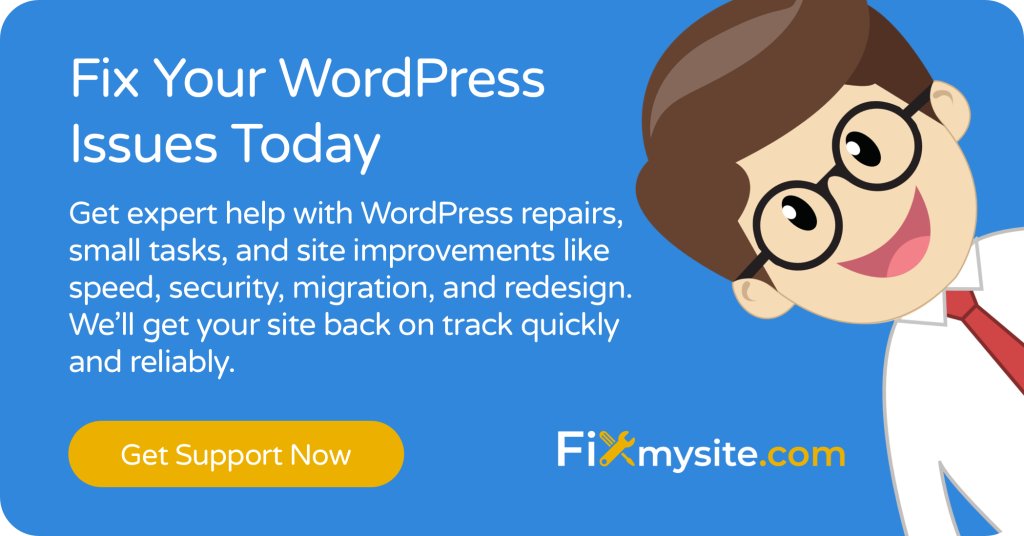
Methods to Fix WordPress Syntax Errors
Now that we understand what causes syntax errors and how to interpret error messages, let’s look at the practical methods to fix these issues and get your site back online.
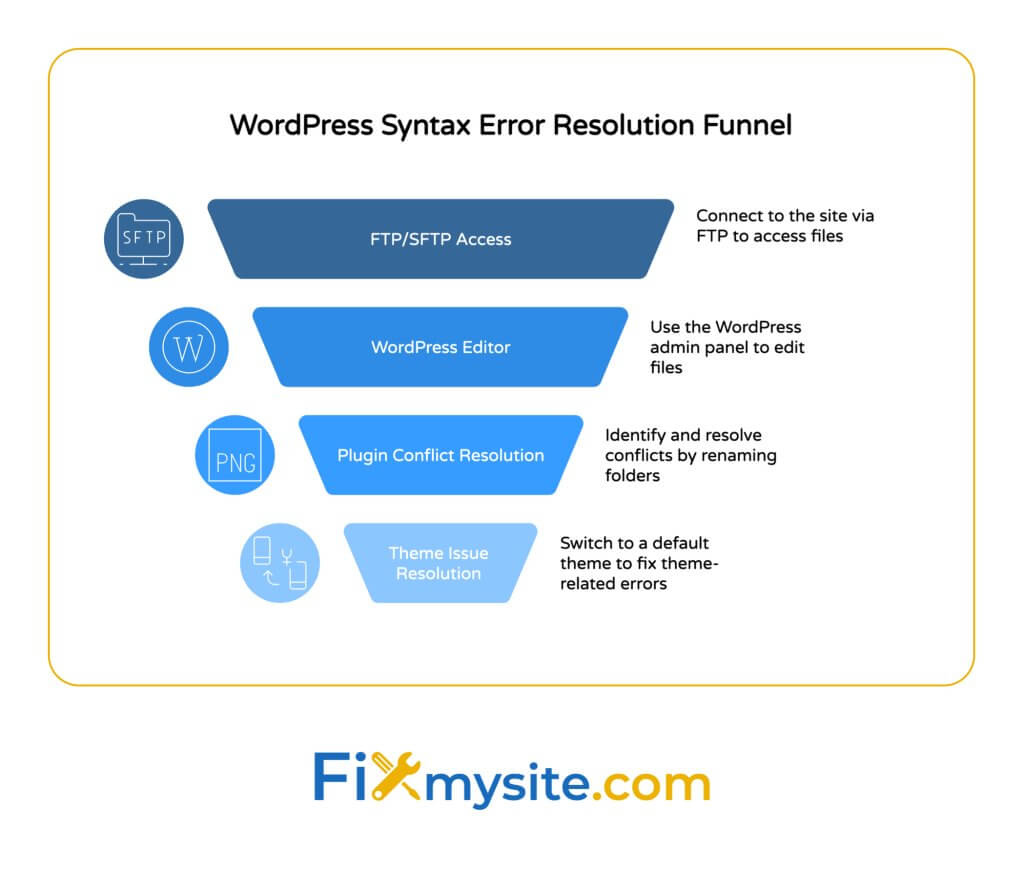
Method 1: Fix via FTP/SFTP Access
When your WordPress site displays a syntax error, the admin dashboard is often inaccessible. In these cases, accessing your site files via FTP or SFTP is the most reliable solution.
Here’s a step-by-step process:
- Connect to your site using an FTP client like FileZilla
- Navigate to the file mentioned in the error message
- Download the file to your computer
- Open it in a code editor (like Notepad++, Visual Studio Code, or Sublime Text)
- Go to the line number mentioned in the error message
- Fix the syntax issue (missing semicolon, unclosed bracket, etc.)
- Save the file and upload it back to your server, overwriting the problematic file
This method gives you direct access to your WordPress files even when the admin area is unavailable due to the error. It’s the most reliable way to fix syntax errors, especially for more severe cases that completely break your site.
Method 2: Using the WordPress Theme/Plugin Editor
If you can still access your WordPress admin area, you might be able to fix the syntax error through the built-in code editor:
- Log in to your WordPress admin area
- If the error is in a theme file, go to Appearance → Theme Editor
- If the error is in a plugin file, go to Plugins → Plugin Editor
- Select the theme or plugin containing the error
- Find and open the file mentioned in the error message
- Locate the line mentioned in the error message
- Fix the syntax issue
- Click “Update File” to save your changes
This method works well for minor syntax errors that don’t completely prevent access to your admin area. However, many serious syntax errors will make your admin dashboard inaccessible, in which case you’ll need to use the FTP method described above.
Method 3: Resolving Plugin and Theme Conflicts
If the syntax error occurred after installing or updating a plugin or theme, you can resolve it by disabling the problematic component.
For Plugin-Related Syntax Errors:
One effective troubleshooting method is to rename your plugins folder, which effectively disables all plugins. This is a quick way to determine if a plugin is causing the syntax error. (Source: WP Rocket)
Follow these steps:
- Connect to your site via FTP/SFTP
- Navigate to the wp-content directory
- Locate the “plugins” folder
- Rename it to something like “plugins_old” or “plugins_disabled”
- This disables all plugins, which should resolve the error if a plugin was causing it
- If your site works again, rename the folder back to “plugins”
- Then disable plugins one by one (by renaming individual plugin folders) to identify the problematic one
For Theme-Related Syntax Errors:
If the syntax error is related to your theme, switching to a default WordPress theme can help resolve the issue:
- Connect to your site via FTP/SFTP
- Navigate to wp-content/themes/
- Make sure a default WordPress theme (like Twenty Twenty-Four) is installed
- Create or edit a file named “theme_switch.php” in your wp-content directory with this code:
<?php
update_option('template', 'twentytwentyfour');
update_option('stylesheet', 'twentytwentyfour');
?>- Visit your site URL with /wp-content/theme_switch.php appended to it (e.g., https://yoursite.com/wp-content/theme_switch.php)
- This will switch your theme to Twenty Twenty-Four, bypassing the problematic theme
- Once you regain access to your admin area, you can fix or replace the problematic theme
| Fixing Method | Best Used When | Pros | Cons |
|---|---|---|---|
| FTP/SFTP Access | Site is completely down | Works even when admin area is inaccessible | Requires FTP credentials and client software |
| WordPress Editor | Minor errors that don’t break admin access | No additional software needed | Doesn’t work if admin area is inaccessible |
| Disabling Plugins | Error occurred after plugin installation/update | Quickly identifies if plugins are the issue | Site functionality may be limited with plugins disabled |
| Switching Themes | Error occurred after theme changes | Quickly restores site functionality | Site appearance will change temporarily |
These methods cover most scenarios you’ll encounter when fixing syntax errors in WordPress. The best approach depends on the severity of the error and whether you can still access your WordPress admin area.
Method 4: Using a Staging Environment
For complex syntax errors or when making significant code changes, using a staging plugin like WP Staging can provide a safer environment to test and fix issues without affecting your live site. This approach allows you to work on a copy of your site and then implement the fixed code on your production site once you’ve verified it works correctly.
How to Prevent WordPress Syntax Errors
While knowing how to fix syntax errors is important, preventing them in the first place is even better. Here are some proven strategies to avoid syntax errors on your WordPress site.
Best Practices for Code Editing
Following these best practices can significantly reduce the risk of syntax errors:
- Use a proper code editor: Tools like Visual Studio Code, Sublime Text, or Atom have syntax highlighting and error checking
- Enable bracket matching: Most code editors can highlight matching brackets and parentheses
- Make incremental changes: Edit and test small portions of code at a time
- Keep backups: Always copy the original file before making changes
- Format your code: Proper indentation makes it easier to spot syntax issues
Recommended Tools and Plugins
Several tools can help you prevent and quickly resolve syntax errors:
| Tool/Plugin | Purpose | Key Features | Ideal For |
|---|---|---|---|
| Code Syntax Validator Plugins | Prevents syntax errors before they affect your site | Validates PHP code before saving changes | Anyone who edits code directly in WordPress |
| Child Themes | Prevents losing customizations during theme updates | Separates custom code from parent theme | Anyone making theme customizations |
| Version Control (Git) | Tracks changes and allows rollbacks | Complete history of code changes | Developers and teams |
| Backup Plugins | Creates site backups for recovery | Automated backups before updates | All WordPress site owners |
Implementing these tools as part of your regular WordPress maintenance routine can significantly reduce the risk of syntax errors and make recovery faster when they do occur.
Regular Maintenance Best Practices
A proactive maintenance approach is your best defense against syntax errors and other WordPress issues:
- Keep WordPress core, themes, and plugins updated
- Create regular backups before making any changes
- Use WordPress care plans for managed maintenance
- Test updates on staging sites before applying to production
- Regularly audit plugins and remove unused ones
By following these preventative measures, you can significantly reduce the likelihood of experiencing syntax errors on your WordPress site. Regular maintenance not only prevents syntax errors but also improves your site’s overall security and performance.
Need Help With WordPress Errors?
If you’re struggling with persistent syntax errors or other WordPress issues, our team of experts can help. We specialize in troubleshooting and resolving WordPress errors quickly and efficiently. Get professional support at Fixmysite.com.
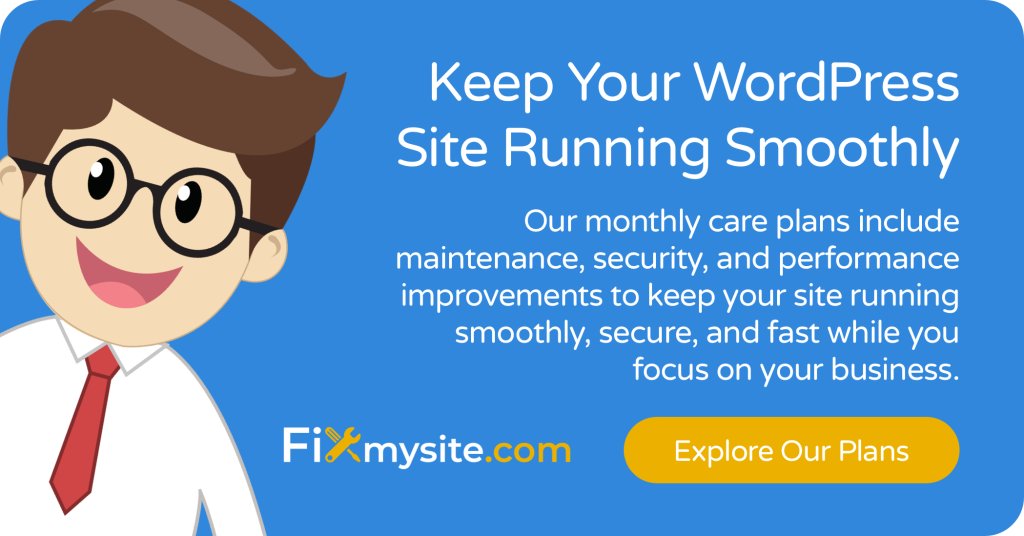
Conclusion
Syntax errors in WordPress can be alarming, especially when they take your entire site offline. However, with the right approach and tools, these errors can be resolved quickly and effectively.
Remember these key points:
- Most syntax errors are caused by simple issues like missing punctuation, code typos, or plugin/theme conflicts
- The error message contains valuable information about where to find and fix the problem
- Multiple methods exist for fixing syntax errors, from FTP access to using the WordPress editor
- Prevention is the best strategy – use proper tools, make backups, and follow coding best practices
By understanding how to fix common WordPress website issues like syntax errors, you’ll be better equipped to maintain your site and resolve problems quickly when they arise.
If you ever find yourself stuck with a syntax error you can’t solve, or if you’d prefer to have experts handle the issue for you, don’t hesitate to reach out for professional help. With proper security measures, regular maintenance, and a good understanding of how to fix common errors, you can keep your WordPress site running smoothly.



