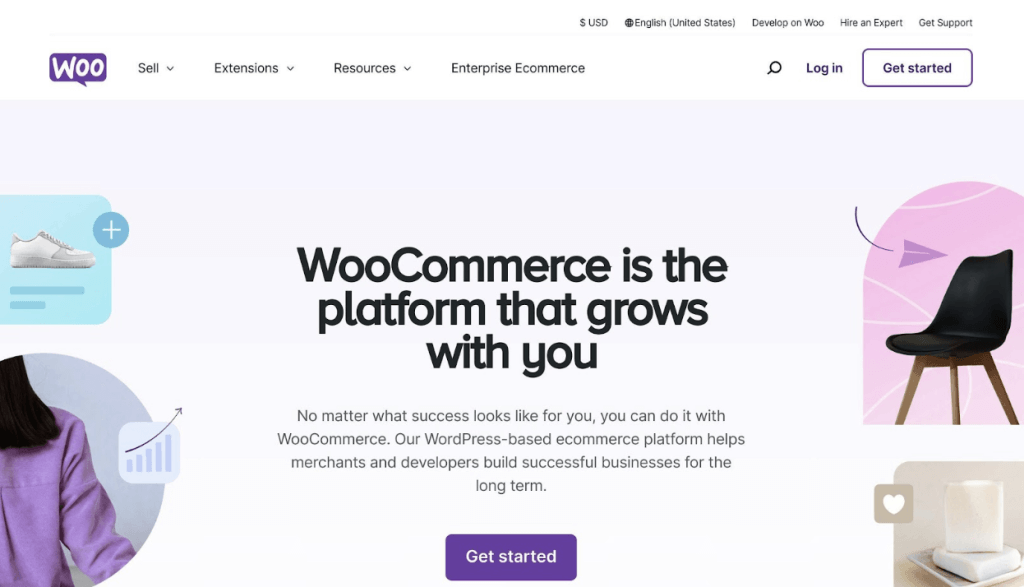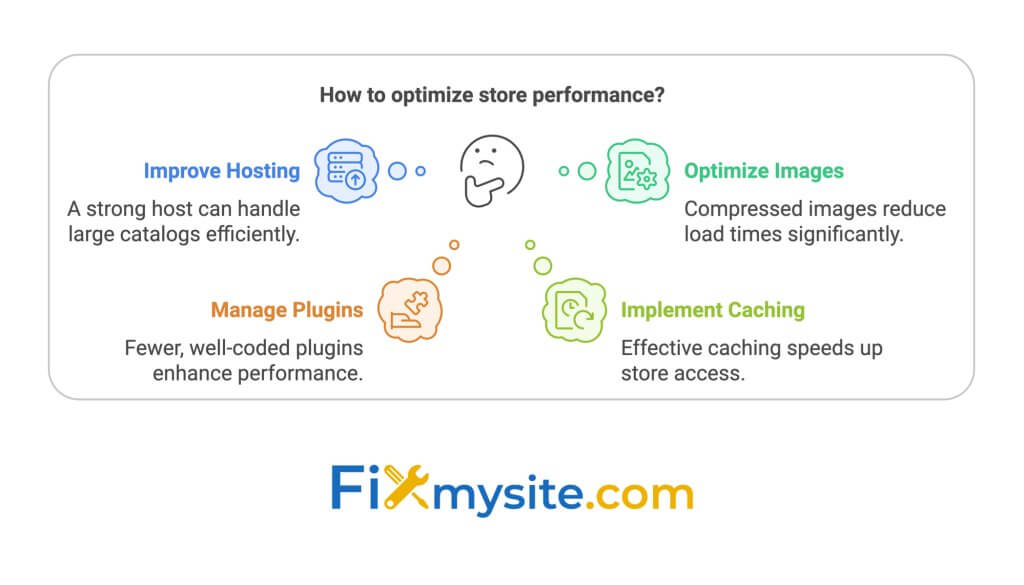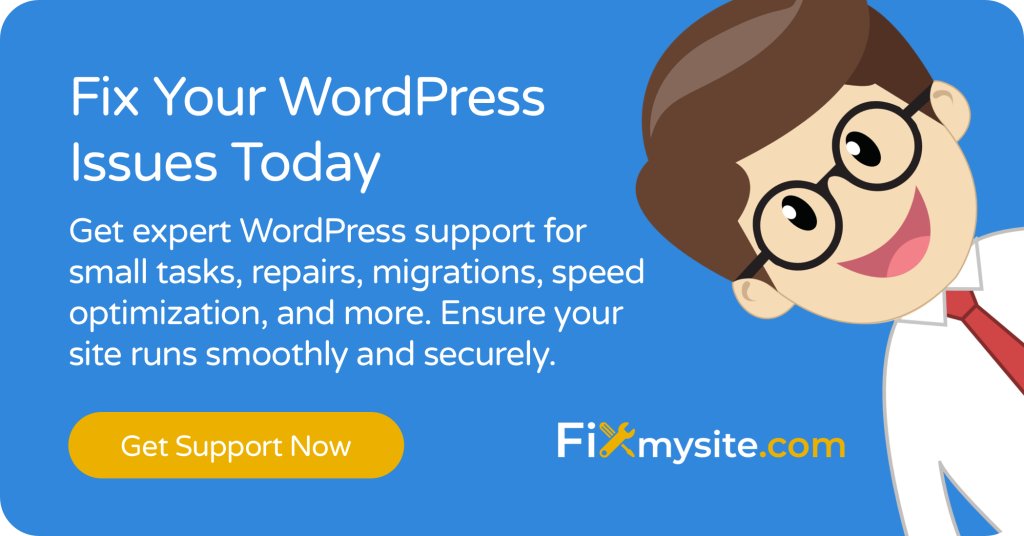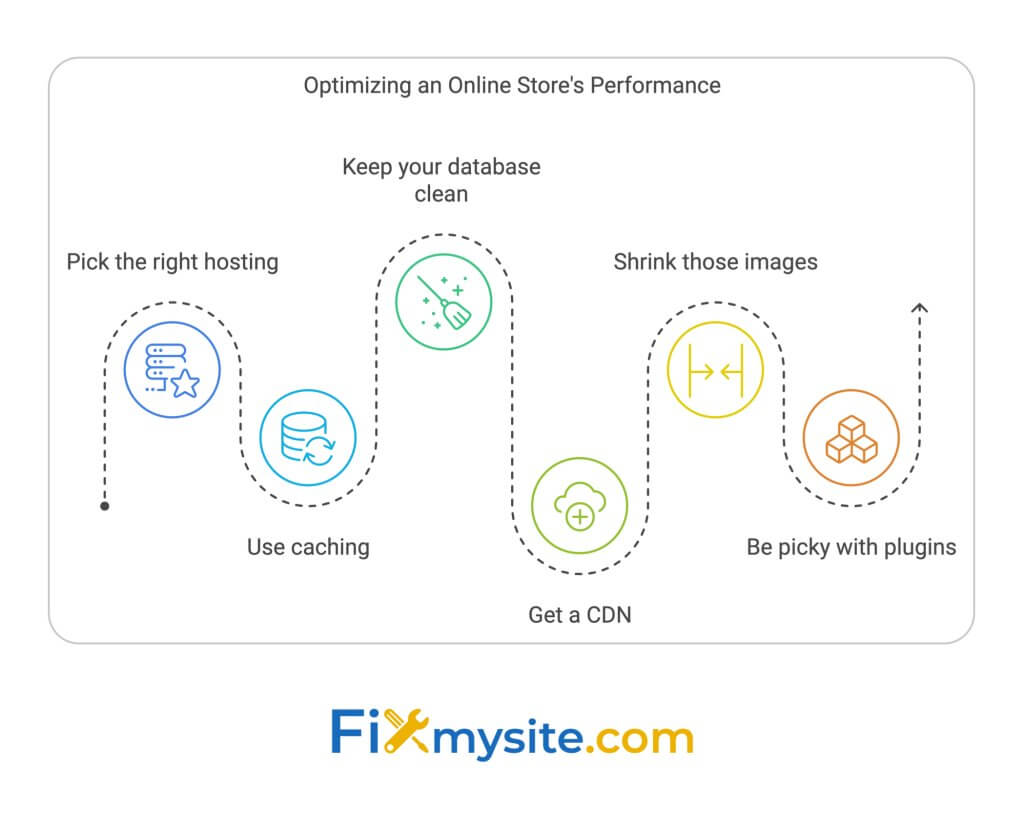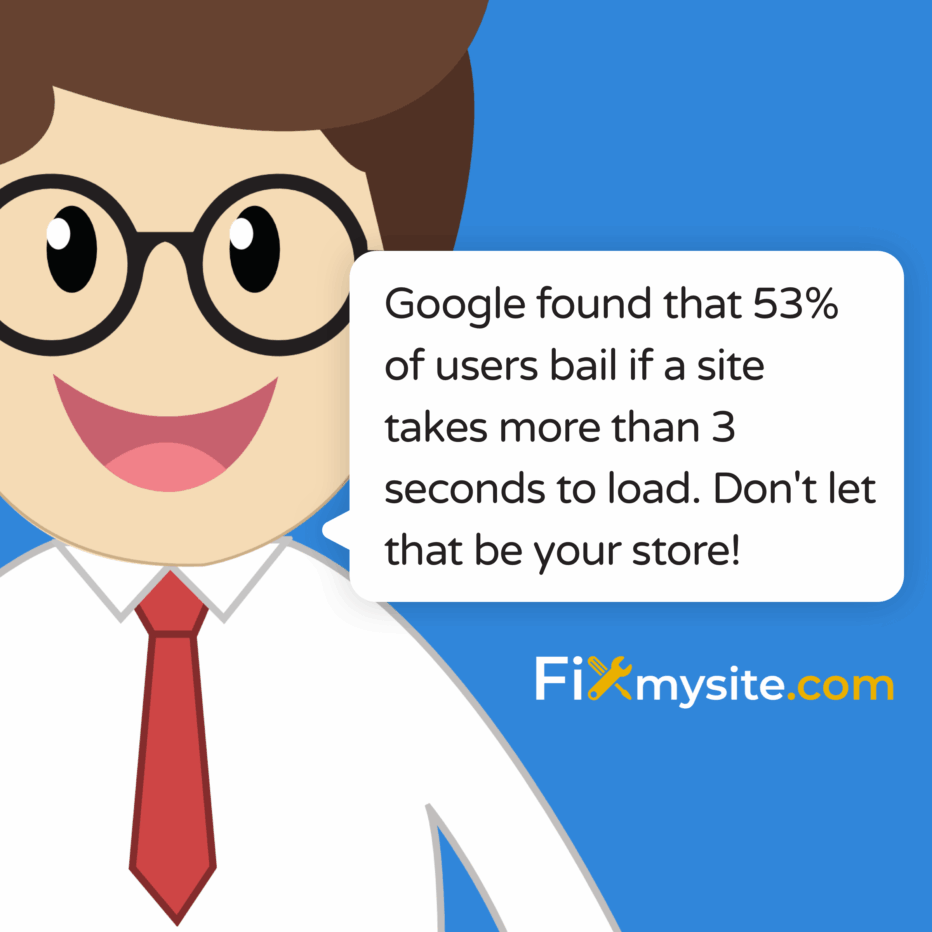
WooCommerce can handle hundreds of thousands of products without a hard limit. But performance matters as you grow.
Key takeaways:
- Real stores manage 30,000 to 158,000+ products successfully
- Your server capacity is the main limiting factor, not WooCommerce itself
- Speed is critical – a 1-second delay could cost $250,000/year for a $1000/day store
To scale your WooCommerce store:
- Upgrade hosting as you grow
- Use caching plugins
- Optimize your database regularly
- Compress images
- Be selective with plugins
The goal is maintaining speed and responsiveness as your catalog expands. With the right setup, WooCommerce can scale to meet your needs.
| Factor | Impact on Scaling |
| Hosting | High |
| Caching | High |
| Image optimization | Medium |
| Database cleanup | Medium |
| Plugin management | Medium |
Ecommerce Web Page Performance Optimization – How to Speed up WooCommerce Loading time
WooCommerce Product Limits
WooCommerce doesn’t set a hard limit on your product catalog. Some stores manage over 100,000 products! But as you grow, you’ll need to keep an eye on performance.
System Limits
Your server’s capacity is the real limiting factor. More products mean more strain on your server’s RAM and CPU.
“WooCommerce is highly scalable and can accommodate stores as they grow.” – WooLentor
What Slows Down Your Store
- Hosting: A weak host can’t handle a big catalog.
- Images: Big, uncompressed images? Say hello to slow load times.
- Plugins: Too many or badly coded plugins drag everything down.
- Caching: Good caching is a must for big stores.
Take Inter-Shop, for example. They’ve got 158,000+ products. By using Cloudflare, they hit a 93% PageSpeed Score. Their site loads in 6.1 seconds. Not bad for such a massive catalog!
Database Challenges
More products = bigger database. This can slow things down. Here’s why:
- Each order creates 40 different post meta entries. That adds up fast.
- Customer data is spread across multiple tables, not in one dedicated spot.
To keep your database happy:
- Clean it up regularly. Ditch the unnecessary data.
- Try a plugin like WooCommerce Prune Orders to clear out old orders.
- Make your database queries more efficient.
Google found that 53% of users bail if a site takes more than 3 seconds to load. Don’t let that be your store!
Required Setup for Growth
As your WooCommerce store grows, you need a solid tech setup to handle more products and visitors. Let’s look at what you need to scale up smoothly.
Choosing the Right Host
Your hosting can make or break your store’s performance. As you grow, shared hosting might not cut it anymore. Here are your options:
- VPS Hosting: Good performance, decent price.
- Dedicated Hosting: Top-notch performance, but pricey.
- Managed WordPress Hosting: Balances performance and ease of use, often with WooCommerce perks.
Take WP Engine, for example. Their plans start at $20 a month and come with WooCommerce-specific features. They’ve got built-in caching and performance tweaks to handle traffic spikes – crucial for growing online stores.
Server Setup Needs
For your WooCommerce store to grow, your server should have:
- PHP 7.4 or newer
- MySQL 5.6 or newer
- WordPress memory limit of at least 256 MB
Don’t forget these server-side tweaks:
- Use HTTPS for better security and trust.
- Set up server-side caching (Varnish or Redis).
- Use a CDN to speed up loading times worldwide.
Making Your Database Work Better
As you add more products, your database needs to keep up. Here’s how:
- Clean Up Regularly: Use plugins like WP-Optimize to clear out junk and tune up your tables.
- Optimize Queries: Use object caching with Redis or Memcached to ease the load on your database. The Redis Object Cache plugin, for instance, can really speed up things like checkout and cart updates.
- Table Engine: Make sure all your tables use the InnoDB storage engine. It’s better for WooCommerce stores.
- Indexing: Add proper indexes to columns you search a lot, like product IDs and order statuses. This speeds up database searches.
Managing Many Products
As your WooCommerce store grows, you’ll need to handle a bigger product catalog. Here’s how to do it well.
Product Data Tips
Good product data organization keeps your store running smoothly. Try these:
- Categories and Tags
Sort products into clear categories. Use tags for specific details. This helps shoppers find what they want.
Write short, keyword-rich titles. Make them good for SEO and easy for customers to understand.
- Use Attributes
WooCommerce’s global attributes are great for things like size and color. They make filtering and navigation better.
- Quick View Option
Let customers see product details without leaving the main page. It makes shopping easier.
“Your product catalog isn’t just a list of items. It’s a key tool for telling your brand’s story and connecting with customers.” – Thedotstore
Speed Up Image Loading
Images are vital for online stores, but they can slow things down. Here’s how to keep them fast:
- Compress Images
Use tools like Imagify or ShortPixel. They make file sizes smaller without ruining quality.
- Right-Size Images
Make sure images fit your theme. Most products only need 800-1000px width.
- Pick the Best Format
Use JPEG for product photos. Use PNG when you need see-through parts.
- Try Lazy Loading
This loads images as people scroll. It makes pages load faster at first.
- Use a CDN
Content Delivery Networks can make images load faster all over the world.
Did you know? Images usually make up about half of a web page’s size. Making them smaller can really speed up your store.
Setting Up Product Groups
Good product groups make shopping easier and help you manage your store. Here’s what to do:
- Make Sense with Categories
Group products in a way that makes sense. A clothes store might use “Men”, “Women”, and “Accessories” as main groups.
- Use Subcategories
Break big categories into smaller, more specific ones. It helps people find stuff.
- Smart Filters
Let shoppers narrow down what they’re looking at. They can pick things like price, color, or size.
- Try Product Bundles
Group related products together. It can increase sales and make shopping simpler.
- Cross-Sell
Show related products on product pages. It can encourage people to buy more.
Speed Improvement Methods
As your WooCommerce store grows, speed becomes crucial. Here’s how to keep things fast as your product catalog expands.
Using Store Caching
Caching is a game-changer. It creates temporary copies of your site’s static content, slashing load times.
Caching:
- Cuts server load
- Speeds up pages
- Boosts user experience
WP Rocket stands out here. In tests, it hit a 100% performance score with fully loaded times as low as 719 ms. That’s fast!
“Caching not only makes the website load faster, but also reduces the load on the server.” – Kinsta
Want even better? Try server-level caching. Kinsta’s Edge Caching, for example, slices the time to serve cached WordPress HTML by over 50% on average.
Better Database Queries
As products pile up, you need smart database queries. Here’s how:
Use object caching with Redis or Memcached to ease database load. Make sure all tables use the InnoDB storage engine. Add indexes to columns you search often, like product IDs and order statuses.
Pro tip: Clean your database regularly. WP-Optimize can help you ditch unnecessary data and tune up tables.
Plugin Care
Plugins can bog down your store. Keep them in check:
Audit your plugins often. Ditch the ones you don’t use or that are out of date. Pick well-coded, lightweight plugins. And always keep them updated for top performance.
Remember: Every plugin grows your database and can slow down queries. Be picky!
Here’s how these methods stack up:
| Method | Potential Speed Boost |
| Caching | Up to 50% faster loads |
| Database Tuning | 10-30% quicker queries |
| Fewer Plugins | 5-15% overall speed bump |
Store Testing Tools
Regular testing keeps your store running smoothly. Try these tools:
- Google PageSpeed Insights: Analyzes speed and suggests optimizations
- GTMetrix: Gives detailed performance reports
- Pingdom Tools: Tests load time from different locations
Aim for a page loading speed under 3 seconds. Why? A one-second delay can cut conversions by 7%.
For more advanced testing, look into:
- Selenium WebDriver: Simulates user interactions
- PHPUnit: Tests PHP code
- Codeception: Combines unit, functional, and acceptance testing
Backups and Security
Protecting your store’s data is a must. Here’s why:
- One minute of downtime costs e-commerce businesses about $9,000 on average
- Data loss hits online stores harder than regular websites
Consider Jetpack VaultPress Backup for $10 per month. It offers:
- Real-time backups of your entire site
- Off-site storage
- User-friendly interface
“Backups save you from headaches, data loss, and – most importantly – lost sales due to downtime.” – WooCommerce Expert
When setting up backups:
- Use a real-time solution that records changes as they happen
- Test backups on a staging site before restoring
- Keep multiple copies, preferably off-site
- Choose a plugin with good customer support
Don’t forget: Many standard backups miss WooCommerce’s custom tables. These tables hold critical info about orders, taxes, shipping, and transactions. Make sure your backup solution knows WooCommerce inside and out.
Fixing Common Problems
As your WooCommerce store grows, you might run into some issues. Let’s look at the most common ones and how to fix them.
Speed Issues
Slow loading times can hurt your store. A one-second delay could cost you $250,000 per year if your store makes $1,000 a day. Here’s how to speed things up:
- Optimize Images
Big images often slow down sites. Use tools like Imagify or ShortPixel to shrink images without losing quality. This can save about 40.3 KB per page.
- Use Caching
A good caching plugin can make your site much faster. One WP Rocket user said:
“Thanks to WP Rocket I’ve sped up my WooCommerce site to 99/100 in less than 2 minutes.”
- Upgrade Your Hosting
Better hosting can make a big difference. When DARTDrones switched to Kinsta’s hosting, their pages loaded 50% faster. They handled over 1 million pageviews in 6 hours without any downtime.
Database Problems
As you add more products, your database gets bigger. This can slow things down. Here’s what to do:
- Clean Up Regularly
Use plugins like WP-Optimize to clear out old data. This includes stuff like old revisions and expired transients.
- Optimize Queries
If your site is making too many database queries, it’s time to fix that. In one test, WooCommerce was making 600 queries per page load. That’s too many!
To fix this:
- Update WordPress and WooCommerce
- Use object caching with Redis or Memcached
- Make sure all tables use the InnoDB storage engine
Memory Usage
Memory issues can crash your site. You might see the “Allowed memory size exhausted” error. Here’s how to fix it:
- Increase PHP Memory Limit
The default limit (often 64MB) isn’t enough for bigger stores. Add this to your wp-config.php file:
define( ‘WP_MEMORY_LIMIT’, ‘256M’ );
This increases the limit to 256MB, which should be enough for most stores.
- Optimize Your Code
Bad code can use up memory fast. Check your theme and plugins. Remove ones you don’t use, and make sure the rest are up to date.
- Think About Managed Hosting
If you’re still having trouble, consider managed WordPress hosting. These services often handle memory issues automatically.
Fixing these problems isn’t just about keeping your site running. It’s about giving your customers a smooth, fast experience. As Matias Saggiorato, CTO of Saucal, says:
“You need good performance on your site, so your site feels better to your customers when navigating it. If your site is slow, and product pages take ages to load, your customers may transfer that ‘low quality’ to your product, and deter them from purchasing.”
Conclusion
Scaling your WooCommerce store goes beyond just adding more products. It’s about building a solid, efficient, and user-friendly shopping platform that can grow with your business. Here’s what you need to know:
WooCommerce can handle big inventories. Stores like Inter-Shop (158,000+ products) and Soul Brother (30,000+ products) show it’s up to the task.
Speed matters. A lot. If your store makes $1,000 daily, a one-second delay could cost you about $250,000 yearly. Ouch.
To keep your growing store running like a well-oiled machine:
- Pick the right hosting
Don’t skimp here. As you grow, you might need to upgrade to dedicated servers or VPS.
- Use caching
Plugins like WP Rocket can work wonders.
- Keep your database clean
Regular housekeeping keeps things running smoothly, even as your product list grows.
- Get a CDN
It’s a game-changer for global customers.
- Shrink those images
You can save about 40.3 KB per page without losing quality. Your load times will thank you.
- Be picky with plugins
Each one can slow you down, so only keep the must-haves.
Scaling isn’t just about handling more stuff – it’s about staying fast and responsive as you grow.
FAQs
What is the limit of WooCommerce?
Here’s the deal: WooCommerce doesn’t have a hard limit on products. You can add as many as you want.
But hold on. Just because you can doesn’t mean you should go wild. Your store’s performance might take a hit as you pile on the products. Let’s break it down:
WooCommerce can handle millions of products in theory. Some real-world examples:
- Tarox: Car accessories store with 40,000+ products
- Hennings Wine: Wine retailer managing 11,000+ products
“The sky is the limit for the number of products you can add to your WooCommerce online shop.” – WooCommerce Team
But here’s the catch: Your store’s speed depends on more than just WooCommerce. Think about:
- Your server’s muscle (RAM and CPU)
- How good your hosting is
- How well your database is tuned
- Image sizes and overall site optimization
So, what’s the takeaway? You can add tons of products, but keep an eye on your store’s performance. As you grow:
- Upgrade your hosting
When traffic picks up, you might need more powerful servers.
- Keep things tidy
Clean your database, shrink those images, and use caching plugins.
- Organize like a pro
Use categories and attributes to help customers find what they need in your growing product jungle.