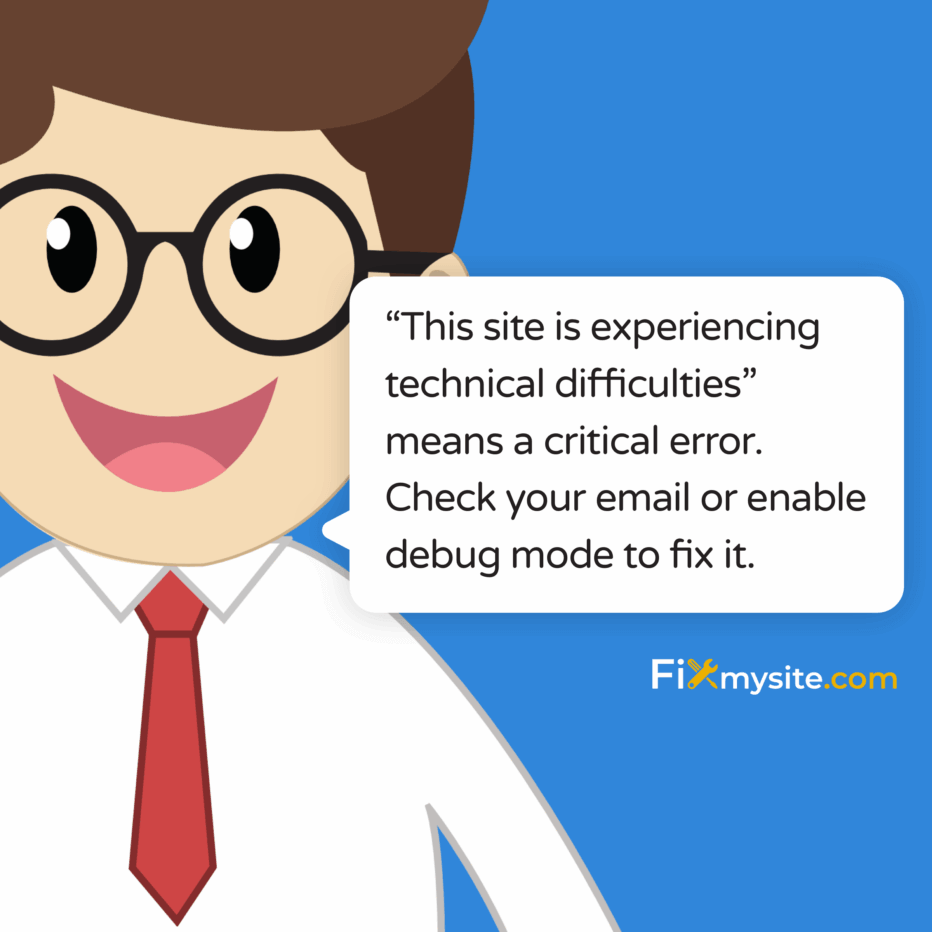
Few things cause more panic for website owners than seeing the dreaded “This site is experiencing technical difficulties” message on your WordPress site. In that moment, your online presence vanishes. Your visitors can’t access your content. You can’t log in to fix it.
We understand how stressful this situation is. Your site is down, and you need it back up fast. The good news? This error is fixable. With the right approach, you can resolve it quickly and get back to business.
This guide will walk you through understanding what causes this error, how to diagnose the specific issue affecting your site, and step-by-step solutions to get your WordPress site back online. We’ll also cover prevention strategies to keep this from happening again.
Understanding the “This Site is Experiencing Technical Difficulties” Error
When WordPress displays the “This site is experiencing technical difficulties” message, it’s actually protecting your site. This error appears when WordPress detects a critical issue that prevents it from functioning properly.
This protective mechanism completely blocks access to both the frontend (what visitors see) and backend (admin area) of your website. This means visitors cannot view your content, and you cannot access your WordPress dashboard to make changes. (Source: Pedalo)
Understanding what triggers this error helps you address the root cause. Let’s explore what’s happening behind the scenes when this message appears.
What Causes This Error Message to Appear
WordPress triggers this error when it detects a fatal error. Unlike minor errors that might affect only part of your site, this indicates a critical failure in WordPress itself.
The error typically occurs after specific actions. You might see it after updating plugins or themes. It can appear after a WordPress core update. Sometimes it happens when making code changes.
When this error appears, WordPress is essentially saying: “Something is seriously wrong. I’m stopping everything to prevent further damage.”
The Impact on Your Website and Business
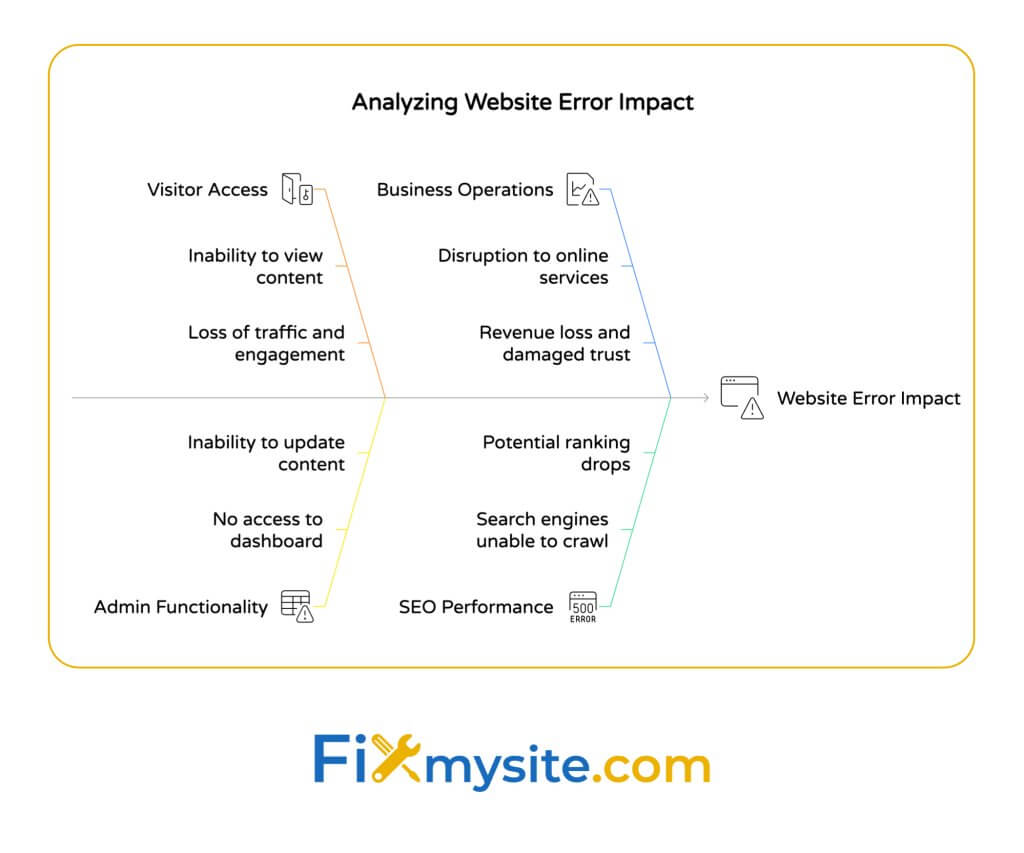
This error creates several immediate and potential long-term consequences for your site:
| Impact Area | Immediate Effect | Long-term Consequence |
|---|---|---|
| Visitor Access | Complete inability to view site content | Loss of traffic and engagement |
| Admin Functionality | No access to WordPress dashboard | Inability to update content or respond to issues |
| Business Operations | Disruption to online services/sales | Revenue loss and damaged customer trust |
| SEO Performance | Search engines unable to crawl site | Potential ranking drops if not fixed quickly |
Beyond the immediate technical impact, this error can damage visitor trust and negatively affect your SEO if not resolved promptly. Search engines may flag your site as problematic after extended downtime. (Source: Kinsta)
Common Causes of the “This Site is Experiencing Technical Difficulties” Error
Identifying the specific cause of your WordPress error is the first step toward fixing it. Three primary categories of issues typically trigger this error message.
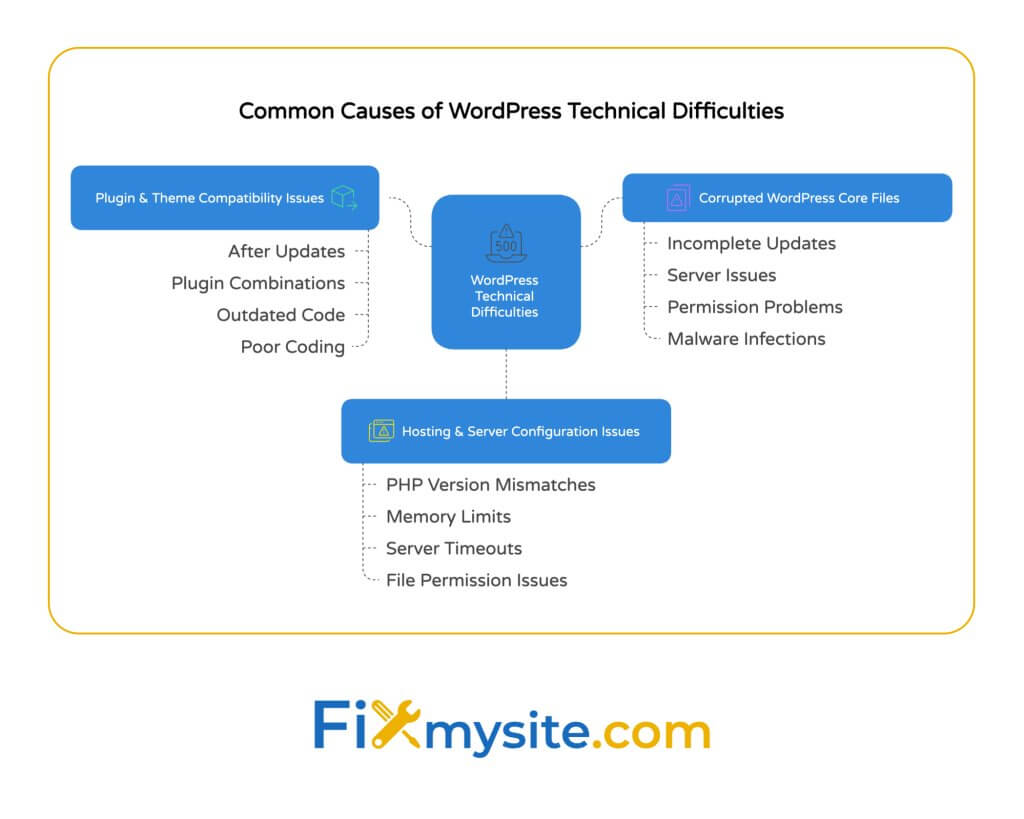
Fatal PHP errors from incompatible plugins or themes are one of the most common causes of this error. When a plugin or theme contains code that conflicts with WordPress core or with other plugins, it can trigger fatal errors that crash your site. (Source: WP Rocket)
Understanding the most likely culprits helps you narrow down your troubleshooting approach. Let’s examine each potential cause in detail.
Plugin and Theme Compatibility Issues
Plugin and theme conflicts account for the majority of “technical difficulties” errors. These conflicts typically happen in these scenarios:
- After updates: A plugin or theme update introduces code that conflicts with WordPress core or other plugins
- Plugin combinations: Two plugins that work fine individually create conflicts when active together
- Outdated code: A plugin hasn’t been updated to work with your current WordPress version
- Poor coding practices: A plugin or theme doesn’t follow WordPress coding standards
These compatibility issues create fatal PHP errors that WordPress cannot recover from without intervention. They’re usually the first place to look when troubleshooting this error.
Corrupted WordPress Core Files
Corrupted WordPress core files can trigger the technical difficulties error when essential system files become damaged or altered. This can happen through incomplete updates, server issues, or malware infections. (Source: Kinsta Knowledge Base)
Core file corruption typically occurs in specific situations. During WordPress updates, if the update process is interrupted, it can leave core files in an inconsistent state.
Server timeouts, connection issues, or insufficient server resources can all interrupt updates. Sometimes, file permissions issues prevent proper writing of new files during updates.
In some cases, malware infections specifically target WordPress core files. This causes both security and functionality problems that trigger the error message.
Hosting and Server Configuration Issues
Your hosting environment plays a crucial role in WordPress stability. Server configuration problems that can trigger the technical difficulties error include:
| Server Issue | How It Causes the Error | Common Indicators |
|---|---|---|
| PHP Version Mismatches | WordPress or plugins require a different PHP version than what’s running on your server | Error appears after hosting upgrades PHP |
| Memory Limits | Insufficient PHP memory allocation for WordPress operations | Error occurs during resource-intensive operations |
| Server Timeouts | Operations take too long and are terminated by the server | Error happens during larger updates or imports |
| File Permission Issues | WordPress cannot write to necessary files or directories | Updates or uploads fail before the error appears |
The good news is that once you’ve identified the likely cause, you can take specific steps to resolve it and get your site back online quickly.
Diagnosing the Specific Cause of Your Error
Before implementing any fix, you need to determine what’s causing your specific “technical difficulties” error. Accurate diagnosis saves time and prevents additional problems from hasty fixes.
Start by checking your email. When WordPress encounters a fatal error, it activates recovery mode and sends an email to the site administrator with a recovery link. This email contains crucial information about what triggered the error. (Source: Pedalo)
Here’s how to systematically diagnose your WordPress technical difficulties:
Check Your WordPress Recovery Mode Email
WordPress recovery mode is a built-in system designed to help you recover from fatal errors. When your site encounters a critical issue, WordPress takes action.
WordPress automatically sends an email to the site administrator. This email includes a special recovery mode link that grants you temporary access to your site, even while it’s displaying the error message to other visitors.
The recovery email contains crucial information about what triggered the error. It identifies the specific plugin or theme that caused the problem. It shows the error type and the file location where the error occurred.
Look for this email in the inbox associated with your WordPress admin account. If you don’t see it, check your spam folder as these automated messages are sometimes filtered.
Review Server Error Logs
If you didn’t receive a recovery email or need more detailed information, server error logs provide valuable insights:
- Access your hosting control panel (cPanel, Plesk, etc.)
- Look for the “Logs” or “Error Logs” section
- Open the PHP error log for your website
- Look for entries around the time your site began showing the error
- Note any mentions of specific plugins, themes, or functions
Error logs contain detailed technical information that can help identify exactly what’s breaking your site. They often reveal issues that aren’t obvious from the front end.
Identify Recent Changes
If you still can’t pinpoint the cause, think about recent changes made to your site. Changes often trigger new errors.
Did you recently update WordPress core, a plugin, or your theme? Did you install any new plugins? Have you modified any configuration files like wp-config.php? Has your hosting provider made any server changes or updates?
Recent changes are often the culprit behind sudden WordPress errors. Identifying what changed just before the error appeared can lead you directly to the cause.
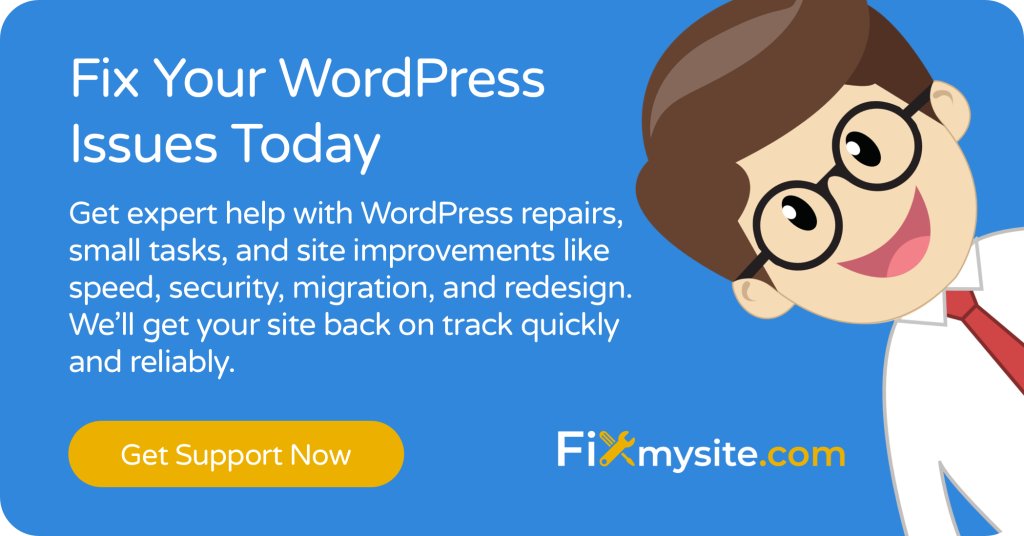
Step-by-Step Resolution Process
Now that you understand what might be causing your “This site is experiencing technical difficulties” error, let’s walk through the resolution process. We’ll start with the easiest solutions and progress to more advanced fixes.
Using WordPress Recovery Mode
The simplest way to fix your site is through WordPress’s built-in recovery mode. This feature provides special access to fix critical issues:
| Step | Action | Expected Result |
|---|---|---|
| 1 | Check your admin email for a recovery mode link | You’ll find an email with “WordPress Recovery Mode” in the subject |
| 2 | Click the recovery link in the email | You’ll gain special admin access to your site |
| 3 | WordPress will highlight the problematic plugin or theme | You’ll see which component is causing the error |
| 4 | Deactivate the problematic component | Your site should immediately begin functioning again |
| 5 | Update or replace the problematic component | Prevents the error from recurring when you reactivate |
Recovery mode is effective because it allows you to access your WordPress dashboard even while the site is down for regular visitors. This special access lets you fix the problem without needing technical skills or server access.
Manual Troubleshooting via FTP
If you don’t have access to recovery mode, you can troubleshoot manually using FTP. This approach requires FTP credentials from your hosting provider.
First, connect to your website using an FTP client (like FileZilla) with your hosting credentials. Navigate to the wp-content/plugins directory on your server. This directory contains all your installed plugins.
To identify which plugin is causing the issue, you’ll need to deactivate them all and then reactivate them one by one. Rename the entire plugins folder to “plugins_old” – this effectively deactivates all plugins at once.
Check your website to see if the error is resolved. If your site works, a plugin was the cause. Rename “plugins_old” back to “plugins,” then rename individual plugin folders one at a time (e.g., change “plugin-name” to “plugin-name-disabled”) to deactivate them individually.
After each plugin deactivation, check your site until you identify which plugin causes the error to return. When found, you can remove, replace, or update that specific plugin.
Reinstalling WordPress Core Files
If the issue is corrupted core files, reinstalling them can resolve the error. This process replaces system files without affecting your content.
Download a fresh copy of WordPress from WordPress.org. Extract the files on your computer. Connect to your website via FTP. Upload the wp-admin and wp-includes folders to your website, overwriting the existing files.
Important: Do NOT overwrite your wp-content folder or wp-config.php file, as this would delete your themes, plugins, and settings. Also, upload only the individual files in the WordPress root directory, not the wp-content folder.
This process replaces potentially corrupted core files with fresh versions while preserving your content and settings. It’s like giving WordPress a fresh start without losing your website data.
Addressing Hosting and Server Issues
If server issues are causing your error, try these approaches to resolve them. Most hosting providers can help with these adjustments.
Contact your hosting provider’s support team to verify there are no server-wide issues affecting your site. Ask them to check PHP error logs for specific errors related to your site.
Request information about recent server changes, particularly PHP version updates. Some WordPress installations or plugins require specific PHP versions to function properly.
Discuss increasing PHP memory limits if resource exhaustion is the issue. Many hosts can easily adjust these settings for you upon request. This often resolves errors that occur during resource-intensive operations.
Prevention Strategies to Avoid Future Errors
After fixing the current error, you’ll want to prevent it from happening again. Implementing these preventive measures can significantly reduce your risk of experiencing the “technical difficulties” error in the future.
Essential WordPress Maintenance Practices
Regular maintenance is your first line of defense against WordPress errors. These routine tasks keep your site running smoothly:
| Maintenance Task | Recommended Frequency | Benefits | Implementation Difficulty |
|---|---|---|---|
| Create complete backups | Before updates & weekly | Quick recovery from any issue | Easy (with plugin) |
| Update WordPress core | Within 1 week of release | Security & compatibility | Easy |
| Update plugins & themes | Within 2 weeks of release | Security & bug fixes | Easy |
| Database optimization | Monthly | Performance & stability | Medium |
| Security scanning | Weekly | Malware prevention | Easy (with plugin) |
Regular WordPress database optimization can prevent performance issues and reduce the likelihood of database-related errors. Keeping your database clean and efficient helps your site run smoothly even under high traffic conditions.
Safe Update Procedures
Many technical difficulties occur during or after updates. Follow these safe update procedures to minimize risks:
- Always back up first: Create a complete backup before any update
- Update during low-traffic periods: Minimize impact if something goes wrong
- Update one component at a time: Don’t update everything simultaneously
- Test after each update: Check key site functionality before proceeding
- Have a rollback plan: Know how to restore from backup if needed
Following a methodical update process significantly reduces the risk of update-related errors. Taking your time during updates pays off in site stability and prevents those stressful emergency situations.
Plugin and Theme Selection Best Practices
Not all WordPress plugins and themes are created equal. Using high-quality, well-maintained components helps prevent errors.
Choose plugins and themes from reputable developers with a history of regular updates and good support. Check when the plugin or theme was last updated – anything not updated within the last 6 months may pose compatibility risks.
Read user reviews and ratings to identify potential issues. Check compatibility information to ensure the plugin works with your WordPress version. Avoid plugins with excessive feature bloat – choose focused tools that do one thing well.
Securing your WordPress site properly helps prevent many technical issues, including those that can trigger the “technical difficulties” error. Security best practices protect your site from both malicious attacks and accidental damage.
Professional WordPress Care Plans
For many website owners, the most effective prevention strategy is professional maintenance. These services handle technical tasks for you.
WordPress care plans provide proactive maintenance, regular updates performed by professionals, security monitoring and protection, and regular backups with verified restoration processes.
Professional support means experts handle technical tasks, letting you focus on your business. They can spot and fix potential issues before they cause downtime, giving you peace of mind about your website’s stability.
When to Seek Professional WordPress Support
While many WordPress issues can be resolved using the steps above, some situations call for professional assistance. Knowing when to call in experts can save time, prevent further problems, and get your site back online faster.
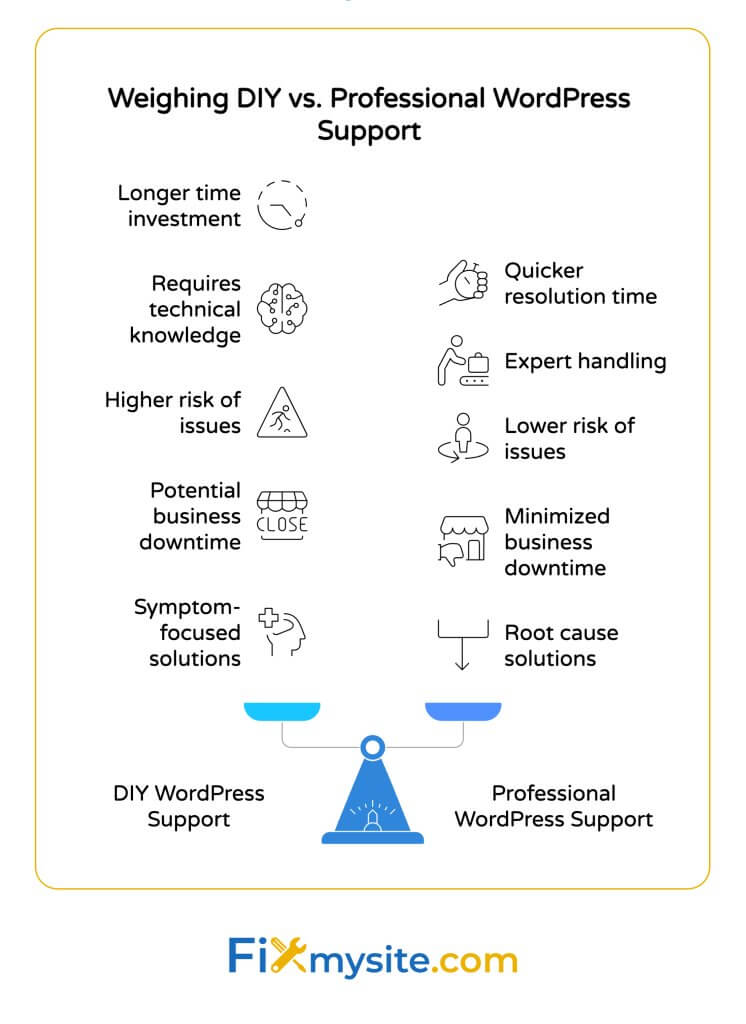
Signs You Need Expert Help
Consider seeking professional WordPress support when:
- You’ve tried basic troubleshooting without success
- The error keeps returning after temporary fixes
- You’ve identified a complex issue beyond your technical skills
- Your site has been down for several hours, affecting your business
- You suspect a security breach or malware infection
Professional WordPress support services can provide immediate assistance for complex issues. They have the expertise and tools to diagnose and fix problems more efficiently than most site owners can on their own. (Source: WPBeginner)
DIY vs. Professional Support: Making the Right Choice
How do you decide whether to continue troubleshooting yourself or call in professionals? Consider these factors:
| Factor | DIY Approach | Professional Support |
|---|---|---|
| Time Investment | Hours to days of your time | Usually resolved in hours |
| Technical Knowledge Required | Medium to advanced | Handled by experts |
| Risk of Further Issues | Higher with limited experience | Significantly lower |
| Business Impact | Extended downtime possible | Minimized downtime |
| Long-term Solution | May only fix symptoms | Addresses root causes |
For business-critical websites, the cost of professional support is often justified by the value of getting back online quickly and having the issue properly resolved to prevent recurrence.
If you’re experiencing the frustrating “WordPress not working” scenario, professional support can provide quick and effective solutions tailored to your specific situation.
What to Expect from WordPress Support Services
Quality WordPress support services typically offer several advantages over DIY troubleshooting. They provide value through expertise and efficiency.
Most professional services offer rapid response times, with many responding within hours or even minutes. They provide comprehensive diagnosis that identifies not just the immediate issue but underlying problems that could cause future errors.
You can expect transparent solutions that explain what happened and how it was fixed. Good services also provide preventive recommendations to avoid similar issues in the future, helping you maintain a more stable site.
Most importantly, professional support gives you peace of mind that your website is in capable hands during a stressful situation.
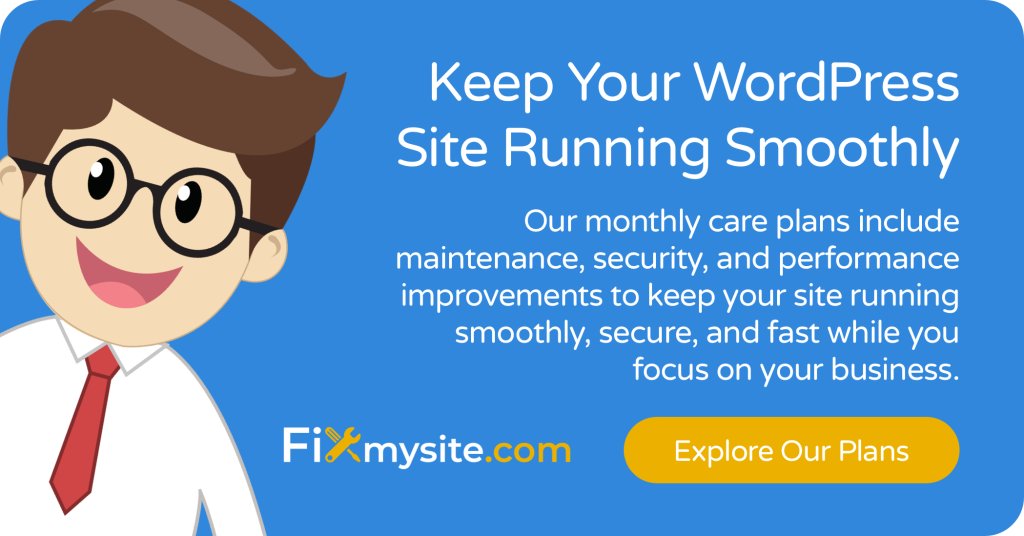
Staying Calm and Getting Back Online
The “This site is experiencing technical difficulties” error can be alarming when it first appears. The good news is that it’s almost always fixable. With the right approach, you can get your site back online quickly.
We’ve covered the main causes of this error, from plugin conflicts and corrupted core files to server configuration issues. We’ve walked through the diagnosis process to help you identify the specific problem affecting your site.
We’ve provided step-by-step resolution methods, from using WordPress recovery mode to manual troubleshooting via FTP. We’ve also shared prevention strategies to help you avoid encountering this error in the future.
If you’re currently facing this error and need immediate assistance, or if you’d like to prevent such issues with professional WordPress maintenance, our team at Fixmysite.com is here to help. We specialize in quick, effective WordPress solutions.
Don’t let technical difficulties keep your website down. Contact our WordPress support team today for immediate assistance or to learn about our WordPress care packages that prevent these issues before they happen.



