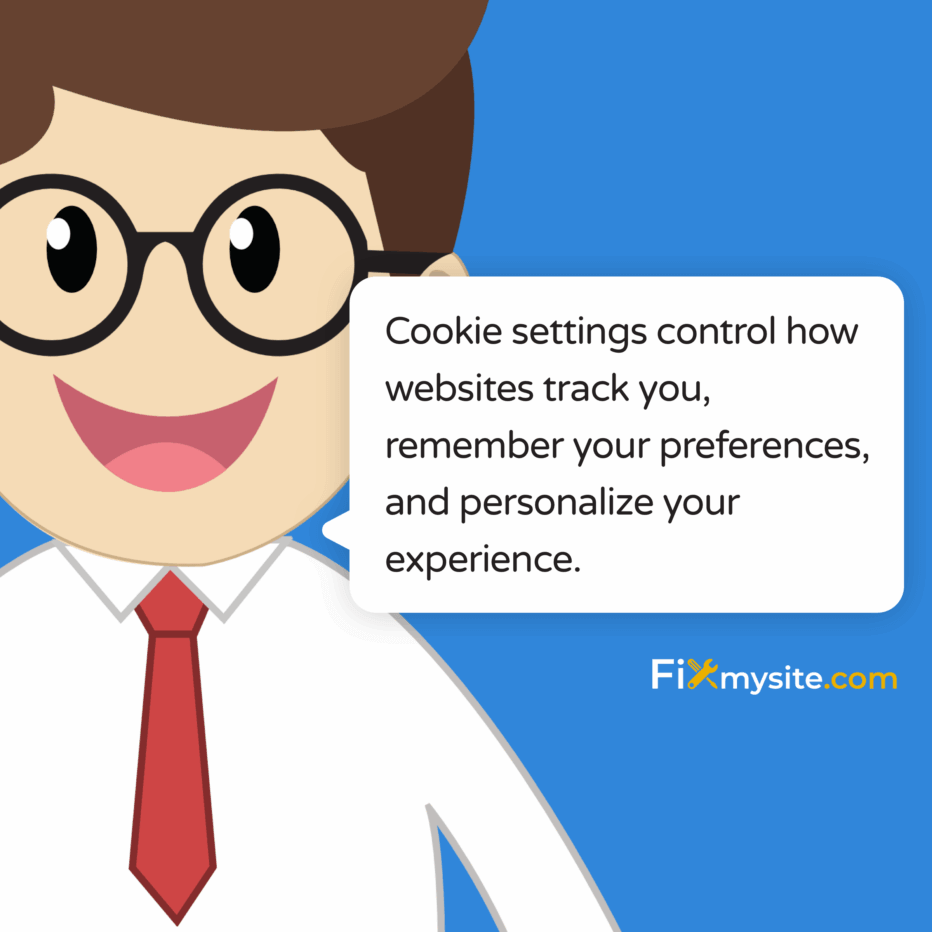
We know managing your Chrome browser can feel overwhelming, especially when you’re dealing with privacy concerns and website performance issues. Cookie settings control how websites track you, remember your preferences, and personalize your experience. You can block third-party cookies to stop advertisers from tracking you across sites while keeping first-party cookies enabled so websites work properly. Or you can clear outdated cookies to fix slow loading and sign-in problems. We’ll walk you through every step of managing Chrome’s cookie settings on desktop, Android, and iOS devices.
This guide covers exactly what you need to protect your privacy without breaking your favorite websites.
You’ll learn how to access Chrome’s privacy settings, block tracking cookies, and delete stored data. We’ll show you device-specific steps and explain what happens when you change each setting.
What Are Cookies and Why They Matter for Your Website
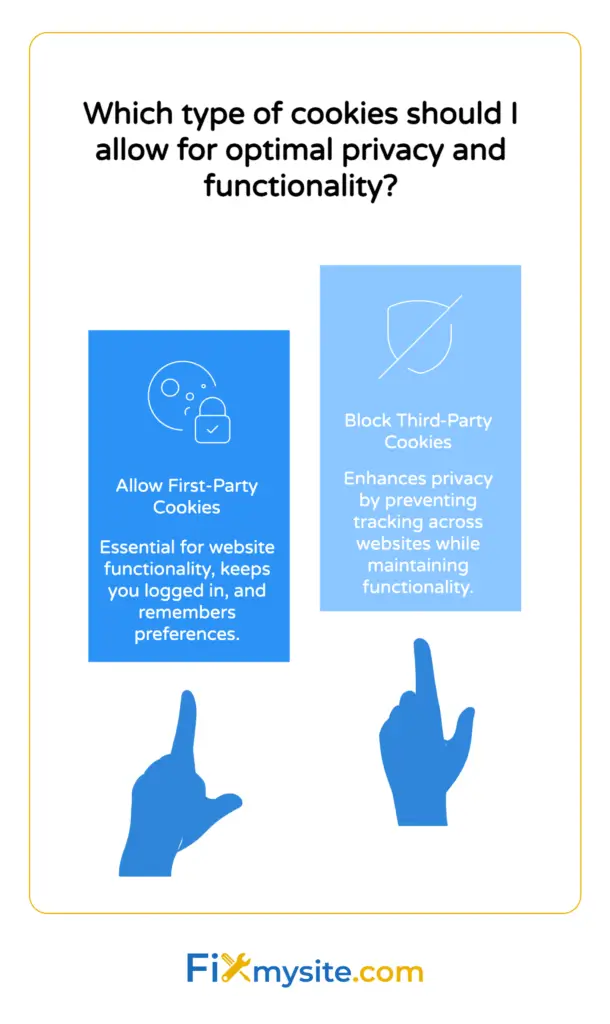
Cookies are small text files that websites store on your device. They remember your login status, shopping cart items, and site preferences.
Think of cookies as tiny notes that websites leave on your computer. When you visit a site again, it reads these notes to recognize you.
There are two types of cookies you need to understand. First-party cookies come directly from the website you’re visiting. Third-party cookies come from advertisers and tracking services embedded on that website.
As of 2025, Chrome remains the most widely used browser globally, with over 60% market share. This makes understanding Chrome’s cookie settings essential for protecting your online privacy.
First-party cookies help websites function correctly. They keep you logged in and remember your language preferences. Blocking all cookies is not recommended, as it can break the functionality of most websites.
Third-party cookies track your browsing across different websites. Advertisers use them to show you targeted ads based on your browsing history.
How Cookies Affect Website Performance
Cookies can slow down your browser when they accumulate over time. Too many stored cookies mean Chrome has to process more data each time you load a page.
Clearing cookies and cache can resolve issues like slow loading, outdated content, or sign-in problems, but will sign users out of most sites and remove saved preferences.
We’ve seen many WordPress site owners struggle with performance issues that clear up after managing their browser cookies. It’s a simple maintenance task that makes a real difference.
How to Access Cookie Settings in Chrome Desktop
Accessing Chrome’s cookie settings takes just a few clicks. You’ll find all privacy controls in one central location.
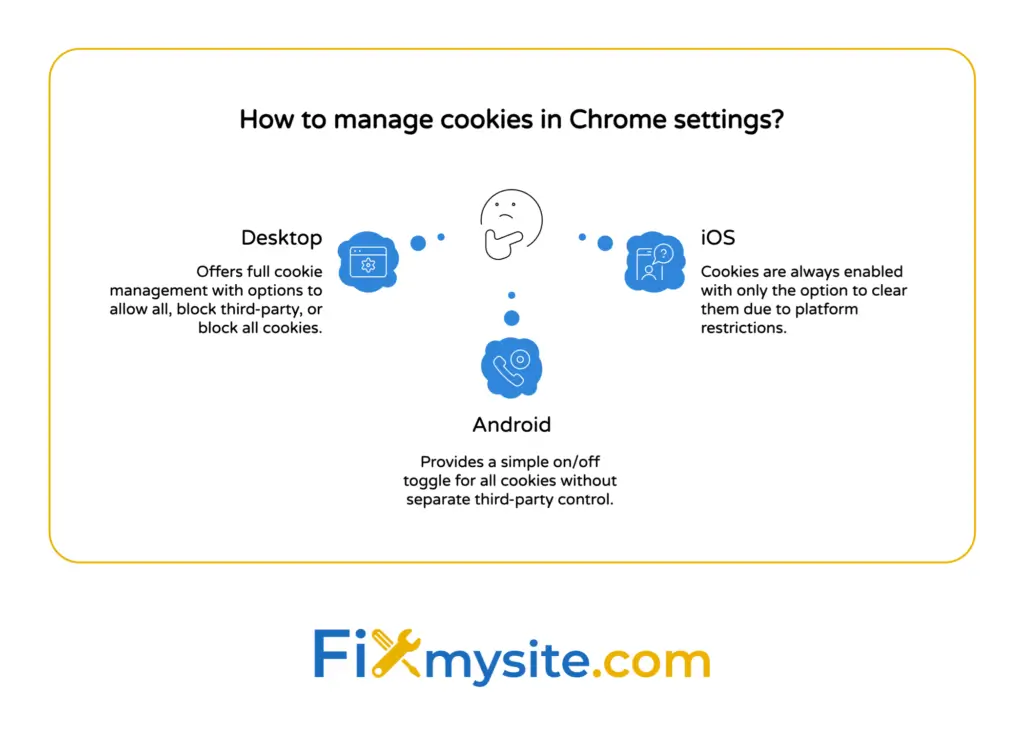
Open Chrome on your computer. Look for the three vertical dots in the top right corner of your browser window.
Click those three dots to open Chrome’s main menu. Select “Settings” from the dropdown list that appears.
In the left sidebar, find and click “Privacy and security.” This section contains all your privacy-related controls including cookie settings.
In Chrome on desktop, users can manage cookies by navigating to the three-dot menu, Settings, Privacy and security, and Third-party cookies, where they can choose to allow all cookies, block third-party cookies, or block all cookies.
Understanding the Privacy and Security Menu
The Privacy and security section shows several options. You’ll see Third-party cookies at the top of the list.
Click “Third-party cookies” to see your current cookie settings. Chrome displays three main options here.
Below the cookie options, you’ll find “See all site data and permissions.” This link shows which websites have stored cookies on your browser.

How to Block Third-Party Cookies in Chrome
Blocking third-party cookies stops advertisers from tracking you across websites. This protects your privacy while keeping websites functional.
Go to Settings, Privacy and security, then Third-party cookies. Select “Block third-party cookies” from the available options.
Blocking third-party cookies can prevent tracking by advertisers but may cause some websites to malfunction or not load properly.
Most websites will continue working normally with this setting. You’re only blocking tracking cookies, not the cookies that websites need to function.
What Happens When You Block Third-Party Cookies
Some embedded content might not display correctly. Videos from other platforms or social media widgets may show errors.
You won’t see personalized ads based on your browsing history. Advertisers can’t track you across multiple websites anymore.
If a website breaks after blocking third-party cookies, you can add it to your exceptions list. We’ll cover site-specific settings in the next section.
Creating Site-Specific Cookie Exceptions
Chrome lets you allow cookies for specific websites while blocking them everywhere else. This gives you precise control over your privacy.
In the Third-party cookies settings, scroll down to “Customized behaviors.” Click “Add” next to “Allowed to use third-party cookies.”
Type the website address and click “Add.” That site can now use third-party cookies even though you’ve blocked them globally.
How to Allow All Cookies in Chrome
Sometimes you need to allow all cookies temporarily. This helps troubleshoot website issues or access sites that require full cookie access.
Navigate to Settings, Privacy and security, and Third-party cookies. Select “Allow all cookies” from the options.
This setting removes all cookie restrictions. Websites can store any type of cookie without limitations.
We recommend using this setting only when necessary. Full cookie access means advertisers can track your browsing across all websites.
When to Allow All Cookies
Some online banking sites require all cookies enabled. Security features on these sites often rely on multiple cookie types.
Government websites and educational portals sometimes need full cookie access. They use cookies for authentication and session management.
If you’re testing WordPress speed optimization changes, allowing all cookies helps you see how your site performs for typical users.
How to Delete Cookies and Browsing Data in Chrome
Deleting cookies clears your browsing history and signs you out of websites. This fresh start can fix many browser problems.
Open Chrome and click the three dots in the top right corner. Select “Delete browsing data” from the menu.
Chrome opens a window with two tabs: Basic and Advanced. The Basic tab shows the most common data types to clear.
Check the box next to “Cookies and other site data.” You can also select a time range: last hour, last 24 hours, last week, or all time.
Chrome for iOS does not permit enabling or disabling cookies due to platform restrictions, but users can clear cookies and browsing data manually.
What Gets Deleted When You Clear Cookies
Your saved login sessions disappear. You’ll need to sign in again to every website you use.
Shopping carts empty and site preferences reset. Websites won’t remember your settings or customizations anymore.
This process doesn’t delete your bookmarks or saved passwords. Chrome stores those separately from cookie data.
Clearing Cookies for Specific Websites
You can delete cookies from individual sites without clearing everything. This targeted approach helps troubleshoot specific website issues.
Go to Settings, Privacy and security, and “See all site data and permissions.” Find the website in the list.
Click the trash icon next to the website name. Chrome removes all cookies and site data for that domain only.
This method works great when a single website has login problems or displays outdated content. We use this approach frequently when helping clients with WordPress repair service issues.
Managing Cookie Settings on Chrome for Android
Chrome on Android uses a slightly different menu structure. The privacy controls are in the same location but with mobile-friendly navigation.
Open Chrome on your Android device. Tap the three dots in the top right corner of the screen.
On Android, the process is similar: three-dot menu, Settings, Site Settings, Cookies, where cookies can be toggled on or off.
Select “Settings” from the menu. Scroll down and tap “Site Settings” under the Advanced section.
Tap “Cookies” to see your current settings. Toggle the switch to allow or block cookies on your Android device.
Android-Specific Cookie Options
Android Chrome shows a simple toggle for cookie control. Turn it off to block all cookies, or leave it on to allow them.
You can’t separately control third-party cookies on Android like you can on desktop. The mobile version uses an all-or-nothing approach.
To clear cookies on Android, go to Settings, Privacy and security, then “Clear browsing data.” Select “Cookies and site data” and tap “Clear data.”
Mobile Performance Considerations
Cookies affect mobile performance more than desktop browsing. Mobile devices have less memory and processing power to handle excessive cookie data.
Regular cookie clearing helps Android Chrome run faster. We suggest clearing cookies monthly if you browse heavily on your phone.
This maintenance step is similar to how we handle WordPress performance plan optimization for mobile users.

Managing Cookie Settings on Chrome for iPhone and iPad
Chrome on iOS has unique limitations due to Apple’s platform restrictions. You can’t disable cookies, but you can clear them regularly.
On iOS, Chrome does not allow users to modify cookie settings directly; cookies are always enabled, but users can clear cookies via Settings, Privacy and security, and Delete Browsing Data.
Open Chrome on your iPhone or iPad. Tap the three dots in the bottom right corner of the screen.
Select “Settings” from the menu. Tap “Privacy and security” to access data management options.
Tap “Clear Browsing Data” to remove stored cookies. Check the “Cookies, Site Data” option and tap “Clear Browsing Data” to confirm.
Why iOS Chrome Handles Cookies Differently
Apple requires all iOS browsers to use its WebKit engine. This means Chrome on iOS can’t offer the same cookie controls as Android or desktop versions.
Cookies stay enabled by default on iOS Chrome. You can’t change this behavior through Chrome’s settings.
The workaround is regular cookie clearing. Set a reminder to clear cookies weekly or monthly depending on your privacy needs.
Using Safari for Better iOS Cookie Control
Safari on iOS offers more cookie control than Chrome. If privacy is your priority, consider using Safari as your primary iOS browser.
Safari lets you block third-party cookies and cross-site tracking. These options give you better privacy protection on Apple devices.
Privacy Tips and Cookie Best Practices
Smart cookie management balances privacy with website functionality. You don’t need to choose between security and convenience.
Block third-party cookies as your default setting. This stops most tracking while keeping websites working properly.
Incognito Mode in Chrome blocks third-party cookies by default, regardless of device or user settings.
Using Incognito Mode for Sensitive Browsing
Incognito mode automatically blocks third-party cookies. It doesn’t save your browsing history or cookie data after you close the window.
Use Incognito for online shopping or banking. This prevents tracking cookies from following you after you finish your session.
Incognito mode doesn’t make you invisible online. Your internet provider and the websites you visit can still see your activity.
Cookie Settings and Website Security
Proper cookie management helps protect against security threats. Outdated cookies can contain vulnerabilities that hackers exploit.
Industry trends show a shift toward greater privacy by default, with Chrome’s planned phase-out of third-party cookies expected to impact digital advertising and user tracking significantly.
If you manage a WordPress website, consider how cookies affect your visitors’ security. Regular security updates and proper cookie policies protect your users.
We help website owners implement secure cookie practices through our WordPress security plan. Browser security and website security work together to protect your data.
Balancing Privacy and Functionality
Don’t block all cookies unless absolutely necessary. Many legitimate websites need first-party cookies to function correctly.
Create a whitelist of trusted websites. Allow cookies for sites you use regularly, like your email provider or banking site.
Test your cookie settings on important websites. Make sure you can still access your account and use all features after changing settings.
| Cookie Setting | Privacy Level | Website Compatibility | Best For |
|---|---|---|---|
| Allow all cookies | Low | Excellent | Troubleshooting website issues |
| Block third-party cookies | High | Good | Daily browsing with privacy protection |
| Block all cookies | Maximum | Poor | Extreme privacy situations only |
| Incognito mode | High | Good | Temporary browsing sessions |
Quick Answers to Common Cookie Questions
Where to find cookies on Chrome?
Go to Settings, Privacy and security, and Third-party cookies. Scroll down and select “See all site data and permissions.” This section displays which websites have stored cookies and other site data on your browser.
Should cookie settings be on or off?
Keep cookies enabled for normal browsing, but block third-party cookies for better privacy. Blocking all cookies prevents most websites from working correctly, so we don’t recommend it for regular use.
How to tell if cookies are on or off?
Check your Settings under Privacy and security, then Third-party cookies. The selected option shows whether cookies are allowed, blocked, or if only third-party cookies are blocked.
Taking Control of Your Chrome Privacy
You now have the tools to manage Chrome’s cookie settings across all your devices. Start by blocking third-party cookies on your primary browser today.
This simple change protects your privacy without breaking your favorite websites. You can always adjust settings for specific sites that need special permissions.
Clear your cookies every few months to maintain browser performance. Set a calendar reminder so you don’t forget this important maintenance task.
If you need help optimizing your website’s performance or security, we’re here to support you. Our WordPress support services include performance optimization and security hardening.
Browser privacy and website security go hand in hand. Take care of both to protect yourself and your visitors online.



