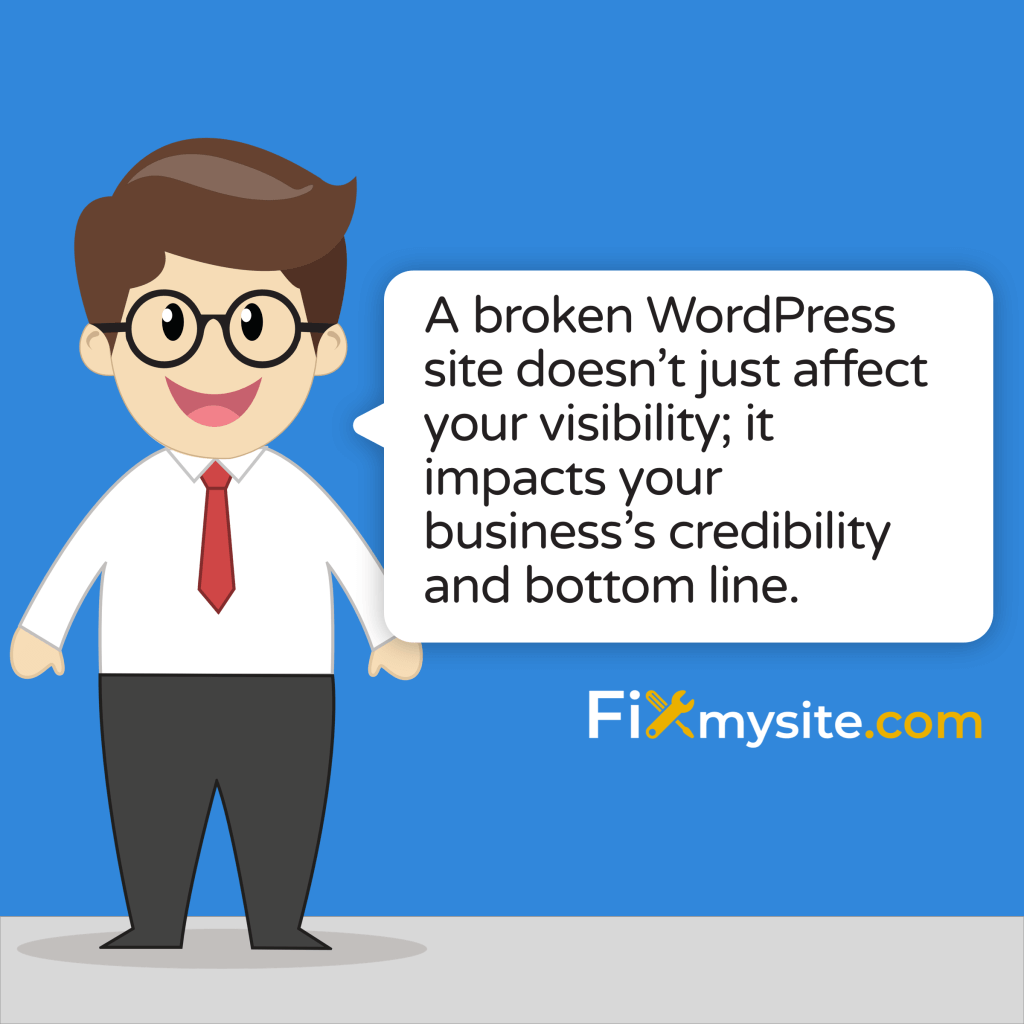Your WordPress website just crashed, and panic starts to set in. We understand exactly how you’re feeling right now. That dreaded error message or blank screen can make your heart sink, especially when your business depends on your site being available.
Plugin conflicts alone cause 30% of WordPress errors (Source: WPBeginner). Take a deep breath—we’re here to guide you through fixing these common WordPress issues with clear, step-by-step solutions.
A broken WordPress site doesn’t just affect your visibility; it impacts your business’s credibility and bottom line. Whether you’re facing the dreaded White Screen of Death or struggling with persistent 404 errors, this guide provides practical solutions to get your site back online quickly. Your WordPress security and functionality remain our top priority throughout this recovery process.
What We’re About To Cover:
- Understanding Common WordPress Issues
- The White Screen of Death (WSoD) Solution
- Fixing Internal Server Errors (500 Error)
- Resolving 404 and 403 Errors
- Handling Plugin and Theme Conflicts
- Memory Limit Solutions
- Maintenance Mode Recovery
- Media Upload Issues
- Database Connection Errors
- Prevention and Maintenance
Each section provides detailed troubleshooting steps, preventive measures, and professional insights to help you maintain a healthy WordPress website. We’ll start by examining why these issues occur and how to identify them quickly, then move on to specific solutions for each problem.
Understanding Common WordPress Issues
Why WordPress Sites Break
WordPress websites typically break due to specific, identifiable causes. According to recent studies, 70% of WordPress errors stem from plugin and theme conflicts (Source: Themeisle). These conflicts often arise during updates, when different components of your site become incompatible with each other. Proper WordPress optimization can prevent many of these issues before they occur.
Your WordPress site operates as an interconnected system of core files, themes, plugins, and databases. When one component encounters problems, it can trigger a cascade of errors affecting your entire website. Common triggers include incompatible plugin updates, corrupted database tables, server configuration changes, or exceeded resource limits.
Impact on Your Business
Every minute your WordPress site remains down affects your business operations and customer trust. Visitors encountering errors might leave immediately and potentially never return. For e-commerce sites, downtime directly translates to lost sales opportunities and damaged customer relationships.
Beyond immediate financial impacts, website errors can harm your search engine rankings and overall online presence. Search engines may temporarily de-index pages they cannot access, affecting your visibility in search results. Additionally, frequent downtime signals unreliability to both search engines and potential customers.
Prevention vs. Recovery
While this guide focuses on fixing WordPress issues when they occur, implementing preventive measures proves more cost-effective than emergency repairs. Regular maintenance, careful plugin selection, and proper security measures form the foundation of a stable WordPress website. However, even with perfect maintenance, issues can still arise, making it crucial to understand both prevention and recovery techniques.
Understanding these common WordPress issues helps you identify problems quickly and take appropriate action. The following sections provide detailed solutions for each major type of WordPress error, starting with one of the most dreaded: the White Screen of Death. This comprehensive approach ensures you can handle any WordPress challenge that comes your way.
The White Screen of Death (WSoD) Solution
Identifying WSoD
The White Screen of Death strikes fear into WordPress site owners, presenting itself as a completely blank page where your website should be. PHP memory exhaustion causes approximately 25% of white screens (Source: DreamHost). Our white screen recovery process will help restore your site quickly and safely.
When encountering a white screen, your browser might appear to load successfully, but no content displays. This error can affect your entire website or just specific sections, such as the admin dashboard. Understanding whether the issue is site-wide or limited helps narrow down the potential causes and solutions.
Step-by-Step Recovery Process
Before beginning the recovery process, create a backup of your site if you still have access to your hosting control panel. This ensures you can restore your site if any recovery steps cause additional issues.
- Clear your browser cache and reload the page
- Enable WordPress debug mode in wp-config.php
- Disable all plugins through FTP access
- Switch to a default WordPress theme
- Increase PHP memory limit
- Check and repair file permissions
Each step should be performed carefully and systematically. After completing each action, check your website to see if the white screen has resolved. This methodical approach helps identify the exact cause of the problem while minimizing the risk of creating additional issues.
Prevention Measures
Preventing the White Screen of Death requires regular maintenance and careful consideration when making changes to your WordPress site. Implement a staging environment for testing updates, maintain regular backups, and monitor your site’s PHP memory usage. These preventive measures significantly reduce the risk of encountering white screens.
While the White Screen of Death can be intimidating, understanding its causes and solutions empowers you to handle this issue confidently. The next section addresses another common WordPress challenge: the Internal Server Error (500), which often requires a different troubleshooting approach but shares some similar recovery principles.
Fixing Internal Server Errors (500 Error)
Common Causes
Internal Server Errors (500) often appear when your WordPress site encounters a critical problem but can’t determine the exact cause. Research shows that approximately 40% of 500 errors relate to .htaccess file issues (Source: Codeable). Professional WordPress repair services can quickly diagnose and resolve these server-side complications.
Server errors typically stem from corrupted WordPress core files, plugin conflicts, or server configuration issues. Your hosting environment plays a crucial role in both causing and resolving these errors. Understanding the relationship between your WordPress installation and server settings helps pinpoint the source of the problem.
Quick Solutions
When facing a 500 error, start with these proven recovery steps, proceeding carefully to avoid compounding the issue:
- Backup your current .htaccess file
- Create a new .htaccess with default WordPress rules
- Verify PHP memory limits in wp-config.php
- Check file and folder permissions
- Disable all plugins temporarily
- Restore core WordPress files
Each solution addresses a specific potential cause of the 500 error. Begin with the .htaccess file, as this represents the most common source of the problem. If the error persists after trying one solution, move systematically through the list while monitoring your site’s response.
Long-term Prevention
Preventing Internal Server Errors requires a proactive approach to WordPress maintenance. Regular backups, careful plugin management, and proper server configuration create a stable foundation for your website. Monitor your error logs regularly to catch potential issues before they escalate into server errors.
Maintaining proper file permissions and keeping your WordPress core files, themes, and plugins updated significantly reduces the risk of encountering 500 errors. Additionally, choosing a reliable hosting provider with WordPress-specific optimization ensures your server environment supports your site effectively.
While Internal Server Errors can seem daunting, systematic troubleshooting usually reveals a straightforward solution. As we move into discussing 404 and 403 errors in the next section, you’ll notice how different WordPress issues often interconnect, making comprehensive understanding crucial for effective website maintenance.
Resolving 404 and 403 Errors
Understanding Permission Issues
Permission-related errors can quickly derail your WordPress site’s functionality. According to recent data, 35% of WordPress errors relate to incorrect permission settings (Source: Kinsta). When your site displays WordPress not working errors like 404 or 403, understanding the underlying permission structure becomes crucial for resolution.
A 403 Forbidden error occurs when the server recognizes your request but refuses to fulfill it due to permission restrictions. This differs from a 404 Not Found error, which appears when the requested content cannot be located on the server. Both issues can severely impact your site’s usability and search engine rankings.
Fixing Broken Pages
When encountering these errors, follow this systematic approach to restore proper access:
- Check file permissions (typically 644 for files, 755 for directories)
- Verify .htaccess configuration
- Review security plugin settings
- Confirm proper file ownership
- Inspect URL structure in WordPress settings
Start by examining your file permissions through FTP or your hosting control panel. Incorrect permissions can prevent WordPress from accessing necessary files and directories, triggering these errors. Security plugins might also inadvertently block legitimate access to your content.
Permalinks Configuration
Permalink issues frequently cause 404 errors across WordPress sites. Your permalink structure determines how WordPress generates URLs for your content. When this system encounters problems, visitors may face broken links throughout your site.
To resolve permalink-related issues, access your WordPress dashboard and navigate to the Permalinks settings. Sometimes, simply saving your current permalink structure again forces WordPress to rebuild its URL rules, resolving many 404 errors automatically. If you cannot access the dashboard, manually updating the .htaccess file might become necessary.
Both 404 and 403 errors can frustrate visitors and harm your site’s reputation. However, understanding their causes and implementing proper fixes ensures your content remains accessible. As we move into discussing plugin and theme conflicts in the next section, remember that many WordPress issues interconnect, making a comprehensive maintenance approach essential for long-term site health.
Handling Plugin and Theme Conflicts
Identifying Problem Plugins
Plugin and theme conflicts represent the most common source of WordPress issues, with studies showing that 80% of WordPress crashes stem from plugin incompatibility (Source: WP-Rocket). Understanding how to identify and resolve these plugin conflicts quickly can save your site from extended downtime.
Conflicts typically arise when multiple plugins attempt to modify the same WordPress functionality or when a plugin becomes incompatible with your current WordPress version. These issues might manifest as slow page loads, broken features, or complete site failure. Identifying the problematic plugin requires a systematic approach to testing and elimination.
Safe Mode Recovery
When facing plugin-related issues, follow these proven troubleshooting steps to safely identify and resolve conflicts:
- Access your site via FTP or file manager
- Rename the plugins directory to deactivate all plugins
- Restore the plugins directory name
- Reactivate plugins one by one
- Test site functionality after each activation
- Document any plugins causing issues
This methodical approach allows you to identify problematic plugins without risking further damage to your site. When reactivating plugins, wait a few minutes between each activation to ensure no delayed conflicts appear. Pay special attention to plugins that modify similar functionality on your site.
Compatibility Testing
Prevention proves more valuable than recovery when dealing with plugin conflicts. Before installing new plugins, verify their compatibility with your WordPress version and existing plugins. Check the plugin’s update history, user reviews, and support forum for potential conflict reports.
Maintain a staging environment for testing new plugins and updates before implementing changes on your live site. This practice allows you to identify potential conflicts before they affect your visitors. Regular plugin audits help eliminate unused or redundant plugins that might contribute to future conflicts.
Successfully managing plugin and theme conflicts requires both preventive measures and quick response capabilities. As we transition to discussing memory limit solutions, remember that plugin conflicts often contribute to memory-related issues, making efficient plugin management crucial for overall site performance.
Memory Limit Solutions
Signs of Memory Issues
Memory exhaustion can cripple your WordPress site’s performance and functionality. Studies indicate that 45% of WordPress sites operate with insufficient memory allocation (Source: Prontomarketing). Learning to fix slow WordPress performance often starts with addressing these memory constraints.
Common symptoms of memory issues include white screens, slow admin dashboard response, failed uploads, and incomplete plugin operations. Your site might display specific error messages mentioning “memory exhaustion” or “allowed memory size.” These warnings signal that your WordPress installation requires more resources to function properly.
Increasing PHP Memory
When your site needs additional memory, follow these steps to increase the PHP memory limit:
- Access wp-config.php via FTP or file manager
- Add or modify the WP_MEMORY_LIMIT definition
- Contact hosting provider if needed
- Test site functionality
- Monitor memory usage
Start by setting the memory limit to 256M or higher, depending on your hosting environment and site requirements. Some hosting providers restrict memory modifications, requiring you to contact their support team for adjustments. Always backup your configuration files before making changes.
Resource Optimization
Simply increasing memory limits might temporarily solve the problem, but optimizing resource usage provides a more sustainable solution. Begin by identifying resource-heavy plugins and replacing them with lighter alternatives. Implement caching solutions and optimize your database to reduce memory consumption.
Regular maintenance tasks such as cleaning up post revisions, removing unused plugins, and optimizing images can significantly reduce memory usage. Consider using a content delivery network (CDN) to distribute the load and improve overall site performance while reducing server resource requirements.
Memory management plays a crucial role in maintaining a healthy WordPress site. While increasing memory limits offers immediate relief, combining this with proper optimization ensures long-term stability. As we move into discussing maintenance mode recovery, remember that proper resource management helps prevent many common WordPress issues.
Maintenance Mode Recovery
Stuck in Maintenance
Getting stuck in maintenance mode frustrates both site owners and visitors alike. Research shows that approximately 20% of WordPress sites experience this issue after updates (Source: Hollisweb). Understanding how to manually update WordPress can help prevent and resolve these maintenance mode issues.
Maintenance mode typically activates during updates to prevent users from accessing partially updated files. However, when updates fail or encounter errors, your site might remain stuck in this state indefinitely. This leaves visitors seeing the “Briefly unavailable for scheduled maintenance” message instead of your content.
Manual Recovery Steps
When your site becomes trapped in maintenance mode, follow these recovery steps:
- Connect to your site via FTP or file manager
- Look for the .maintenance file in the root directory
- Delete the .maintenance file
- Clear your browser cache
- Verify all updates completed successfully
The .maintenance file should automatically delete after updates complete. Its presence in your root directory indicates an interrupted update process. After removing this file, your site should return to normal operation immediately. However, you’ll need to verify that all intended updates were successfully applied.
Update Process Safety
Preventing maintenance mode issues starts with proper update procedures. Always create a complete backup before initiating any updates. Consider using a staging environment to test updates before applying them to your live site. This practice helps identify potential conflicts or issues before they affect your visitors.
Schedule updates during low-traffic periods to minimize potential disruption. Monitor your site immediately after updates to ensure everything functions correctly. Having a recovery plan in place before starting updates can significantly reduce downtime if issues arise.
While maintenance mode serves an important purpose in protecting your site during updates, knowing how to recover from stuck states ensures minimal disruption to your operations. As we transition to discussing media upload issues, remember that proper update procedures help prevent many common WordPress problems, including those affecting media handling.
Media Upload Issues
Permission Problems
Media upload failures can severely impact your content creation workflow. Studies show that 30% of WordPress performance issues stem from unoptimized images (Source: Chillybin). Proper image optimization and upload configuration ensures smooth media handling while maintaining site performance.
Most media upload issues occur due to incorrect folder permissions or PHP configuration limits. When your site cannot write to the uploads directory or encounters size restrictions, the upload process fails silently or displays error messages. Understanding these common causes helps quickly restore media functionality.
File Size Limits
To resolve media upload issues, follow these configuration adjustments:
- Check uploads folder permissions (should be 755)
- Verify PHP upload_max_filesize setting
- Confirm post_max_size value
- Test upload timeout limits
- Review memory allocation
Start by examining your uploads directory permissions through FTP or your hosting control panel. The correct permissions allow WordPress to create new folders and save uploaded files while maintaining security. Additionally, your PHP configuration must accommodate your typical file sizes and upload patterns.
Upload Directory Fixes
Sometimes the WordPress uploads directory structure becomes corrupted or misconfigured. Verify that the wp-content/uploads directory exists and contains the proper year and month subdirectories. WordPress creates these automatically, but manual intervention might become necessary after server changes or migrations.
Consider implementing an image optimization solution that automatically processes uploads to maintain optimal file sizes. This practice not only prevents upload issues but also improves overall site performance. Regular maintenance of your media library, including removing unused images and organizing files efficiently, helps prevent future upload problems.
Media handling forms a crucial part of WordPress content management. Resolving upload issues quickly keeps your content creation process flowing smoothly. As we move into discussing database connection errors, remember that proper file handling and optimization contribute significantly to your site’s overall health and performance.
Database Connection Errors
Connection Troubleshooting
Database connection errors can completely disable your WordPress site’s functionality. Research indicates that 15% of WordPress crashes stem from database connectivity problems (Source: Codener). Understanding how to resolve these WordPress database errors quickly becomes essential for maintaining site availability.
The dreaded “Error establishing a database connection” message appears when WordPress cannot communicate with its MySQL database. This issue might arise from incorrect database credentials, corrupted WordPress files, or server connectivity problems. Quick identification of the root cause enables faster resolution.
Database Repair
Follow these systematic steps to restore database connectivity:
- Verify wp-config.php database credentials
- Check database server status
- Repair corrupted database tables
- Review database user permissions
- Confirm maximum connection limits
Begin by double-checking your database credentials in the wp-config.php file. Even a single character difference in your database name, username, password, or host can prevent successful connections. Contact your hosting provider if you’re unsure about the correct credentials or suspect server issues.
Backup Importance
Regular database backups provide essential protection against data loss and corruption. Implement automated backup solutions that capture both your database and files. Store backups in secure, off-site locations to ensure availability during recovery procedures.
Database optimization and maintenance play crucial roles in preventing connection issues. Regular cleaning of post revisions, spam comments, and transient options reduces database bloat and improves performance. Consider implementing a database optimization schedule alongside your backup routine.
Database connection errors might seem intimidating, but methodical troubleshooting usually reveals straightforward solutions. As we transition to discussing prevention and maintenance strategies, remember that proactive database management forms a cornerstone of WordPress site stability.
Prevention and Maintenance
Regular Maintenance Tasks
Proactive maintenance significantly reduces WordPress issues and downtime. Studies show that 90% of WordPress issues can be prevented through regular maintenance practices (Source: Developer WordPress). Implementing a comprehensive WordPress care plan ensures your site remains healthy and performs optimally.
Regular maintenance encompasses various crucial tasks that keep your WordPress site running smoothly. These activities include database optimization, security updates, performance monitoring, and backup management. Establishing a consistent maintenance schedule helps prevent many common issues we’ve discussed throughout this guide.
Monitoring Tools
Essential maintenance tasks should follow this regular schedule:
- Daily: Security scans and backup verification
- Weekly: Plugin and theme updates
- Monthly: Database optimization and performance checks
- Quarterly: Comprehensive site audit and cleanup
- Annually: Hosting and service review
Implementing reliable monitoring tools helps automate many maintenance tasks while providing early warning of potential issues. These tools can track your site’s uptime, performance metrics, security status, and backup integrity. Early detection of problems often prevents them from escalating into major issues.
Professional Support Options
While many WordPress maintenance tasks can be handled internally, professional support provides additional expertise and peace of mind. Professional maintenance services offer comprehensive care packages that include regular updates, security monitoring, performance optimization, and emergency support when issues arise.
Consider your site’s specific needs when choosing maintenance solutions. E-commerce sites might require more frequent backups and security checks, while content-focused sites might prioritize performance optimization and content delivery. Tailoring your maintenance strategy to your site’s unique requirements ensures optimal resource allocation.
Prevention through proper maintenance remains the most cost-effective approach to WordPress site management. Regular care and monitoring help avoid many common issues while ensuring quick resolution when problems do occur. Let’s explore some frequently asked questions about WordPress maintenance and troubleshooting in our final section.
Frequently Asked Questions
Your WordPress website represents a significant investment in your online presence. These frequently asked questions address common concerns about WordPress maintenance and troubleshooting, providing quick reference solutions for urgent issues.
How often should I update my WordPress site?
Security updates should be applied immediately upon release. For feature updates, waiting 1-2 weeks allows time for any bugs to be identified and fixed by the developers. Always backup your site before performing any updates, and test updates on a staging environment when possible.
What should I do if my site gets hacked?
First, isolate the breach by taking your site offline temporarily. Change all passwords immediately, including FTP, database, and WordPress admin credentials. Scan your site for malware using security plugins or professional services. Restore from a clean backup if available, then implement stronger security measures before going live again.
Why is my WordPress site running slowly?
Slow performance usually stems from multiple factors: unoptimized images, excessive plugins, poor hosting, or inefficient database queries. Start by analyzing your site’s speed using performance testing tools. Then systematically address each identified issue, beginning with the most impactful improvements.
Should I handle WordPress maintenance myself?
While basic maintenance tasks can be managed internally, professional WordPress support services offer expertise and time savings. Consider your technical comfort level, available time, and site’s importance to your business when making this decision.
Conclusion
Maintaining a healthy WordPress website requires attention to detail and regular care. The issues we’ve covered represent common challenges that every WordPress site owner might face. By understanding these problems and their solutions, you’re better equipped to handle issues quickly and effectively.
Remember that prevention through regular maintenance provides the best protection against WordPress issues. Implement a consistent maintenance schedule, keep regular backups, and don’t hesitate to seek professional help when needed. Your website’s stability directly impacts your business success, making proper maintenance an essential investment.
If you find yourself struggling with any WordPress issues or prefer professional assistance with your site’s maintenance, our team stands ready to help. We provide comprehensive WordPress support services tailored to your specific needs, ensuring your site remains secure, fast, and reliable.