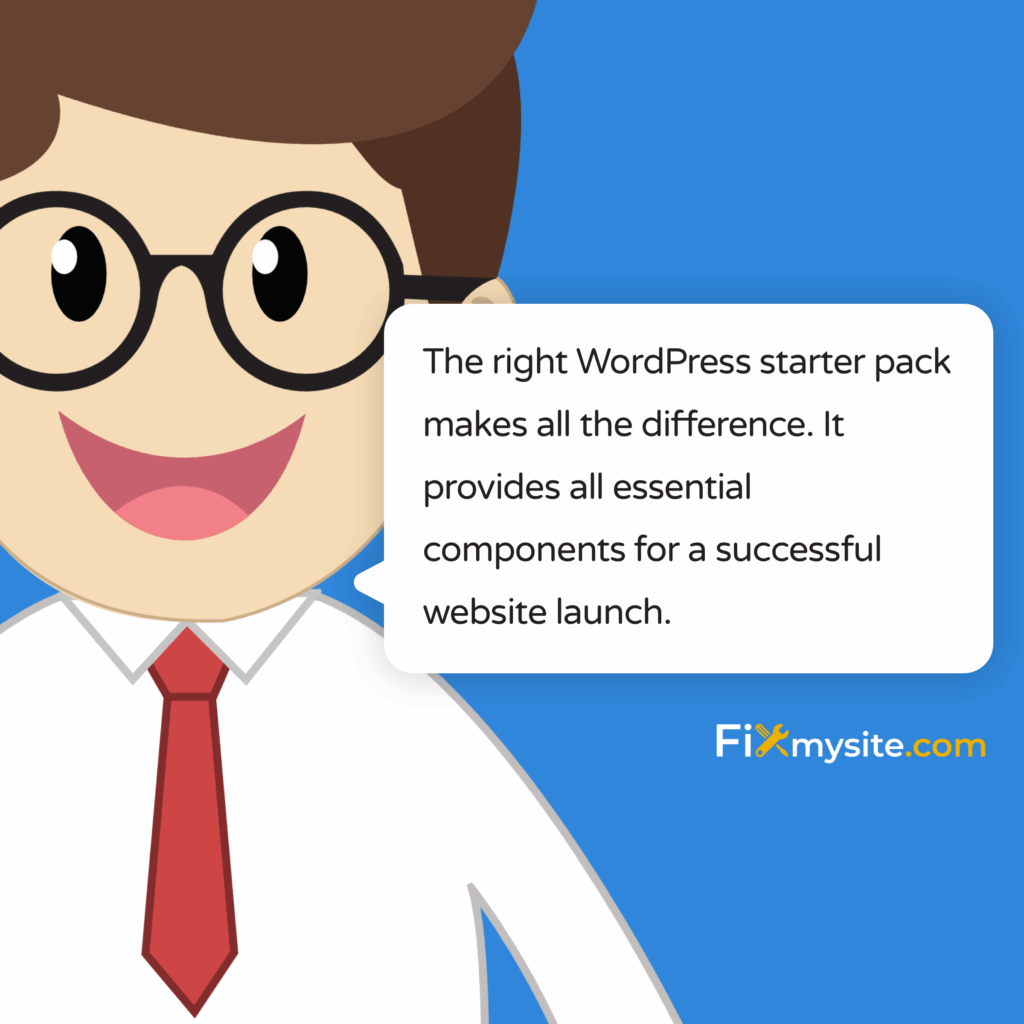Starting a WordPress website can feel overwhelming. Many new site owners struggle with knowing where to begin. The right WordPress starter pack makes all the difference. It provides all essential components for a successful website launch.
In this guide, we’ll walk through everything you need. We’ll cover hosting selection, theme setup, and security measures. You’ll learn what tools and resources are truly necessary. By the end, you’ll have a clear roadmap for your website.
Essential Components of a WordPress Starter Pack
A complete WordPress starter pack contains several critical elements. Each component plays a specific role in your website’s success. Skipping any of these can create problems later.
The foundation begins with quality hosting and a domain name. Next comes the WordPress core installation and configuration. You’ll need essential plugins for functionality and security. A well-coded theme provides your site’s appearance and structure.
Additional components include security measures, performance optimization tools, and basic SEO setup. Together, these elements create a stable, secure, and effective website.
Why Each Component Matters
Every starter pack element serves a purpose. Hosting determines your site’s speed and reliability. Your theme affects both appearance and performance. Plugins add necessary functionality without custom coding.
Security measures protect your content and user data. Performance optimization ensures visitors have a good experience. SEO setup helps people find your site through search engines.
Each component works with the others to create a complete website ecosystem. Neglecting any area can undermine your entire site.
Domain and Hosting Selection
Your hosting provider forms the foundation of your website. It affects speed, uptime, security, and overall performance. Choosing the right host is one of your most important decisions.
Quality WordPress hosting providers offer several key features. Look for one-click WordPress installation, automatic backups, and strong security measures. Good customer support proves invaluable when issues arise.
The following table compares common WordPress hosting options:
| Hosting Type | Price Range | Best For | Key Benefits | Limitations |
|---|---|---|---|---|
| Shared Hosting | $3-10/month | Beginners, small sites | Affordable, easy setup | Limited resources, slower performance |
| VPS Hosting | $20-60/month | Growing sites, small businesses | Dedicated resources, better performance | Requires more technical knowledge |
| Managed WordPress | $15-100/month | Business sites, non-technical users | Optimized for WordPress, managed updates | Higher cost, sometimes limited plugin options |
| Cloud Hosting | $5-100+/month | Sites with variable traffic | Scalable resources, high uptime | Can be complex to configure |
| Dedicated Server | $80-500+/month | High-traffic sites, enterprise needs | Maximum performance and control | Highest cost, requires technical expertise |
For most new WordPress sites, managed WordPress hosting offers an excellent balance. It provides optimized performance without requiring technical expertise. This option costs more than basic shared hosting but delivers significantly better results.
Domain Name Considerations
Your domain name serves as your website’s address. It forms a crucial part of your brand identity. Choose something memorable, relevant, and easy to spell.
Short domains typically perform better than long ones. Avoid using hyphens or numbers when possible. These can cause confusion when people hear your domain name spoken aloud.
Most hosting providers offer domain registration services. You can often save money by bundling domain and hosting together. Remember to enable auto-renewal to prevent accidentally losing your domain.
WordPress Installation and Setup
Installing WordPress has become remarkably simple. Most quality hosting providers offer one-click installation tools. This process takes just minutes to complete.
After installation, several initial configuration steps require attention. These settings form the foundation of your website structure. Taking time to configure them properly saves headaches later.
Critical Initial Settings
Start by setting your site title and tagline. These appear in search results and browser tabs. Next, configure your permalink structure. The “Post name” option creates the most user-friendly URLs.
Update your admin email address to ensure you receive important notifications. Delete any default content that WordPress installs automatically. This includes sample posts, pages, and comments.
Take time to explore the WordPress dashboard. The left sidebar contains links to all main sections. Familiarize yourself with the Posts, Pages, Media, and Settings areas. This knowledge makes site management much easier.
Essential WordPress Plugins for New Websites
Plugins extend WordPress’s core functionality. They add features without requiring custom code. Careful plugin selection plays a crucial role in your site’s success.
However, installing too many plugins can create problems. Each plugin adds code that must load with your site. This can impact performance, security, and stability. Focus on quality over quantity.
Here are the essential plugin categories for new WordPress websites:
| Plugin Category | Purpose | Recommended Options | Key Features |
|---|---|---|---|
| Security | Protect your site from hackers and malware | Wordfence, Sucuri, iThemes Security | Firewall, malware scanning, login protection |
| Backup | Create and store website backups | UpdraftPlus, BackupBuddy, Jetpack Backup | Automated backups, cloud storage, easy restoration |
| SEO | Improve search engine visibility | Yoast SEO, Rank Math, All in One SEO | Meta tags, XML sitemaps, content analysis |
| Caching | Improve website loading speed | WP Rocket, W3 Total Cache, LiteSpeed Cache | Page caching, browser caching, minification |
| Contact Form | Allow visitors to contact you | Contact Form 7, WPForms, Ninja Forms | Form builder, spam protection, email notifications |
| Analytics | Track website visitors and behavior | MonsterInsights, ExactMetrics, Jetpack Stats | Google Analytics integration, dashboard reports |
| Image Optimization | Reduce image file sizes | Smush, ShortPixel, EWWW Image Optimizer | Automatic compression, lazy loading, WebP conversion |
When selecting plugins, prioritize those with recent updates and positive reviews. Check compatibility with your WordPress version. Installing plugins is simple – just navigate to Plugins > Add New in your dashboard, search by name, and click “Install” followed by “Activate.”
WordPress Theme Selection and Customization
Your theme determines how your website looks and feels. It affects both aesthetics and functionality. With thousands of themes available, making the right choice matters.
What makes a good WordPress theme involves several factors. Responsiveness ensures your site works well on all devices. Clean code helps with performance and SEO. Regular updates maintain compatibility with the latest WordPress versions.
When evaluating themes, consider these key factors:
| Evaluation Criteria | What to Look For | Why It Matters |
|---|---|---|
| Responsiveness | Adapts to all screen sizes | Over half of web traffic comes from mobile devices |
| Loading Speed | Lightweight code, optimized assets | Each second of delay reduces conversions significantly |
| Design Quality | Professional appearance, good typography | First impressions form almost instantly |
| Update Frequency | Regular updates, recent releases | Ensures compatibility and security |
| Support | Documentation, responsive developer | Helps resolve issues quickly |
| Customization Options | Visual customizer, layout options | Allows brand alignment without code |
| SEO Friendliness | Clean code, proper heading structure | Impacts search engine rankings |
| Browser Compatibility | Works in all major browsers | Ensures all visitors have good experience |
Free themes can work well for simple websites. Premium themes typically offer better support, more features, and regular updates. Popular theme marketplaces include ThemeForest, StudioPress, and the WordPress.org theme directory.
Theme Customization Basics
After installing your theme, customize it to match your brand. Most modern themes offer extensive options through the WordPress Customizer (Appearance > Customize). You can typically adjust colors, fonts, layouts, and header/footer elements without touching code.
Take time to upload your logo and favicon. Set brand colors consistently throughout the site. Choose readable fonts that match your brand personality. These simple customizations make your site look professional and unique.
WordPress Security Fundamentals
Website security requires serious attention. With websites experiencing an average of 94 attacks per day, implementing strong security measures is essential. WordPress sites become targets due to their widespread use.
Security breaches can damage your reputation, lose customer data, and take your site offline. Prevention costs far less than recovery. Start with security from day one.
Here’s a security checklist for new WordPress sites:
| Security Measure | Implementation Method | Protection Level | Complexity |
|---|---|---|---|
| Strong Passwords | Use password generator, different for all accounts | High | Low |
| Two-Factor Authentication | Security plugin or dedicated 2FA plugin | Very High | Medium |
| Regular Updates | Set automatic updates or manual schedule | High | Low |
| Security Plugin | Install reputable security plugin | High | Low |
| Limit Login Attempts | Configure through security plugin | Medium | Low |
| File Permissions | Set proper permissions (644 for files, 755 for folders) | Medium | Medium |
| SSL Certificate | Install through hosting or Let’s Encrypt | High | Low |
| Change Login URL | Security plugin or dedicated plugin | Medium | Low |
| Database Prefix Change | During installation or via plugin | Medium | Medium |
| Regular Backups | Backup plugin with automated schedule | Recovery | Low |
Security requires ongoing attention. Regular monitoring helps catch potential issues early. Consider implementing a security scan schedule to identify vulnerabilities before they become problems.
Recommended Security Plugins
A good security plugin forms the backbone of your WordPress protection strategy. Wordfence provides excellent protection with features like a web application firewall, malware scanning, and login security. Other strong options include Sucuri Security and iThemes Security.
Many security plugins offer free versions with solid basic protection. Premium versions typically add real-time monitoring and advanced features. For most small to medium websites, the free versions provide adequate security when properly configured.
Performance Optimization Basics
Website speed directly impacts user experience and search rankings. Visitors expect fast-loading pages. According to research, 26.3% of top websites use WordPress, making optimization crucial for competitive advantage. (Source: Invedus)
The concept of optimizing your WordPress site for maximum speed involves multiple techniques working together. Several key factors affect WordPress performance.
Image Optimization
Images often account for most of a page’s file size. Optimize every image before uploading to your site. Use an image optimization plugin to automatically compress images without noticeable quality loss.
Always use the correct image dimensions. Uploading large images and scaling them down with HTML wastes resources. Size your images appropriately before uploading them.
Caching Implementation
Caching creates static versions of your dynamic WordPress pages. This significantly reduces server processing time and speeds up page loads. A good caching plugin is essential for any WordPress site.
Popular caching options include WP Rocket, W3 Total Cache, and LiteSpeed Cache. Most offer one-click setup options that work well for standard WordPress installations. Advanced users can fine-tune settings for maximum performance.
Additional Performance Factors
Several other factors contribute to WordPress performance:
- Choose a lightweight, well-coded theme
- Minimize plugin usage
- Use a content delivery network (CDN)
- Enable GZIP compression
- Minify CSS and JavaScript files
Performance optimization might seem technical. Modern plugins make it accessible even for beginners. Start with the basics and gradually implement more advanced techniques as you become comfortable.
SEO Foundation Setup
Why is my WordPress site loading slowly is one of the most common questions new website owners ask. Speed directly impacts both user experience and search rankings. Setting up proper optimization from the start prevents future headaches.
Search engine optimization helps people find your website. A solid SEO foundation puts you on the path to better visibility. Without it, even the best content might remain undiscovered.
Basic SEO configuration for new WordPress sites includes:
- Installing an SEO plugin (Yoast SEO or Rank Math are popular choices)
- Setting up your site title and meta description
- Configuring permalinks (URL structure)
- Creating an XML sitemap
- Connecting to Google Search Console
The structure of your content also impacts SEO. Use a logical hierarchy of headings (H1, H2, H3). Create content that answers questions your audience is asking. Focus on quality rather than keyword stuffing, as modern search engines prioritize valuable content.
WordPress SEO Plugins
A good SEO plugin simplifies optimization significantly. It handles technical aspects while guiding you to create better content. The WordPress plugin directory offers several excellent options.
Among the most popular are Yoast SEO, Rank Math, and All in One SEO. Each provides tools for optimizing content, managing meta data, and creating sitemaps. Most offer free versions with all essential features for new websites.
Backup and Recovery Solutions
Website data loss can be devastating. Regular backups ensure you can quickly restore your site if something goes wrong. This safety net protects your investment of time and resources.
An effective backup strategy includes:
- Regular automatic backups (daily for active sites)
- Both file and database backups
- Storing backups in multiple locations (not just on your server)
- Periodic backup testing to ensure they work properly
Several excellent backup plugins are available for WordPress. UpdraftPlus, BackupBuddy, and Jetpack Backup all offer reliable solutions. Most allow you to schedule automatic backups and send them to cloud storage services like Google Drive or Dropbox.
Testing Your Backups
Creating backups is only half the solution. You must also verify they work correctly. Regularly test your backup and restoration process on a staging site. This ensures you can recover quickly if problems occur.
Many hosts provide staging environments where you can test restorations without affecting your live site. Use these environments to verify your backup strategy works as expected.
Post-Launch Checklist
Before announcing your website to the world, run through a final checklist. This step ensures everything works properly and presents your brand professionally. First impressions matter tremendously online.
| Category | Checklist Item | Priority | Notes |
|---|---|---|---|
| Functionality | Test all pages and posts | High | Check for broken links or formatting issues |
| Functionality | Test all forms | High | Submit test entries to verify they work |
| Functionality | Test menu navigation | High | Ensure all links work and go to correct pages |
| Mobile | Check mobile responsiveness | High | Test on multiple device sizes |
| Mobile | Verify tap targets are adequately sized | Medium | Buttons and links should be easy to tap |
| Performance | Run speed test | Medium | Use tools like GTmetrix or PageSpeed Insights |
| Performance | Check for render-blocking resources | Medium | Address issues identified in speed tests |
| SEO | Verify meta titles and descriptions | Medium | Check important pages have proper meta data |
| SEO | Confirm sitemap is accessible | Medium | Should be viewable and submitted to search engines |
| Security | Run security scan | High | Use security plugin to check for vulnerabilities |
| Security | Verify SSL is working properly | High | All pages should load via HTTPS |
| Content | Proofread all content | Medium | Check for typos and grammatical errors |
| Content | Verify images have alt text | Medium | Important for accessibility and SEO |
| Legal | Privacy policy and terms page | High | Ensure these required pages exist and are accessible |
| Analytics | Confirm tracking is working | Medium | Verify analytics code is properly installed |
After launch, monitor your site regularly. Look for performance issues, security alerts, and user behavior patterns. This data helps you make informed decisions about improvements.
E-commerce Considerations
If you’re planning an online store, WooCommerce offers a powerful solution. It powers 25% of the eCommerce CMS market, making it the leading choice for WordPress stores. (Source: Mobiloud)
Setting up WooCommerce requires additional considerations. Payment gateways, shipping options, and product setup all need configuration. Security becomes even more critical when handling customer payment information.
The WooCommerce setup wizard guides you through the basics. For optimal results, consider working with a specialist who understands e-commerce requirements. This investment typically pays off through better conversion rates and fewer technical issues.
Conclusion
Setting up a WordPress website properly from the start saves time, money, and stress. This WordPress starter pack covers all essential elements needed for a successful launch. From hosting and theme selection to security measures and optimization, you now have a roadmap to follow.
Remember that websites require ongoing maintenance. Establish good practices from the beginning to make this process manageable. Regular updates, backups, and performance monitoring keep your site running smoothly.
If you need help with any aspect of setting up or maintaining your WordPress website, Fixmysite.com offers comprehensive WordPress support services. Our team provides assistance with small tasks, repairs, migrations, speed optimization, malware removal, and redesigns.
Our WordPress care packages deliver ongoing maintenance, security, and performance optimization. These services free you to focus on your content and business growth rather than technical details.
Get started with your WordPress website today. With the right foundation, your online presence will serve your goals effectively for years to come.