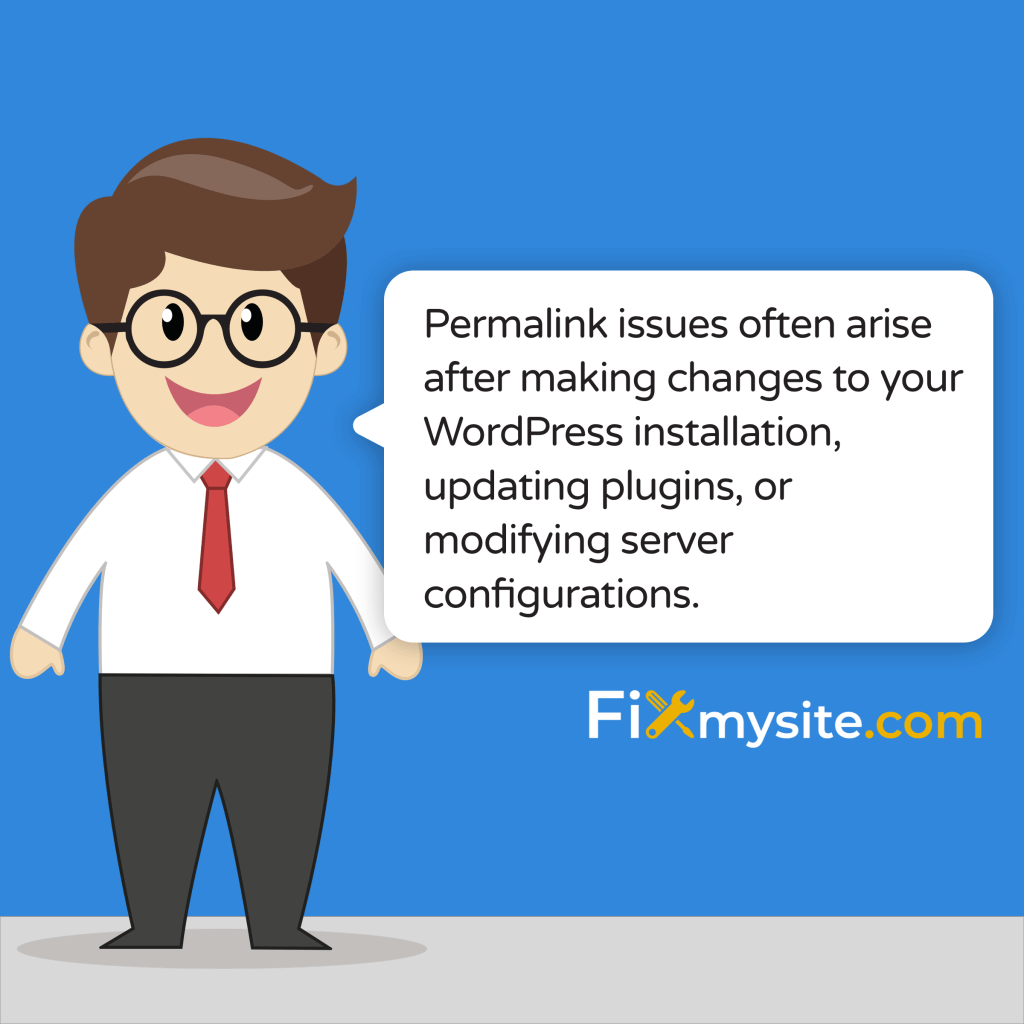Your WordPress permalinks suddenly stopped working, and now your site visitors are encountering 404 errors?
We understand how frustrating and scary it feels when your website’s navigation system breaks down. Every minute of downtime affects your business, but you’re not alone in this situation.
As experts in WordPress repair, we’ve helped countless website owners resolve their permalink issues quickly and safely.
This guide walks you through proven solutions to fix your broken permalinks, starting with the simplest methods before moving to more advanced techniques.
We’ll explain each step clearly, ensuring you understand what you’re doing and why it matters.
Whether you’re a business owner, blogger, or website administrator, you’ll find straightforward solutions to get your site’s navigation working properly again.
Understanding WordPress Permalink Issues
WordPress permalinks serve as the permanent URLs for your posts, pages, and other content types. When functioning correctly, they create clean, readable links that both visitors and search engines can easily understand. However, various factors can disrupt this essential navigation system (Source: Hostinger).
The most common signs of permalink problems include:
- Pages returning 404 errors despite existing content
- URLs reverting to default numeric structure
- Internal links failing to direct properly
- Search engines unable to crawl your content
These issues often arise after making changes to your WordPress installation, updating plugins, or modifying server configurations. The good news is that most permalink problems have straightforward solutions that you can implement yourself. In the following sections, we’ll guide you through each fix, starting with the quickest and easiest methods.
Quick Emergency Solutions
The fastest way to resolve permalink issues often involves resetting your permalink structure or checking your .htaccess file. These solutions have helped countless WordPress users restore their site’s functionality within minutes (Source: RankMath). Before making any changes, create a backup of your site to ensure you can restore it if needed.
Reset Your Permalink Structure
Resetting your permalink structure often resolves most common permalink issues. This process essentially refreshes WordPress’s internal linking system without causing any permanent changes to your existing URLs. Many WordPress plugin conflicts can be resolved through this simple yet effective method.
Here’s how to safely reset your permalinks:
- Log into your WordPress dashboard
- Navigate to Settings → Permalinks
- Select a different permalink structure (such as Plain)
- Click Save Changes
- Switch back to your preferred structure
- Save Changes again
After completing these steps, check your site’s pages to confirm the permalinks are working correctly. This process forces WordPress to flush its rewrite rules and regenerate the proper URL structure for your content.
Check Your .htaccess File
If resetting permalinks doesn’t solve the issue, your .htaccess file might be corrupted or misconfigured. The .htaccess file controls how your WordPress site handles URLs and redirects, making it crucial for proper permalink functionality.
Follow these safety-first steps to check your .htaccess file:
- Connect to your site via FTP or file manager
- Locate the .htaccess file in your root directory
- Download a backup copy to your computer
- Rename the existing file to .htaccess_old
- Go to Settings → Permalinks in WordPress
- Click Save Changes to generate a new .htaccess file
This process creates a fresh .htaccess file with the correct WordPress rules while preserving your original file as a backup. Many permalink issues resolve immediately after generating a new .htaccess file with proper permissions and configurations.
If these quick solutions haven’t resolved your permalink problems, don’t worry. The issue might stem from plugin conflicts or server configurations, which we’ll address in the next section. Understanding these more complex causes helps ensure a complete and lasting fix for your website’s navigation system.
Plugin-Related Permalink Problems
Plugin conflicts represent one of the most common causes of permalink issues in WordPress (Source: StateWP). While plugins enhance your site’s functionality, they can sometimes interfere with WordPress’s core URL handling system. Following our WordPress checklist for troubleshooting can help you identify and resolve these conflicts systematically.
The most problematic plugins typically fall into several categories: SEO plugins, caching plugins, and security plugins. These tools often modify how WordPress handles URLs or implements redirects, potentially causing conflicts with the default permalink system.
To identify problematic plugins, follow this systematic approach:
- Deactivate all plugins temporarily
- Check if permalinks now work correctly
- If yes, reactivate plugins one at a time
- Test permalinks after each activation
- Note which plugin causes the issue to return
When you discover a problematic plugin, you have several options. First, check if the plugin needs updating, as outdated versions often conflict with newer WordPress installations. If the plugin is current, contact the developer’s support team for assistance or consider alternative plugins with similar functionality.
Some plugins require specific permalink settings to function correctly. For example, many SEO plugins recommend using the “Post name” permalink structure for optimal search engine visibility. Ensure your permalink structure aligns with your plugins’ requirements while maintaining your site’s SEO best practices.
If you’ve identified a plugin conflict but can’t immediately resolve it, consider enabling WordPress’s safe mode temporarily. This allows you to maintain essential site functionality while working on a permanent solution. The next section covers advanced troubleshooting methods for situations where plugin conflicts aren’t the root cause of your permalink problems.
Advanced Troubleshooting Methods
When basic solutions don’t resolve your permalink issues, deeper technical problems might be at play (Source: TheHKOnline). These advanced troubleshooting methods address server-level configurations and database issues that can affect your site’s URL structure. If you’re experiencing other technical difficulties alongside permalink problems, our guide to fixing a WordPress not working situation might provide additional insights.
Server Configuration Issues
Server-level problems often manifest as permalink issues, particularly on Apache servers. The most common server-related causes include incorrect file permissions, disabled mod_rewrite module, or misconfigured virtual hosts.
Here’s what to check at the server level:
| Component | Required Setting | How to Verify |
|---|---|---|
| mod_rewrite | Enabled | Check Apache modules |
| .htaccess Permissions | 644 | File manager |
| Directory Permissions | 755 | File manager |
Contact your hosting provider if you need assistance verifying these settings. Many hosts offer specialized WordPress support and can quickly check and correct server configurations affecting your permalinks.
Database-Related Solutions
WordPress stores permalink settings in your database, specifically in the options table. Corrupted database entries can prevent proper URL handling. The following steps help identify and resolve database-related permalink issues:
- Back up your database completely
- Check the wp_options table for permalink_structure
- Verify rewrite_rules in the options table
- Repair database tables if necessary
Database operations require careful attention to detail. If you’re not comfortable working directly with your WordPress database, consider seeking professional assistance to prevent accidental data loss or corruption.
Advanced troubleshooting might seem daunting, but addressing these deeper technical issues often provides a permanent solution to permalink problems. The next section focuses on preventing future permalink issues through proper maintenance and monitoring practices.
Preventing Future Permalink Issues
Proactive maintenance significantly reduces the likelihood of permalink problems recurring (Source: 10Web). By implementing proper maintenance routines and monitoring practices, you can catch potential issues before they affect your site’s functionality. Regular WordPress speed optimization and maintenance contribute to overall site health, including permalink stability.
Creating a robust backup system serves as your first line of defense against permalink and other WordPress issues. Maintain at least three types of backups: daily automated backups, pre-update manual backups, and separate .htaccess file backups. This comprehensive approach ensures you can quickly restore your site’s functionality if problems arise.
Establish these preventive practices to maintain healthy permalinks:
- Schedule regular plugin and theme updates during low-traffic periods
- Monitor server error logs for early warning signs
- Keep local copies of critical WordPress files
- Document your permalink structure and server configurations
- Regularly test internal links and site navigation
When updating plugins or themes, always check your permalink functionality immediately afterward. This quick verification can help you identify and resolve conflicts before they impact your site visitors. Consider setting up automated monitoring tools that alert you to 404 errors or changes in your site’s URL structure.
Development and staging environments prove invaluable for testing changes before implementing them on your live site. Create a staging copy of your website where you can safely test new plugins, themes, and WordPress updates without risking your production environment’s stability.
While these preventive measures require some initial setup time, they save countless hours of troubleshooting and potential lost business due to broken permalinks. However, even with the best prevention strategies, technical issues can still arise. Understanding when to seek professional assistance ensures you can maintain your site’s functionality without unnecessary downtime.
When to Seek Professional Help
Some permalink issues require expert intervention, particularly when they involve complex server configurations or database problems. Professional WordPress support becomes crucial when basic troubleshooting steps fail to resolve the issue or when you encounter multiple technical problems simultaneously. Our WordPress care plan provides comprehensive support for these situations, ensuring your site maintains optimal functionality.
Consider seeking professional assistance in these scenarios:
- Multiple troubleshooting attempts have failed to resolve the issue
- Your site experiences recurring permalink problems despite fixes
- Database errors appear alongside permalink issues
- Server configuration changes are required but you lack access or expertise
- Your business depends on immediate resolution of the problem
Professional WordPress technicians possess the expertise to diagnose complex issues quickly and implement lasting solutions. They can identify underlying problems that might not be apparent during basic troubleshooting and prevent similar issues from recurring in the future.
Working with WordPress professionals also provides additional benefits beyond immediate problem resolution. They can audit your site’s overall health, implement proper security measures, and establish maintenance routines that prevent future technical issues. This proactive approach often proves more cost-effective than dealing with emergencies as they arise.
Before your permalink issues escalate into more serious problems, consider reaching out to our support team. We can quickly assess your situation and provide targeted solutions that get your site back to normal operation. The following FAQ section addresses common questions about permalink issues and their resolution.
Frequently Asked Questions
Here are the most frequently asked questions we receive from website owners dealing with permalink problems.
Will Changing Permalink Structure Affect My SEO?
Changing your permalink structure without proper redirects can impact your search engine rankings. When you modify the permalink structure, implement 301 redirects from old URLs to new ones to preserve your SEO value and prevent broken links.
How Often Should I Back Up My .htaccess File?
Create a new backup of your .htaccess file before making any changes to your WordPress installation, including plugin updates, theme changes, or permalink structure modifications. Store these backups in a secure location separate from your hosting server.
Can Permalink Issues Affect My Site’s Security?
While permalink problems primarily affect navigation and SEO, they can indicate deeper server configuration issues that might impact security. Maintaining proper file permissions and keeping WordPress core files updated helps protect your site.
What’s the Best Permalink Structure for SEO?
The post name permalink structure (/%postname%/) typically provides the best balance of SEO value and user-friendliness. This format creates clean, readable URLs that include your target keywords naturally.
Conclusion
Resolving WordPress permalink issues requires a systematic approach, starting with simple solutions and progressing to more advanced troubleshooting methods when needed. By following the steps outlined in this guide, you can restore your site’s functionality and prevent future permalink problems from disrupting your online presence.
Remember that professional help is available when you need it. Our team at FixMySite specializes in resolving WordPress technical issues quickly and effectively. For immediate assistance with your permalink problems or other WordPress concerns, contact our support team today.