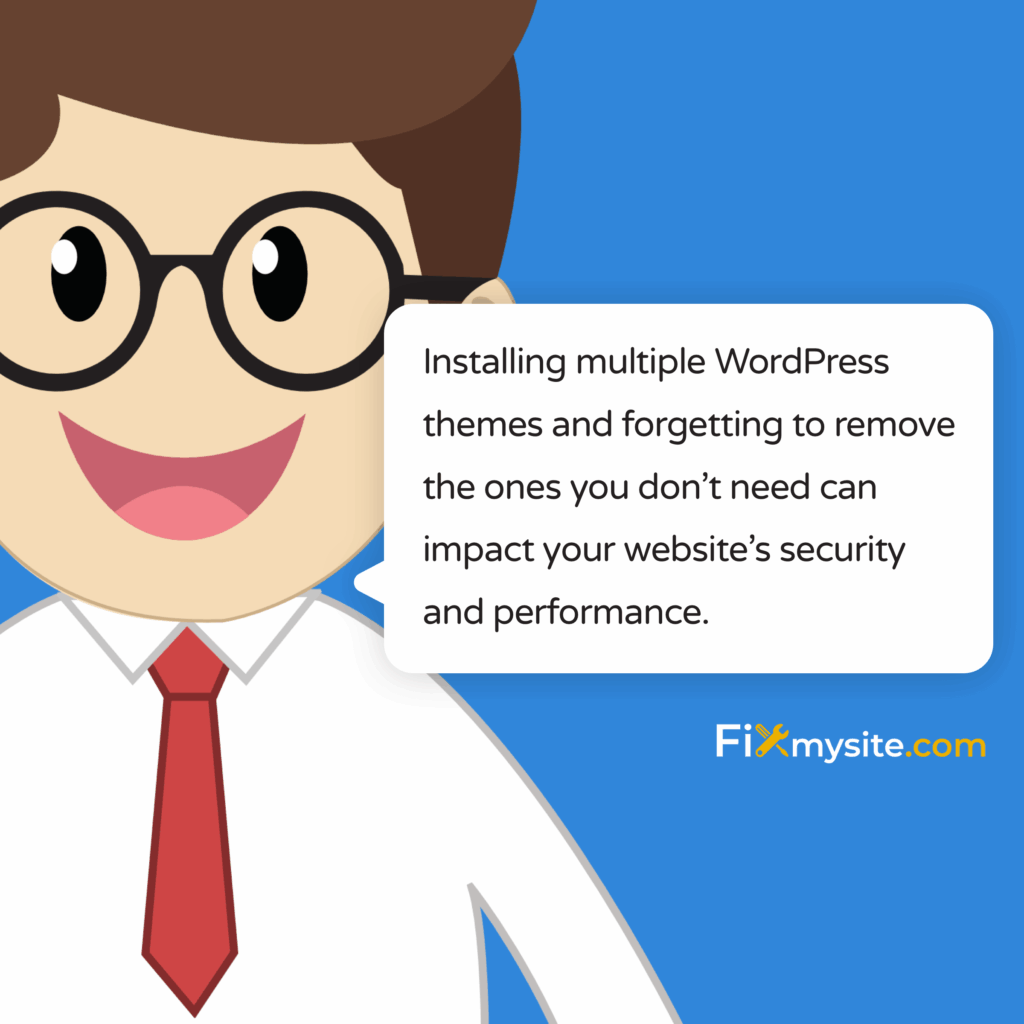Is your WordPress dashboard cluttered with unused themes? You’re not alone. Many WordPress site owners install multiple themes while designing their websites but forget to remove the ones they don’t use. This common oversight can impact your website’s security and performance.
In this guide, we’ll walk you through the process of safely removing unused WordPress themes. We’ll cover multiple methods, essential precautions, and best practices to ensure your site remains secure and performs optimally.
Why You Should Remove Unused WordPress Themes
Keeping your WordPress installation clean isn’t just about being organized. There are several important reasons to remove themes you’re not using.
Among websites using a content management system, WordPress holds 61.2% of the market share, making it a prime target for hackers. (Source: WPZoom)
Let’s examine why theme cleanup should be part of your regular WordPress maintenance routine.
Security Benefits of Removing Unused Themes
Unused themes pose significant security risks to your WordPress site. They often don’t receive updates, leaving vulnerabilities unpatched. Hackers specifically target outdated themes to gain unauthorized access.
When your site has been compromised due to theme vulnerabilities, you may need our complete recovery roadmap for site owners to restore security and functionality. Prevention is always easier than recovery.
Each additional theme in your installation represents another potential entry point for attackers. By removing unnecessary themes, you immediately reduce your site’s attack surface and improve your security posture.
| Security Risk | How Unused Themes Contribute | Impact on Your Site |
|---|---|---|
| Unpatched Vulnerabilities | Outdated themes contain known security flaws | Potential site compromise |
| Increased Attack Surface | Each theme adds code that can be exploited | Higher probability of successful attacks |
| Malware Insertion | Vulnerable themes can be used to inject malicious code | Site blacklisting, reputation damage |
| Unauthorized Access | Theme vulnerabilities can grant admin privileges | Complete site takeover |
This table highlights the primary security concerns related to keeping unused themes installed. By removing them, you address these risks directly and enhance your site’s overall security.
Performance Improvements
Extra themes take up space on your server and can sometimes impact your site’s performance. While modern hosting environments are designed to handle multiple themes efficiently, there are still benefits to keeping your installation clean.
With over 533 million websites built on WordPress globally, performance optimization is a critical concern for site owners seeking competitive advantage. (Source: WPZoom)
When you’re struggling with performance issues, removing unused themes should be part of your optimization strategy. This is particularly important for sites using shared hosting, where resources are more limited.
For sites experiencing significant slowdowns, we recommend combining theme cleanup with more comprehensive WordPress page speed optimization techniques for maximum performance improvement.
Cleaner Admin Experience
Removing unused themes helps keep your WordPress admin area organized. This makes it easier to manage your site and reduces the chance of accidentally activating the wrong theme.
A streamlined admin interface can save you valuable time. You’ll spend less time scrolling through unused themes and more time focusing on important tasks like content creation and marketing.
This organization benefit is especially valuable for agencies and freelancers managing multiple client sites. Clean installations make handoffs and maintenance much simpler.
Before You Remove a Theme: Essential Precautions
Removing themes requires care. Taking a few precautionary steps can prevent headaches and ensure you don’t accidentally break your website.
Here are essential precautions to take before deleting any WordPress theme:
Identify Your Active Theme
First, confirm which theme is currently active on your site. You should never remove your active theme, as this will cause your site to default to another theme and potentially break your design.
To check your active theme, go to Appearance → Themes in your WordPress dashboard. The active theme will be clearly marked with an “Active” label.
Make note of your active theme’s name before proceeding with any removals. This simple step prevents the most common theme removal mistake.
Create a Complete Backup
Always back up your site before making any changes to themes. A good backup includes both your site files and database.
If something goes wrong during the theme removal process, a backup allows you to restore your site to its previous state. This safety net is invaluable for peace of mind.
For site owners who experience issues with their backups, our guide on how to restore WordPress from backup provides detailed recovery instructions.
| Backup Component | What It Contains | Why It’s Important | Recommended Backup Method |
|---|---|---|---|
| Files | Themes, plugins, uploads, custom code | Restores site appearance and functionality | FTP download or backup plugin |
| Database | Posts, pages, settings, configurations | Contains all content and site settings | phpMyAdmin export or backup plugin |
| wp-config.php | Database connection details, security keys | Required for database connection | Manual download via FTP |
| .htaccess | Server rules, redirects, security settings | Controls URL structure and server behavior | Manual download via FTP |
This comprehensive backup approach ensures you’re protected against any potential issues during theme removal. Don’t skip this critical step, as it provides the foundation for safe maintenance.
Check for Theme Dependencies
Some WordPress setups use parent and child themes. If you’re using a child theme, make sure you don’t remove its parent theme, as this will break your site’s design.
Child themes inherit functionality from their parent themes. Without the parent, the child theme cannot function properly. This relationship is fundamental to understand before removing any themes.
If you’re not sure whether you’re using a child theme, check your active theme’s description in the dashboard. It will typically indicate if it’s a child theme and specify which parent theme it requires.
- Parent theme: Contains the core functionality and design
- Child theme: Inherits from the parent and contains customizations
- Standalone theme: Functions independently without dependencies
Understanding these relationships will help you avoid critical errors when removing themes from your WordPress installation.
Method 1: Removing Themes via WordPress Dashboard
The simplest way to remove a WordPress theme is through the admin dashboard. This method requires no technical knowledge and is accessible to all WordPress users.
Follow these steps to remove themes using the WordPress dashboard:
Step-by-Step Dashboard Removal Process
- Log in to your WordPress admin dashboard
- Navigate to Appearance → Themes
- Hover over the theme you want to remove
- Click on “Theme Details” to open the theme card
- Look for the “Delete” option in the bottom-right corner
- Click “Delete” and confirm when prompted
This method works for most scenarios and is the recommended approach for beginners. The WordPress dashboard provides a user-friendly interface that makes theme removal straightforward.
After deletion, WordPress will confirm that the theme has been removed successfully. The theme will no longer appear in your themes list, and its files will be completely removed from your server.
When Dashboard Removal Doesn’t Work
Sometimes you might encounter situations where you can’t delete a theme through the dashboard. This typically happens due to file permission issues or server configurations.
If you see an error message like “Unable to remove directory” or if the delete option doesn’t appear, you’ll need to try one of the alternative methods described below.
For more complex WordPress issues, including stubborn themes that won’t delete, our WordPress website repair service provides expert assistance.
Method 2: Removing Themes via FTP
When the dashboard method doesn’t work, using FTP (File Transfer Protocol) gives you direct access to your site’s files. This method is more technical but allows you to bypass any WordPress limitations.
Here’s how to remove themes using FTP:
Setting Up FTP Access
First, you’ll need an FTP client installed on your computer. Popular options include FileZilla, Cyberduck, and WinSCP. You’ll also need your FTP credentials from your hosting provider.
Your FTP credentials typically include:
- FTP server address (often your domain or server IP)
- Username
- Password
- Port number (usually 21 for standard FTP)
If you don’t have your FTP credentials, contact your hosting provider’s support team. Most hosts provide this information in their account dashboard or through their support channels.
Locating and Removing Theme Files
Once connected to your server via FTP, follow these steps:
- Navigate to the WordPress root directory (often called public_html, www, or httpdocs)
- Open the wp-content folder
- Open the themes folder
- Locate the folder of the theme you want to remove
- Right-click on the theme folder and select “Delete”
- Confirm the deletion when prompted
Be extremely careful when deleting files via FTP. Make sure you’re only removing the specific theme folder you intend to delete. Removing the wrong files can break your website.
Remember: Never delete your active theme or a parent theme that’s currently in use by an active child theme.
| FTP Client | Operating Systems | Key Features | Best For |
|---|---|---|---|
| FileZilla | Windows, Mac, Linux | Site manager, drag-and-drop, directory comparison | General use, beginners to advanced |
| Cyberduck | Windows, Mac | Bookmarks, cloud storage integration, clean interface | Mac users, cloud-focused workflows |
| WinSCP | Windows | Commander/Explorer interfaces, scripting, integration with PuTTY | Windows users, developers |
| Transmit | Mac | Sleek interface, cloud storage support, sync functionality | Mac users seeking premium experience |
These popular FTP clients offer different features to suit various needs. Choose the one that works best for your operating system and technical comfort level.
Method 3: Removing Themes via cPanel
If you don’t want to install an FTP client, many hosting providers offer cPanel with a built-in File Manager. This web-based tool allows you to manage your site files directly from your browser.
Here’s how to remove themes using cPanel:
Accessing cPanel File Manager
Log in to your hosting account and locate the cPanel section. Look for the File Manager icon, which is typically in the Files section.
Click on File Manager to open it. Some hosts might ask you to specify which directory to open – choose the document root for your WordPress site (often public_html).
The File Manager provides a familiar interface similar to your computer’s file explorer, making it accessible even to users with limited technical experience.
Navigating to Theme Directories
Once in File Manager, follow these steps:
- Navigate to the wp-content folder
- Open the themes folder
- Select the folder of the theme you want to remove
- Click the “Delete” or “Remove” button in the top navigation bar
- Confirm the deletion when prompted
As with FTP, be careful to delete only the specific theme folder you intend to remove. Double-check the folder name before confirming deletion.
For WordPress users experiencing site performance issues related to themes, our guide on how to fix a slow WordPress site provides additional optimization strategies.
Method 4: Removing Themes via WP-CLI
For advanced users and developers, WordPress Command Line Interface (WP-CLI) offers the most efficient way to manage themes. This method requires server access and comfort with command line operations.
Setting Up WP-CLI
If WP-CLI isn’t already installed on your server, you’ll need to install it first. This typically requires SSH access to your hosting environment.
Most managed WordPress hosts and many shared hosting providers now include WP-CLI by default. Check with your hosting provider if you’re unsure about availability.
If you need to install WP-CLI yourself, follow the official installation instructions at wp-cli.org.
Theme Removal Commands
Once you have WP-CLI access, you can use these commands to manage your themes:
- List all installed themes: wp theme list
- Delete a specific theme: wp theme delete theme-name
- Delete multiple themes: wp theme delete theme-one theme-two
- Delete all inactive themes: wp theme delete $(wp theme list –status=inactive –field=name)
WP-CLI provides powerful batch operations that can save significant time when managing multiple themes or performing maintenance across several WordPress installations.
This method is particularly valuable for WordPress professionals managing multiple client sites or complex WordPress multisite installations.
| Method | Technical Skill Required | Speed | Bulk Removal | Best For |
|---|---|---|---|---|
| WordPress Dashboard | Beginner | Slow | No | Single site owners, beginners |
| FTP | Intermediate | Medium | Yes (manual) | When dashboard method fails |
| cPanel File Manager | Beginner-Intermediate | Medium | Yes (manual) | Users without FTP client |
| WP-CLI | Advanced | Fast | Yes (automated) | Developers, agencies, multiple sites |
This comparison highlights the strengths of each removal method. Choose the approach that best matches your technical skills and specific requirements.
What to Do After Removing Themes
After successfully removing unused themes, there are several important steps to take to ensure your site remains healthy and secure.
Verify Site Functionality
Check your website thoroughly to make sure nothing broke during the theme removal process. Pay special attention to:
- Homepage and key landing pages
- Navigation menus
- Contact forms
- Search functionality
- Mobile responsiveness
Even if you weren’t using the removed themes, some plugins or custom code might have dependencies that could be affected. A thorough site check helps catch any issues early.
If you notice any problems with your site’s appearance after theme removal, you might be experiencing CSS conflicts. Our guide on fixing a broken WordPress theme can help you resolve these issues quickly.
Clean Up Your Database
Themes often leave behind database entries even after their files are removed. These orphaned data entries can bloat your database over time.
Consider running a database optimization plugin to remove unnecessary data. This can improve your site’s performance and reduce database size.
For a more thorough approach to database maintenance, our WordPress database optimization guide provides detailed steps for safely cleaning and optimizing your database.
Update Remaining Themes
After removing unused themes, make sure all remaining themes are updated to their latest versions. This ensures you have the most secure and feature-complete versions installed.
Regular theme updates are a critical part of WordPress maintenance. They patch security vulnerabilities and often improve performance and compatibility.
If you’re using a child theme, be particularly careful when updating its parent theme. Always test updates on a staging environment first if possible.
Theme Management Best Practices
Developing good habits around theme management can save you time and prevent security issues. Here are some best practices to follow:
Regular Theme Audits
Schedule regular audits of your WordPress themes. During these audits, assess which themes you actually need and which can be safely removed.
A good rule of thumb is to keep only your active theme and perhaps one reliable backup theme. Everything else should be evaluated for removal.
These audits can be part of a broader WordPress maintenance routine that includes plugin cleanup, content reviews, and security checks.
| WordPress Maintenance Task | Recommended Frequency | Impact on Site | Priority Level |
|---|---|---|---|
| Theme Audit and Cleanup | Quarterly | Security, Performance | Medium |
| Theme Updates | Monthly (or as released) | Security, Functionality | High |
| Plugin Audit and Cleanup | Quarterly | Security, Performance | Medium |
| Full Site Backup | Weekly | Data Protection | Critical |
| Security Scan | Weekly | Security | Critical |
| Database Optimization | Monthly | Performance | Medium |
This maintenance schedule provides a framework for keeping your WordPress site healthy and secure. Adjust the frequencies based on your site’s specific needs and activity level.
Using Theme Management Plugins
Several WordPress plugins can help you manage themes more efficiently. These tools can provide insights into theme usage, automate updates, and help identify security issues.
When selecting a theme management plugin, look for features like:
- Theme usage analysis
- Security scanning
- Bulk update capabilities
- Theme dependency tracking
Remember that adding plugins creates additional maintenance requirements. Only install plugins that provide clear benefits for your specific situation.
Child Theme Strategy
If you customize your WordPress theme, using a child theme is the best practice. This approach separates your customizations from the core theme files, making updates safer and more predictable.
When using child themes, maintain a clear understanding of the relationship between parent and child themes. Document your customizations to make future maintenance easier.
This strategy is particularly important for sites with significant custom design elements or functionality built into the theme.
Troubleshooting Common Issues
Even with careful planning, you might encounter issues when removing WordPress themes. Here are solutions to common problems:
Unable to Delete Theme from Dashboard
If you can’t delete a theme from the WordPress dashboard, it could be due to file permissions or server configurations.
Try these solutions:
- Check file permissions – theme folders should be set to 755
- Temporarily deactivate security plugins that might be blocking file operations
- Use an alternative removal method like FTP or cPanel
- Contact your hosting provider for assistance
Permission issues are among the most common obstacles to theme removal. They’re typically resolved by adjusting file permissions or using server-level access methods.
White Screen After Theme Removal
If your site displays a white screen after removing a theme, it could indicate a PHP error or theme dependency issue.
To resolve this:
- Restore your site from the backup you created
- Check if you accidentally removed a parent theme that was needed
- Access your site via FTP and check error logs for specific error messages
- Temporarily activate WordPress’s built-in debugging
For more severe cases of the white screen of death, our guide on fixing the WordPress white screen provides comprehensive recovery steps.
Missing Functionality After Theme Removal
Sometimes removing a theme can affect site functionality, especially if you were using theme-specific features or shortcodes.
If you notice missing features:
- Identify which functionality is missing
- Determine if it was theme-dependent or should be plugin-based
- Install appropriate plugins to replace theme-dependent functionality
- Reconfigure widgets, menus, or settings that may have been affected
As a best practice, avoid using themes for functionality that should be handled by plugins. This creates cleaner separation between design and functionality in your WordPress site.
Conclusion
Removing unused WordPress themes is an important maintenance task that improves security, enhances performance, and keeps your site organized. By following the step-by-step instructions in this guide, you can safely delete themes you no longer need.
Remember these key points:
- Always back up your site before removing themes
- Never delete your active theme or a parent theme that’s in use
- Choose the removal method that matches your technical comfort level
- Verify your site’s functionality after removing themes
- Implement a regular theme audit schedule as part of your maintenance routine
By maintaining a clean WordPress installation with only necessary themes, you’ll reduce security risks and keep your site running smoothly.
If you need assistance with WordPress theme management or other maintenance tasks, our WordPress support services are available to help you keep your site secure, fast, and problem-free.