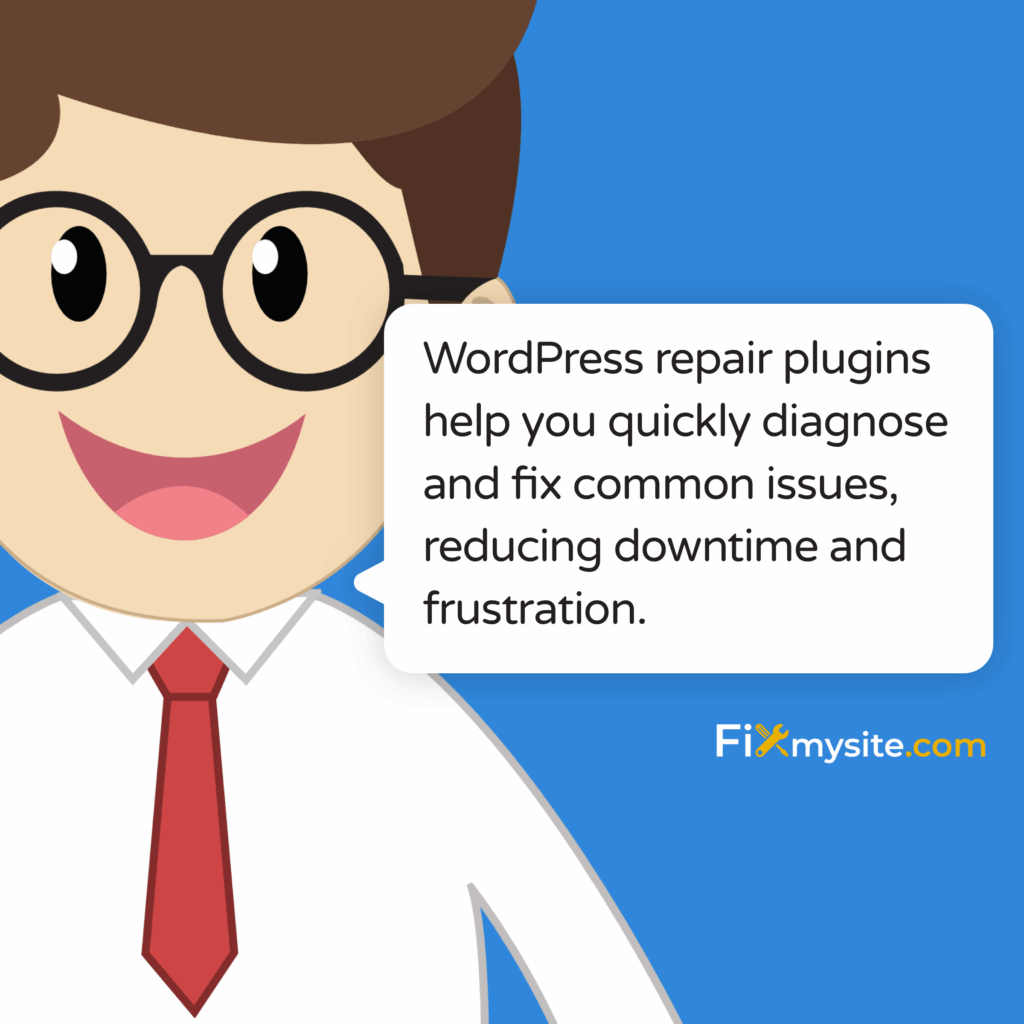That sinking feeling when you discover your WordPress site is broken is all too familiar for many website owners. Whether you’re facing the dreaded white screen of death, database connection errors, or plugin conflicts, a broken WordPress site can bring your online presence to a standstill. The good news? You don’t have to face this alone.
With the right WordPress repair plugins, you can quickly diagnose and fix many common issues without advanced technical skills. These specialized tools help identify problems, repair database errors, resolve conflicts, and get your site back online fast.
In this guide, we’ll explore the most effective WordPress repair plugins, walk through common troubleshooting steps, and share preventative maintenance strategies to keep your site running smoothly. We understand how stressful website problems can be, so we’ve focused on practical solutions that work.
Common WordPress Issues and Their Causes
Before jumping into repair tools, it helps to understand what typically goes wrong with WordPress sites. With WordPress powering 43.5% of all websites on the internet, the platform’s popularity makes it both well-supported and a frequent target for issues. (Source: Hostinger)
Most WordPress problems fall into several key categories. Each has different symptoms, causes, and repair approaches. By identifying which type of issue you’re facing, you can select the most appropriate repair plugin.
Let’s look at the most common WordPress issues you might encounter:
Database Errors: The Foundation of Many WordPress Problems
Your WordPress database stores all your content, settings, user information, and more. When database problems occur, they can affect every aspect of your site. Common database issues include:
- Corrupted tables – Often happens after server crashes or improper shutdowns
- Connection errors – When WordPress can’t communicate with your database
- Bloated databases – Excessive post revisions, transients, and spam comments slowing things down
- Query errors – Problems with how WordPress retrieves information
Database errors often appear as specific error messages mentioning MySQL or displaying error codes. These issues typically require specialized database repair tools to resolve.
| Database Error | Typical Symptoms | Common Causes | Repair Approach |
|---|---|---|---|
| Error Establishing Database Connection | Complete site outage with error message | Incorrect database credentials, corrupted database, server issues | Check credentials, repair database, contact host |
| Database Connection Timeout | Slow loading, eventual timeout errors | Database server overloaded, bloated tables | Optimize database, upgrade hosting |
| Table Corruption | Specific features not working, PHP errors | Server crash, improper shutdown, plugin conflicts | Run repair tools, restore from backup |
| Missing Tables | Installation errors, missing content | Failed update, hacking attempt, migration issues | Restore from backup, reinstall if necessary |
Understanding these database error patterns helps you diagnose problems more quickly when they occur. With the right repair plugin, many database issues can be resolved without advanced technical skills.
Plugin and Theme Conflicts: When Good Tools Clash
WordPress sites rely on plugins and themes to provide functionality and design. When these components conflict with each other, they can break your site. With the WordPress plugin directory offering over 59,000 free plugins, the potential for conflicts grows with each new addition to your site. (Source: Search Logistics)
Plugin conflicts typically occur in these situations:
- Two plugins trying to modify the same WordPress functionality
- A plugin becoming incompatible after a WordPress core update
- Theme and plugin code conflicts, particularly with page builders
- Resource conflicts where plugins compete for server memory
The symptoms of plugin conflicts range from subtle visual glitches to complete site failure. Identifying which plugins are causing problems is key to resolving these issues quickly.
White Screen of Death and Other Critical Errors
The “White Screen of Death” (WSOD) is one of the most alarming WordPress issues. You try to access your site and see nothing but a blank white screen. No error message, no clues—just emptiness.
This problem and other critical errors like the “Briefly Unavailable for Scheduled Maintenance” message can have various causes:
PHP memory limits being exceeded is a common trigger for the WSOD. When your site requires more memory than your hosting allows, it may simply display a blank page instead of loading properly. Other causes include PHP version incompatibilities, corrupted core files, and server configuration issues.
Resolving critical errors often requires a systematic approach to identify the specific cause. Why do WordPress critical errors happen and how can you systematically eliminate potential causes? The answer lies in methodical troubleshooting with the right tools.
Security Vulnerabilities and Their Impact
Security issues present a serious threat to WordPress sites. WordPress sites face attacks every 32 minutes on average, making security vulnerabilities a constant concern for site owners. (Source: Invedus)
The most common security issues include:
Outdated plugins create significant security risks. In fact, 95% of WordPress vulnerabilities stem from outdated plugins rather than core WordPress issues. This underscores the importance of regular updates as part of your maintenance routine.
When security breaches occur, they often require specialized repair tools to identify and remove malicious code, restore corrupted files, and strengthen your site against future attacks.
Essential Features to Look for in WordPress Repair Plugins
Not all WordPress repair plugins are created equal. When evaluating repair tools, certain features prove more valuable than others. Here are the essential capabilities to look for:
Diagnostic Capabilities: Finding the Root Cause
The best repair plugins offer robust diagnostic tools. Before fixing anything, you need to understand exactly what’s wrong. Look for plugins that can:
Scan your entire WordPress installation for errors. This includes checking core files, themes, plugins, and database tables for issues that might be causing problems. The more comprehensive the scanning capability, the more likely you’ll identify the actual problem.
Provide clear error reporting with explanations. Technical diagnostics are only helpful if you understand what they mean. Good repair plugins translate complex errors into plain language.
| Diagnostic Feature | Why It’s Important | What to Look For |
|---|---|---|
| File System Scanning | Identifies corrupted or modified core files | Comparison against official WordPress files |
| Database Analysis | Finds table corruption and optimization opportunities | Table-by-table reporting with repair options |
| Plugin Conflict Detection | Isolates which plugins are causing issues | Selective disable/enable testing features |
| Performance Bottleneck Identification | Reveals resource-heavy processes | Query analysis and load time breakdowns |
These diagnostic features form the foundation of effective WordPress repair. Without proper diagnosis, any repair attempts are simply guesswork.
Automated Fixes for Common Problems
After diagnosis, look for plugins that offer one-click fixes for common issues. The best repair plugins provide:
Automated solutions for frequent problems. This might include database optimization, corrupted file replacement, or plugin conflict resolution. The ability to implement fixes without technical knowledge makes these tools accessible to all site owners.
Safety features like automatic backups before making changes. Repair attempts sometimes create new problems, so proper precautions are essential.
Database Optimization and Repair
Database issues are among the most common WordPress problems. Effective repair plugins should offer:
Table repair functions to fix corruption. When database tables become corrupted, they can cause a wide range of site issues. Repair plugins should be able to restore these tables to working order.
Cleaning tools to remove unnecessary data. Over time, WordPress databases accumulate spam comments, post revisions, transient options, and other debris that slows performance. Good repair plugins help clean this up.
File System Analysis and Repair
WordPress relies on thousands of files working together correctly. Look for plugins that can:
Verify core files against the official WordPress repository. If core files have been modified or corrupted, repair plugins should identify and restore them.
Fix file permissions issues. Incorrect permissions can prevent WordPress from functioning properly. Repair tools should detect and correct these problems.
Backup and Restore Functionality
Perhaps the most important feature of any repair plugin is backup capability. Before attempting fixes, you need a safety net. Look for:
Point-in-time backup options so you can restore to before problems occurred. The ability to create backups on demand, especially before making changes, is crucial for safe repairs.
Selective restore capabilities to roll back specific components. Sometimes you only need to restore certain parts of your site rather than everything.
Top WordPress Repair Plugins for 2025
Based on features, reliability, and user feedback, these are the standout WordPress repair plugins for handling various site issues:
WP-Doctor: Comprehensive Diagnostic and Repair
WP-Doctor offers a complete suite of diagnostic and repair tools in one package. Its strengths include:
Thorough scanning of your entire WordPress installation. The plugin checks core files, database tables, theme files, and plugin code for any issues that might be causing problems.
Clear reporting with actionable recommendations. Instead of just identifying problems, WP-Doctor suggests specific fixes and can implement many of them automatically.
The plugin particularly excels at identifying and resolving database issues, making it ideal for sites experiencing data-related problems or performance issues.
UpdraftPlus: Backup and Restoration Specialist
While primarily known as a backup plugin, UpdraftPlus offers excellent repair capabilities through its restore functionality:
Creates complete, scheduled backups of your entire site. Having regular backups is your best defense against serious WordPress problems.
Offers selective restoration options. You can choose to restore just your database, plugins, themes, or uploads folder, making targeted repairs possible.
The plugin’s migration features also help when you need to move a site to a new host or domain as part of your recovery process.
WP Reset: Start Fresh Without Reinstalling
WP Reset specializes in providing controlled reset options when you need a fresh start:
Offers selective reset features. You can reset specific portions of your site while leaving others intact.
Includes emergency recovery mode. This provides a way to access your WordPress dashboard even when normal login isn’t working.
The plugin’s “collections” feature lets you save your favorite plugin combinations for quick reinstallation after a reset.
Health Check & Troubleshooting: WordPress’s Built-in Solution
Don’t overlook WordPress’s built-in troubleshooting tool, available in your dashboard under Tools → Site Health:
Performs system status checks to identify configuration issues. This includes PHP version compatibility, database problems, and server settings that might affect your site.
Offers a troubleshooting mode that disables all plugins and switches to a default theme for your user only. This lets you identify whether plugins or themes are causing your issues while keeping your site functional for visitors.
| Plugin Name | Best For | Key Features | Limitations |
|---|---|---|---|
| WP-Doctor | Comprehensive diagnostics and repairs | Full system scanning, automated fixes, database repair | Steeper learning curve for beginners |
| UpdraftPlus | Backup-based recovery | Scheduled backups, selective restoration, migration tools | Less direct repair functionality |
| WP Reset | Fresh start scenarios | Selective resets, emergency recovery, collections | More destructive approach to repairs |
| WP Health Check | Initial diagnostics | Built-in, troubleshooting mode, system checks | Limited repair capabilities |
Each of these plugins serves different repair needs. For complete protection, consider using a combination that provides both preventative tools (like backups) and active repair capabilities.
WP Database Manager: Focused Database Repair
For sites experiencing primarily database issues, WP Database Manager offers specialized tools:
Performs database optimization to improve performance. This includes cleaning up post revisions, spam comments, and transient options that accumulate over time.
Repairs corrupted tables that can cause various WordPress errors. The plugin uses MySQL’s built-in repair functions while providing a user-friendly interface.
Includes scheduled maintenance options to keep your database healthy through regular optimization.
Step-by-Step Guide to Fixing Common WordPress Issues
When your WordPress site breaks, follow these systematic steps to diagnose and repair the problem:
Diagnosing the Problem: First Steps When Your Site Breaks
Start with these diagnostic steps:
- Check for error messages – Note any specific errors displayed on your site
- Review recent changes – Did you recently update a plugin, theme, or WordPress core?
- Test in incognito mode – Eliminate browser cache as a potential cause
- Check hosting status – Verify your hosting service isn’t experiencing outages
- Enable WordPress debugging – Add debugging code to wp-config.php to see detailed errors
These initial steps help narrow down potential causes before you begin implementing fixes. Taking time for proper diagnosis prevents wasted effort on the wrong solutions.
Resolving Plugin Conflicts Safely
If you suspect plugin conflicts are causing your issues, follow this process:
Access your site via FTP or your hosting file manager if you can’t reach the admin dashboard. Navigate to the plugins folder (usually at wp-content/plugins) and rename the entire plugins folder to “plugins_old” temporarily. This disables all plugins.
Check if your site works now. If it does, the problem is definitely plugin-related. Rename the folder back to “plugins” and then rename individual plugin folders one by one, checking your site after each change to identify the problematic plugin.
How can you identify which plugin is causing conflicts without taking your site offline? With the right diagnostic approach, you can isolate problematic plugins while keeping your site functional.
Fixing Database Connection Errors
Database connection errors often appear with the message “Error establishing a database connection.” To resolve these:
Verify your database credentials in wp-config.php. Check that the database name, username, password, and host are correct. Sometimes these can change after server updates.
If credentials are correct, try repairing the database. You can add define(‘WP_ALLOW_REPAIR’, true); to your wp-config.php file, then visit yourdomain.com/wp-admin/maint/repair.php to access WordPress’s built-in database repair tools.
Recovering from the White Screen of Death
When facing the dreaded white screen with no error messages:
Increase PHP memory limit in wp-config.php. Add define(‘WP_MEMORY_LIMIT’, ‘256M’); to increase the memory available to WordPress.
Disable all plugins via FTP by renaming the plugins folder. If this resolves the issue, reactivate plugins one by one to identify the culprit.
If neither of these steps works, try switching to a default WordPress theme by renaming your current theme folder in wp-content/themes. This will force WordPress to use a default theme.
Preventative Maintenance Strategies for WordPress Sites
Preventing issues is always easier than fixing them. Implement these maintenance strategies to keep your WordPress site healthy:
Regular Backup Protocols to Implement Today
A solid backup strategy is your ultimate safety net:
Schedule automated backups based on your update frequency. Daily backups are ideal for active sites, while weekly might suffice for less frequently updated sites.
Store backups in multiple locations. Don’t rely solely on your hosting provider’s backups. Use a plugin that sends backups to cloud storage services like Google Drive or Dropbox.
Test your backup restoration process regularly. A backup is only useful if you can actually restore from it when needed.
| Site Activity Level | Recommended Backup Frequency | Storage Recommendations | Retention Period |
|---|---|---|---|
| High (daily content updates) | Daily full backups | Cloud storage + local copy | 30 days minimum |
| Medium (weekly updates) | Twice-weekly full backups | Cloud storage + local copy | 60 days recommended |
| Low (monthly updates) | Weekly full backups | Cloud storage | 90 days recommended |
| E-commerce/Critical | Daily + before/after changes | Multiple cloud providers + local | 1 year minimum |
This backup framework ensures you’ll always have a recent, functional backup available when problems occur. The peace of mind alone is worth the small effort required to set up this system.
Update Management: Balancing Security and Stability
Updates are essential for security but can sometimes cause problems:
Create a staging environment for testing updates before applying them to your live site. This allows you to catch potential conflicts or issues before they affect your visitors.
Develop a consistent update schedule rather than updating randomly. Set aside specific times each month to review and apply pending updates.
Always back up before updating. No matter how minor an update seems, create a backup first so you can easily restore if something goes wrong.
Database Optimization Schedule for Peak Performance
Regular database maintenance keeps your site running smoothly:
Schedule monthly database optimization to remove accumulated overhead. This includes cleaning up post revisions, deleted comments, expired transients, and other database clutter.
Monitor database size growth over time. If you notice sudden increases, investigate potential causes like excessive logging or plugin data storage issues.
Consider using object caching for busy sites to reduce database load. This stores frequently accessed data in memory for faster retrieval.
Security Monitoring and Vulnerability Scanning
Proactive security measures prevent many common WordPress problems:
Implement regular security scans to identify vulnerabilities before they’re exploited. Several WordPress security plugins offer scheduled scanning features.
Monitor file changes on your site to detect unauthorized modifications. Unexpected file changes often indicate a security breach.
Keep an activity log of all changes made to your site. This helps identify when and how problems were introduced.
When to DIY vs. When to Call the Professionals
While many WordPress issues can be resolved using repair plugins and the steps outlined above, some situations call for professional help:
Issues You Can Safely Resolve on Your Own
These WordPress problems are typically safe for DIY repair:
- Plugin conflicts – Identifying and resolving plugin compatibility issues
- Basic database optimization – Cleaning up post revisions, spam, and transients
- Minor theme customizations – Tweaking CSS or using built-in customization options
- Content recovery – Restoring deleted posts or pages from backups
- Simple performance optimizations – Implementing caching and basic speed improvements
For these issues, the repair plugins discussed earlier provide all the tools you need. With some patience and the right approach, you can resolve these problems without specialized knowledge.
Warning Signs That Indicate Professional Help Is Needed
Certain situations signal that it’s time to bring in experts:
Suspected security breaches require immediate professional attention. If you notice unauthorized admin users, suspicious code, or redirects to other websites, you’re likely dealing with a hack that needs expert remediation.
Database corruption that basic repair tools can’t fix often indicates deeper issues. When standard repair plugins fail to resolve database problems, professional database specialists may be needed.
Persistent server-side issues like 500 errors or memory limit problems may require server configuration changes best handled by professionals.
Cost-Benefit Analysis of Professional WordPress Support
When deciding whether to hire help, consider these factors:
Calculate the cost of downtime for your business. If your site generates revenue, every hour it’s down represents lost income. For business sites, professional help often pays for itself through faster resolution.
Evaluate the complexity of the issue against your technical skills. Some problems have straightforward fixes while others require specialized knowledge of WordPress internals, PHP, or server configuration.
Consider ongoing maintenance plans versus one-time fixes. Services like our WordPress care plans often provide better long-term value than emergency repairs, while also preventing future issues.
Building a WordPress Maintenance Strategy
WordPress repair plugins are essential tools for every site owner. They help you quickly diagnose and fix common issues, reducing downtime and frustration. By implementing the preventative maintenance strategies outlined above, you can avoid many problems before they occur.
Remember these key takeaways:
Regular maintenance prevents most serious WordPress issues. A consistent schedule of backups, updates, and optimizations is your best defense against site failures.
Having the right repair tools ready before problems occur speeds up recovery. Install and familiarize yourself with key repair plugins before you need them.
Know when to call for professional help. Some issues are beyond the scope of DIY repair and require expert intervention.
If you’re facing WordPress issues that seem overwhelming or if you’d prefer to focus on your business rather than website maintenance, our team at Fixmysite.com specializes in WordPress repair, optimization, and ongoing maintenance. From quick fixes to comprehensive care plans, we’re here to keep your WordPress site running smoothly.
With the right approach to WordPress maintenance and repair, you can minimize downtime, prevent data loss, and ensure your site remains secure and performant year-round.