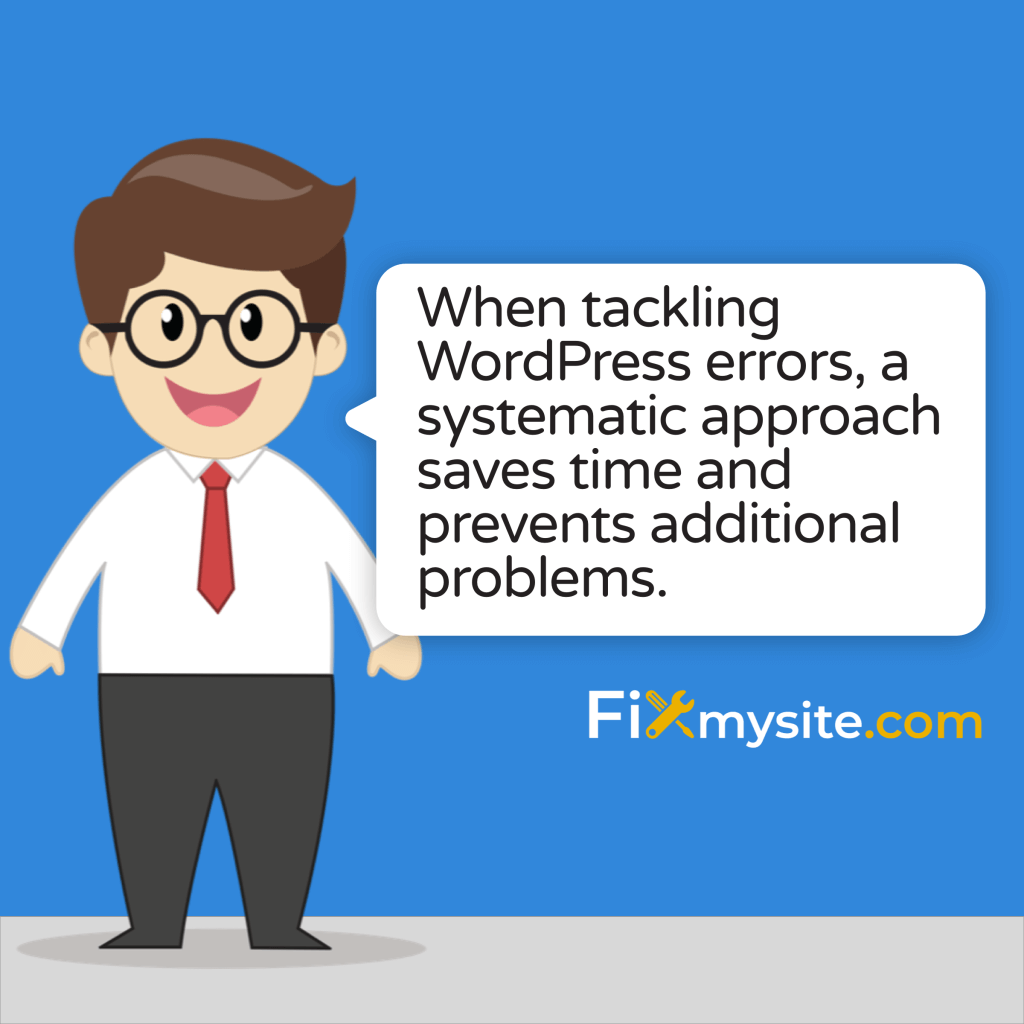When your WordPress site suddenly displays an error message or stops working correctly, it can feel overwhelming. Those error messages or blank screens appear at the worst possible times, often when you’re busy with other tasks. Don’t panic! Many WordPress errors can be resolved without technical expertise. This guide will walk you through practical troubleshooting steps to get your site back online.
WordPress powers 43.5% of all websites globally, making it the most popular content management system in the world. (Source: WPZoom) With such widespread usage, encountering occasional errors is normal and expected. The good news is that most issues have well-documented solutions.
Whether you’re facing the dreaded white screen of death, database connection errors, or plugin conflicts, this guide will help you identify the cause and implement effective solutions. We’ll walk through each troubleshooting step clearly, so you can fix your site and get back to business.
Understanding Common WordPress Errors
Before diving into solutions, it helps to understand the different types of WordPress errors you might encounter. WordPress errors typically fall into several categories based on their cause and symptoms. Knowing which type of error you’re dealing with makes troubleshooting much easier.
WordPress sites use many components that work together: the core software, themes, plugins, databases, and server settings. Problems in any of these areas can cause site errors. Some errors display clear messages, while others might just show a blank screen.
The WordPress ecosystem includes over 70,000 plugins and 30,000 themes (with 59,000 plugins and 13,000 free themes available), providing endless customization options but also creating numerous potential points of failure. (Source: Soap Media)
Here’s a breakdown of common WordPress error types you might encounter:
| Error Type | Common Symptoms | Typical Causes | Difficulty to Fix |
|---|---|---|---|
| White Screen of Death (WSoD) | Blank white page, no error message | PHP memory limits, plugin conflicts, theme issues | Medium |
| Database Connection Errors | “Error establishing database connection” message | Incorrect database credentials, corrupted database, server issues | Medium |
| 500 Internal Server Error | “500 Internal Server Error” message | Plugin conflicts, corrupted .htaccess, PHP memory limits | Medium |
| 404 Page Not Found | “404 Not Found” on pages that should exist | Permalink issues, .htaccess problems | Easy |
| Maintenance Mode Stuck | “Briefly unavailable for scheduled maintenance” message | Interrupted update process | Easy |
| Fatal Error Messages | Specific PHP error message with file and line number | Code conflicts, syntax errors | Medium-Hard |
| Login Issues | Unable to log in despite correct credentials | Cookie issues, corrupted database tables | Medium |
Understanding which type of error you’re experiencing helps narrow down potential causes. Now let’s look at the tools you’ll need for effective troubleshooting.
Essential Tools for WordPress Troubleshooting
Effective WordPress troubleshooting requires a few basic tools. Having these ready before problems occur will save you valuable time when issues arise. Most are free and relatively easy to use, even for beginners.
WordPress dominates the CMS market with a 62.8% share as of 2025, which means there’s a vast ecosystem of tools designed specifically for WordPress maintenance and troubleshooting. (Source: Invedus)
Here are the essential tools you should have in your WordPress troubleshooting toolkit:
| Tool Type | Recommended Options | Primary Use | Skill Level Required |
|---|---|---|---|
| FTP Client | FileZilla, Cyberduck, WinSCP | Access and modify website files directly when dashboard is inaccessible | Beginner-Intermediate |
| Text Editor | Notepad++, Visual Studio Code, Sublime Text | Edit WordPress files, .htaccess, wp-config.php | Beginner |
| Backup Solution | UpdraftPlus, BackupBuddy, hosting backups | Create and restore site backups | Beginner |
| Browser Tools | Chrome DevTools, Firefox Developer Tools | Inspect errors, check network issues, clear cache | Beginner-Intermediate |
| WordPress Safe Mode | Health Check & Troubleshooting plugin | Temporarily disable plugins without affecting other users | Beginner |
| Database Management | phpMyAdmin, Adminer | View and edit database content directly | Intermediate |
Having these tools ready will make the troubleshooting process much smoother. Now, let’s walk through a systematic approach to resolving WordPress errors.
Step-by-Step WordPress Troubleshooting Process
When tackling WordPress errors, a systematic approach saves time and prevents additional problems. Following these steps in order helps identify the root cause without creating new issues. Take your time with each step and document any changes you make.
This methodical process helps eliminate potential causes one by one. Remember that patience is key. Rushing through troubleshooting often leads to missed clues or additional problems.
Before you begin, try the simplest solution: refresh the page and try a different browser. Sometimes, errors are temporary or browser-specific. If the issue persists, proceed with these steps:
Step 1: Backup Your Website
Always create a backup before attempting any fixes. This safety net allows you to restore your site if something goes wrong during troubleshooting. Never skip this crucial first step.
If you have a backup plugin installed and your admin dashboard is accessible, use it to create a complete backup. If you can’t access your dashboard, use your hosting provider’s backup tools or an FTP client to download your site files and export your database through phpMyAdmin.
Store your backup in a secure location separate from your website. Double-check that both files and database are included in your backup. A partial backup might not help if you need to restore your site later.
Need Emergency Help?
If you’re facing a critical website error and need immediate assistance, check our emergency WordPress help guide for quick solutions to get your site back online.
Step 2: Check for Recent Changes
Many WordPress errors occur immediately after making changes to your site. Think about what was done right before the error appeared. Did you install a new plugin? Update a theme? Change server settings?
Recent changes are often the culprit behind sudden errors. If you can identify a recent change that might have caused the issue, you can focus your troubleshooting efforts more effectively. Try reverting that specific change to see if it resolves the problem.
If multiple changes were made, try to recall the sequence and systematically undo them in reverse order until you identify which one caused the problem.
Step 3: Deactivate All Plugins
Plugin conflicts are among the most common causes of WordPress errors. Temporarily deactivating all plugins helps determine if a plugin is causing your issue. This step is crucial in the troubleshooting process.
If you can access your WordPress admin area, go to the Plugins page and deactivate all plugins. Then check if the error persists. If the error disappears, reactivate plugins one by one, checking your site after each activation to identify which plugin causes the problem.
If you can’t access your admin area, you’ll need to use FTP to rename your plugins folder. Connect to your site via FTP, navigate to wp-content, and rename the “plugins” folder to “plugins_old”. This effectively deactivates all plugins. If this resolves the issue, rename the folder back to “plugins”, then rename individual plugin folders one by one to identify the problematic one.
Step 4: Switch to a Default Theme
If deactivating plugins doesn’t solve the issue, your theme might be the culprit. Switching to a default WordPress theme like Twenty Twenty-Three can help determine if your current theme is causing problems.
If you can access your admin area, go to Appearance → Themes and activate a default WordPress theme. If you can’t access your admin area, use FTP to rename your current theme folder, which will force WordPress to fall back to a default theme.
Navigate to wp-content/themes via FTP and rename your active theme’s folder. If a default theme isn’t installed, you’ll need to download one from WordPress.org and upload it via FTP before renaming your current theme folder.
Step 5: Increase PHP Memory Limit
WordPress operations require adequate PHP memory. Insufficient memory often causes the white screen of death or unexpected behavior. Increasing the PHP memory limit can resolve these issues.
To increase the PHP memory limit, edit your wp-config.php file. Connect to your site via FTP, locate wp-config.php in your site’s root directory, and add this line before the “That’s all, stop editing!” comment:
define(‘WP_MEMORY_LIMIT’, ‘256M’);
Save the file and upload it back to your server. Check if this resolves your issue. If not, you may need to contact your hosting provider to increase server-side PHP memory limits.
Step 6: Check for Core File Corruption
Sometimes WordPress core files can become corrupted, leading to various errors. Reinstalling core files can often fix these issues without affecting your content or settings.
You can reinstall WordPress core files through your dashboard (if accessible) by going to Updates and clicking “Re-install Now” under the WordPress version section. If your dashboard is inaccessible, download a fresh copy of WordPress from WordPress.org, extract it, and use FTP to replace the wp-admin and wp-includes folders on your server.
Be careful not to overwrite your wp-content folder or wp-config.php file, as these contain your site’s unique content and settings. Only replace wp-admin, wp-includes, and the individual files in the root directory.
Solving Specific WordPress Errors
Now that we’ve covered the general troubleshooting process, let’s look at solutions for specific common WordPress errors. Each error type often requires a slightly different approach. The good news is that WordPress errors are highly fixable.
Approximately 35.47% of e-commerce websites use WordPress, making these error solutions particularly valuable for online store owners who can’t afford extended downtime. (Source: Barn2)
Here are solutions for the most common WordPress errors:
The White Screen of Death
The White Screen of Death (WSoD) is perhaps the most dreaded WordPress error. It shows a completely blank page with no error message, making it difficult to diagnose. Despite its intimidating name, it’s often fixable without technical expertise.
Common causes include PHP memory limits, plugin conflicts, and theme issues. Because this error provides no information, you’ll need to use the process of elimination to identify the cause.
| Solution | Implementation Steps | Difficulty |
|---|---|---|
| Increase PHP Memory | 1. Edit wp-config.php via FTP 2. Add define(‘WP_MEMORY_LIMIT’, ‘256M’); 3. Save and upload the file | Easy |
| Disable All Plugins | 1. Rename the plugins folder via FTP 2. Check if site recovers 3. Reactivate plugins one by one | Easy |
| Switch to Default Theme | 1. Rename current theme folder via FTP 2. WordPress will fall back to default theme | Easy |
| Enable Debug Mode | 1. Add define(‘WP_DEBUG’, true); to wp-config.php 2. Check for error messages that appear | Medium |
If these solutions don’t resolve the white screen issue, you may need to check your server error logs for more specific information about what’s causing the problem.
Database Connection Errors
The “Error establishing a database connection” message indicates that WordPress cannot connect to its database. This can happen due to incorrect database credentials, server issues, or database corruption.
This error completely prevents your site from functioning, as WordPress needs database access to generate any page. Here’s how to troubleshoot database connection errors:
- Check database credentials: Verify that the database name, username, password, and host in your wp-config.php file are correct.
- Contact your hosting provider: Ask if there are any database server issues or if your site has exceeded its resource limits.
- Repair database: Add define(‘WP_ALLOW_REPAIR’, true); to your wp-config.php file, then visit yourdomain.com/wp-admin/maint/repair.php to run the database repair tool.
- Check for database corruption: Log into phpMyAdmin through your hosting control panel and check if your WordPress tables are accessible.
Once you’ve resolved the immediate connection issue, it’s a good idea to optimize your database to prevent future problems. Regular database optimization keeps your site running smoothly and helps prevent similar errors.
500 Internal Server Error
The 500 Internal Server Error indicates a server-side problem that prevents your page from loading. This generic error can have various causes, including plugin conflicts, .htaccess issues, or PHP memory limits.
To troubleshoot 500 errors, follow these steps:
First, check your .htaccess file for corruption. Connect to your site via FTP, locate the .htaccess file in your site’s root directory, and rename it to .htaccess_old. If your site starts working, create a new .htaccess file by going to Settings → Permalinks in your WordPress dashboard and clicking Save Changes.
Next, increase PHP memory limits as described earlier. If the error persists, deactivate all plugins and switch to a default theme using the methods described in the general troubleshooting section. Finally, check with your hosting provider for server-side issues that might be causing the error.
404 Page Not Found Errors
If your pages or posts show “404 Not Found” errors even though you know they exist, the issue is typically related to permalinks or .htaccess configuration. This error occurs when WordPress can’t match the URL to actual content.
The most effective solution is to reset your permalinks. Go to Settings → Permalinks in your WordPress dashboard, make a note of your current permalink structure, select a different structure, save changes, then switch back to your original structure and save again. This regenerates your .htaccess rules and often fixes 404 errors.
If you can’t access your dashboard, try creating a new .htaccess file. Connect via FTP, rename the existing .htaccess file to .htaccess_backup, then create a new .htaccess file with the default WordPress rewrite rules:
# BEGIN WordPress
<IfModule mod_rewrite.c>
RewriteEngine On
RewriteBase /
RewriteRule ^index\.php$ - [L]
RewriteCond %{REQUEST_FILENAME} !-f
RewriteCond %{REQUEST_FILENAME} !-d
RewriteRule . /index.php [L]
</IfModule>
# END WordPressAdjust the RewriteBase line if your WordPress installation is in a subdirectory.
When to Seek Professional WordPress Help
While many WordPress issues can be resolved on your own, some situations warrant professional assistance. Knowing when to call in experts can save you time, prevent data loss, and resolve complex problems more efficiently.
Studies of WordPress usage patterns show that approximately 26.3% of the top one million websites use WordPress, indicating its significant adoption by serious businesses that often require professional support for critical issues. (Source: Elegant Themes)
Consider seeking professional help in these situations:
| Scenario | Why Professional Help Is Needed | Potential Risks of DIY Approach |
|---|---|---|
| Suspected Malware or Hacking | Security experts have specialized tools to detect and remove malware completely | Incomplete removal can leave backdoors; data theft may continue |
| Database Corruption | Database specialists can often recover data that seems lost | Amateur attempts may cause permanent data loss |
| E-commerce Site Down | Fast, expert resolution minimizes revenue loss | Extended downtime means lost sales; payment systems may be compromised |
| Failed Migration | Fixing migration issues requires server-level expertise | Site may become caught between servers; data synchronization issues |
| Custom Code Errors | Debugging custom code requires development knowledge | Inexperienced modifications can break functionality |
| Persistent Errors After Basic Troubleshooting | Indicates deeper issues requiring advanced diagnostics | Time wasted on ineffective solutions; frustration |
When evaluating whether to attempt DIY fixes or seek professional help, consider these factors:
First, assess the site’s importance and downtime cost. For business-critical websites where every minute of downtime means lost revenue, professional help is often justified. Also, consider your technical comfort level. Some fixes require modifying core files or databases, which can be risky without proper experience.
Finally, evaluate the complexity of the issue. If you’ve tried the basic troubleshooting steps outlined in this guide without success, the problem likely requires specialized expertise. In such cases, professional WordPress support services can provide efficient, effective solutions.
Preventive Measures to Avoid Future WordPress Errors
The best way to deal with WordPress errors is to prevent them from occurring in the first place. A proactive maintenance approach significantly reduces the likelihood of site-breaking issues. Implementing these preventive measures takes minimal time but offers substantial benefits.
Regular maintenance not only prevents errors but also improves site performance, security, and user experience. Here’s a comprehensive maintenance checklist to keep your WordPress site running smoothly:
| Maintenance Task | Frequency | Importance | Tools/Methods |
|---|---|---|---|
| Create Full Backups | Weekly (or before any changes) | Critical | UpdraftPlus, BackupBuddy, hosting backups |
| Update WordPress Core | As released (within 1 week) | High | WordPress dashboard, manual updates |
| Update Themes & Plugins | Bi-weekly | High | WordPress dashboard |
| Database Optimization | Monthly | Medium | WP-Optimize, manual optimization |
| Security Scanning | Weekly | High | Wordfence, Sucuri, security best practices |
| Performance Checks | Monthly | Medium | GTmetrix, PageSpeed Insights |
| Broken Link Checking | Monthly | Low | Broken Link Checker plugin |
| Remove Unused Plugins/Themes | Quarterly | Medium | Manual review |
Beyond this scheduled maintenance, adopt these best practices to minimize the risk of WordPress errors:
First, only install plugins and themes from reputable sources. Stick to the official WordPress repository or well-known premium providers. Before installing any plugin, check its ratings, update frequency, and compatibility with your WordPress version.
Next, test updates on a staging site before applying to your live site. Many hosting providers offer one-click staging site creation. This allows you to catch potential conflicts before they affect your live site. Additionally, keep your PHP version updated. WordPress performs best on recent PHP versions, which also include important security patches.
Finally, monitor your site’s performance and error logs regularly. Tools like Uptime Robot can alert you to downtime, while error log monitoring helps catch issues before they become serious problems. Wondering why your WordPress site isn’t working? Regular monitoring can help you catch issues early.
Understanding database optimization techniques will help you prevent many performance-related issues before they cause problems.
Conclusion
WordPress errors, while frustrating, are rarely catastrophic. With the systematic troubleshooting approach outlined in this guide, you can resolve many common issues on your own without specialized technical knowledge. The key is to proceed methodically, make one change at a time, and document your steps.
Remember that prevention is the best strategy. Implementing a regular maintenance routine dramatically reduces the likelihood of experiencing site-breaking errors. Backups, updates, and security checks should become part of your standard WordPress management practice.
For persistent or complex issues, don’t hesitate to seek professional help. If you’re experiencing the briefly unavailable for scheduled maintenance error, follow our specific guide to resolve it quickly.
With proper security measures, most WordPress vulnerabilities can be prevented before they cause problems. Investing time in learning basic troubleshooting skills pays off in reduced downtime and less stress when issues do occur.
Need additional WordPress support? Our team at Fixmysite.com offers professional WordPress repair services for issues you can’t resolve on your own. From malware removal to performance optimization, we’re here to help keep your WordPress site running smoothly. Contact our WordPress support team for assistance with complex issues.