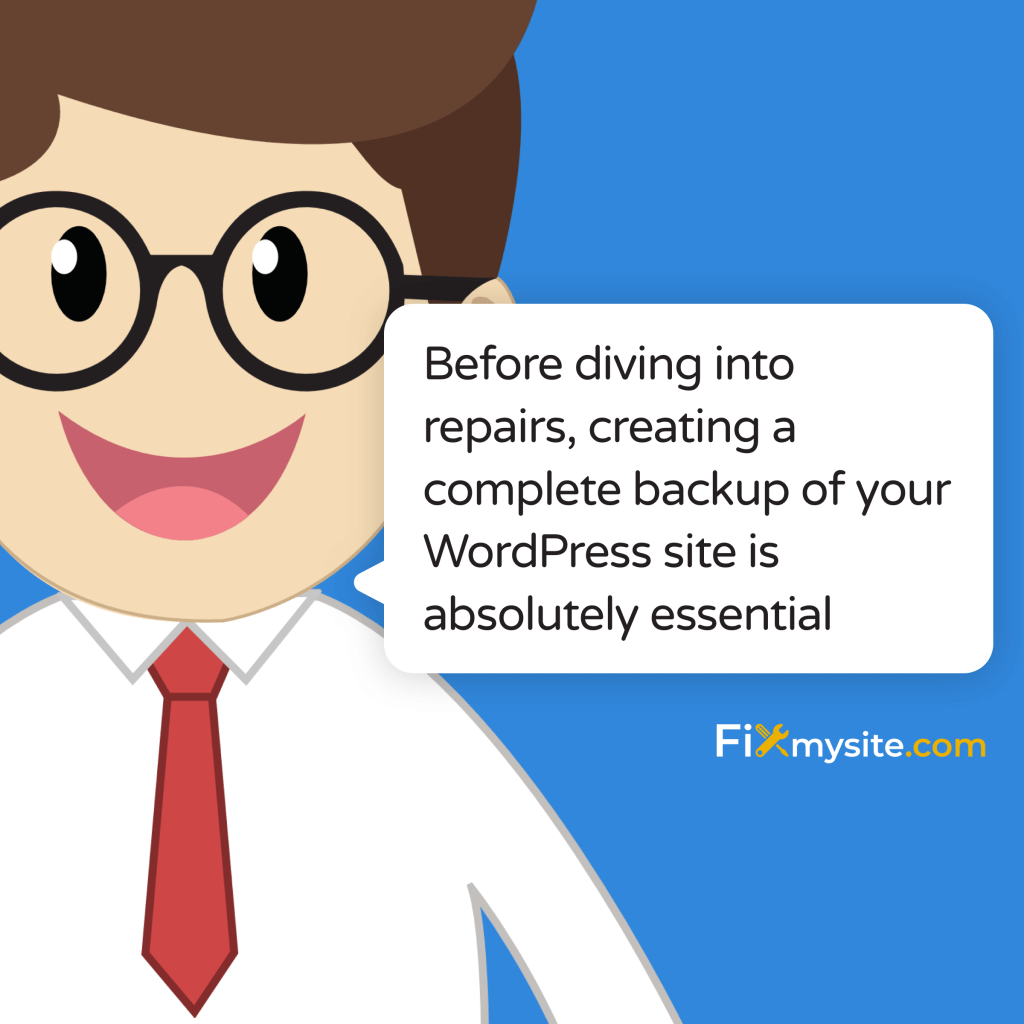
Your WordPress site is down, and every passing minute feels like an eternity. Whether you’re facing a blank white screen, database connection errors, or mysterious plugin conflicts, we understand the stress and urgency of your situation. Take a deep breath – you’re in the right place to get your site back online quickly and safely.
Before diving into repairs, creating a complete backup of your WordPress site is absolutely essential (Source: MainWP). This safety net ensures you can restore your site to its current state if needed during the repair process.
This guide provides clear, actionable steps to diagnose and fix common WordPress issues. From simple plugin conflicts to complex database errors, we’ll walk you through each recovery step with care and precision. If you find yourself overwhelmed at any point, our professional WordPress support team is ready to help.
Here’s What We’ll Cover
- Essential Steps Before Starting Your WordPress Repair
- Identifying the Root Cause of Your WordPress Issue
- Quick Emergency Fixes for Common WordPress Problems
- Advanced WordPress Repair Solutions
- Preventing Future WordPress Website Issues
- When to Seek Professional WordPress Support
- Frequently Asked Questions
Essential Steps Before Starting Your WordPress Repair
The moments after discovering your WordPress site is broken can feel overwhelming, but rushing into repairs without proper preparation could make things worse. A methodical approach following our proven WordPress checklist will help ensure a smooth recovery process.
Your first priority should be creating a comprehensive backup of your entire WordPress installation. This includes your database, theme files, plugins, and media content. Professional WordPress technicians recommend using reliable backup tools like UpdraftPlus, BlogVault, or your hosting provider’s built-in backup system for this crucial step (Source: WP Fix It).
Before making any changes to your site, gather these essential items:
- FTP credentials for your hosting account
- WordPress admin login details
- Database access information
- A list of recently made changes to your site
- Access to your hosting control panel
Document your current WordPress version, theme, and active plugins. This information becomes invaluable when diagnosing the root cause of your site’s issues. If you’ve recently updated any components, note the timing of these changes as they often correlate with site problems.
Create a safe testing environment by enabling WordPress debug mode. This helps identify specific errors without affecting your live site. Add the following code to your wp-config.php file, but remember to disable it once repairs are complete:
define('WP_DEBUG', true);
define('WP_DEBUG_LOG', true);
define('WP_DEBUG_DISPLAY', false);With these preparatory steps complete, you’re now ready to begin the diagnostic and repair process with confidence. Having this safety net in place allows you to proceed with repairs while knowing you can always restore your site to its previous state if needed.
Identifying the Root Cause of Your WordPress Issue

Understanding what’s causing your WordPress site to malfunction is crucial for implementing the right fix. Common issues often stem from recent changes to your site, such as plugin updates, theme modifications, or core WordPress updates. Identifying these patterns helps pinpoint the exact problem and leads to faster resolution.
Plugin conflicts represent one of the most frequent causes of WordPress site issues (Source: WP Swings). Understanding how to diagnose these WordPress plugin conflicts can save you hours of troubleshooting time.
Here are the most common symptoms and their likely causes:
- White Screen of Death (WSOD): Often caused by PHP memory limits or plugin conflicts
- Database Connection Errors: Usually related to corrupt database files or incorrect credentials
- 500 Internal Server Error: Typically stems from corrupted .htaccess files or PHP memory issues
- Broken Layout: Generally indicates theme conflicts or CSS issues
- Login Page Redirect Loop: Often caused by incorrect WordPress URL settings or cookie issues
When diagnosing your site’s issues, start with the most recent changes. Did you update a plugin? Modify your theme? Install new software? These changes often leave traces in your error logs, providing valuable clues about what went wrong and when.
Check your site’s error logs through your hosting control panel or enable WordPress debugging for more detailed information. Error messages might seem cryptic at first, but they typically contain specific file names, line numbers, and error types that point directly to the problem’s source.
If you’re seeing PHP errors, they usually appear in this format:
PHP Fatal error: Allowed memory size of 33554432 bytes exhausted (tried to allocate 2348617 bytes) in /home/username/public_html/wp-includes/functions.php on line 365
This type of error message tells you exactly what’s wrong – in this case, a memory limit issue – and where to find it. Understanding these error messages helps you move from diagnosis to solution quickly and efficiently.
Remember that some issues might have multiple contributing factors. A methodical approach to testing each potential cause ensures you find not just a temporary fix, but a lasting solution that prevents the problem from recurring.
Quick Emergency Fixes for Common WordPress Problems
When your site is down, every second counts. These proven emergency fixes address the most common WordPress issues, getting your site back online quickly. We’ll start with the least invasive solutions before moving to more comprehensive fixes.
Plugin conflicts often cause sudden site failures after updates. The safest approach is to disable all plugins and reactivate them one by one to identify the problematic one (Source: MainWP). If you can’t access your WordPress dashboard, here’s how to disable plugins via FTP:
- Connect to your site using FTP credentials
- Navigate to wp-content/plugins
- Rename the plugins folder to plugins_old
- Create a new empty plugins folder
- Try accessing your site again
If your site displays correctly after this step, you’ve confirmed a plugin is causing the issue. Restore the original plugins folder and begin testing each plugin individually to identify the culprit.
Theme issues can also break your WordPress site’s functionality. If you’re experiencing a WordPress theme broken situation, switching to a default WordPress theme like Twenty Twenty-Four can quickly determine if your theme is the source of the problem.
For database connection errors, verify your wp-config.php file contains the correct database credentials:
define('DB_NAME', 'your_database_name');
define('DB_USER', 'your_database_user');
define('DB_PASSWORD', 'your_database_password');
define('DB_HOST', 'localhost');If you’re experiencing slow loading times or memory-related errors, temporarily increase your PHP memory limit by adding this line to your wp-config.php file:
define('WP_MEMORY_LIMIT', '256M');For issues with the WordPress visual editor or admin area, clearing your browser cache and cookies often resolves the problem. If the issue persists, try accessing your site using a different browser or incognito mode to rule out browser-specific problems.
When facing the White Screen of Death (WSOD), enable WordPress debug mode as mentioned earlier. The debug log will often reveal specific PHP errors or conflicts that need addressing. Remember to check your server’s error logs as well, as they may contain additional helpful information.
Advanced WordPress Repair Solutions
When basic troubleshooting steps don’t resolve your WordPress issues, it’s time to implement more comprehensive solutions. These advanced repair techniques require careful attention to detail, but they can resolve even the most challenging WordPress problems.
Database repairs often become necessary when dealing with persistent database errors. According to repair documentation, a corrupted database is one of the most common causes of persistent WordPress issues (Source: Bluehost). Here’s how to safely repair your database:
- Access your phpMyAdmin through your hosting control panel
- Select your WordPress database
- Check all tables
- Choose “Repair table” from the dropdown menu
- Wait for the repair process to complete
If your WordPress core files become corrupted, you’ll need to replace them with fresh copies. This process preserves your content while ensuring your WordPress installation is clean and functional. First, download a fresh copy of WordPress from WordPress.org. Then, using FTP, upload the new wp-admin and wp-includes folders to your site, being careful not to overwrite your wp-content folder or wp-config.php file.
For sites experiencing frequent timeouts or memory issues, adjusting your PHP settings can provide a more permanent solution. Add these lines to your wp-config.php file to optimize performance:
define('WP_MEMORY_LIMIT', '256M');
set_time_limit(300);
define('WP_MAX_MEMORY_LIMIT', '256M');Sometimes, WordPress URL configuration issues can cause redirect loops or broken functionality. Verify and, if necessary, update your site URL settings in the wp-config.php file:
define('WP_HOME','https://your-domain.com');
define('WP_SITEURL','https://your-domain.com');If your site’s file permissions have become misconfigured, this can lead to various issues including security vulnerabilities. The correct permissions for WordPress files and directories are:
- Directories: 755 (drwxr-xr-x)
- Files: 644 (-rw-r–r–)
- wp-config.php: 600 (-rw——-)
When dealing with a compromised WordPress installation, a more thorough approach may be necessary. This involves scanning for malware, removing any suspicious files, and implementing additional security measures. Always maintain a current backup before attempting these advanced repairs, as they modify core aspects of your WordPress installation.
If these advanced solutions seem daunting, remember that complex WordPress repairs require precision and expertise. There’s no shame in seeking professional help to ensure your site is properly repaired and secured against future issues.
Preventing Future WordPress Website Issues
After successfully repairing your WordPress site, implementing a prevention strategy is crucial for avoiding future disruptions. Regular maintenance significantly reduces the risk of unexpected downtime (Source: WP Fix It). A comprehensive WordPress care plan ensures your site remains stable and secure.
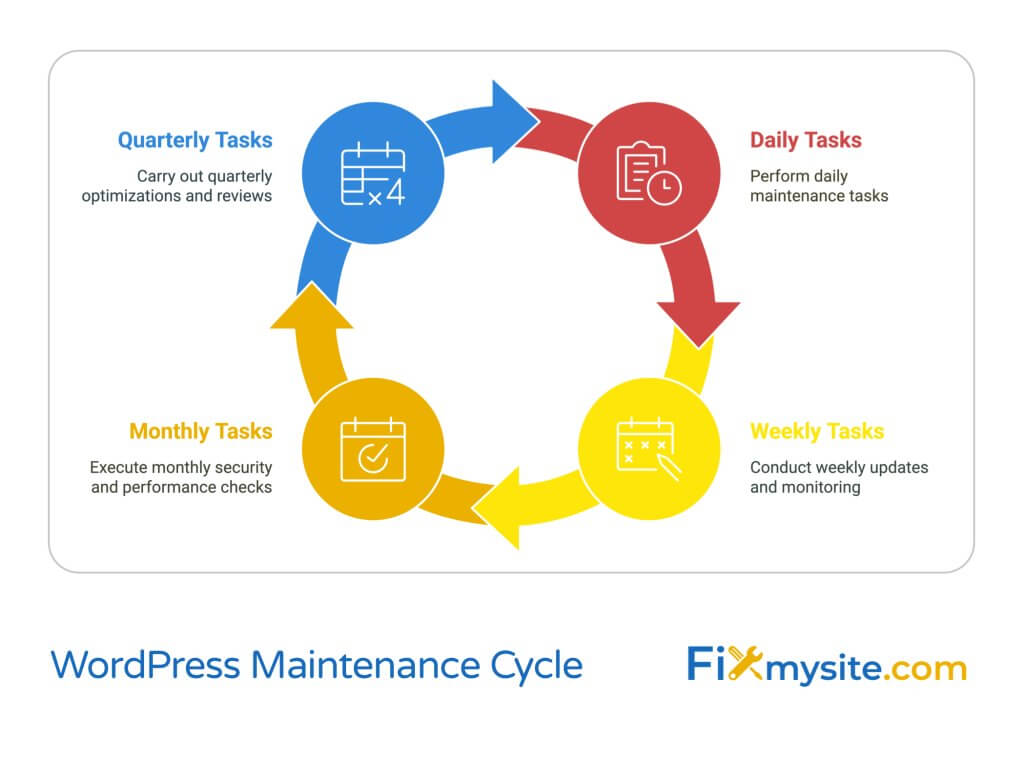
Create a regular maintenance schedule that includes these essential tasks:
- Daily automated backups of files and database
- Weekly plugin and theme updates
- Monthly security scans and performance checks
- Quarterly database optimization
- Regular PHP version compatibility checks
Before updating any components of your WordPress site, always create a fresh backup. This simple practice can save hours of recovery time if an update causes conflicts. Consider setting up a staging environment where you can safely test updates before applying them to your live site.
Monitor your site’s performance regularly using tools like Google PageSpeed Insights or GTmetrix. Performance degradation often serves as an early warning sign of developing issues. Pay special attention to database query times and server response rates, as these metrics can indicate potential problems before they become critical.
Implement these security best practices to protect your site from malicious attacks:
- Use strong, unique passwords and change them regularly
- Enable two-factor authentication for all admin accounts
- Keep your WordPress core, themes, and plugins updated
- Install a reputable security plugin
- Regularly scan for malware and suspicious activity
Database maintenance plays a crucial role in preventing future issues. Schedule regular optimization tasks to remove post revisions, spam comments, and transient options. A clean, well-maintained database improves site performance and reduces the risk of corruption.
Consider implementing these additional preventive measures:
- Limit login attempts to prevent brute force attacks
- Use SSL encryption for all pages
- Implement a reliable caching solution
- Monitor error logs for unusual activity
- Maintain current copies of all recovery access credentials
Document all changes made to your site, including plugin installations, theme customizations, and configuration adjustments. This documentation becomes invaluable when troubleshooting future issues or when working with support professionals.
Remember that prevention is always less costly and stressful than emergency repairs. While maintaining a WordPress site requires consistent attention, the investment in preventive maintenance pays off through improved stability, security, and peace of mind.
When to Seek Professional WordPress Support
While many WordPress issues can be resolved through DIY methods, certain situations warrant professional intervention. Security incidents, in particular, require immediate expert attention, as they can compromise not only your website but also your visitors’ data.
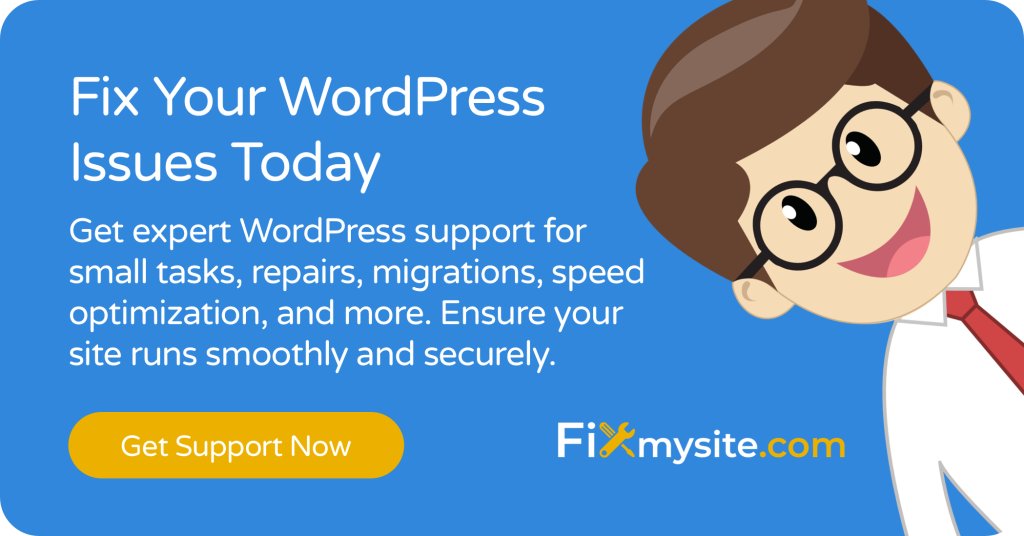
Professional malware removal becomes essential when you encounter these critical situations:
- Suspected security breaches or unauthorized access
- Complex database corruption beyond basic repair tools
- Site blacklisting by search engines or security services
- Failed updates causing multiple functionality issues
- Custom code modifications requiring expert review
Time-sensitive situations often justify professional support, especially when your business depends on your website’s availability. Consider the cost of downtime versus the investment in expert assistance. A professional WordPress technician can often resolve issues in hours that might take days to figure out on your own.
These scenarios typically require specialized expertise:
- Integration issues between multiple plugins or services
- Performance optimization for high-traffic sites
- Complex migration or upgrade projects
- Custom functionality development or debugging
- Emergency data recovery operations
When working with sensitive data or e-commerce functionality, professional support provides an extra layer of security and reliability. Expert technicians follow established protocols to protect your data while resolving technical issues, ensuring your site meets current security standards and best practices.
Signs that indicate it’s time to seek professional help include:
- Recurring issues despite attempted fixes
- Unexpected behavior after applying multiple solutions
- Performance issues affecting user experience or sales
- Security warnings from monitoring tools or hosting providers
- Need for custom development or advanced optimization
Professional WordPress support services offer more than just emergency repairs. They provide ongoing maintenance, proactive monitoring, and expert guidance to prevent future issues. This comprehensive approach often proves more cost-effective than dealing with emergencies as they arise.
Remember, seeking professional help isn’t a sign of failure – it’s a smart business decision that can save time, protect your reputation, and ensure your website continues to serve its purpose effectively. When in doubt, consult with a WordPress expert to evaluate your situation and determine the best course of action.
Frequently Asked Questions
Throughout our experience helping WordPress site owners, we’ve encountered many common questions about website repairs. Here are detailed answers to help you better understand and address your WordPress issues.
How long does it typically take to repair a broken WordPress site?
The repair time varies depending on the issue’s complexity. Simple plugin conflicts might be resolved in minutes, while complex database corruptions or security breaches could take several hours. The key is identifying the root cause quickly and having a recent backup available (Source: BlogVault).
What should I do if I can’t access my WordPress dashboard?
When dashboard access is lost, start by checking your database connection and ensuring your wp-config.php file contains correct credentials. If those check out, try accessing your site through FTP to disable plugins or switch to a default theme.
Can I prevent my WordPress site from breaking after updates?
Yes, you can minimize update-related issues by:
- Creating a complete backup before any updates
- Testing updates on a staging site first
- Updating one component at a time
- Checking plugin compatibility before updating
How do I know if my WordPress site has been hacked?
Common signs of a compromised WordPress site include unexpected changes to content, unusual admin user accounts, strange redirects, or your site being flagged by Google. If you suspect a security breach, immediately scan for malware and change all passwords.
What’s the safest way to restore a WordPress backup?
The safest restoration process involves:
- Creating a backup of your current site state
- Downloading both files and database backups locally
- Verifying backup integrity before proceeding
- Following your backup plugin’s recommended restoration steps
Why is my WordPress site suddenly slow?
Site slowdown often results from resource-heavy plugins, unoptimized databases, or hosting issues. Regular database maintenance, caching implementation, and performance monitoring help prevent these problems.
How often should I update my WordPress site?
Core WordPress updates should be applied promptly for security reasons. For plugins and themes, weekly updates are recommended, but always test updates on a staging site first and maintain current backups.
What should I do if my WordPress site shows a blank white screen?
The White Screen of Death (WSOD) typically stems from PHP memory limits or plugin conflicts. Increase your PHP memory limit through wp-config.php and disable plugins via FTP to identify the cause.
Remember that while these answers provide general guidance, each WordPress site is unique. If you’re unsure about implementing any solutions, consulting with WordPress professionals like us can save time and prevent potential complications.


