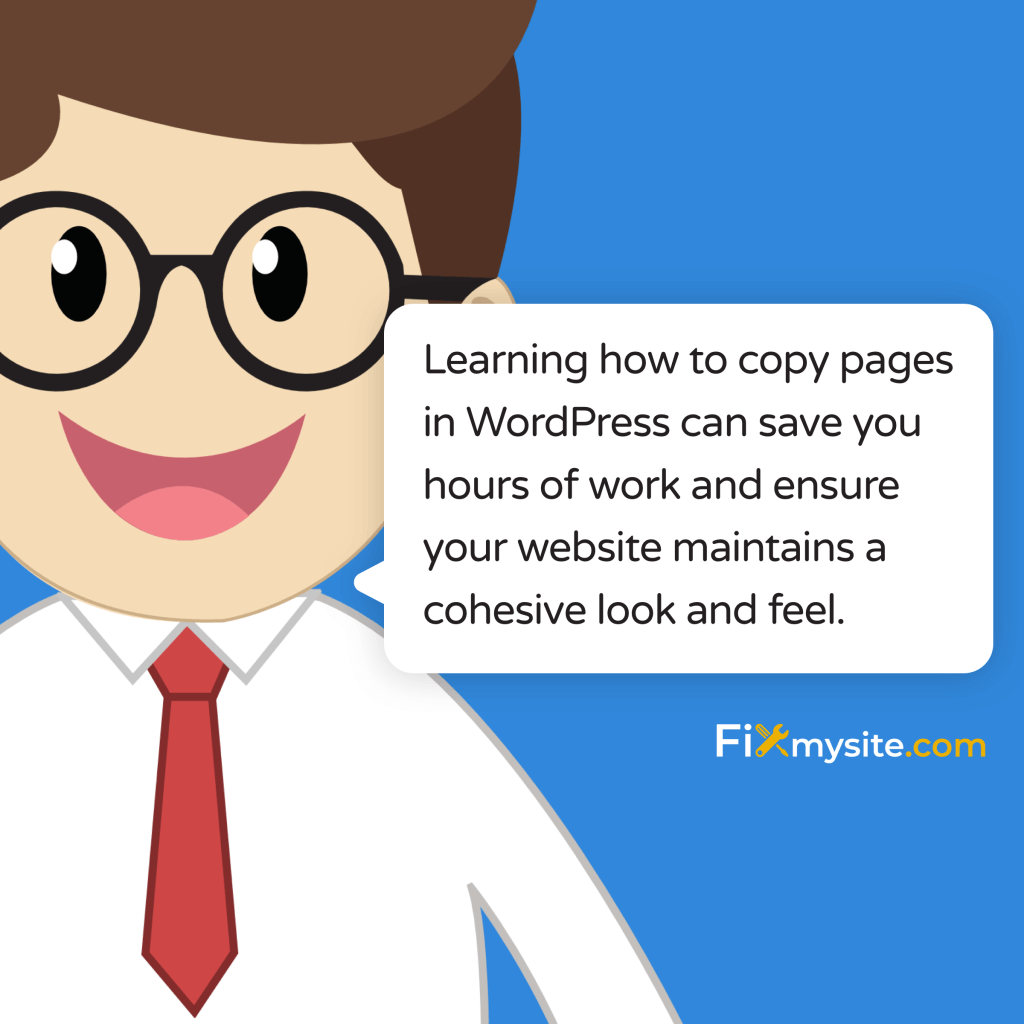
Creating a WordPress website often means building multiple pages with similar layouts or content. Starting from scratch each time is not only time-consuming but can lead to inconsistencies across your site. Learning how to copy pages in WordPress can save you hours of work and ensure your website maintains a cohesive look and feel.
Many website owners don’t realize that WordPress offers several methods to duplicate content. Whether you run a small business website, manage a blog, or oversee an e-commerce store, this skill can streamline your content creation process significantly.
In this guide, we’ll walk you through multiple easy methods to copy WordPress pages. We’ll cover plugin-based solutions, built-in WordPress functions, and manual methods to help you find the approach that works best for your needs.
Why You Might Need to Copy WordPress Pages
Before diving into the how-to, let’s understand when duplicating pages makes sense. Copying pages can solve several common website management challenges.
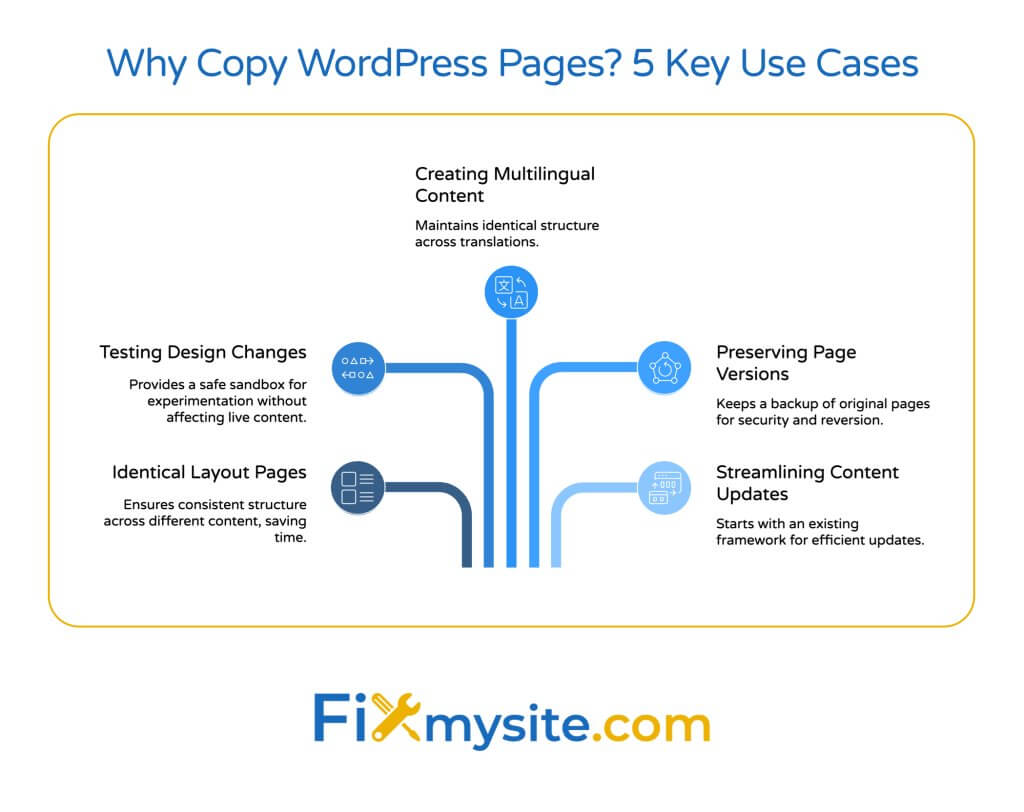
Building multiple pages with identical layouts is one of the most frequent scenarios. This applies to service pages, location pages, or product descriptions that share the same structure but contain different information. Creating a template once and duplicating it saves significant time.
Testing new designs or layouts is another valid reason. By copying an existing page, you can experiment with changes without affecting your live content. This creates a safe environment for making design adjustments before publishing.
- Maintain consistency – Ensure all similar pages follow the same design patterns
- Save development time – Avoid rebuilding complex layouts from scratch
- Create multilingual content – Use duplicates as the foundation for translated versions
- Preserve page versions – Keep backups of important pages before making major changes
- Simplify content updates – Make seasonal or promotional variations of existing pages
WordPress has become the backbone of the internet, powering 43.5% of all websites globally as of May 2025. (Source: WPZOOM) With such widespread usage, efficient content management techniques like page duplication have become essential skills for website administrators.
Let’s look at when each duplication method works best:
| Duplication Method | Best For | Technical Skill Level | Duplicates All Elements |
|---|---|---|---|
| Plugin Method | Regular duplication needs | Beginner | Yes (including metadata) |
| Built-in WordPress Function | Occasional duplication | Beginner | No (content only) |
| Manual Method | One-time duplication | Beginner | No (requires manual setup) |
| Export/Import | Cross-site duplication | Intermediate | Partial (some settings may vary) |
Each method offers different benefits depending on your specific needs. Now, let’s explore each technique in detail so you can choose the right one for your situation.
Method 1: Using WordPress Plugins for Page Duplication
Using a plugin is the most straightforward approach to copying WordPress pages. Plugins offer comprehensive duplication features with minimal technical knowledge required.
Several high-quality plugins exist specifically for this purpose. These tools can duplicate not just the visible content but also metadata, categories, tags, and custom fields – elements that other methods might miss.
Using the Duplicate Post Plugin
The Duplicate Post plugin (now part of Yoast) remains one of the most popular and reliable options for copying WordPress pages. Let’s walk through the process:
- Go to your WordPress dashboard and navigate to Plugins > Add New
- Search for “Duplicate Post” in the plugin repository
- Click “Install Now” and then “Activate” once installation completes
- Navigate to Pages > All Pages in your dashboard
- Hover over the page you want to duplicate and look for the “Clone” or “New Draft” options
The difference between “Clone” and “New Draft” is important to understand. “Clone” creates an exact duplicate with the same published status, while “New Draft” creates a draft copy you can edit before publishing. For most cases, “New Draft” is the safer option.
After duplication, your new page will typically appear in your Pages list with “Copy of” added to the original title. You can then edit this page to make your desired changes.
Let’s compare some of the most popular duplication plugins to help you choose:
| Plugin | Free Version Available | Unique Features | Updates & Support |
|---|---|---|---|
| Duplicate Post (Yoast) | Yes | Customizable copy elements, roles & permissions | Actively maintained |
| Duplicate Page | Yes | Simple interface, bulk duplication | Regular updates |
| Copy & Delete Posts | Yes | Multiple copy options, cross-site copying | Active development |
| Duplicator | Yes | Full site cloning, migration tools | Premium support available |
Plugin-based duplication works well if you need to copy pages regularly. However, if you’re concerned about how to fix a slow WordPress site, be mindful that too many plugins can impact performance. Only install what you’ll use frequently.
Method 2: Using Built-in WordPress Functions
If you prefer not to install additional plugins, WordPress offers a built-in way to copy page content. This method doesn’t duplicate all page elements but works well for simpler needs.
The block editor (Gutenberg) makes copying content between pages relatively straightforward. Here’s how to use it:
Copy Content Using the Block Editor
This method works for WordPress 5.0 and newer versions with the block editor enabled:
First, access the page you want to copy. Open it in the editor by clicking “Edit” from your Pages list. Once the page loads in the editor, look for the options menu in the top-right corner (three vertical dots).
Click the options menu and select “Copy all content.” This action copies all blocks from the current page to your clipboard. Next, create a new page by going to Pages > Add New from your dashboard.
In the empty editor of your new page, simply paste the content (Ctrl+V or Cmd+V). All the copied blocks will appear in your new page with their formatting intact. You’ll need to add a new title and adjust any page-specific settings manually.
Here’s what gets copied and what doesn’t when using this method:
| Element | Copied with Built-in Method? | Copied with Plugin Method? |
|---|---|---|
| Content blocks | Yes | Yes |
| Images & media | Yes (references same files) | Yes (references same files) |
| Page title | No (must set manually) | Yes (typically with “Copy of” prefix) |
| Featured image | No | Yes |
| Categories & tags | No | Yes |
| Custom fields | No | Yes |
| SEO settings | No | Yes (depending on plugin) |
| Comments | No | Optional (configurable) |
This built-in method is ideal for situations where you only need to duplicate the content itself and don’t mind setting up other page elements manually. It’s perfectly suited for occasional use and avoids adding another plugin to your site.
Method 3: Manual Copy Method
If you only need to copy pages occasionally or want maximum control over the process, the manual method is a viable option. This approach requires no plugins and works in any WordPress version.
The manual method is particularly useful when your WordPress customizer isn’t working or when you’re experiencing other technical issues that might prevent plugins from functioning correctly.
Step-by-Step Manual Duplication Process
Follow these steps to manually copy a WordPress page:
- Navigate to Pages > All Pages in your WordPress dashboard
- Click to edit the page you want to copy
- When in the editor, select all content (Ctrl+A or Cmd+A)
- Copy the selected content (Ctrl+C or Cmd+C)
- Go back to Pages > Add New to create a new page
- Give your new page a title
- Click in the content area and paste (Ctrl+V or Cmd+V)
- Manually set all other page attributes (template, parent page, etc.)
- Add categories, tags, and a featured image if needed
- Update any SEO settings using your SEO plugin
- Save or publish your page
The manual method gives you complete control but requires you to recreate all page settings individually. This makes it best for one-off duplication needs rather than regular use.
Best Practices When Copying WordPress Pages
Regardless of which method you choose, following these best practices ensures your duplicated pages work correctly and don’t create problems for your site.
Update Essential Elements After Duplication
Always update these critical elements immediately after duplication:
- Page title – Create a unique, descriptive title that differs from the original
- URL/permalink – Ensure the URL reflects the new page’s purpose
- Meta description – Write a fresh description that accurately describes the new content
- Headings – Modify H1, H2, and other headings to reflect any content changes
- Internal links – Update any links that reference the original page or other content
Failing to update these elements can create duplicate content issues, confuse visitors, and potentially harm your search engine rankings.
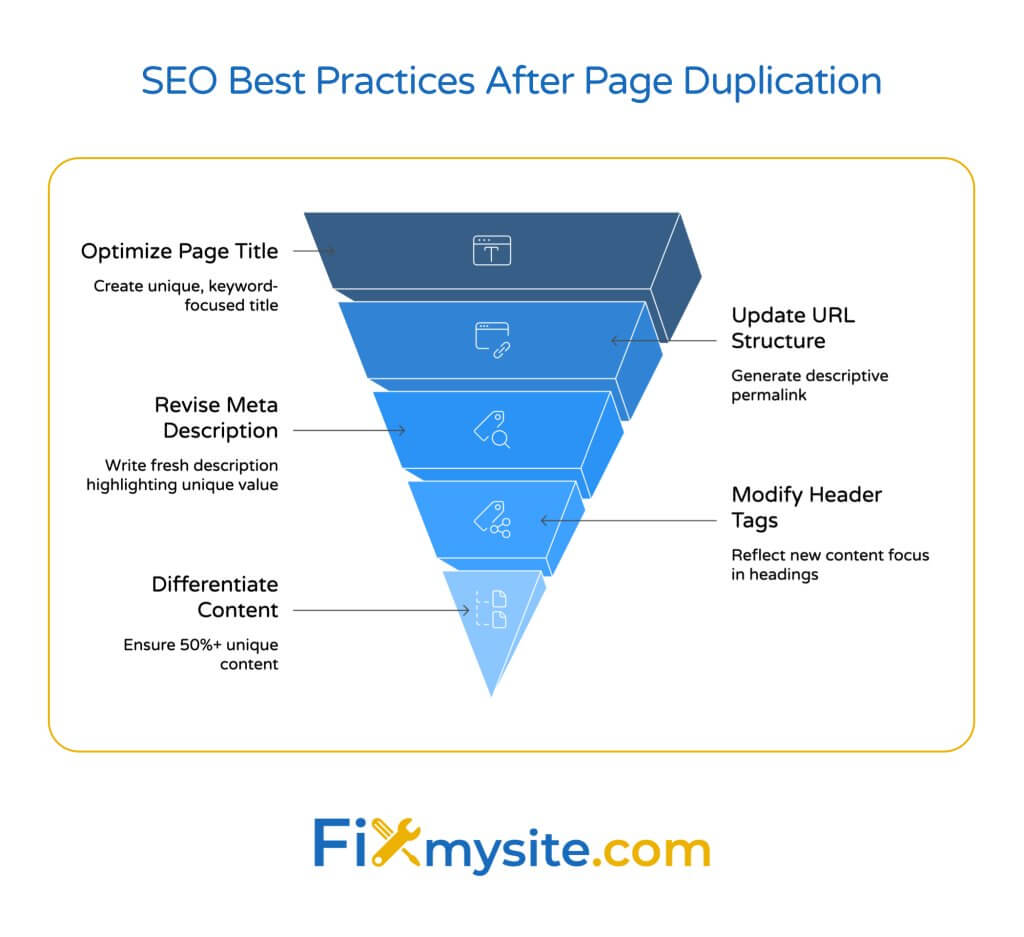
SEO Considerations for Duplicated Pages
Search engines prioritize unique content. When creating duplicated pages, take these steps to maintain good SEO:
First, ensure each page serves a distinct purpose. Duplicated pages should ultimately contain substantially different content, even if they share the same layout or structure.
Second, modify meta titles, descriptions, and headings to target different keywords. This helps search engines understand that each page addresses a unique topic or audience.
Third, check your internal linking structure. Make sure other pages on your site link to your new page appropriately, and update any links within the duplicated content that might reference the original page.
Wondering how to improve your WordPress page speed after adding duplicate content? Speed optimization becomes even more important as you add more pages to your site.
| SEO Element | Why It Matters | How to Update After Duplication |
|---|---|---|
| Page Title | Primary ranking factor | Create unique title targeting different keywords |
| URL Structure | Helps search engines categorize content | Generate descriptive URL reflecting new page purpose |
| Meta Description | Impacts click-through rates | Write fresh description highlighting unique value |
| Header Tags | Signal content hierarchy to search engines | Modify to reflect new content focus |
| Image Alt Text | Provides context for search engines | Update to describe images in new context |
| Internal Links | Establishes page relationships | Check and update all internal links |
Regular monitoring of your duplicated pages’ performance helps identify any issues early. Use Google Search Console to check for any duplicate content warnings or crawl errors related to your new pages.
Database Management After Frequent Duplication
Frequent page duplication can lead to database bloat over time. The concept of database optimization becomes even more critical when you regularly duplicate content.
Each time you duplicate a page, WordPress creates new entries in multiple database tables. Over time, this can slow down your site, especially if you’re duplicating complex pages with many revisions.
To maintain good performance, consider these database management practices:
Regularly clean up post revisions, especially for duplicated content. WordPress stores previous versions of your pages, which multiply when you duplicate content. Use a database optimization plugin to remove excessive revisions.
Delete any test duplicates once they’re no longer needed. Many site owners create temporary duplicates for testing purposes but forget to remove them afterward. These unused pages continue to occupy database space.
Schedule periodic database optimization as part of your maintenance routine. This helps keep your WordPress site running smoothly even with frequent content duplication.
Troubleshooting Common Issues When Copying Pages
Even with straightforward processes like page duplication, you might encounter occasional issues. Here are solutions to common problems.

Plugin Conflicts
If your duplication plugin isn’t working correctly, another plugin might be causing a conflict. Try these troubleshooting steps:
- Temporarily deactivate other plugins to identify conflicts
- Update all plugins to their latest versions
- Try an alternative duplication plugin to see if the issue persists
- Check with the plugin developer for known compatibility issues
Security plugins and page builders are common sources of conflicts with duplication plugins. If you identify a specific conflict, you may need to choose between the conflicting plugins or find alternatives that work together.
Missing Elements in Duplicated Pages
Sometimes certain elements don’t transfer correctly during duplication. This often happens with custom fields, shortcodes, or plugin-generated content.
For custom fields that don’t copy over, check your duplication plugin settings. Some plugins have options to include or exclude specific custom fields. You may need to adjust these settings or manually copy important custom field data.
With shortcodes, ensure the plugin that processes those shortcodes is active on your site. Sometimes duplicated shortcodes need to be refreshed or re-saved to function properly in the new page.
For plugin-generated content that doesn’t duplicate correctly, you may need to reconfigure those elements in your new page. This is particularly common with form builders, pricing tables, or other dynamic content.
Post-Duplication Page Status Issues
After duplication, your new page might have an unexpected status (draft, published, private, etc.). Most duplication plugins have settings to control the post-duplication status.
Check your plugin settings to ensure the default status matches your preference. This is particularly important in multi-author environments where you might not want duplicated content to automatically publish.
If you’ve encountered a WordPress critical error after duplicating content, it might be related to memory limits or database issues. Increasing your PHP memory limit or optimizing your database can often resolve these problems.
Advanced Strategies for Efficient Page Duplication
For website administrators who regularly duplicate content, these advanced strategies can streamline your workflow and save time.
Using Templates Instead of Duplication
For content you create frequently, consider building reusable templates instead of repeatedly duplicating pages. This approach reduces database clutter while achieving similar results.
If you use a page builder like Elementor, Divi, or Beaver Builder, you can save custom templates for different page types. Then, when creating new content, start with a template rather than duplicating an existing page.
WordPress block patterns offer another template-like alternative. You can create and save block patterns for frequently used layouts, then insert them into new pages as needed.
Bulk Duplication for Large-Scale Projects
When migrating content or creating multiple similar pages at once, bulk duplication tools can save significant time. Some plugins like Copy & Delete Posts offer bulk duplication features.
For more advanced needs, developers can use WP-CLI (WordPress Command Line Interface) to programmatically duplicate multiple pages. This approach is particularly useful for large sites with dozens or hundreds of pages that need duplication.
With over 43% of websites now powered by WordPress, efficient content management techniques like these have become essential for website administrators.
Cross-Site Duplication Techniques
Sometimes you need to duplicate content between different WordPress sites rather than within the same site. This scenario requires different approaches:
The WordPress export/import tool can transfer content between sites. Export the specific page(s) you want to duplicate from the source site, then import them into the destination site.
For more complex needs, migration plugins like Duplicator or All-in-One WP Migration offer selective content migration features. These tools can transfer specific pages along with their associated media and settings.
If you’re working with a development and production environment, staging plugins can push content changes from one environment to another, effectively duplicating your updated content.
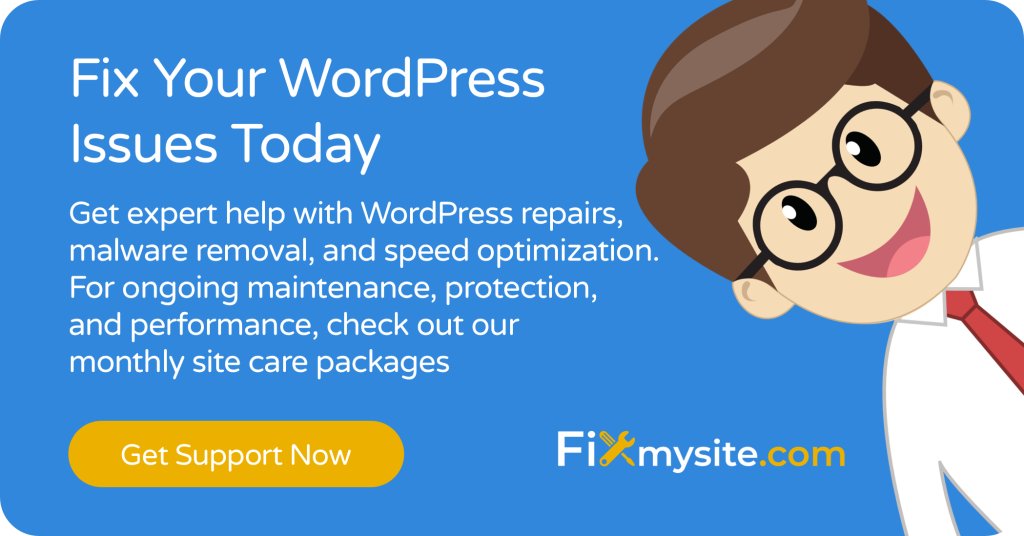
Conclusion
Learning how to copy pages in WordPress is a valuable skill that saves time and helps maintain consistency across your website. Whether you choose a plugin-based approach, built-in WordPress functions, or manual copying, you now have the knowledge to duplicate your content efficiently.
Remember to always update critical elements like titles, URLs, and meta descriptions after duplicating pages. This ensures each page has a unique purpose and avoids potential SEO issues from duplicate content.
Regular maintenance becomes even more important when you frequently duplicate content. Keep your database optimized and remove unnecessary duplicates to maintain your site’s performance.
If you encounter any difficulties with page duplication or need help with other aspects of WordPress management, our team at Fixmysite.com is ready to assist. We specialize in WordPress support services, including small tasks, repairs, and comprehensive care packages that keep your site running smoothly.
By mastering these page duplication techniques, you’ll be able to build and maintain your WordPress site more efficiently, freeing up time to focus on creating great content and growing your online presence.


