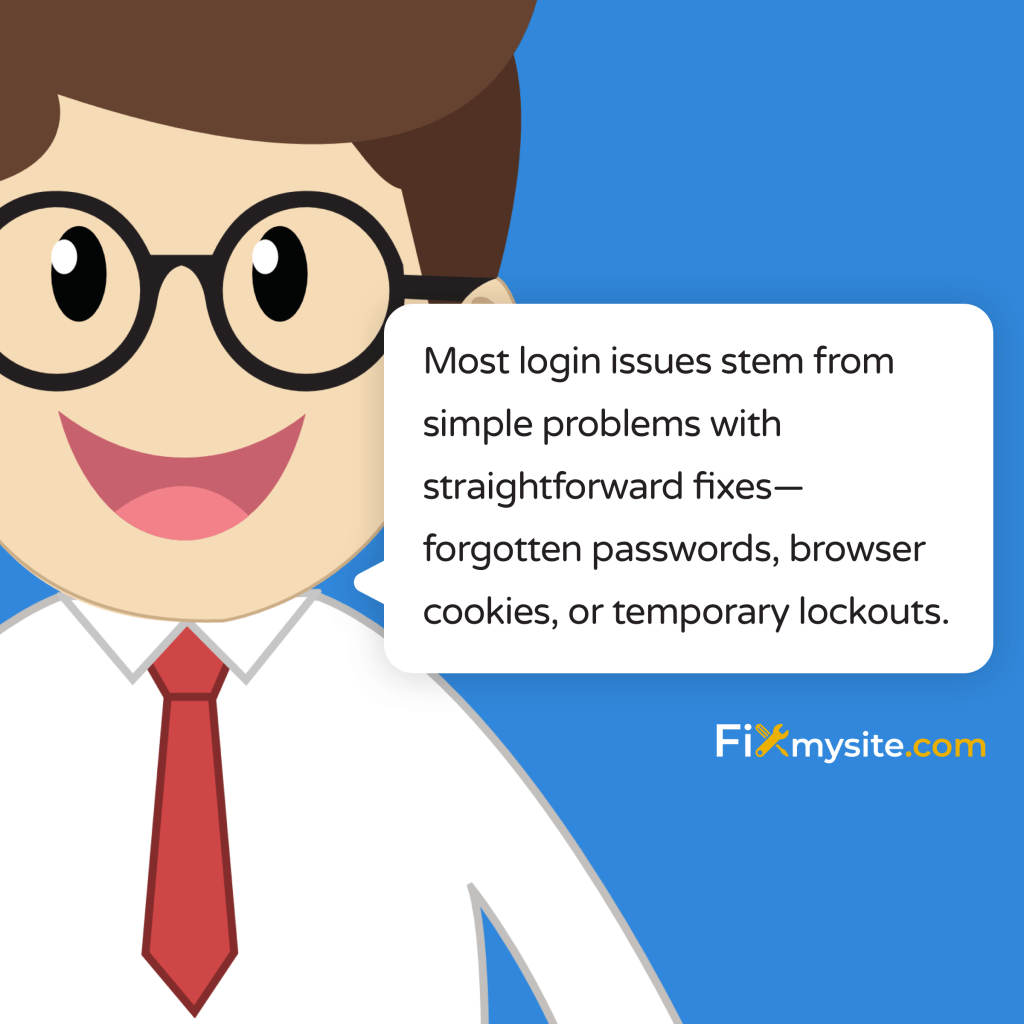
Few things feel more stressful than being locked out of your WordPress admin area. You need to update content, check orders, or fix an urgent issue, but the login page keeps rejecting your credentials. Stay calm. This comprehensive guide will help you regain access quickly and prevent future lockouts.
WordPress login problems happen more often than you might think. They can stem from simple forgotten passwords to complex security measures or technical issues. We understand how frustrating this situation can be, especially when you’re managing a business website.
Before diving into detailed solutions, try these quick troubleshooting steps:
- Double-check your username/email and password for typos
- Clear your browser cookies and cache
- Try an incognito window or different browser
- Disable any active VPN connections
- Check if your site is functioning properly overall
Still can’t get in? Don’t worry. Let’s explore more comprehensive solutions to recover your WordPress admin access.
Common Causes of WordPress Login Issues
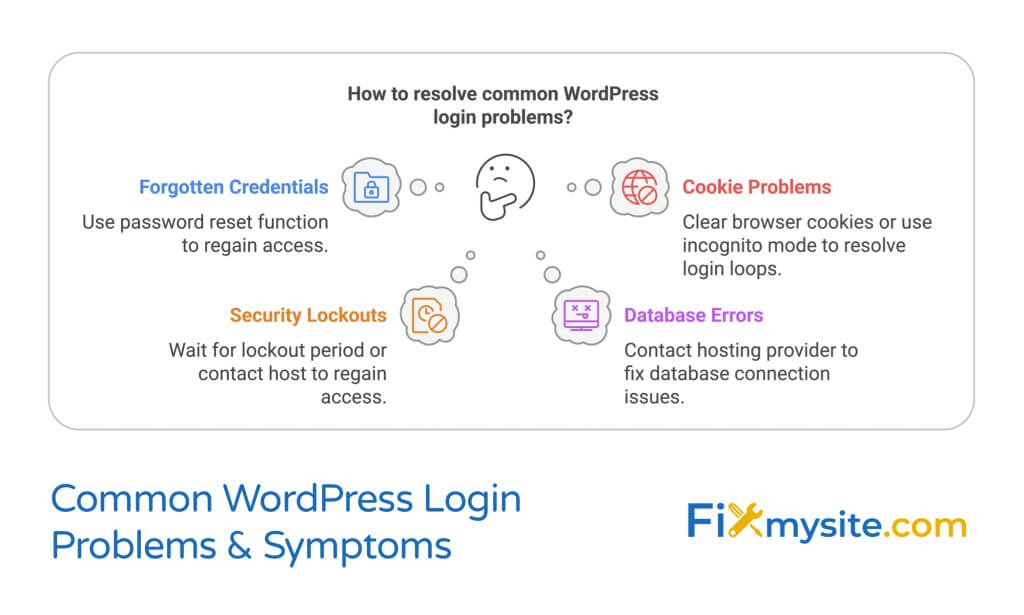
Understanding why you can’t access your WordPress admin area is the first step toward solving the problem. Several factors can prevent successful login attempts.
Forgotten or mistyped credentials top the list of login problems. Even experienced users occasionally forget which email address they used or misremember capitalization in passwords. Simple typing errors can lock you out of your dashboard.
Browser cookie issues frequently cause login failures. WordPress uses cookies to track your login status. When these cookies become corrupted or are blocked, the system won’t recognize you as logged in. (Source: Jetpack)
Security plugins can inadvertently block legitimate users. With brute force attacks accounting for 16% of WordPress security incidents, these protective measures are necessary but can sometimes be too strict. (Source: Patchstack)
Database connection problems prevent WordPress from verifying your credentials. If your site can’t talk to its database, the login system breaks down completely.
Plugin conflicts create unexpected login barriers. Since 52% of WordPress vulnerabilities come from plugins, these conflicts are surprisingly common. (Source: WP Manage Ninja)
| Issue Type | Common Symptoms | Initial Troubleshooting |
|---|---|---|
| Forgotten Credentials | “Incorrect username or password” message | Use password reset function |
| Cookie Problems | Continuous login loops, immediate logouts | Clear browser cookies, try incognito mode |
| Security Lockouts | “Too many failed login attempts” message | Wait for lockout period to end, contact host |
| Database Errors | “Error establishing database connection” | Contact hosting provider |
| Plugin Conflicts | White screen after login, redirect issues | Disable plugins via FTP |
Recognizing these symptoms helps determine which solution will work best for your specific situation. Let’s explore each solution in detail.
Troubleshooting WordPress Login Problems
Now let’s tackle each potential login issue with specific solutions. We’ll start with the most common and simplest fixes before moving to more advanced recovery methods.
Follow these solutions in order. Many WordPress login problems resolve with the first few troubleshooting steps. Only proceed to advanced methods if simpler solutions don’t work.
Remember to document each attempted fix. This creates a troubleshooting trail that helps identify patterns if the problem recurs or needs professional intervention later.
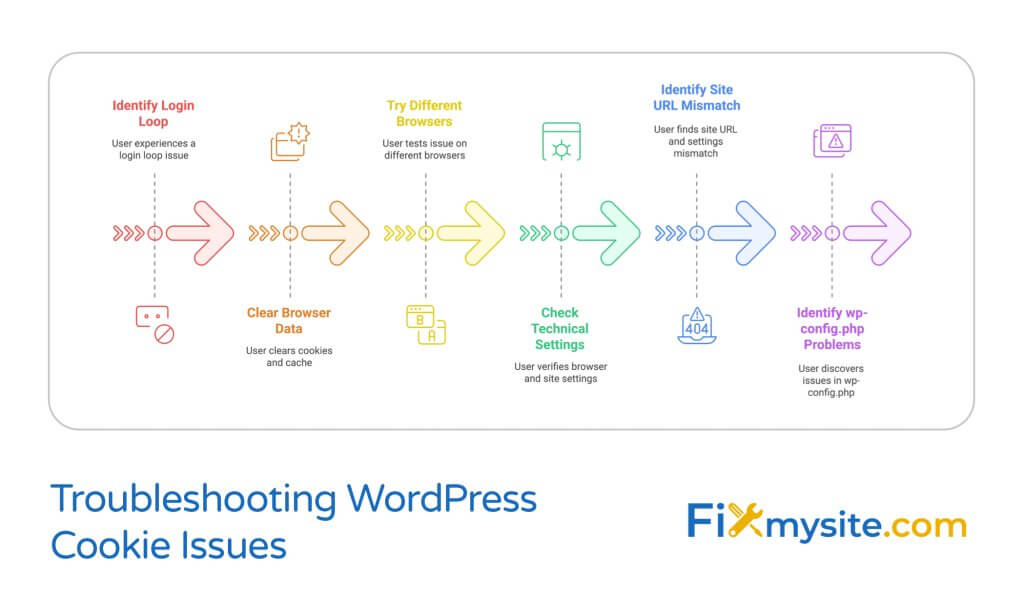
Password Reset Methods
Forgotten passwords happen to everyone. WordPress offers a standard password recovery option on the login screen that works in most cases.
Look for the “Lost your password?” link on your WordPress login page. Clicking this triggers WordPress’s built-in recovery system. Enter your username or email, then check your inbox for reset instructions.
The default reset process works like this:
- Click “Lost your password?” on the WordPress login screen
- Enter your username or email address associated with your account
- Check your email inbox for a password reset link from WordPress
- Click the link in the email (check spam folder if not found)
- Create and confirm your new password on the reset page
If you don’t receive the reset email, check your spam folder first. Many WordPress emails get caught by spam filters. Add your site’s domain to your safe senders list to prevent this in the future.
| Reset Method | When to Use | Difficulty Level | Requirements |
|---|---|---|---|
| WordPress Default Reset | First attempt, have email access | Easy | Working email, functioning website |
| phpMyAdmin Reset | Email reset not working | Advanced | Database access, technical knowledge |
| wp-config.php Method | Other methods failed | Advanced | FTP access, coding knowledge |
| Function.php Method | Emergency situations | Expert | FTP access, theme editing skills |
These alternative methods require greater technical skill and carry some risk. Only attempt them if the standard reset process fails.
Cookie and Browser Issues
Browser problems cause many WordPress login difficulties. Cookies store your login status, and when they malfunction, WordPress fails to recognize you.
Login loops often indicate cookie issues. You enter correct credentials, hit login, but immediately return to the login page. This happens when WordPress can’t store the authentication cookie properly.
Try these browser troubleshooting steps:
- Clear all cookies and cache from your browser
- Disable browser extensions that might interfere with cookies
- Try a different browser (Firefox, Chrome, Safari, Edge)
- Use incognito/private browsing mode
- Check if you have cookies enabled in your browser settings
Some cookie issues stem from WordPress configuration problems. If your site address in WordPress settings doesn’t match the URL you’re using to access the admin area, cookie conflicts occur. This happens most often when switching between www and non-www domains or HTTP and HTTPS.
Another common problem relates to cookie paths. WordPress stores authentication cookies in specific locations defined in your wp-config.php file. When these paths don’t match your actual site structure, login problems result.
Database Connection Problems
Database issues prevent WordPress from verifying your credentials entirely. When your site can’t communicate with its database, the login system breaks completely.
Signs of database connection problems include error messages like “Error establishing a database connection” or completely blank pages. These indicate that WordPress can’t retrieve or verify any user data.
These problems typically stem from hosting issues, incorrect database credentials, or database corruption. Unlike other login problems, database issues usually affect your entire website, not just the admin area.
Contact your hosting provider first when suspecting database problems. Their support team can check server status and database connection issues. They can also verify that your database hasn’t been corrupted or exceeded its size limits.
If you have technical skills, check your wp-config.php file for correct database settings. This file contains your database name, username, password, and host information. Even a single character mistake here will prevent proper connections.
WordPress database performance directly impacts login functionality. Optimizing your database with regular maintenance can prevent many login issues before they start. (Source: WordPress.org Support)
Login Lockout Issues
Security plugins can sometimes lock you out of your own site. These plugins protect WordPress by limiting failed login attempts to prevent brute force attacks.
Default security settings in popular plugins like iThemes Security trigger lockouts after just 5 failed login attempts. (Source: Austin Web and Design)
If you’ve entered incorrect passwords several times, you might trigger these lockout mechanisms. The security plugin typically displays messages indicating you’ve been temporarily blocked from making further attempts.
Most lockouts automatically expire after a set period, usually 15-60 minutes. If you can wait, this is the simplest solution. Otherwise, you’ll need access to your hosting control panel or FTP to disable the security plugin temporarily.
Limit Login Attempts Reloaded remains one of the most popular solutions for balancing security with accessibility, providing configurable lockout settings that prevent brute force attacks without frustrating legitimate users. (Source: WordPress.com Plugins)
| Error Message | Likely Cause | Typical Solution |
|---|---|---|
| “Too many failed login attempts” | Security plugin lockout | Wait for expiration or disable plugin via FTP |
| “Invalid username” | Incorrect username entered | Use email address instead or password reset |
| “The password you entered is incorrect” | Wrong password | Password reset |
| “Cookies are blocked or not supported” | Browser cookie issues | Enable cookies or switch browsers |
| “Your IP has been blocked” | Security plugin IP ban | Contact host or use IP whitelist tool |
Understanding these error messages helps identify the exact cause of your login problems and points toward the appropriate solution.
Plugin Conflicts
Plugin conflicts create some of the most confusing login issues. Since plugins integrate deeply with WordPress, they can inadvertently block access to your admin area.
Recently activated plugins are the most common culprits. If you installed or updated a plugin right before experiencing login problems, that plugin likely caused the issue.
Security, caching, and performance optimization plugins most frequently cause login conflicts. These tools modify how WordPress processes requests and authenticates users, sometimes with unintended consequences. (Source: StateWP)
Plugin conflicts often manifest as white screens after entering correct login credentials or redirect loops that send you back to the login page continuously. In more extreme cases, they can completely break your site’s functionality.
WordPress statistics and analytics plugins sometimes create unexpected login conflicts when they track admin usage or modify how WordPress handles user sessions. (Source: WP Statistics)
Resolving plugin conflicts requires disabling plugins temporarily. Since you can’t access the admin area, you’ll need to use FTP or your hosting file manager to rename the plugins directory or individual plugin folders.
Preventing Future WordPress Login Problems
Prevention beats troubleshooting every time. Implementing proper security and maintenance practices helps avoid future login headaches.
Regular updates form the foundation of WordPress maintenance. Sites running outdated software account for 39% of WordPress hacking incidents. Keeping your core, plugins, and themes updated significantly reduces vulnerability. (Source: Better WP Security)
Proper user management also prevents login issues. Create separate accounts with appropriate permission levels for different team members rather than sharing admin credentials.
Security Best Practices
Strong security measures protect your site and prevent unauthorized access while ensuring legitimate users can log in without problems.
Follow these essential WordPress security practices:
- Use complex passwords with at least 12 characters including numbers and symbols
- Change admin passwords every 60-90 days
- Enable two-factor authentication for all administrator accounts
- Limit login attempts with security plugins
- Maintain current backups of your entire WordPress installation
Security plugins provide essential protection against the overwhelming volume of attacks targeting WordPress sites. With the average WordPress site facing 90,000+ attacks per minute globally, automatic protection is necessary. (Source: Limit Login Attempts Reloaded)
All-in-One WP Security & Firewall offers comprehensive login protection with its login lockdown feature, brute force prevention, and user account monitoring capabilities that help prevent unauthorized access while maintaining legitimate user access. (Source: All-in-One WP Security)
| Security Plugin | Login Protection Features | Ease of Use | Free/Premium |
|---|---|---|---|
| Wordfence Security | Brute force protection, two-factor authentication, country blocking | Moderate | Freemium |
| iThemes Security | Failed login lockouts, away mode, strong password enforcement | Moderate | Freemium |
| Sucuri Security | Firewall protection, login monitoring, security hardening | Easy | Freemium |
| All-In-One WP Security | Login limitation, captcha, user account monitoring | Easy | Free |
| Loginizer | Brute force protection, two-factor authentication, reCAPTCHA | Very Easy | Freemium |
Choose security plugins that balance protection with usability. Overly aggressive security settings can lock out legitimate users and create more problems than they solve.
Backup Solutions
Regular backups provide peace of mind and an emergency recovery path. If login issues stem from site corruption or malware, a clean backup restores access quickly.
Every WordPress site needs three types of backups: database backups, file backups, and complete site backups. The database contains all user accounts and credentials, making it particularly important for login recovery.
Store backups in multiple locations for redundancy. Cloud storage, local downloads, and hosting provider backups create a safety net against data loss. Avoid storing backups only on your server where they could be compromised alongside your main site.
Microsoft’s WordPress app implementations sometimes experience unique login challenges that require special consideration, particularly regarding cookie handling and authentication flows across different hosting environments. (Source: Microsoft Learn)
Automated backup systems ensure you always have recent recovery points. Manual backups often get forgotten or postponed, leaving you vulnerable when problems arise. Set up scheduled backups at appropriate intervals based on how frequently your content changes.
Two-Factor Authentication
Two-factor authentication (2FA) adds an extra security layer to your WordPress login process. While it requires an additional step when logging in, it dramatically improves security.
With 2FA enabled, logging in requires something you know (your password) and something you have (usually your smartphone). This prevents unauthorized access even if someone discovers your password.
Implementing 2FA is especially important considering that only 11.45% of WordPress sites use SSL encryption, leaving many vulnerable to credential theft during login. (Source: MalCare)
Several excellent WordPress 2FA plugins exist, including two-factor authentication for WordPress solutions like WP 2FA and those built into security suites like Wordfence. These provide similar core functionality with varying user interfaces and setup processes.
Most 2FA solutions use authenticator apps like Google Authenticator, Authy, or Microsoft Authenticator. These generate time-sensitive codes required during login. Some also offer email-based verification or SMS methods, though app-based verification is generally more secure.
Advanced Recovery Methods
When standard troubleshooting fails, advanced recovery methods can help regain access to your WordPress admin. These techniques require technical skills and come with risks if performed incorrectly.
Before attempting any advanced recovery method, create a complete backup of your site if possible. This provides a safety net in case something goes wrong during the recovery process.
These methods involve directly modifying files or database entries. One wrong change can break your site entirely. Proceed with caution and follow instructions exactly.
Using FTP to Disable Plugins
When plugin conflicts cause login problems, disabling all plugins often restores access. Since you can’t reach the plugins page in your admin area, you’ll need to use FTP or your hosting file manager.
Connect to your website using FTP credentials from your hosting provider. Navigate to the wp-content directory, where you’ll find the plugins folder containing all installed plugins.
Instead of deleting plugins (which would remove their data), rename the entire plugins folder to something like “plugins_old”. This effectively deactivates all plugins at once without losing settings.
After renaming the folder, try logging in again. If successful, you’ve confirmed that a plugin was causing the problem. Create a new empty “plugins” folder, then move plugin folders back one at a time, testing login after each, to identify the problematic plugin.
This isolated testing helps pinpoint exactly which plugin caused the login issue. Once identified, you can leave that plugin deactivated or find an alternative solution.
Video tutorials can provide valuable visual guidance for this process, showing exactly how to navigate through FTP clients and properly rename directories without damaging your site. (Source: YouTube)
Database Access Methods
When password resets fail, directly modifying user credentials in the database offers a solution. This requires phpMyAdmin access through your hosting control panel.
Log into your hosting account and locate phpMyAdmin in your control panel. Open your WordPress database and find the wp_users table (the prefix might differ if you customized your installation).
Locate your admin user account in the table. To reset the password, you’ll need to replace the current password hash with a new one. WordPress uses secure hashing, so you can’t simply type a new plain-text password.
The safest method uses this SQL command to update your password:
UPDATE `wp_users` SET `user_pass` = MD5(‘your-new-password’) WHERE `user_login` = ‘your-username’;
After executing this command, try logging in with your username and the new password you specified. Note that the MD5 hashing method is less secure than WordPress’s default password encryption, so change your password again through the WordPress interface once you regain access.
Editing wp-config.php
The wp-config.php file controls core WordPress behavior. In emergency situations, you can add code to this file that creates a password reset link or even a new administrator account.
Access your site files via FTP or your hosting file manager. Locate wp-config.php in your main WordPress directory (not in wp-admin or wp-content).
Download a backup copy of this file before making any changes. Then add this code just before the line that says “That’s all, stop editing!”:
define(‘DISALLOW_FILE_EDIT’, false);
define(‘WP_HOME’,’https://your-site.com’);
define(‘WP_SITEURL’,’https://your-site.com’);
Replace the URL with your actual site address. These lines can fix certain cookie issues by ensuring WordPress uses the correct site URL for authentication.
Admin page removal or modifications can sometimes cause login issues, particularly when custom statistics or admin features have been implemented incorrectly, requiring close examination of your wp-config.php and .htaccess files. (Source: WordPress.com Forums)
For more serious situations, you can add code that temporarily bypasses normal authentication. However, such code creates security vulnerabilities and should be removed immediately after regaining access.
When to Seek Professional Help
Sometimes the most efficient solution is professional assistance. Recognizing when to call for help saves time and prevents further complications.
Watch for these signs that indicate you need expert WordPress support:
- You’ve tried multiple solutions without success
- Your site shows signs of being hacked (suspicious files, redirects)
- You lack FTP or database access needed for advanced recovery
- Critical business functions depend on quick restoration
- You’re uncomfortable performing technical modifications
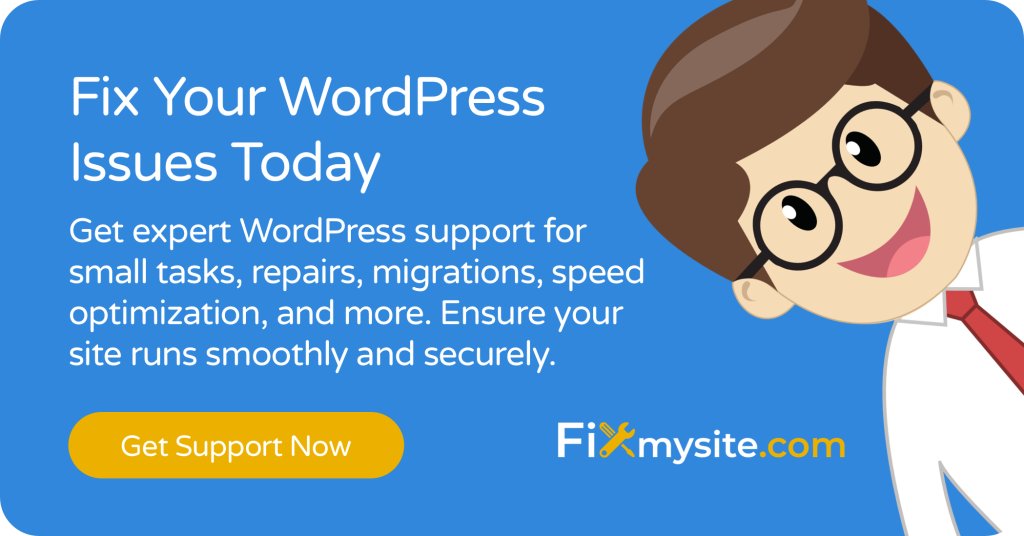
Professional WordPress support services offer specialized expertise for complex issues. With approximately 30,000+ websites hacked daily across the internet, many support providers have extensive experience dealing with compromised sites and login issues. (Source: Better WP Security)
Before contacting support, gather essential information to speed up the resolution. Document the exact error messages you’re seeing, when the problem started, and any changes made to your site before the login issues began. Note all troubleshooting steps you’ve already tried.
The All-in-One Security (AIOS) plugin offers comprehensive protection against common WordPress login vulnerabilities while maintaining a user-friendly interface that won’t accidentally lock you out during normal operations. (Source: AIOS Plugin)
Loginizer provides advanced brute force protection with intelligent IP blocking and whitelist capabilities, making it an excellent choice for preventing unauthorized login attempts while ensuring legitimate users maintain access. (Source: Loginizer)
Conclusion
Being locked out of your WordPress admin area is frustrating but solvable. Most login issues stem from simple problems with straightforward fixes—forgotten passwords, browser cookies, or temporary lockouts.
Start with the basic troubleshooting steps, which resolve the majority of login problems. Only progress to advanced recovery methods if necessary, and always proceed with caution when modifying files or database entries.
Prevention remains your best strategy. Implement strong security practices, maintain regular backups, and keep your WordPress installation updated. These habits dramatically reduce the likelihood of future login issues.
If you’re struggling with wider WordPress issues that extend beyond login problems, these same troubleshooting principles will help identify and resolve those challenges too.
Remember that the same security measures that prevent WordPress hacking attempts also help protect your login system from unauthorized access.
With security breaches affecting thousands of WordPress sites daily, taking preventative measures now can save you significant trouble later.
If you’re still struggling to regain access after trying these solutions, don’t hesitate to seek professional help. Our WordPress support team at Fixmysite.com specializes in resolving access issues quickly and securely.
Remember that every WordPress problem has a solution. With the right approach and resources, you’ll be back in your admin dashboard managing your site effectively in no time.


