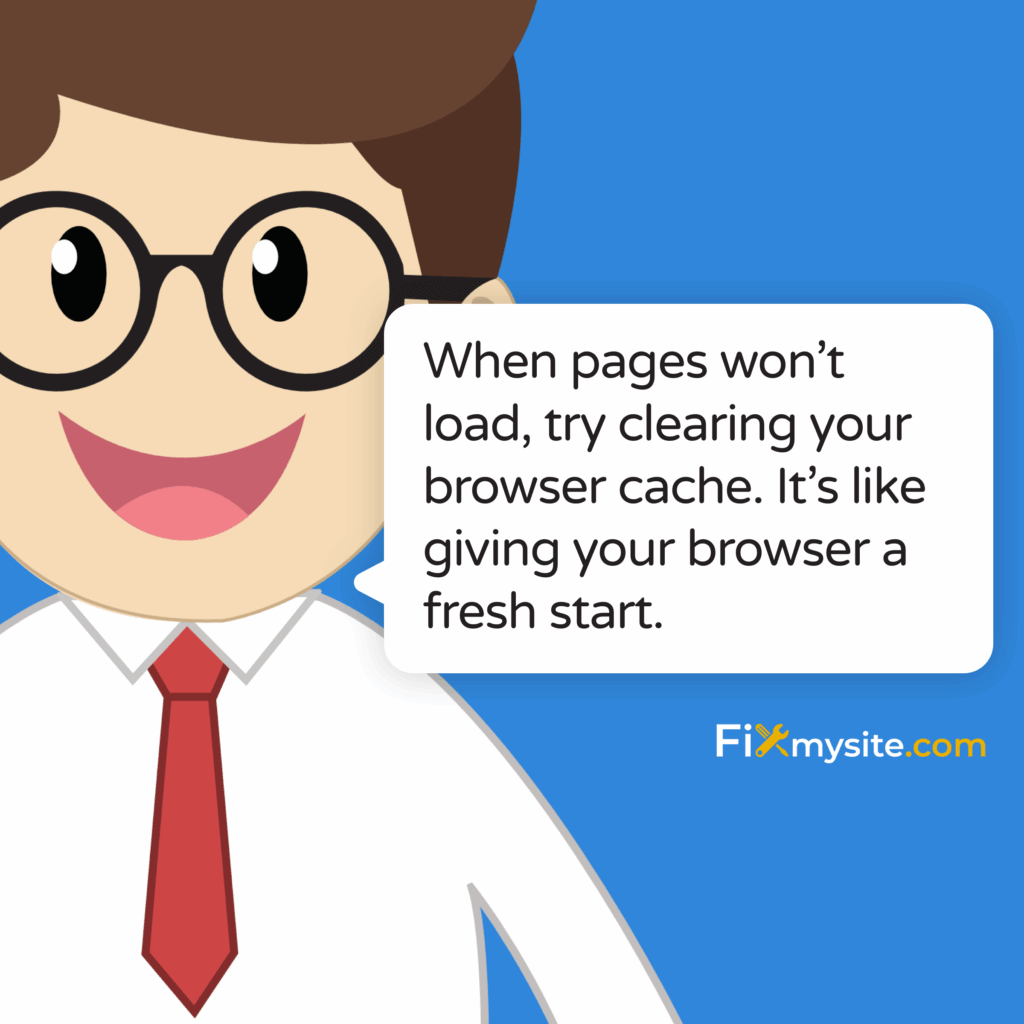We understand how frustrating it can be when your internet shows it’s connected but webpages simply refuse to load. You’re not alone in this challenge, and we want you to know there’s hope. Take a deep breath – this situation is more common than you might think, and most cases can be resolved with some gentle troubleshooting steps.
Whether you’re trying to access your WordPress dashboard to update your business website or simply browsing the web, this connection puzzle can feel overwhelming. Don’t worry, we’re here to guide you through each step with patience and understanding. We know how important it is to get back online quickly, especially when your business depends on it.
The good news is that this issue usually stems from a few common causes that we can work through together. We’ll start with the simplest solutions and gradually move to more advanced fixes, ensuring you feel confident and supported throughout the process. By the end of this guide, you’ll have a clear understanding of what’s causing your connectivity troubles and exactly how to fix them.
Quick Browser Fixes That Often Work
Let’s start with the most common culprits behind this frustrating issue. Your browser might be holding onto corrupted data that’s preventing pages from loading properly, even when your internet connection is perfectly fine.
The first step is clearing your browser cache and cookies. This process removes stored website data that might be causing conflicts. Navigate to your browser’s settings, find the privacy or advanced section, and select the option to clear browsing data. Make sure to set the time range to “All time” for the most thorough cleaning.
Disabling browser extensions can also resolve page loading problems. Extensions sometimes conflict with websites or become corrupted themselves. Go to your browser’s extension menu and disable extensions one by one to identify any problematic add-ons.
Here’s a simple checklist to work through these browser-related fixes:
- Clear all browser cache and cookies with time range set to “All time”
- Disable all browser extensions temporarily
- Try loading pages in an incognito or private browsing window
- Test a completely different browser to see if the issue persists
| Browser Issue | Quick Fix | Expected Result |
| Corrupted cache | Clear all browsing data | Pages load normally within 5 minutes |
| Extension conflicts | Disable all extensions | Immediate improvement in loading |
| Browser corruption | Try different browser | Other browser works perfectly |
If switching browsers solves your problem, you’ll know the issue is browser-specific. Updating your browsers can fix page loading issues, as outdated browsers often cause various connectivity problems.
Addressing Security Software Interference
Sometimes the very software designed to protect you can become overprotective and block legitimate web traffic. We’ve seen this happen countless times, and it’s nothing to be embarrassed about – security software can be quite aggressive.
Antivirus software can interfere with page loading in ways that aren’t immediately obvious. Your antivirus might be scanning every web request so thoroughly that it times out, or it could be blocking certain types of web traffic that it considers suspicious.
Try temporarily disabling your antivirus features one by one. Start with web protection or real-time scanning features rather than disabling the entire program. If pages start loading immediately after disabling a specific feature, you’ve found your culprit.
For firewall issues, check if your Windows firewall or third-party firewall has recently updated its rules. Sometimes updates can be overly restrictive and block normal web browsing. You might need to add exceptions for your browsers or adjust the security level temporarily.
| Security Software Type | Common Interference | Solution Approach |
| Antivirus web protection | Blocks legitimate requests | Temporarily disable web shield |
| Firewall rules | Restricts browser connections | Add browser exceptions |
| Real-time scanning | Delays all web traffic | Pause scanning temporarily |
If disabling security software resolves your loading issues, don’t leave your computer unprotected. Instead, adjust the software settings to be less aggressive, or consider switching to a different security solution that works better with your browsing habits.
Advanced Hardware Acceleration Fix
Disabling hardware acceleration may resolve page unresponsiveness across major browsers. This feature is designed to make browsing faster by using your graphics card, but it can sometimes malfunction and cause loading problems instead.
To disable hardware acceleration, go to your browser’s advanced settings and look for a checkbox related to “Use hardware acceleration when available.” Uncheck this option and restart your browser to see if pages load normally.
WordPress Website-Specific Loading Problems
If you’re specifically having trouble accessing WordPress websites, including your own business site, there are some unique considerations we should address. WordPress sites can face loading issues that aren’t related to your internet connection at all.
Database connection errors due to incorrect configuration in wp-config.php files can prevent WordPress sites from loading. If you’re a website owner trying to access your own WordPress site, this could be the issue.
Internal server errors related to .htaccess file problems are also common causes of WordPress loading failures. These aren’t problems with your internet connection but rather with the website itself.
For website owners experiencing these issues:
- Check if your domain and hosting haven’t expired – this is more common than you’d think
- Contact your hosting provider to verify there’s no server downtime
- If you have FTP access, try temporarily renaming your .htaccess file to see if that resolves the issue
PHP memory limits and maximum execution time settings can prevent WordPress sites from loading properly. If you’re comfortable with technical settings, increasing PHP memory limits to 256M and extending execution time limits might help.
If you’re not comfortable making these technical changes yourself, our WordPress support team can help you diagnose and fix these issues quickly. We specialize in resolving exactly these types of WordPress loading problems, and we understand how crucial it is to get your site back online.
When It’s Time to Seek Professional Help
Sometimes these connectivity issues can be symptoms of larger problems with your website’s infrastructure. If you’ve tried the browser fixes and security software adjustments without success, and you’re dealing with a WordPress site that’s critical to your business, it might be time to get professional support.
We’ve helped countless business owners navigate these exact challenges. Whether it’s a corrupted WordPress installation, hosting problems, or complex security configurations, our team can quickly identify and resolve the root cause while you focus on running your business.
Testing Your Fixes and Preventing Future Issues
Once you’ve worked through the troubleshooting steps, it’s important to test thoroughly to make sure the problem is truly resolved. Don’t just check one website – try loading several different sites to confirm your connection is working properly across the board.
Try loading a mix of different types of websites: news sites, social media platforms, your own WordPress site if you have one, and maybe an online shopping site. This variety will help you confirm that the fix worked for all types of web traffic, not just certain sites.
To prevent this issue from recurring, consider these maintenance steps:
- Clear your browser cache weekly, especially if you browse frequently
- Keep your browsers updated to the latest versions
- Review your browser extensions monthly and remove ones you don’t actively use
- If you own a WordPress site, keep it updated and consider a professional maintenance plan
| Maintenance Task | Frequency | Benefit |
| Clear browser cache | Weekly | Prevents data corruption buildup |
| Update browsers | Monthly | Ensures compatibility and security |
| Review extensions | Monthly | Reduces conflict potential |
| WordPress updates | As available | Maintains security and performance |
Most importantly, don’t panic when this happens in the future. You now have a systematic approach to diagnose and resolve these connectivity issues. Start with the simple browser fixes, check your security software, and work your way through the steps methodically.
We know how stressful connectivity issues can be, especially when you’re trying to manage your business website or handle important online tasks. The steps we’ve covered today should resolve most cases where your internet is connected but pages won’t load.
Start with clearing your browser cache and disabling extensions – these simple fixes resolve the majority of these issues. If security software interference is the culprit, you’ll know quickly after temporarily disabling web protection features. For WordPress-specific problems, don’t hesitate to seek professional help rather than risking your website’s functionality.
Your first action should be clearing your browser cache completely, then testing several different websites to see if the issue persists. If you’re still experiencing problems after working through these steps, especially with a business-critical WordPress site, we’re here to provide the expert support you need. You don’t have to navigate these technical challenges alone.