
Has your WordPress Customizer suddenly stopped working, showing a blank screen or just endlessly loading?
We understand how frustrating this can be, especially when you need to make urgent changes to your website. The Customizer serves as your visual editing gateway, and when it malfunctions, your ability to modify your site’s appearance comes to a halt.
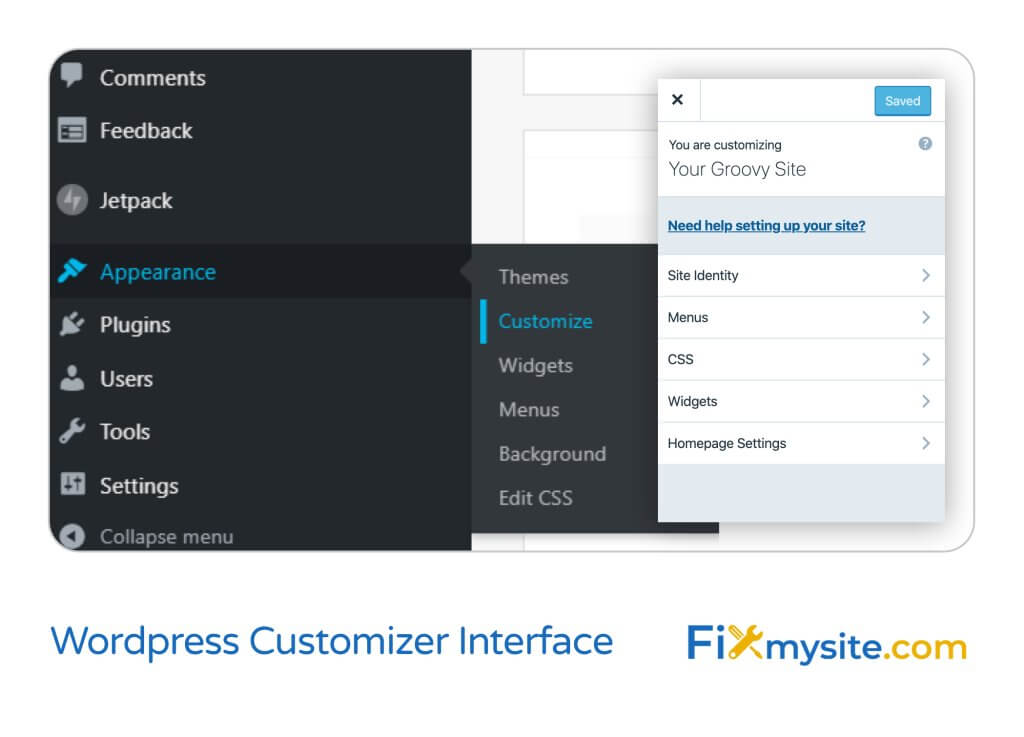
The WordPress Customizer can stop working due to various factors, including browser issues, plugin conflicts, or theme compatibility problems. Our technical support team has helped countless website owners resolve these issues, and we’ve compiled this comprehensive troubleshooting guide to help you get your Customizer back on track.
Understanding WordPress Customizer Issues
The WordPress Customizer typically encounters three main types of problems. First, you might see a completely blank screen when accessing the Customizer. Second, the Customizer might load indefinitely without displaying any options. Third, the interface might load but fail to save your changes.
Browser-related issues often cause these problems, particularly when cached data interferes with the Customizer’s functionality. Plugin conflicts represent another common source of trouble, especially with caching plugins or security extensions that modify your site’s behavior (Source: PasswordProtectWP).
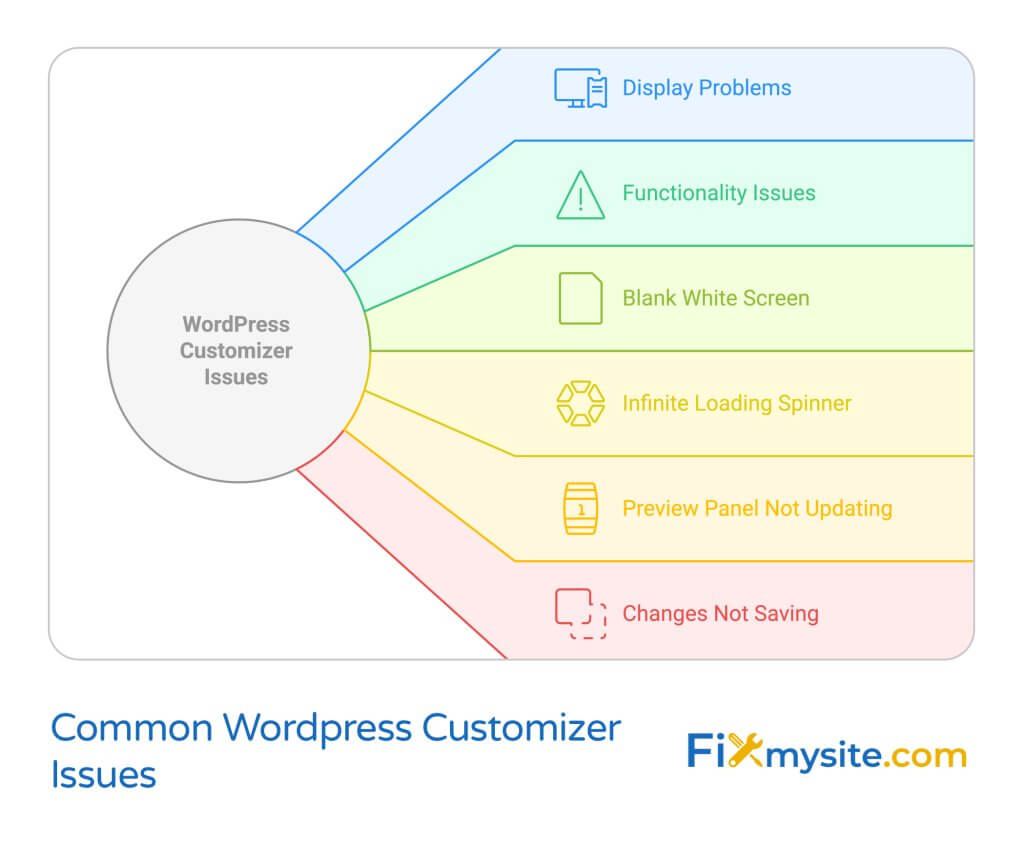
Common Symptoms of Customizer Problems
Watch for these typical signs of Customizer malfunction:
- Blank white screen when accessing the Customizer
- Infinite loading animation
- Error messages in the browser console
- Changes not saving properly
- Preview panel not updating
These symptoms often indicate underlying technical issues with your WordPress installation, theme, or plugins.
The good news? Most Customizer problems have straightforward solutions that you can implement without advanced technical knowledge.
Impact on Website Management
A non-functioning Customizer prevents you from making essential visual adjustments to your website. This limitation affects your ability to update headers, modify menus, adjust colors, and implement crucial branding changes. For e-commerce sites, this can directly impact your ability to maintain a professional, updated storefront.
Before diving into specific solutions, gather some basic information about your setup. Note your WordPress version, active theme, recently installed or updated plugins, and any recent changes to your website. This information will help pinpoint the exact cause of your Customizer issues.
Quick Fixes: Browser-Based Solutions
Browser-related issues frequently cause WordPress Customizer problems. These issues often have simple solutions that you can implement in just a few minutes. Our support team regularly encounters these problems, and we’ve developed a systematic approach to resolving them.
Cache Clearing Steps
Your browser’s cached data can prevent the Customizer from loading properly. Clearing your browser cache often resolves loading issues and blank screen problems (Source: NowGray). Follow these steps to clear your cache:
For Chrome users, press Ctrl+Shift+Delete (Windows) or Command+Shift+Delete (Mac). Select ‘Cached images and files’ and clear the data. For other browsers, access your browser’s settings menu and locate the privacy or history section.
After clearing your cache, close your browser completely and reopen it. This ensures all cached data is properly cleared before attempting to access the Customizer again.
Browser Compatibility Checks
Different browsers can handle the WordPress Customizer differently. If you’re experiencing issues in your primary browser, try accessing the Customizer in an alternative browser. This test helps determine whether the problem is browser-specific or related to your WordPress installation.
| Browser | Recommended Version | Common Issues |
|---|---|---|
| Google Chrome | Latest version | Extension conflicts |
| Firefox | Latest version | Cache-related problems |
| Safari | Latest version | JavaScript conflicts |
Extension Conflicts Resolution
Browser extensions, particularly those affecting website functionality like Dashlane or ad blockers, can interfere with the Customizer’s operation. Our experience shows that security and form-filling extensions often cause conflicts with WordPress administrative functions.
To identify problematic extensions:
- Temporarily disable all browser extensions
- Access the WordPress Customizer
- If the Customizer works, enable extensions one by one
- Test the Customizer after enabling each extension
- Identify the problematic extension when the issue reoccurs
Once you’ve identified the conflicting extension, you can either keep it disabled while using the Customizer or switch to an alternative extension that doesn’t cause conflicts. For users who need their extensions active, consider using a separate browser profile specifically for WordPress administration tasks.
Browser-based solutions often provide the quickest fix for Customizer issues. However, if these steps don’t resolve your problem, you might be dealing with plugin conflicts or theme compatibility issues. Our next section addresses these more complex scenarios.
For users experiencing persistent browser-related issues, our post of the 7 best WordPress caching plugins provides additional insights into managing browser and server-side caching effectively.
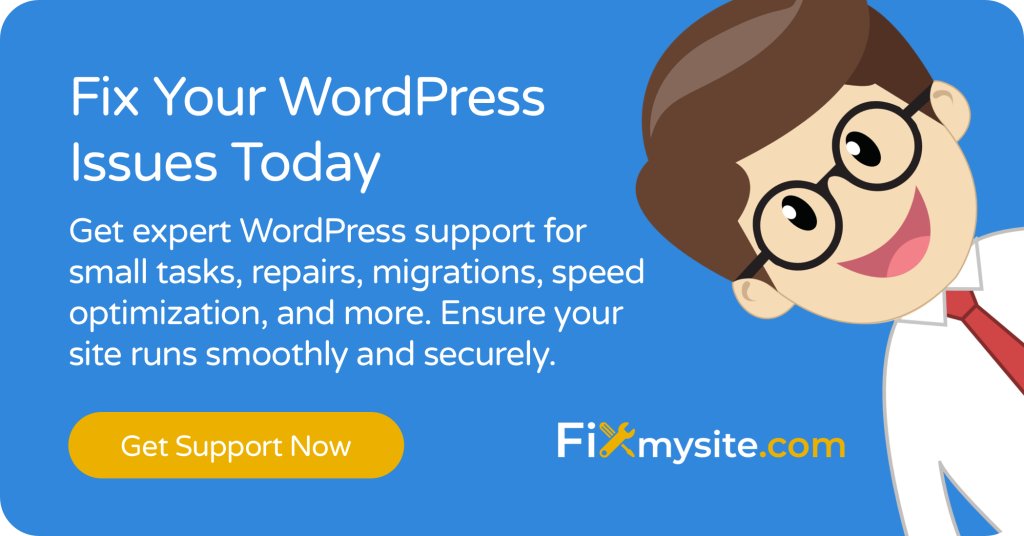
Plugin-Related Troubleshooting
Plugin conflicts represent one of the most common causes of WordPress Customizer issues. While plugins enhance your website’s functionality, they can sometimes interfere with core WordPress features. Understanding how to identify and resolve these conflicts helps maintain your site’s stability.
Identifying Plugin Conflicts
Plugin conflicts often occur after updates or new installations. The most effective way to identify problematic plugins involves systematically deactivating and testing them (Source: MH Themes).
Here’s our proven troubleshooting process:
Start by creating a backup of your website. This precautionary step ensures you can restore your site if anything goes wrong during the troubleshooting process. Our WordPress maintenance checklist provides some useful backup guidelines.
- Access your WordPress dashboard
- Navigate to the Plugins section
- Select all plugins
- Choose ‘Deactivate’ from the bulk actions menu
- Apply the changes
Cache Plugin Issues
Caching plugins deserve special attention when troubleshooting Customizer problems. These plugins store static versions of your pages to improve loading times, but they can sometimes interfere with the Customizer’s dynamic functionality (Source: PasswordProtectWP).
If you use caching plugins, try these steps:
- Clear all cached data from your caching plugin
- Temporarily disable the caching plugin
- Test the Customizer functionality
- If successful, adjust your cache plugin’s settings to exclude admin areas
Safe Mode Testing
The WordPress Health Check plugin provides a safe way to troubleshoot plugin conflicts without affecting your live site. This official WordPress tool creates a temporary testing environment where you can safely identify problematic plugins.
To use Safe Mode effectively:
Install and activate the Health Check plugin through your WordPress dashboard. This tool allows you to disable plugins and switch themes for your user account only, keeping your live site unchanged for visitors.
Important Note: When reactivating plugins after identifying conflicts, do so one at a time while testing the Customizer between each activation. This approach helps pinpoint exactly which plugin causes the issue.
After identifying problematic plugins, you have several options:
- Update the plugin to its latest version
- Contact the plugin developer for support
- Find an alternative plugin with similar functionality
- Adjust plugin settings to minimize conflicts
For users managing multiple plugins, consider implementing our WordPress care plan to ensure proper plugin maintenance and compatibility monitoring.
Theme Compatibility Solutions
Theme-related issues can significantly impact your WordPress Customizer’s functionality. When your theme doesn’t properly integrate with the Customizer, you might encounter blank screens or loading issues. Understanding how to diagnose and resolve these theme compatibility problems helps restore your site’s customization capabilities.
Testing with Default Themes
WordPress default themes provide a reliable baseline for testing Customizer functionality. These themes undergo rigorous testing and maintain high compatibility standards with core WordPress features (Source: NowGray).
Follow these steps to test your Customizer with a default theme:
- Back up your current theme settings
- Install the latest WordPress default theme (Twenty Twenty-Three or newer)
- Activate the default theme
- Test the Customizer functionality
Theme-Specific Issues
If the Customizer works with a default theme but fails with your preferred theme, you’ve identified a theme-specific compatibility issue. Common causes include:
- Outdated theme files
- Incompatible theme frameworks
- Poorly coded theme customization options
- Conflicts with theme-specific plugins
Pro Tip: Before making any theme changes, document your current theme settings and customizations. This information proves invaluable if you need to recreate your site’s appearance later.
Custom Theme Troubleshooting
For users with custom themes or child themes, additional troubleshooting steps help resolve Customizer issues. Start by checking your theme’s functions.php file for potential conflicts (Source: WordPress.org).
Consider these advanced solutions:
| Issue | Solution | Implementation Difficulty |
|---|---|---|
| Child Theme Conflicts | Review child theme function overrides | Moderate |
| Framework Issues | Update theme framework | Easy |
| Custom Code Conflicts | Debug custom functions | Advanced |
For child themes experiencing issues, examine your theme’s code for these potential problems:
- Incorrect hook usage in the Customizer API
- Improperly enqueued scripts or styles
- Conflicts in customizer preview javascript
- Memory-intensive theme functions
If you’re using a custom theme and need assistance with code-level issues, our WordPress JavaScript troubleshooting guide provides additional technical insights.
Remember that theme compatibility issues often require a balanced approach between maintaining your desired design and ensuring proper functionality. Sometimes, switching to a more reliable theme or seeking professional assistance provides the best long-term solution for your website.
Server and Memory Optimization
Server-side issues often lurk behind persistent WordPress Customizer problems. When browser fixes and plugin adjustments don’t resolve the issue, examining your server configuration and memory allocation becomes crucial. These technical aspects significantly impact your Customizer’s performance.
Memory Limit Adjustments
Insufficient PHP memory can prevent the Customizer from functioning properly. This typically occurs when you have multiple plugins active or complex theme functions running (Source: PressCutomizr).
Check your current memory limit by adding this code to a PHP info file:
To increase your WordPress memory limit, add this line to your wp-config.php file:
define('WP_MEMORY_LIMIT', '256M');Caution: Always create a backup before modifying core WordPress files. If you’re not comfortable making these changes, consider consulting with your hosting provider or a WordPress professional.
URL Configuration
Mismatched WordPress and site URLs can cause Customizer loading issues. Verify these settings in your WordPress dashboard under Settings → General.
Ensure both URLs match exactly:
- WordPress Address (URL)
- Site Address (URL)
If you’ve recently migrated your site or changed domains, double-check these settings. Our WordPress migration guide provides detailed information about maintaining proper URL configuration during site transfers.
Server Resource Management
Optimal server resource allocation plays a vital role in Customizer performance. Common server-related issues include:
| Resource Issue | Impact | Solution |
|---|---|---|
| Low PHP Memory | Customizer fails to load | Increase memory limit |
| PHP Version Conflicts | JavaScript errors | Update PHP version |
| Server Timeout | Loading issues | Adjust timeout limits |
To optimize your server resources:
- Contact your hosting provider to verify your current resource allocation
- Request information about available upgrades if needed
- Consider switching to a hosting plan optimized for WordPress
- Monitor your site’s resource usage regularly
For users experiencing frequent server-related issues, implementing proper WordPress caching solutions can help optimize resource usage and improve overall site performance.
Performance Tip: Regular server maintenance and monitoring help prevent Customizer issues before they occur. Consider implementing automated monitoring tools or professional maintenance services to keep your site running smoothly.
If server optimization doesn’t resolve your Customizer issues, the problem might lie in JavaScript errors or technical configurations. Our next section addresses these more advanced troubleshooting steps.
JavaScript and Technical Fixes
JavaScript errors often prevent the WordPress Customizer from functioning correctly. These technical issues require a systematic approach to identify and resolve. Understanding how to diagnose JavaScript problems helps restore your Customizer’s functionality quickly.
Debugging JavaScript Errors
JavaScript console errors provide valuable insights into Customizer problems. Access your browser’s developer tools to check for these errors.
To access the console:
- Chrome/Edge: Press F12 or right-click and select ‘Inspect’
- Firefox: Press F12 or right-click and select ‘Inspect Element’
- Safari: Enable developer tools in Preferences → Advanced
Developer Tip: Look specifically for errors related to ‘customize-preview’ or ‘customize-controls’ in the console. These often indicate specific Customizer JavaScript conflicts.
Developer Tools Usage
Effective use of browser developer tools helps pinpoint exact error locations. Follow these steps for thorough debugging:
- Open developer tools while accessing the Customizer
- Switch to the Console tab
- Clear the console log
- Refresh the Customizer page
- Document any errors that appear
For users experiencing JavaScript-related issues, our comprehensive JavaScript troubleshooting guide provides additional technical solutions.
Menu and Settings Optimization
Menu configuration and WordPress settings can significantly impact your Customizer’s functionality. Invalid menu items or incorrect permalink settings often create unexpected issues that prevent the Customizer from working properly.
Menu Item Troubleshooting
Invalid menu items can cause the Customizer to malfunction. These issues typically occur after content deletion or URL changes (Source: PasswordProtectWP).
Follow these steps to audit your menus:
- Navigate to Appearance → Menus in your WordPress dashboard
- Review all menu items for broken links
- Remove or update invalid menu entries
- Save your changes
- Test the Customizer again
Best Practice: Regularly audit your menus to identify and remove broken links. This maintenance task helps prevent Customizer issues and improves overall site navigation.
Permalink Settings
Permalink configuration affects how WordPress handles URLs and can impact Customizer functionality. Sometimes, simply resaving your permalink settings resolves Customizer issues (Source: WordPress.org).
To optimize permalink settings:
- Access Settings → Permalinks in your dashboard
- Review your current permalink structure
- Click ‘Save Changes’ even if no modifications are made
- Clear your site cache after saving
For more detailed guidance on URL structure optimization, visit our WordPress sitemap plugins guide.
WordPress Core Settings
Core WordPress settings influence how the Customizer interacts with your site. Check these essential configuration areas:
| Setting | Impact | Optimization Steps |
|---|---|---|
| Site URL | Preview functionality | Verify URL consistency |
| Home URL | Navigation structure | Confirm proper configuration |
| File Permissions | Asset loading | Check directory access |
Key settings to verify include:
- WordPress Address (URL)
- Site Address (URL)
- Default post and page settings
- Media handling configuration
Caution: Incorrect core settings can affect your entire website. Document current settings before making any changes.
For optimal performance, ensure your WordPress installation follows these configuration guidelines:
- Use consistent URL structures throughout your site
- Maintain proper file permissions
- Configure correct server paths
- Set appropriate media handling options
If you need assistance with WordPress configuration, our WordPress setup checklist provides comprehensive guidance for optimal settings.
When menu and setting optimizations don’t resolve your Customizer issues, advanced troubleshooting methods might be necessary. Let’s explore these more comprehensive solutions in the next section.
Advanced Troubleshooting Methods
When standard solutions fail to resolve Customizer issues, advanced troubleshooting techniques become necessary. These methods help identify complex problems and provide more comprehensive solutions for persistent Customizer failures.
Health Check Plugin Usage
The WordPress Health Check plugin offers powerful diagnostic capabilities without affecting your live site.
To effectively use the Health Check plugin:
- Install and activate WordPress Health Check
- Access the Health Check tab in your dashboard
- Enable troubleshooting mode
- Test Customizer functionality
- Systematically enable features to identify issues
Pro Tip: Troubleshooting mode creates a temporary session that doesn’t affect other users or your live site, making it ideal for testing.
Error Log Analysis
PHP error logs provide crucial information about Customizer failures. These logs often reveal issues not visible through the user interface.
To access and analyze error logs:
- Check your hosting control panel for error logs
- Enable WordPress debug logging
- Review debug.log in wp-content directory
- Look for Customizer-related errors
Add this code to wp-config.php to enable detailed error logging:
define('WP_DEBUG', true);
define('WP_DEBUG_LOG', true);
define('WP_DEBUG_DISPLAY', false);Professional Support Options
Some Customizer issues require professional intervention. Know when to seek expert help:
| Situation | Recommended Action | Expected Outcome |
|---|---|---|
| Persistent errors | Technical audit | Root cause identification |
| Complex conflicts | Professional debugging | Conflict resolution |
| Server issues | Hosting consultation | Infrastructure optimization |
Important: Before implementing advanced solutions, ensure you have a recent backup of your site.
Consider these factors when troubleshooting:
- Server environment compatibility
- Theme and plugin interactions
- Custom code modifications
- Hosting configuration
For complex technical issues, our WordPress support specialists can provide expert assistance and implement lasting solutions.
When advanced troubleshooting reveals systemic issues, implementing preventive measures helps avoid future problems. Let’s explore these preventive strategies in our FAQ section.
Frequently Asked Questions
Based on our extensive experience helping WordPress users resolve Customizer issues, here are the most common questions we encounter, along with detailed solutions.
Why does my WordPress Customizer show a blank screen?
A blank Customizer screen typically results from JavaScript errors, insufficient memory, or plugin conflicts. First, check your browser’s console for specific error messages. If no errors appear, try increasing your PHP memory limit or deactivating plugins one by one to identify the conflict.
Will I lose my customizations if I switch themes temporarily?
Theme-specific customizations may not transfer between themes. Before switching themes, document your current settings and take screenshots of your customizations. Some settings, like widgets and menus, typically remain intact, but theme-specific options will need reconfiguration after switching back.
How can I prevent Customizer issues after updates?
Follow these preventive measures:
- Create regular backups before updates
- Update themes and plugins individually
- Test Customizer functionality after each update
- Maintain detailed documentation of your settings
Why does the Customizer load indefinitely?
Endless loading often indicates cache issues or server timeout problems. Clear your browser cache, disable caching plugins temporarily, and check with your hosting provider about server timeout settings.
Can security plugins affect the Customizer?
Yes, security plugins can interfere with Customizer functionality, especially those that modify admin-ajax.php behavior or implement strict file permissions. If you suspect your security plugin is causing issues, temporarily disable it for testing.
What should I do if changes don’t save in the Customizer?
When Customizer changes fail to save:
- Verify proper user permissions
- Check for database connection issues
- Clear browser and server caches
- Ensure proper file permissions in wp-content
How do I fix Customizer preview not loading?
Preview issues often stem from incorrect WordPress URL settings or JavaScript conflicts. Verify your site URLs in Settings → General and check for JavaScript errors in your browser’s console.
Should I modify core WordPress files to fix Customizer issues?
Warning: Modifying core WordPress files is not recommended. Instead, use proper hooks and filters through a child theme or custom plugin. If you need to make core changes, consult with a WordPress professional.
How can I optimize my site for better Customizer performance?
Improve Customizer performance by:
- Maintaining a clean database
- Using efficient hosting
- Optimizing image sizes
- Minimizing plugin usage
For ongoing maintenance and optimization, consider our WordPress care services to ensure optimal site performance.
These solutions address the most common Customizer concerns, but remember that each WordPress installation is unique. If you encounter persistent issues, our support team can provide personalized assistance tailored to your specific situation.
Preventing Future Customizer Issues
Taking proactive steps to maintain your WordPress Customizer helps prevent future problems and ensures smooth site management. Implementing these preventive measures saves time and reduces the risk of unexpected issues.
Regular Maintenance Best Practices
Establish a consistent maintenance routine to keep your Customizer functioning optimally. Regular checks help identify potential issues before they affect your site’s functionality.
Essential Maintenance Tasks:
- Schedule regular backups
- Update themes and plugins promptly
- Monitor server resource usage
- Document customization changes
For comprehensive site maintenance, our WordPress maintenance checklist provides a detailed framework for keeping your site healthy.
Final Recommendations
To maintain optimal Customizer performance:
- Keep your WordPress core, themes, and plugins updated
- Regularly clean your database and optimize tables
- Monitor PHP error logs for early warning signs
- Maintain proper backup procedures
- Document all customizations and settings
Need Expert Help? Our WordPress specialists can help resolve complex Customizer issues and implement preventive measures to protect your site. Get professional support today.
Conclusion
WordPress Customizer issues, while frustrating, are often resolvable through systematic troubleshooting. From simple browser-based solutions to advanced technical fixes, this guide provides comprehensive approaches to restore your Customizer’s functionality.
Remember these key points:
- Start with simple solutions before attempting complex fixes
- Maintain regular backups before making changes
- Document your troubleshooting steps
- Seek professional help for complex issues
By following these guidelines and implementing proper maintenance procedures, you can maintain a stable, functioning WordPress Customizer and ensure smooth website management.


