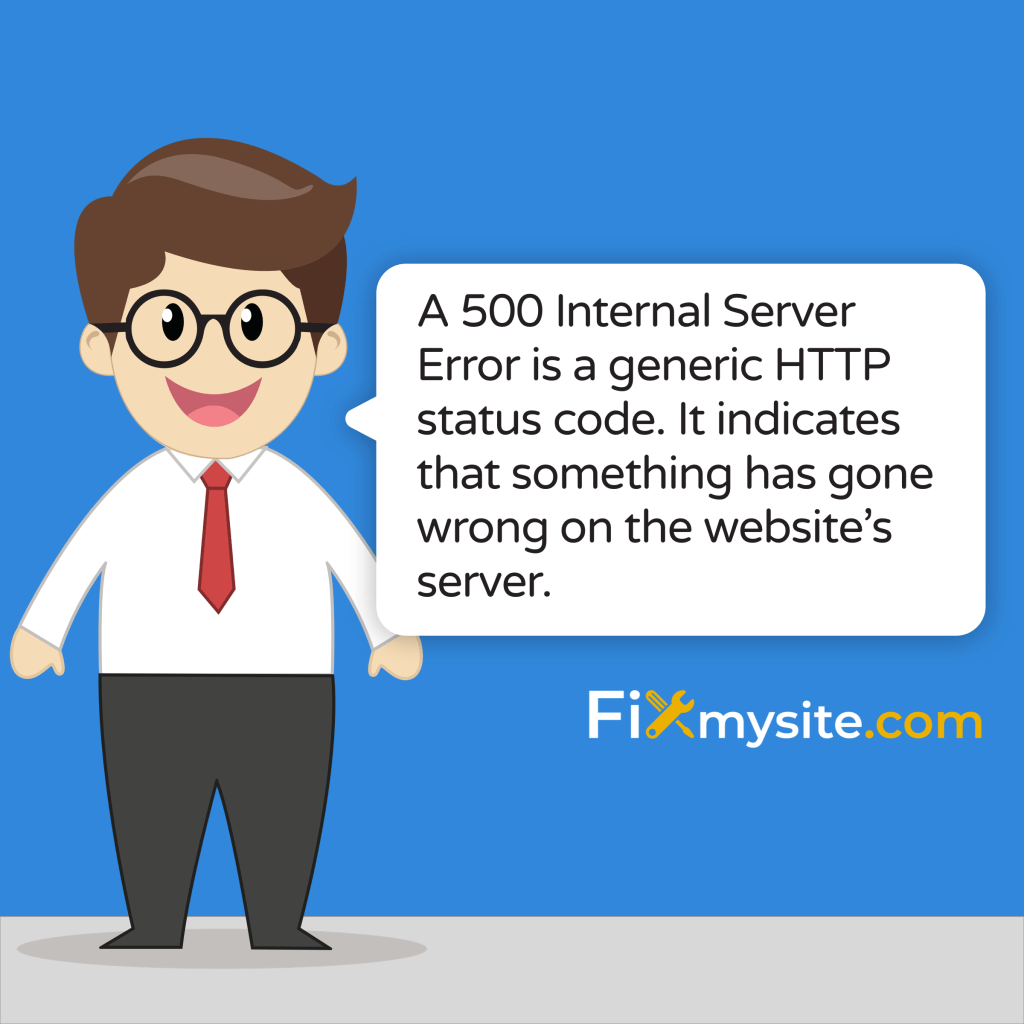
Seeing an “Internal Server Error” on your WordPress site feels devastating. This error suddenly appears, blocking access to your entire website and leaving visitors confused. We understand how stressful this situation can be, especially when you rely on your site for business or content delivery.
The good news? Most 500 Internal Server Errors can be fixed quickly once you identify the cause. This guide will walk you through understanding what this error means, what causes it, and most importantly, how to fix it step by step.
Understanding the 500 Internal Server Error
A 500 Internal Server Error is a generic HTTP status code. It indicates that something has gone wrong on the website’s server, but the server can’t identify the specific problem. According to MDN Web Docs, this error response code shows that “the server encountered an unexpected condition that prevented it from fulfilling the request.” (Source: MDN Web Docs)
Unlike client-side errors (like 404 Not Found), a 500 error happens on the server side. This means the problem isn’t with the visitor’s browser or internet connection. Instead, the issue lies with your website’s hosting server.
When this error occurs, users typically see a plain white screen with text like “500 Internal Server Error” or “HTTP 500 Internal Server Error.” Sometimes, WordPress shows its own error page or a completely blank white screen.
What Causes a 500 Internal Server Error?
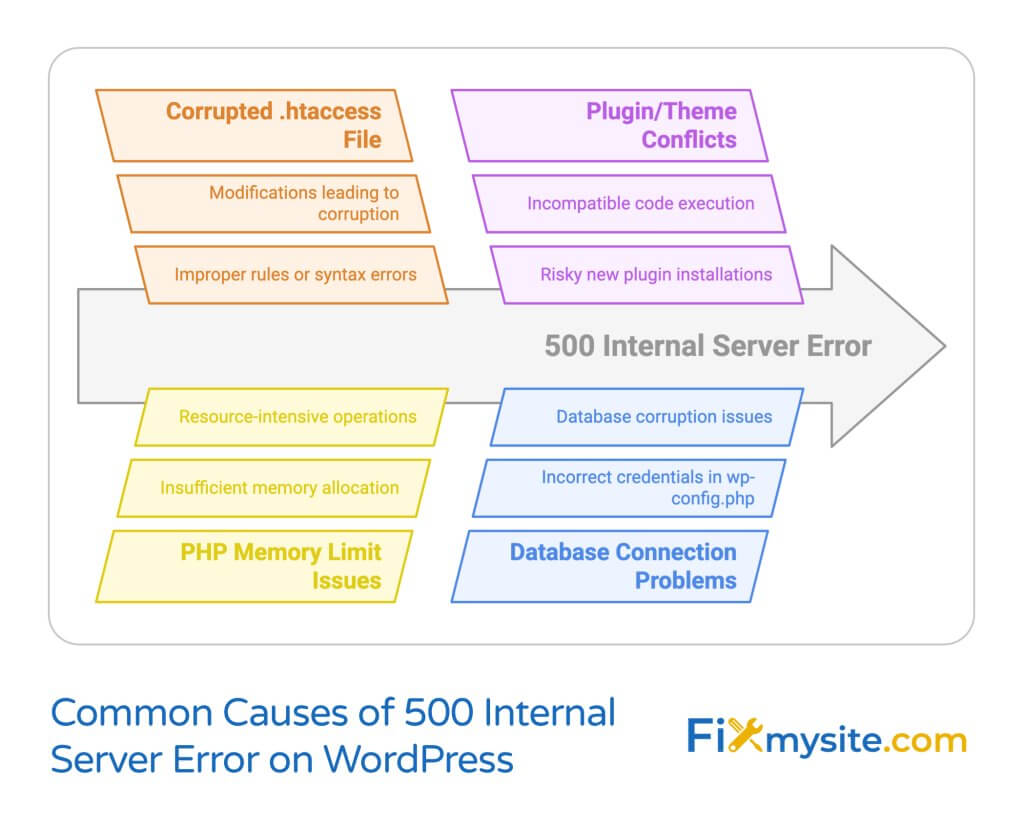
Several issues can trigger this error in WordPress sites. Understanding the potential causes helps you troubleshoot more effectively. Here are the most common culprits:
| Cause | Description | Typical Signs |
|---|---|---|
| Corrupted .htaccess file | Improper rules or syntax errors | Error appears after modifying .htaccess |
| PHP memory limit | Insufficient memory allocation | Error during resource-intensive operations |
| Plugin/theme conflicts | Incompatible code execution | Error after installing new plugin/theme |
| Database connection issues | Incorrect credentials or corrupt tables | Intermittent errors across site |
| Server configuration problems | Hosting environment settings issues | Persistent errors across multiple sites |
| Traffic overload | Server resources overwhelmed | Errors during high-traffic periods |
When your site experiences a sudden traffic spike, it can sometimes result in 500 errors. In one documented case, a site with 1,700 hourly visitors encountered 500 errors due to bandwidth strain, even with Cloudflare Pro enabled. (Source: Cloudflare Community)
Why 500 Errors Are Particularly Frustrating
These errors can be especially challenging for several reasons. First, they provide minimal diagnostic information. Unlike other errors that point to specific problems, 500 errors just tell you something went wrong.
Second, they completely block access to your site. When a 500 error occurs, users can’t navigate to any part of your website, resulting in a poor user experience and potential revenue loss.
Third, they can harm your SEO if left unresolved. Prolonged 500 errors could negatively impact your search engine rankings as crawlers can’t access your content. (Source: Kinsta)
Now that you understand what causes these errors, let’s look at the most common WordPress-specific issues that trigger them.
Common Causes of 500 Internal Server Errors in WordPress
WordPress websites can experience 500 errors for several specific reasons. Identifying these common causes helps you troubleshoot more efficiently. Let’s examine the most frequent culprits.
Plugin and Theme Conflicts
Plugin conflicts often trigger 500 errors in WordPress sites. This happens when two plugins try to use the same resources or when a plugin contains code that conflicts with your WordPress core files or theme.
New plugin installations are particularly risky. When you activate a plugin that hasn’t been updated recently or isn’t compatible with your WordPress version, it may cause server errors. WordPress plugin conflicts can completely disable your site within seconds of activation.
Theme issues work similarly. A poorly coded theme or one that conflicts with certain plugins can overwhelm your server and trigger 500 errors.
.htaccess File Misconfigurations
.htaccess misconfigurations are a leading cause of 500 errors, especially on Apache servers. This critical file controls many server behaviors like URL redirects and security settings. Even a small syntax error in this file can bring down your entire site. (Source: Firebear Studio)
Common .htaccess problems include incorrect rewrite rules, improper security directives, and syntax errors. These issues often occur after manually editing the file or when a plugin modifies it incorrectly.
Essential WordPress .htaccess Rules
A properly configured .htaccess file should contain these standard WordPress rules:
# BEGIN WordPress
<IfModule mod_rewrite.c>
RewriteEngine On
RewriteBase /
RewriteRule ^index\.php$ - [L]
RewriteCond %{REQUEST_FILENAME} !-f
RewriteCond %{REQUEST_FILENAME} !-d
RewriteRule . /index.php [L]
</IfModule>
# END WordPressPHP Memory Limit Issues
PHP memory limits can cause fatal errors that manifest as 500 status codes. When a WordPress operation requires more memory than allocated, PHP terminates the process with a fatal error. (Source: Microsoft Learn)
This commonly happens during resource-intensive operations like:
- Media uploads (especially large images or videos)
- Plugin or theme installations
- Running backup processes
- Complex page builder operations
- WooCommerce product imports
The default PHP memory limit (often 64MB or 128MB) is insufficient for many modern WordPress sites. Memory-related 500 errors typically happen when your site grows more complex or during specific operations.
Database Connection Problems
Database credential errors commonly trigger 500 errors in WordPress sites. If your wp-config.php file contains incorrect database information, WordPress can’t connect to the database properly, resulting in server errors.
Issues can include incorrect:
- Database username or password
- Database hostname
- Database name
- Table prefix
Additionally, database corruption issues can cause 500 errors when WordPress tries to query corrupted tables. This might happen after a failed update, hosting migration, or server problem.
Server Configuration Issues
Sometimes, the problem lies with the server configuration itself. This is particularly common with shared hosting environments where resources are limited. Server misconfigurations can include:
| Server Issue | Description | Effect |
|---|---|---|
| Outdated PHP version | Server running old, incompatible PHP | Incompatibility with modern WordPress features |
| Missing PHP modules | Required PHP extensions not installed | Critical WordPress functions fail |
| Permission problems | Incorrect file/folder permissions | WordPress can’t read or write necessary files |
| ModSecurity rules | WAF blocking legitimate requests | False positives flagging normal operations |
| Resource limits | CPU/memory caps on shared hosting | Termination of processes that exceed limits |
For servers using Microsoft’s IIS, substatus codes provide more specific information about 500 errors. For example, code 500.53 indicates a configuration error while others point to different server-side issues. (Source: AWS DynamoDB Docs)
Now that we understand the common causes, let’s look at how to troubleshoot and fix these errors.
How to Troubleshoot a 500 Internal Server Error
When faced with a 500 error, follow these systematic steps to identify and fix the problem. Work through each method in order, checking if your site works after each step.
Step 1: Check Server Error Logs
Start by checking your server error logs. These logs contain detailed information about what went wrong and often point directly to the source of the problem.
You can access server logs in several ways:
| Access Method | Location | Best For |
|---|---|---|
| cPanel | Error Log section in cPanel dashboard | Shared hosting users |
| File Manager | /public_html/error_log or /logs/ directory | Direct file access |
| FTP Client | Root directory or /logs/ folder | When cPanel access is unavailable |
| SSH | tail -f /var/log/apache2/error.log | Advanced users with SSH access |
| WordPress Debug Log | /wp-content/debug.log (if enabled) | WordPress-specific errors |
Look for recent entries that coincide with the 500 error appearance. Key phrases to search for include “PHP Fatal error,” “memory exhausted,” and specific plugin or theme names.
If you find specific error messages, they will guide your next troubleshooting steps. Common messages and their meanings include:
- “PHP Fatal error: Allowed memory size of X bytes exhausted” – This indicates a PHP memory limit issue
- “PHP Parse error: syntax error, unexpected…” – Points to a code syntax problem, often in a theme or plugin
- “Failed to open stream: Permission denied” – Suggests file permission problems
- “.htaccess: Invalid command…” – Indicates .htaccess misconfiguration
Step 2: Disable Plugins and Themes
If you can access your WordPress admin area, deactivate all plugins to see if this resolves the issue. Go to Plugins > Installed Plugins and use the Bulk Actions dropdown to deactivate all of them.
If you can’t access your admin area, use FTP or your hosting file manager to:
- Connect to your website via FTP/SFTP or hosting file manager
- Navigate to the /wp-content/ directory
- Rename the “plugins” folder to “plugins_disabled” (this deactivates all plugins)
- Check if your site works now
If this fixes the issue, how do you identify which plugin caused the error? Rename the folder back to “plugins” and then rename individual plugin folders (inside the plugins directory) one by one until you find the culprit.
Similarly, if you recently changed themes, switch back to a default WordPress theme like Twenty Twenty-Three by renaming your current theme folder in /wp-content/themes/.
Step 3: Fix .htaccess File Issues
A corrupted .htaccess file is often responsible for 500 errors. To test and fix this:
- Connect to your site via FTP or hosting file manager
- Locate the .htaccess file in your root directory
- Download a backup copy to your computer
- Rename the server copy to “.htaccess_old”
- Create a new .htaccess file with the default WordPress rules
For the new file, use these default WordPress .htaccess rules:
# BEGIN WordPress
<IfModule mod_rewrite.c>
RewriteEngine On
RewriteBase /
RewriteRule ^index\.php$ - [L]
RewriteCond %{REQUEST_FILENAME} !-f
RewriteCond %{REQUEST_FILENAME} !-d
RewriteRule . /index.php [L]
</IfModule>
# END WordPressAfter creating the new file, check if your site works. If it does, the old .htaccess file was the problem. You can also regenerate the .htaccess file by going to Settings > Permalinks in your WordPress admin and clicking “Save Changes” without making any changes.
Step 4: Increase PHP Memory Limit
If logs indicate a memory issue, increase your PHP memory limit. This can be done by editing your wp-config.php file:
- Connect to your site via FTP or hosting file manager
- Find the wp-config.php file in your root directory
- Download a backup copy
- Edit the file and add this line before the “That’s all, stop editing!” comment:
define('WP_MEMORY_LIMIT', '256M');If that doesn’t work, you can try creating or editing a php.ini file in your root directory with this content:
memory_limit = 256M;Some hosting providers may restrict these changes. In that case, contact your host to increase your PHP memory limit.
Step 5: Verify Database Connection Settings
Check your database connection settings in the wp-config.php file:
- Open wp-config.php via FTP or file manager
- Verify these settings are correct:
define('DB_NAME', 'database_name');
define('DB_USER', 'database_username');
define('DB_PASSWORD', 'database_password');
define('DB_HOST', 'localhost');If you’re unsure about the correct values, contact your hosting provider. Sometimes the database host isn’t ‘localhost’ but a specific IP address or domain.
If none of these basic steps resolve the issue, you may need more advanced troubleshooting.
Need Emergency Help?
If your site is down and you need immediate assistance to recover from a server error, our team can diagnose and fix your 500 Internal Server Error quickly. We handle these emergencies daily and can often resolve them within hours.
Advanced Troubleshooting for Persistent 500 Errors
If basic troubleshooting doesn’t resolve the issue, you’ll need to dig deeper. These advanced approaches can help identify more complex problems.
Diagnosing Server Configuration Problems
Server configuration issues require more technical investigation. Here’s how to approach them:
| Server Type | Common Issues | Troubleshooting Approach |
|---|---|---|
| Apache | ModSecurity rules, resource limits | Review Apache error logs, disable mod_security temporarily |
| Nginx | PHP-FPM configuration, location blocks | Check nginx error logs, verify php-fpm settings |
| IIS | Application pool settings, handler mappings | Check IIS substatus codes, verify application pool |
| LiteSpeed | Rewrite rules, PHP handler settings | Review LiteSpeed error logs, check rewrite settings |
For Microsoft IIS servers, examining the specific substatus code is particularly helpful. For example, error 500.53 indicates a configuration error, while other codes point to different issues. This detailed information helps narrow down the exact cause. (Source: AWS Kinesis Guide)
Transient network issues can also cause 500 errors in cloud environments. If you’re using AWS services like DynamoDB, implementing a retry mechanism with backoff periods can help overcome these temporary problems.
Using Monitoring Tools for Detection
Setting up proper monitoring helps detect and address 500 errors before they significantly impact users. Monitoring tools like updown.io can detect 500 errors and send real-time alerts with customizable check frequencies.
Other helpful monitoring tools include:
- Uptime Robot – Free monitoring with 5-minute checks
- New Relic – Detailed performance monitoring and error tracking
- UptimeDoctor – Monitors from multiple global locations
- Pingdom – Transaction monitoring and uptime checks
Set up these tools to notify you immediately when 500 errors occur. How can you optimize WordPress performance to prevent server errors from recurring? Regular monitoring helps identify resource bottlenecks before they cause failures.
When to Contact Your Hosting Provider
Some server issues are beyond your control and require hosting provider intervention. Contact your host if:
- Errors persist after trying all troubleshooting steps
- You see error logs mentioning server-level problems
- The issue affects multiple websites on your hosting account
- Errors mention resource limitations imposed by the host
- You need specific PHP modules or server configurations enabled
When contacting support, provide detailed information including:
- When the error started occurring
- Any changes made before the error appeared
- Troubleshooting steps you’ve already taken
- Specific error messages from your logs
- Whether the issue is consistent or intermittent
Preventing Future 500 Internal Server Errors
Prevention is always better than cure. Implement these strategies to minimize the risk of encountering 500 errors in the future.
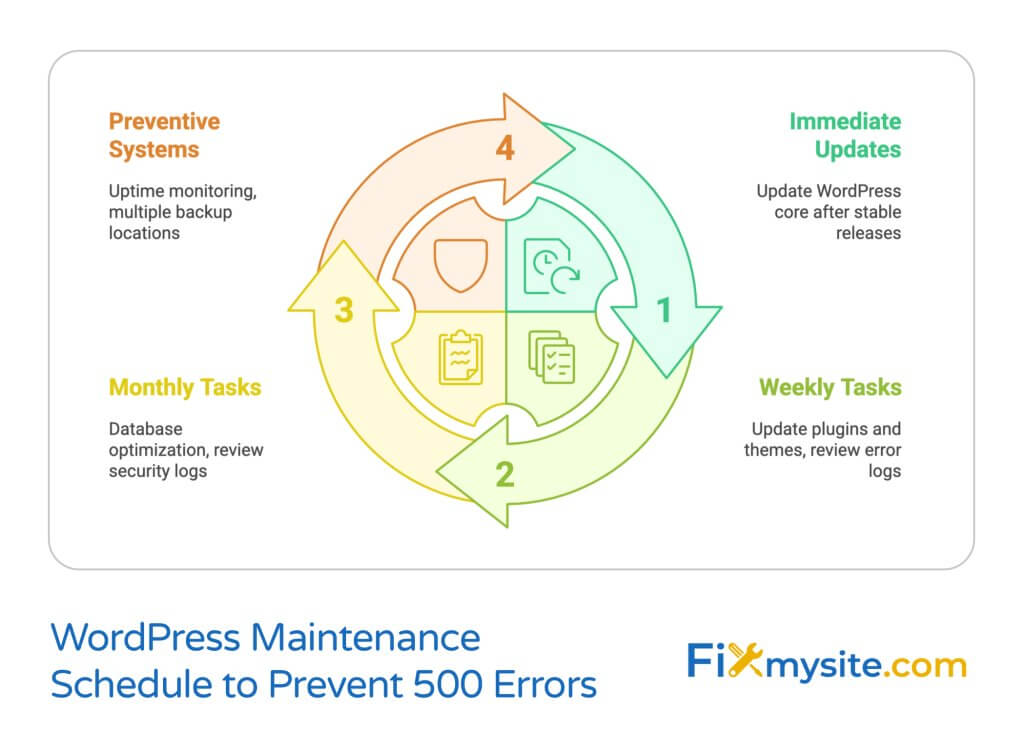
Regular Maintenance Best Practices
Consistent maintenance significantly reduces the risk of server errors. Follow these essential practices:
| Maintenance Task | Frequency | Benefit |
|---|---|---|
| Update WordPress core | Immediately after stable releases | Security and compatibility improvements |
| Update plugins and themes | Weekly | Bug fixes and security patches |
| Database optimization | Monthly | Improved performance and reduced errors |
| File permission checks | After major changes | Prevents access-related errors |
| Review error logs | Weekly | Early detection of potential issues |
| Create backups | Before updates and weekly | Quick recovery if problems occur |
Always test updates on a staging environment before applying them to your live site. This practice helps identify potential conflicts before they affect your production environment.
Monitoring and Alert Systems
Implement proactive monitoring to catch errors early:
- Set up uptime monitoring with services like Uptime Robot or Pingdom
- Configure email or SMS alerts for downtime notifications
- Use WordPress health check plugins to monitor internal functionality
- Implement error logging with notifications for PHP errors
- Set up performance threshold alerts to catch resource issues before they cause 500 errors
These systems help you identify and address issues before they escalate to complete site failures.
Backup and Recovery Solutions
Regular backups are your safety net when server errors occur. Implement a comprehensive backup strategy:
- Schedule automated backups of files and database
- Store backups in multiple locations (not just on your server)
- Test your recovery process regularly to ensure backups work
- Keep at least 30 days of rolling backups
- Create manual backups before major changes
With proper backups in place, you can quickly restore your site if troubleshooting doesn’t resolve the issue.
When to Seek Professional WordPress Support
Sometimes, the most efficient solution is to get professional help. Here are situations where professional support makes sense:
- You’ve tried all troubleshooting steps without success
- You’re uncomfortable making server configuration changes
- Your business is losing money with every minute of downtime
- The error appears intermittently and is difficult to diagnose
- You’ve identified the issue but lack the technical skills to fix it
Professional WordPress support services can:
- Diagnose complex server issues more efficiently
- Fix problems with minimal or no downtime
- Implement proper security measures to prevent future issues
- Optimize your server configuration for better performance
- Provide emergency support when you need it most
When your WordPress site stops working properly, sometimes calling in experts saves time, money, and frustration in the long run.
Need Expert Help?
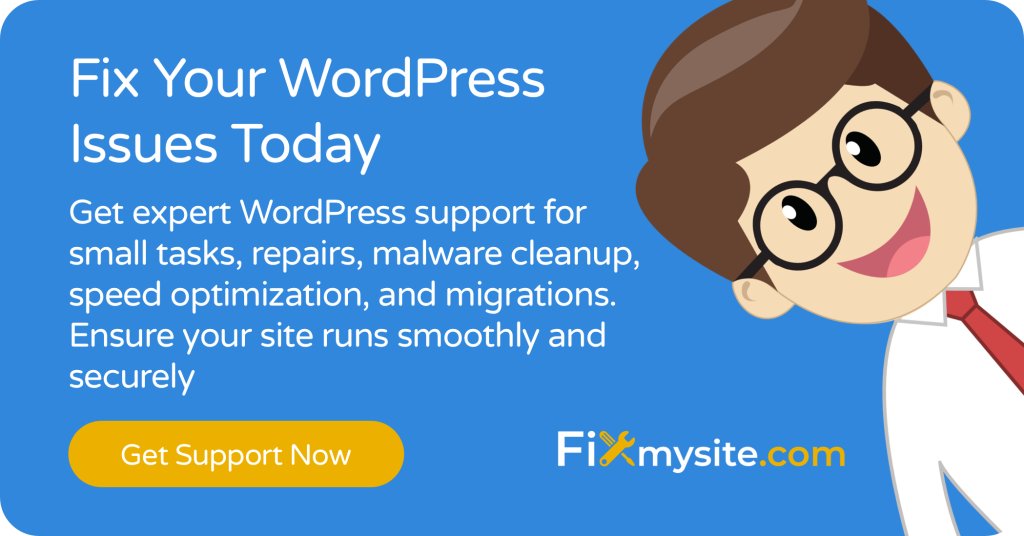
Our team specializes in fixing WordPress server errors quickly and efficiently. We offer on-demand WordPress support services including diagnostic analysis, error resolution, and preventive maintenance to keep your site running smoothly.
Conclusion
A 500 Internal Server Error can be alarming, but with systematic troubleshooting, most issues can be resolved quickly. Remember to start with the basics: check error logs, disable plugins, verify .htaccess files, increase PHP memory limits, and confirm database settings.
For persistent issues, dig deeper into server configurations, implement monitoring tools, and don’t hesitate to contact your hosting provider or seek professional WordPress support.
Prevention through regular maintenance, monitoring, and backups remains your best strategy for avoiding these errors in the future. By implementing the recommendations in this guide, you’ll be well-equipped to handle 500 errors when they occur and reduce their frequency over time.
Have you encountered a 500 Internal Server Error on your WordPress site? Our team can help diagnose and fix the issue quickly. Contact us for assistance with error resolution, performance optimization, and ongoing maintenance to keep your site running smoothly.


