
Moving your WordPress website to a new host can significantly impact your site’s performance, security, and overall user experience. As WordPress powers 43.6% of all websites globally, with over 506.39 million sites using this platform, migrations are a common yet critical operation for many site owners. (Source: WPZoom)
When your current hosting provider no longer meets your needs—whether due to slow loading times, frequent downtime, inadequate security, or rising costs—migrating to a new host becomes necessary.
WordPress dominates the content management system (CMS) market with a 62.1% share, significantly outpacing competitors like Shopify at 6.7% and Wix at 4.8%, making WordPress migrations one of the most common website operations performed. (Source: Kinsta)
A proper migration ensures your site maintains its search engine rankings, preserves user data, and continues to function correctly for your visitors. Our professional 5-step method will help you move your WordPress site to a new host with minimal downtime and stress.
Before You Start: Essential Migration Preparation
Preparing properly before migration can mean the difference between a smooth transition and a stressful website emergency. We understand how anxiety-inducing a website migration can feel, especially if your site is critical to your business. Taking the time to prepare thoroughly will help alleviate these concerns.

Backup Your WordPress Site
Creating a complete backup of your WordPress site is absolutely crucial before attempting any migration. This backup serves as your safety net in case anything goes wrong during the transfer process. Your backup should include:
- All WordPress files (themes, plugins, uploads, etc.)
- Your complete WordPress database
- Any custom code or configurations
While many hosting companies now offer automatic backups as part of their service packages, don’t rely solely on these. Create your own independent backup that you can access regardless of host availability. This extra precaution might seem unnecessary, but we’ve seen countless situations where having this redundancy saved website owners from catastrophic data loss.
Choose the Right New Hosting Provider
Selecting the right hosting provider is critical for your site’s long-term success. The significance of this decision is highlighted by the fact that 78.69% of GoDaddy-hosted U.S. sites rely on WordPress, demonstrating how hosting choice and WordPress usage go hand-in-hand. (Source: WordPress.org) When evaluating potential hosting providers, consider these factors:
- Performance: Server speed and uptime guarantees
- Security: SSL certificates, malware scanning, and firewall protection
- Support: 24/7 availability and WordPress expertise
- Scalability: Ability to handle traffic spikes and growth
- WordPress-specific features: One-click installations, automatic updates
We often see website owners focus exclusively on price, only to face performance and support limitations later. Take your time with this decision—the right host makes future management much easier.
Migration Checklist: What You’ll Need
Before starting the migration process, gather the following information and resources:
| Item | Description | Where to Find It |
|---|---|---|
| Current hosting credentials | FTP/SFTP login, control panel access | Hosting account or welcome email |
| New hosting credentials | Server details, control panel access | Welcome email from new host |
| Database details | Database name, username, password | wp-config.php file or hosting control panel |
| Domain registrar access | Login to update DNS settings | Domain registrar account |
With proper preparation complete, you’re ready to begin the actual migration process. Having these items readily available will save you significant time and frustration during the migration.
Step 1: Back Up Your Current WordPress Site
The first step in our migration process is creating a comprehensive backup of your existing WordPress site. This backup serves two purposes: it safeguards your content in case of migration issues and provides the files you’ll transfer to your new host.
Manual Backup Method
For complete control over your backup process, the manual method provides the most thoroughness:
1. Back up all WordPress files via FTP: Use an FTP client like FileZilla to download all files from your current hosting server to your local computer.
2. Export your WordPress database: Access phpMyAdmin through your hosting control panel, select your WordPress database, and use the Export function to save a complete SQL copy.
3. Store backups safely: Keep these files in a secure location separate from your normal working directories.
The manual method might seem intimidating if you’re not familiar with FTP or database management, but it provides the most reliable backup. We recommend this approach for important website migrations where you can’t afford any data loss.
Using Plugins for Backup
Specialized WordPress plugins can simplify the backup process significantly, especially for those less comfortable with technical procedures. Several popular backup plugins offer one-click solutions, especially if you’re looking for reliable WordPress migration plugins to simplify the process.
- UpdraftPlus: Simple to use with direct connections to cloud storage services
- BackupBuddy: Comprehensive solution with migration functionality
- WP Time Capsule: Incremental backup system that saves server resources
These plugins create complete backups that include all files and your database, making restoration straightforward if needed during migration. For many of our clients, plugin-based backup solutions provide the right balance of comprehensiveness and ease of use.
Step 2: Set Up Your New Hosting Environment
With your backups secured, the next step is preparing your new hosting environment to receive your WordPress site.
Creating a New Database
Your WordPress site requires a database to store content, user information, and settings. Here’s how to create one on your new host:
1. Access the database management tool (typically phpMyAdmin) through your new hosting control panel.
2. Create a new database with a descriptive name (e.g., wordpress_site).
3. Create a database user and assign a strong password.
4. Grant this user all privileges on the newly created database.
5. Record the database name, username, password, and host (usually “localhost”) as you’ll need these details when configuring WordPress.
Creating a properly configured database is essential for a successful WordPress migration. We’ve seen many migration problems stem from incorrect database permissions or settings, so take care with this step.
Configuring Server Settings
Optimal server configuration ensures your WordPress site performs well after migration. Key settings to check include:
- PHP version: WordPress recommends using PHP 7.4 or higher for security and performance
- PHP memory limit: Set to at least 128MB, preferably 256MB for most sites
- max_execution_time: Increase to 300 seconds to prevent timeouts during large operations
- post_max_size and upload_max_filesize: Set to accommodate your largest files
Most quality WordPress hosting providers preconfigure these settings optimally, but it’s worth verifying before proceeding with your migration. We’ve found that taking the time to check these settings can prevent frustrating issues later in the migration process.
Step 3: Transfer WordPress Files to New Host
With your new hosting environment prepared, it’s time to transfer your WordPress files and database from your old host to the new one.
Using FTP/SFTP for Transfer
File Transfer Protocol (FTP) or its secure variant (SFTP) remains the most reliable method for transferring WordPress files:
- 1. Connect to your new hosting server using your preferred FTP client and the credentials provided by your new host.
- 2. Upload all WordPress files from your backup to the appropriate directory on the new server (typically public_html or www).
- 3. If your site is large, this process may take some time depending on your internet connection speed.
- 4. Verify that all files transferred successfully by checking file counts and sizes. FTP transfers give you complete visibility into the migration process, allowing you to confirm that every file has been properly transferred.
For large websites, consider using an FTP client with resume capability to handle potential connection interruptions.
Using Migration Plugins
For those seeking a more streamlined approach, migration plugins offer an effective alternative to manual transfers. Several popular options include:
- Duplicator: Creates a site “package” containing all files and database tables
- All-in-One WP Migration: Simple interface with drag-and-drop functionality
- WP Migrate DB: Focuses on database migration with find and replace features
The general process when using these plugins involves:
- 1. Installing the plugin on your original site
- 2. Creating a complete site package (files and database)
- 3. Downloading the package to your computer
- 4. Creating a basic WordPress installation on your new host
- 5. Installing the migration plugin on the new site
- 6. Uploading and deploying the site package
This method reduces technical complexity and minimizes the potential for error during transfers. We’ve found plugin-based migrations particularly helpful for clients who aren’t comfortable with direct server access or database manipulation.
Step 4: Update WordPress Configuration
After transferring your files, you need to update WordPress configuration to connect with your new hosting environment.
Modifying the wp-config.php File
The wp-config.php file contains crucial database connection information that needs updating:
1. Locate the wp-config.php file in the root directory of your WordPress installation on the new server.
2. Update the following database details to match your new database credentials:
// ** Database settings - You can get this info from your web host ** //
// ** The name of the database for WordPress **
define( 'DB_NAME', 'your_new_database_name' );
// ** Database username **
define( 'DB_USER', 'your_new_database_username' );
// ** Database password **
define( 'DB_PASSWORD', 'your_new_database_password' );
// ** Database hostname **
define( 'DB_HOST', 'localhost' );3. If you’re migrating to a secure hosting environment, you may also want to update the authentication unique keys and salts for additional security.
Getting these database connection details correct is critical—incorrect values are the most common cause of the dreaded “Error establishing a database connection” message after migration.
Updating Site URL Settings
If you’re migrating to a new domain, you’ll need to update the WordPress site URL settings in the database:
- 1. Access phpMyAdmin on your new host.
- 2. Select your WordPress database.
- 3. Navigate to the wp_options table (note: your table prefix might be different).
- 4. Locate the rows with option_name values of “siteurl” and “home”.
- 5. Update the option_value fields with your new domain URL (e.g., https://yournewdomain.com).
Alternatively, you can add these definitions to your wp-config.php file:
define( 'WP_HOME', 'https://yournewdomain.com' );
define( 'WP_SITEURL', 'https://yournewdomain.com' );This method overrides the database settings and can be useful for testing before making permanent changes. We’ve found this approach particularly helpful when migrating between development, staging, and production environments.
Step 5: Test and Launch Your Migrated WordPress Site
Before making your migrated site live, thorough testing is essential to identify and fix any issues that may have occurred during the transfer process.
Pre-Launch Testing Checklist
Test the following aspects of your migrated site:
- Basic functionality: Verify the site loads correctly without errors
- Content integrity: Check that all pages, posts, and media display properly
- Forms and interactive elements: Test contact forms, comments, and other interactive features
- E-commerce functionality: If applicable, verify product pages, cart, and checkout processes
- Backend access: Confirm you can log in to the WordPress admin area
- Plugin functionality: Ensure all essential plugins are active and working
Taking the time to thoroughly test your site before pointing your domain to the new server can save you from embarrassing public-facing issues. We recommend creating a detailed testing plan that covers all critical site functionality.
DNS Change Process
Once testing confirms your migrated site works correctly, update your domain’s DNS settings to point to your new host:
- 1. Obtain the nameservers from your new hosting provider (typically ns1.newhost.com, ns2.newhost.com).
- 2. Log in to your domain registrar account.
- 3. Navigate to the DNS settings for your domain.
- 4. Update the nameservers to those provided by your new host.
- 5. Save changes and be aware that DNS propagation can take 24-48 hours to complete globally.
During this propagation period, some users might see the old site while others see the new one, depending on their location and ISP. This is normal and doesn’t indicate a problem with your migration. Patience during this phase is important.
Post-Migration Optimization
After your site is fully migrated and DNS changes have propagated, perform these optimization steps:
- 1. Configure caching: Set up server-level caching or install a caching plugin to improve site speed.
- 2. Update permalinks: Visit Settings > Permalinks in WordPress admin and click “Save Changes” to refresh permalink structures.
- 3. Verify SSL configuration: Ensure your SSL certificate is properly installed and all site URLs use https://.
- 4. Update Google Search Console and Analytics: If your domain has changed, update these settings to maintain tracking data.
- 5. Run performance tests: Use tools like Google PageSpeed Insights to identify and address any performance issues.
With site speed directly impacting user experience and conversion rates, post-migration optimization is essential for maintaining visitor satisfaction and search engine rankings.
Security After Migration
After migration, it’s crucial to implement WordPress security best practices to protect your newly migrated site from vulnerabilities. Many website compromises occur shortly after migration when security configurations may be incomplete.
Common WordPress Migration Issues and Solutions
Even with careful planning, you might encounter challenges during migration.

Here are solutions to common problems:
Resolving Database Connection Errors
Why does the “Error establishing a database connection” message appear so frequently after WordPress migrations? Most often, this error occurs because of incorrect database credentials in your wp-config.php file. If you see this error, check:
- 1. Database credentials in wp-config.php are correct
- 2. Database user has proper permissions
- 3. Database server is operational
- 4. Database host value (might need to use IP instead of “localhost”) For persistent issues, temporarily enabling WordPress debugging can provide more specific error information:
define( 'WP_DEBUG', true );
define( 'WP_DEBUG_LOG', true );
define( 'WP_DEBUG_DISPLAY', false );These debug settings will create a debug.log file in your wp-content directory that can help pinpoint the exact nature of database connection problems.
Fixing Broken Links and Images
If your migration involved a domain change, you might see broken links and images due to hardcoded URLs in your content. Solutions include:
- 1. Using a search and replace tool like Better Search Replace plugin to update URLs throughout your database
- 2. Updating hardcoded links in theme files
- 3. Regenerating thumbnails if image paths have changed
We’ve found that most broken media issues after migration stem from hardcoded URLs in the database. A careful search and replace operation typically resolves these problems without requiring manual updates.
Addressing Permalink Problems
404 errors often occur after migration due to permalink structure differences. To resolve:
- 1. Log in to WordPress admin
- 2. Go to Settings > Permalinks
- 3. Without changing any settings, click “Save Changes” to flush the rewrite rules
- 4. Verify your .htaccess file contains the correct rewrite rules If problems persist, check if your new server uses Apache (which uses .htaccess) or Nginx (which requires server configuration changes for permalinks).
Some hosting environments require specific permalink configurations that differ from your previous host.
When to Seek Professional WordPress Migration Help
While our guide outlines a professional process for WordPress migration, certain situations warrant seeking expert assistance:
- Complex e-commerce sites: Stores with extensive product catalogs and customer data
- Multisite installations: WordPress networks with multiple interconnected sites
- High-traffic websites: Sites where downtime means significant revenue loss
- Custom database modifications: Sites with non-standard database structures
- Limited technical experience: When you’re not comfortable with databases and file transfers
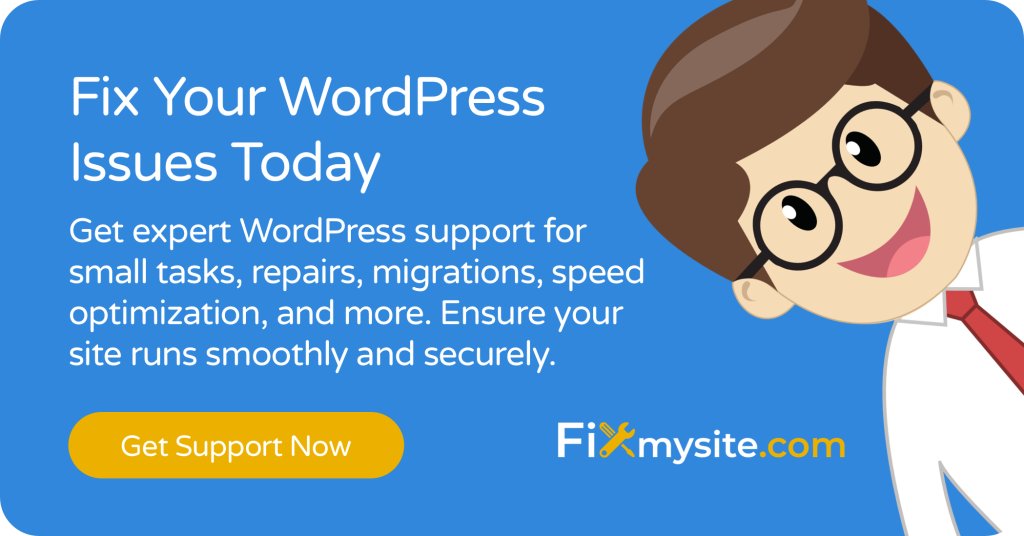
The concept of professional WordPress repair and migration services becomes particularly valuable when dealing with complex sites. We’ve seen many website owners struggle with migrations that seemed straightforward initially but became complicated due to customizations or unusual configurations.
Conclusion and Next Steps
Moving your WordPress site to a new host doesn’t have to be a stressful experience. By following our 5-step professional method, you can ensure a smooth transition with minimal disruption to your site’s performance and availability.
To recap the key steps:
- 1. Back up your WordPress site completely
- 2. Set up your new hosting environment
- 3. Transfer WordPress files to the new host
- 4. Update WordPress configuration
- 5. Test and launch your migrated site
After completing your migration, consider implementing a regular maintenance routine to keep your newly hosted WordPress site secure, fast, and reliable.
This includes regular backups, security monitoring, performance optimization, and keeping WordPress core, themes, and plugins updated.
If you’re feeling overwhelmed by the migration process or want to ensure it’s done correctly the first time, our team at Fixmysite.com specializes in WordPress migrations. We handle everything from planning to post-migration optimization, ensuring your site transitions smoothly to its new home.
Have questions about WordPress migration or need professional assistance? Contact our support team for personalized guidance tailored to your specific situation.


