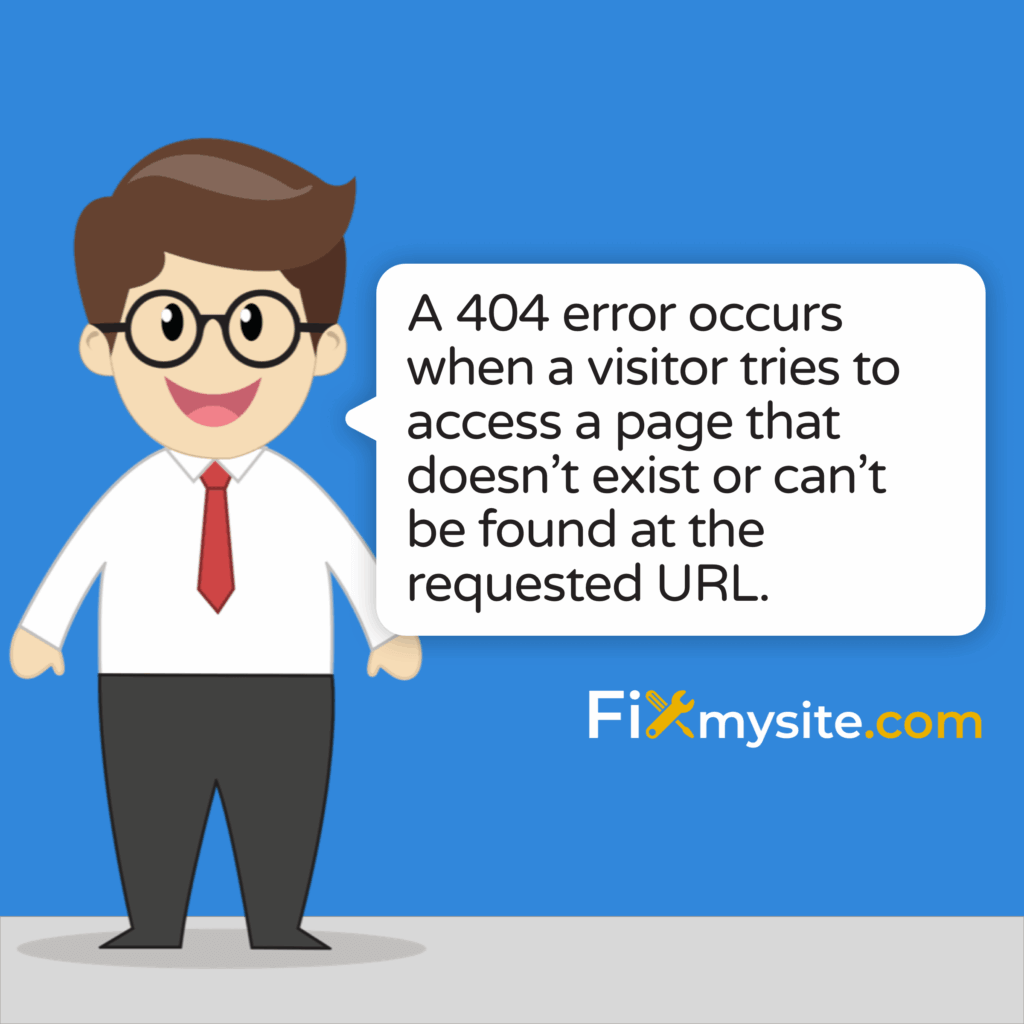Few things are as frustrating as discovering your WordPress posts have suddenly disappeared behind a “404 Page Not Found” error. This common issue can strike without warning, leaving your content inaccessible to both visitors and search engines. The good news? Most WordPress 404 errors can be resolved quickly with the right approach.
In this comprehensive guide, we’ll walk you through proven troubleshooting steps to get your content back online fast. We’ll explain what causes these errors, how to fix them properly, and share preventative measures to avoid future problems.
Whether you’re a small business owner managing your website, a blogger whose content has vanished, or an ecommerce site owner losing sales due to inaccessible product pages, this guide will help you restore normal functionality with minimal stress.
What are WordPress 404 Errors?
A 404 error occurs when a visitor tries to access a page that doesn’t exist or can’t be found at the requested URL. These errors are particularly problematic when they appear on previously functioning pages that should be accessible.
For website owners, 404 errors on existing content often indicate a technical issue rather than a missing page. Your content still exists in the WordPress database, but something is preventing WordPress from properly connecting the URL to that content.
| Common Cause | Technical Explanation | Difficulty to Fix |
|---|---|---|
| Permalink Structure Changes | URL structure was modified without proper redirects | Easy |
| Corrupted .htaccess File | File containing URL rewrite rules is damaged | Easy |
| Plugin/Theme Conflicts | Code incompatibility affecting URL handling | Moderate |
| Server Configuration Issues | Missing modules or incorrect settings | Moderate |
| Database Problems | Post entries or permalink data corruption | Advanced |
Understanding what causes 404 errors helps target your troubleshooting efforts. The table above outlines the most common causes you might encounter and their relative complexity to resolve.
Common Signs of WordPress 404 Errors
Recognizing the specific symptoms of 404 errors helps confirm you’re dealing with the right issue. When WordPress posts return 404 errors, you’ll typically notice these indicators:
- Page Not Found message appears when trying to access specific posts or pages
- Normal site navigation works, but clicking on individual posts fails
- Admin panel access remains functional while public content is inaccessible
- Posts visible in WordPress dashboard but return 404 when viewed on the front end
If you’re experiencing these symptoms, you’re definitely dealing with a WordPress 404 error rather than a more serious site-wide issue or complete outage.
Why Fixing 404 Errors Is Critical for Your Website
Beyond the obvious frustration of inaccessible content, 404 errors have significant negative impacts on your website’s performance and reputation. These errors directly harm Google Search rankings and user experience. (Source: Wordzite)
Left unresolved, 404 errors can damage your site in several critical ways. Each error represents potential lost traffic, revenue, and search visibility.
| Impact Area | Consequences of Unresolved 404 Errors | Timeline for Impact |
|---|---|---|
| SEO Performance | Search ranking drops as Google devalues pages with errors | 1-4 weeks |
| User Experience | Visitors encounter dead ends and leave your site | Immediate |
| Conversion Rates | Sales/leads decrease as conversion paths break | Immediate |
| Brand Credibility | Site appears unprofessional and poorly maintained | Immediate |
| Crawl Budget | Search engines waste resources on error pages | 2-8 weeks |
The good news is that most WordPress 404 errors can be resolved quickly with straightforward fixes. Let’s explore the step-by-step troubleshooting process to resolve these issues.
The Complete 404 Error Troubleshooting Process
Follow this systematic approach to troubleshoot and fix WordPress posts returning 404 errors. Each step builds on the previous one, starting with the simplest and most common fixes before moving to more advanced solutions.
This methodical approach ensures you don’t miss any potential solutions and helps identify the specific cause of your 404 errors. Most issues are resolved within the first two steps.
| Troubleshooting Step | Success Rate | Time Required | Technical Skill Level |
|---|---|---|---|
| Reset Permalinks | 90% | 2 minutes | Beginner |
| Restore .htaccess | 75% | 5-10 minutes | Beginner |
| Check Server Configuration | 50% | 10-15 minutes | Intermediate |
| Identify Plugin/Theme Conflicts | 60% | 15-30 minutes | Intermediate |
| Fix Broken Links | 40% | 30+ minutes | Intermediate |
Let’s dive into each step in detail to resolve your WordPress 404 errors efficiently.
Step 1: Reset Your WordPress Permalinks
Resetting permalinks is the simplest and most effective solution for WordPress 404 errors. This quick fix resolves approximately 90% of cases where “pretty” URLs malfunction. (Source: BlogVault)
Resetting permalinks forces WordPress to rebuild the rewrite rules that connect your URLs to the correct content in the database. This often solves the problem without changing how your URLs appear.
- Log in to your WordPress admin dashboard
- Navigate to Settings → Permalinks
- Without changing anything, click Save Changes
- Test your posts to see if the 404 errors are resolved
This simple action refreshes the rewrite rules in WordPress, which often fixes URL handling issues. If your posts are now accessible, you’ve solved the problem! If not, move to the next step.
Step 2: Check and Restore Your .htaccess File
The .htaccess file contains crucial rules that tell your server how to handle URL requests. A corrupted .htaccess file is a common cause of 404 errors. The .htaccess regeneration process can resolve permalink-related issues by restoring proper URL handling rules. (Source: Kahunam)
Here’s how to check and restore your .htaccess file:
First, connect to your website using FTP or your hosting control panel’s file manager. Locate the .htaccess file in your WordPress root directory (the same folder that contains wp-content, wp-admin, etc.).
| Step | Action | Purpose |
|---|---|---|
| 1 | Download a backup copy of your current .htaccess file | Safety precaution before making changes |
| 2 | Rename the current file to .htaccess_old | Preserve original while allowing WordPress to create a new file |
| 3 | Go to Settings → Permalinks in WordPress | Access permalink settings to trigger regeneration |
| 4 | Click Save Changes without making modifications | Force WordPress to create a fresh .htaccess file |
| 5 | Test your posts for 404 errors | Verify if the issue is resolved |
After following these steps, WordPress will generate a new .htaccess file with the correct rules. For reference, here’s what a standard WordPress .htaccess file should contain:
Default WordPress .htaccess Code
# BEGIN WordPress
<IfModule mod_rewrite.c>
RewriteEngine On
RewriteBase /
RewriteRule ^index\.php$ – [L]
RewriteCond %{REQUEST_FILENAME} !-f
RewriteCond %{REQUEST_FILENAME} !-d
RewriteRule . /index.php [L]
</IfModule>
# END WordPress
If your website uses a subdirectory installation, the RewriteBase path will reflect that location (e.g., /blog/ instead of /).
Step 3: Verify Server Configuration Requirements
Different web servers handle URL rewriting differently. If you’re still experiencing 404 errors, your server configuration might need adjustment.
For websites running on Apache servers (most common), ensure that the mod_rewrite module is enabled. This module is essential for WordPress permalinks to function properly.
If your site runs on Nginx, you’ll need to verify that your server configuration includes the necessary rewrite rules for WordPress. Nginx users must ensure their permalink settings align with WordPress’s requirements in server config files.
For Apache users, contact your host if you’re unsure whether mod_rewrite is enabled. Most quality hosting providers have this enabled by default, but some budget hosts might not.
Step 4: Identify Plugin or Theme Conflicts
Plugin or theme conflicts can cause 404 errors by interfering with WordPress’s URL handling system. Identifying these conflicts requires a systematic approach to isolate the problematic component.
Plugin conflicts commonly trigger 404 errors when they modify how WordPress processes URLs or interacts with the database. (Source: Acowebs)
To identify if a plugin is causing your 404 errors:
- Deactivate all plugins – Go to Plugins in your WordPress dashboard and select all plugins, then choose “Deactivate” from the bulk actions dropdown
- Test your posts – Check if the 404 errors are resolved
- Reactivate plugins one by one – If the error is gone, reactivate each plugin individually, testing your posts after each activation
- Identify the problematic plugin – When the 404 errors return, you’ve found the conflicting plugin
If deactivating plugins resolves the issue, you’ve confirmed a plugin conflict. Either find an alternative to the problematic plugin or contact its developer for support.
Similarly, your active theme might be causing the problem. Switch to a default WordPress theme like Twenty Twenty-Four temporarily to see if that resolves the 404 errors.
Step 5: Find and Fix Broken Links
Sometimes 404 errors occur because content has been moved or deleted, creating broken links. Tools like RankMath’s 404 Monitor can help identify orphaned links that need to be redirected or restored.
To address broken links:
Install a redirection plugin like Redirection or RankMath SEO to create 301 redirects from the old URLs to new ones. This helps both users and search engines find your content at its new location.
For content that was accidentally deleted, you may be able to restore it from a backup or recreate it at the same URL to maintain continuity.
Preventing Future 404 Errors in WordPress
Prevention is always better than troubleshooting. Implementing these best practices will help you avoid WordPress 404 errors in the future.
Best Practices for WordPress URL Structure
Choosing a stable permalink structure from the beginning helps prevent future 404 errors. Once your site has content and backlinks, changing permalink structures becomes more complicated.
| Permalink Structure | Example | Recommended For | SEO Impact |
|---|---|---|---|
| Post name | /sample-post/ | Most websites | Excellent |
| Category and name | /category/sample-post/ | Content-heavy sites | Very Good |
| Custom structure | /blog/%postname%/ | Multi-section sites | Good |
| Numeric | /?p=123 | Not recommended | Poor |
| Date and name | /2023/05/10/sample-post/ | News sites | Moderate |
When you need to change permalink structures, always implement proper 301 redirects from old URLs to new ones to prevent 404 errors.
Regular Maintenance to Avoid 404 Errors
Regular maintenance is key to preventing WordPress 404 errors. Implementing these practices can significantly reduce the likelihood of problems:
- Keep WordPress core, themes, and plugins updated to avoid compatibility issues
- Regularly back up your website so you can restore if problems occur
- Periodically check for 404 errors using tools like Google Search Console
- Maintain a clean database by removing post revisions and other unnecessary data
These preventative measures help maintain a healthy WordPress installation and reduce the risk of permalink-related errors.
Tools for Monitoring and Managing 404 Errors
Several tools can help you proactively monitor for 404 errors before they impact your users and search rankings:
Investing in monitoring tools helps catch 404 errors early, allowing you to fix them before they negatively impact your site performance or user experience.
| Tool | Features | Best For | Price |
|---|---|---|---|
| Google Search Console | 404 reporting, crawl stats, coverage issues | All websites | Free |
| RankMath 404 Monitor | Error logging, redirect creation, reporting | SEO-focused sites | Free/Premium |
| Redirection Plugin | 404 tracking, redirect management, log analysis | Sites with changing content | Free |
| Broken Link Checker | Internal/external link scanning, notifications | Content-heavy websites | Free |
| All-in-One WP Security | 404 detection, IP blocking, security scanning | Security-conscious sites | Free |
When implementing these tools, focus on creating an early warning system that alerts you to 404 errors before they accumulate and cause significant issues.
Advanced Troubleshooting for Persistent 404 Errors
If you’ve tried all the previous solutions and are still experiencing 404 errors, it’s time to explore more advanced troubleshooting options.
Database-Related Issues That Cause 404 Errors
Sometimes 404 errors stem from database inconsistencies. The WordPress database stores all your content and settings, including information that connects posts to their URLs.
Problems can occur when:
The post meta table contains incorrect permalink data, the posts table has corrupted entries, or relationships between tables break due to failed updates or imports.
For database issues, consider using a plugin like WP-DBManager to repair and optimize your database tables. If you’re comfortable with phpMyAdmin, you can also directly examine the wp_posts table to ensure post entries have the correct post_status and post_type values.
Custom Post Type URL Handling Problems
Websites using custom post types might experience 404 errors due to improper registration or permalink structure issues. Custom post types need proper rewrite rules to function correctly.
If your custom post types are returning 404 errors:
Review the post type registration code to ensure it includes ‘has_archive’ => true and appropriate ‘rewrite’ arguments. After making changes to custom post type definitions, always reset permalinks to regenerate rewrite rules.
Resolving Multi-Site Network 404 Challenges
WordPress Multi-site networks have additional complexity that can lead to unique 404 error scenarios. If you’re running a multi-site installation, you might encounter cross-site permalink conflicts or subdomain/subdirectory configuration issues.
For multi-site specific issues:
Verify that your network settings match your server configuration, ensure each site has proper domain mapping if using subdomains, and check that the .htaccess file contains the necessary multi-site directives.
When to Seek Professional WordPress Support
While many WordPress 404 errors can be resolved using the steps outlined above, some situations call for professional assistance.
Signs You Need Expert Help with 404 Errors
Consider seeking professional WordPress support if:
- You’ve tried all troubleshooting steps without success
- The errors occurred after a major site change such as migration or update
- You’re uncomfortable making server configuration changes
- The issue affects a high-traffic or business-critical website
- You’re experiencing multiple WordPress errors simultaneously
Professional WordPress technicians can often identify and fix complex issues more quickly than you could through trial and error, saving you time and frustration.
What to Expect from WordPress Support Services
When you engage with a WordPress repair service, expect a systematic approach to resolving your 404 errors:
A professional will typically start with a comprehensive diagnostic assessment to identify the root cause of your 404 errors. They’ll examine server logs, configuration files, and database tables to pinpoint exactly what’s wrong.
Most WordPress support services offer quick-turnaround options for urgent issues like 404 errors that are affecting your site’s functionality. This rapid response can be particularly valuable for business websites where downtime means lost revenue.
Beyond just fixing the immediate problem, professional support can also implement preventative measures to ensure 404 errors don’t return. This might include setting up monitoring tools, optimizing your permalinks, or implementing a comprehensive maintenance plan.
Conclusion and Next Steps
WordPress 404 errors can be frustrating, but with this systematic troubleshooting approach, you can resolve most issues quickly and get your content back online. To recap the key steps:
Start with the simplest solutions: reset permalinks and check your .htaccess file. These two steps alone resolve the majority of WordPress 404 errors. If needed, progress to more advanced troubleshooting like checking server configurations, identifying plugin conflicts, and addressing database issues.
Remember that properly functioning permalinks are essential for both user experience and search engine optimization. Taking the time to fix 404 errors promptly helps maintain your site’s performance and reputation.
If you continue to experience difficulties after trying these solutions, don’t hesitate to seek professional WordPress support. Sometimes, complex technical issues require expert assistance to resolve efficiently.
By implementing the preventative measures outlined in this guide and maintaining a regular WordPress maintenance routine, you can minimize the likelihood of encountering 404 errors in the future and keep your website running smoothly.
Have you been struggling with WordPress technical issues beyond 404 errors? Our team specializes in quick, effective WordPress troubleshooting and repairs to get your site back to optimal performance.