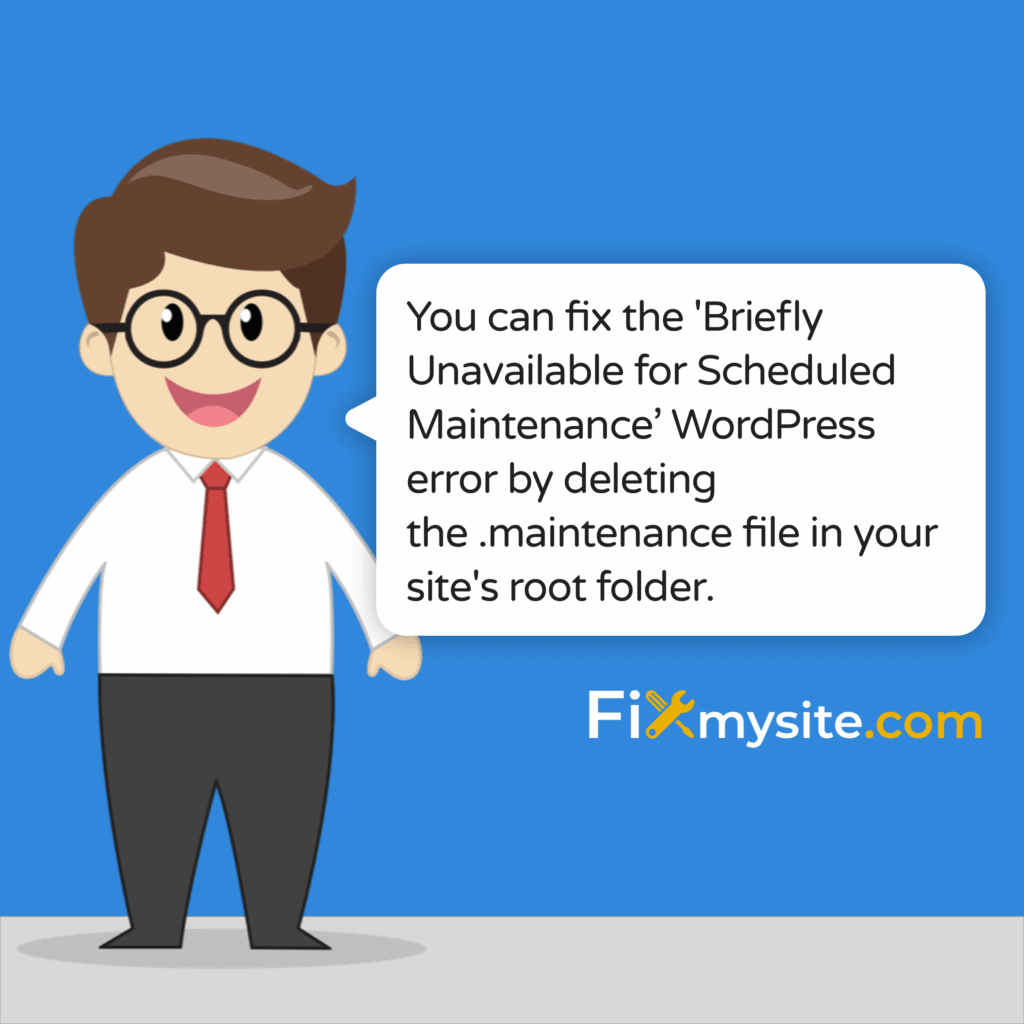Has your WordPress site suddenly displayed a “Briefly unavailable for scheduled maintenance. Check back in a minute” message? This error can be alarming, especially when it doesn’t go away after a few minutes. Your site visitors can’t access your content, and you might feel stuck. Don’t worry – we understand how stressful this situation can be.
The good news is that this error is usually simple to fix. When WordPress updates plugins, themes, or core files, it enters maintenance mode. Sometimes, it gets stuck there. This guide will walk you through resolving this common WordPress error quickly and preventing it from happening again.
With most WordPress issues being resolvable through straightforward troubleshooting steps, learning to fix the maintenance mode error is an essential skill for website owners. Let’s get your site back online.
What Is The WordPress Maintenance Mode Error?
When you update WordPress, it briefly puts your site into maintenance mode. This process protects visitors from seeing a partially updated site. During normal operation, this maintenance mode only lasts a few seconds to a minute.
WordPress creates a special file called “.maintenance” in your site’s root directory during updates. This file tells your site to display the maintenance message. After the update completes, WordPress automatically removes this file, and your site returns to normal.
The problem occurs when WordPress fails to remove this .maintenance file. Your site then stays in maintenance mode indefinitely. WordPress creates this temporary file during updates and removes it upon completion. When the file remains, the error persists. (Source: Jetpack)
What the Error Looks Like
When your site is stuck in maintenance mode, visitors see a plain white screen with this message:
“Briefly unavailable for scheduled maintenance. Check back in a minute.”
This message is designed to be temporary. If it displays for more than a few minutes, your WordPress site is stuck in maintenance mode and needs your attention.
| Error Appearance | What It Means | Who Can See It | Typical Duration |
|---|---|---|---|
| White screen with “Briefly unavailable” text | WordPress is in maintenance mode | All site visitors and administrators | Should be seconds/minutes, not hours |
| Admin dashboard inaccessible | Update process is active or stuck | Site administrators | Same as front-end maintenance message |
| Normal site with update notification | Update needed but not in progress | Only administrators | Until update is performed |
Understanding how this error appears helps you identify it quickly when it happens. Now let’s explore what causes this frustrating issue.
What Causes the “Briefly Unavailable for Scheduled Maintenance” Error
Several situations can trigger this common WordPress error. Knowing the causes helps prevent future occurrences.
Interrupted Update Process
The most common cause is an interrupted update. If something disrupts the update process, WordPress may not complete the final step of removing the .maintenance file. According to WordPress support forums, up to 70% of maintenance mode errors stem from browser-related interruptions. (Source: WordPress.org Support)
Common interruptions include:
- Closing your browser tab during an update
- Internet connection drops
- Computer shutdowns or restarts
- Server timeouts
Server Timing Issues
Sometimes, your server might be running slowly or experiencing high traffic. If WordPress can’t complete the update process within the allocated time, it might time out before removing the maintenance file.
Server-related causes include:
Shared hosting plans with limited resources often struggle with larger WordPress updates. Slow servers may time out during resource-intensive operations. High-traffic periods can reduce available server resources for maintenance tasks.
Plugin and Theme Conflicts
Updating multiple components simultaneously increases risk. WP Tech Support advises against running concurrent updates of core files, plugins, and themes as this significantly increases the risk of maintenance mode errors. (Source: WP Tech Support)
| Cause | Warning Signs | Frequency | Prevention Strategy |
|---|---|---|---|
| Interrupted Connection | Browser closed during update, power outage | Very Common | Ensure stable connection before updating |
| Server Timeout | Slow admin dashboard, previous timeout issues | Common | Update during off-peak hours |
| Multiple Simultaneous Updates | Bulk update selections | Common | Update one item at a time |
| Plugin/Theme Conflicts | Previous compatibility issues | Occasional | Test updates on staging site first |
Now that we understand what causes this error, let’s move on to fixing it.
Step-by-Step Solution to Fix the Maintenance Mode Error
Fixing the “Briefly Unavailable for Scheduled Maintenance” error is straightforward. The solution involves accessing your WordPress site files and removing the .maintenance file that’s causing the issue.
Method 1: Accessing Site Files via FTP
FTP (File Transfer Protocol) provides direct access to your website files. This method is reliable and works in almost all situations.
Here’s how to use FTP to fix the maintenance mode error:
- Download and install an FTP client like FileZilla if you don’t already have one
- Connect to your website using your FTP credentials (from your hosting provider)
- Navigate to your WordPress root directory (where wp-config.php is located)
- Look for a file named “.maintenance”
- Right-click on the file and select “Delete”
- Refresh your website – it should now load normally
This method works even when you can’t access your WordPress dashboard. FTP provides direct access to your site’s file system, bypassing the WordPress interface entirely.
Method 2: Using Your Hosting File Manager
Most hosting providers offer a file manager through their control panel. This method is often faster if you’re already familiar with your hosting dashboard.
Follow these steps:
First, log in to your hosting account’s control panel (cPanel, Plesk, etc.). Find and open the File Manager tool in your hosting dashboard. Navigate to your WordPress root directory where core files are located. Enable “Show Hidden Files” in the file manager settings. Locate the “.maintenance” file in the directory. Select the file and click “Delete” or “Remove”. Visit your website to confirm it’s working properly again.
Method 3: Restoring from a Backup
If you can’t access the .maintenance file or if deleting it doesn’t solve the problem, restoring from a backup is your next best option. Creating backups before updates is crucial for quick recovery in maintenance mode situations. (Source: Blue Atlas Marketing)
| Method | Difficulty Level | Time Required | Success Rate | Best For |
|---|---|---|---|---|
| FTP Deletion | Moderate | 5-10 minutes | High | Users with FTP access |
| Hosting File Manager | Easy | 3-5 minutes | High | Users with hosting panel access |
| Backup Restoration | Moderate | 10-30 minutes | Medium | When other methods fail |
| Professional Support | Easy (for you) | Varies | Very High | Non-technical site owners |
These methods should resolve most maintenance mode errors. But wouldn’t it be better to prevent this issue in the first place? Let’s look at prevention strategies.
How to Prevent WordPress Maintenance Mode Errors
While fixing the maintenance mode error is relatively simple, preventing it saves time and stress. Here are effective strategies to avoid getting stuck in maintenance mode.
Best Practices for WordPress Updates
Following these update practices significantly reduces the risk of maintenance mode errors:
Update one item at a time instead of using bulk updates. This approach gives WordPress time to complete each update process fully. Perform updates during low-traffic periods when your server has more available resources. Make sure you have a stable internet connection before starting any updates. Complete each update before starting another one. Consider using a staging environment to test updates before applying them to your live site.
What other WordPress issues can affect your website’s performance if you don’t follow proper maintenance procedures? Regular updates with proper precautions help prevent security vulnerabilities and performance problems.
Creating Reliable Backup Systems
A solid backup strategy is your safety net for all WordPress issues. Following a comprehensive WordPress maintenance checklist that includes regular backups can save you from maintenance mode headaches.
Set up an automated backup system that:
Creates backups before any updates or changes to your site. Stores copies in multiple locations for redundancy. Makes restoration simple and quick when needed. Runs on a regular schedule independent of your update cycle. Tests backups periodically to ensure they work when needed.
Using Maintenance Mode Plugins
For WooCommerce stores, enabling maintenance mode correctly is especially important to prevent lost sales during updates. Specialized plugins give you more control than WordPress’s built-in maintenance mode.
| Prevention Strategy | Effectiveness | Implementation Difficulty | Cost | Best For |
|---|---|---|---|---|
| Individual Updates | High | Easy | Free | All WordPress users |
| Regular Backups | Very High | Moderate | Free to Low | All WordPress sites |
| Staging Environment | Very High | Moderate | Low to Moderate | Business websites |
| Maintenance Mode Plugin | Moderate | Easy | Free to Low | Sites with frequent updates |
| Professional Maintenance | Very High | Very Easy | Moderate | Critical business websites |
Implementing these prevention strategies will minimize your chances of experiencing the maintenance mode error. Proper WordPress caching plugins can also help improve your site’s performance during and after updates.
When to Seek Professional Help for WordPress Maintenance Issues
Sometimes DIY solutions aren’t enough. Knowing when to call in experts can save time and prevent further issues.
When DIY Solutions Don’t Work
Consider seeking professional WordPress support if:
Deleting the .maintenance file doesn’t resolve the issue. Your site shows additional errors after fixing the maintenance mode. You can’t access your site files through FTP or your hosting panel. Your backups are outdated or unavailable. You experience repeated maintenance mode errors despite following prevention best practices.
If you’re experiencing other common WordPress issues along with maintenance mode problems, our WordPress website repair guide offers additional solutions to get your site back on track.
Benefits of Professional WordPress Support
Working with WordPress experts offers several advantages:
Experts can quickly diagnose and fix complex issues that might take you hours to troubleshoot. Professional support provides preventative measures to avoid future errors. Support teams often have access to specialized tools for WordPress troubleshooting. Your time is valuable – professional help lets you focus on your business while experts handle technical issues. For urgent site issues, our emergency WordPress help guide provides quick solutions.
| Tool Type | Examples | Key Features | Best For |
|---|---|---|---|
| Maintenance Mode Plugins | WP Maintenance Mode, Coming Soon Page | Custom pages, access controls, timers | Planned maintenance periods |
| Backup Plugins | UpdraftPlus, BackupBuddy | Automated backups, cloud storage | Data protection, recovery |
| Uptime Monitors | Uptime Robot, StatusCake | Downtime alerts, performance tracking | Quick error detection |
| Management Dashboards | ManageWP, MainWP | Centralized updates, multiple site management | Agencies with multiple sites |
Conclusion
The “Briefly Unavailable for Scheduled Maintenance” error in WordPress is common but easily fixable. In most cases, simply removing the .maintenance file from your root directory will solve the problem. Prevention strategies like updating one item at a time and maintaining regular backups help avoid future occurrences.
When facing more complex WordPress issues, or if you want to ensure your site remains in top condition, professional support services can be invaluable. At Fixmysite.com, we specialize in WordPress support and maintenance, helping site owners overcome technical challenges and keep their websites running smoothly.
Remember that while the maintenance mode error can be frustrating, it’s typically not serious and doesn’t indicate damage to your website. With the steps outlined in this guide, you can quickly get your site back online and implement measures to prevent similar issues in the future.
Need expert WordPress support? Our team at Fixmysite.com specializes in quick WordPress repairs and ongoing maintenance. Get professional help now and keep your WordPress site running smoothly.