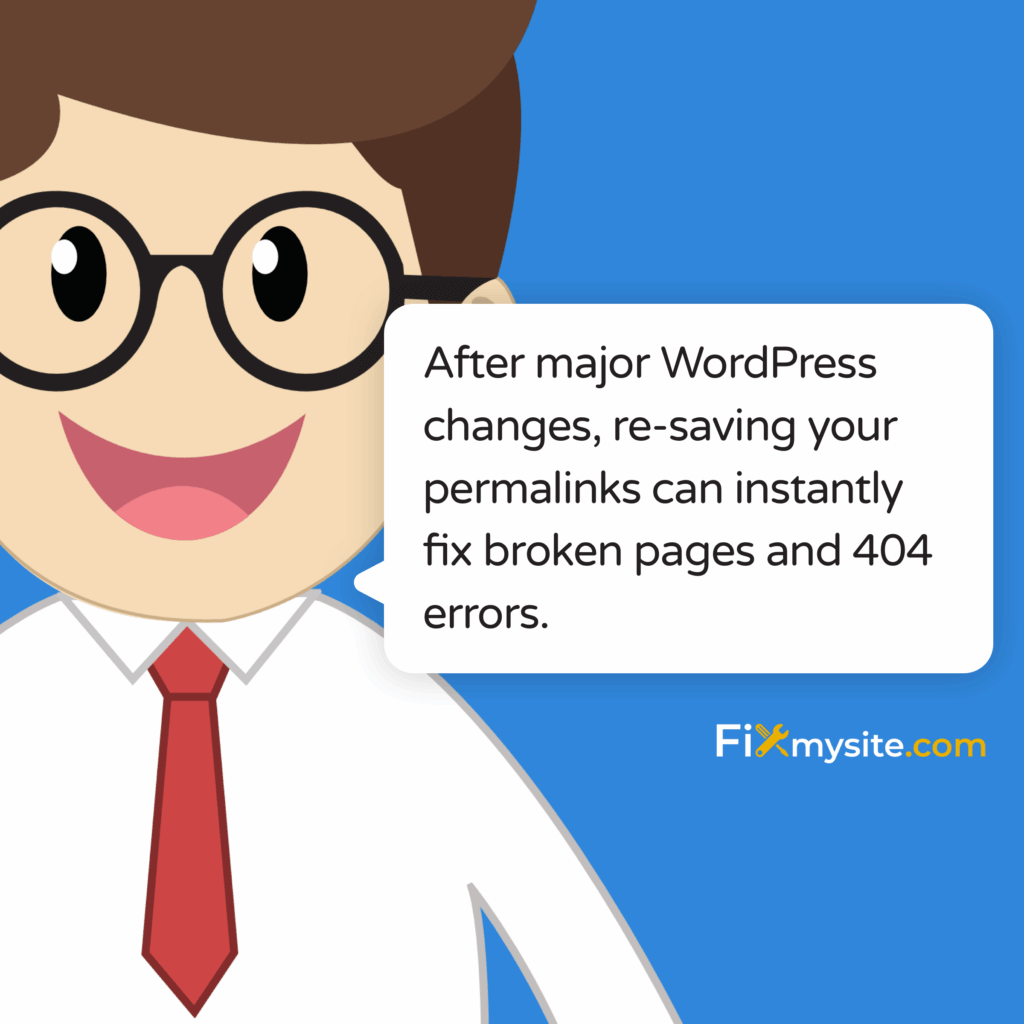Broken permalinks cause pages and posts to throw 404 errors. Your content still exists but becomes invisible to visitors and search engines.
The fix takes under three minutes in most cases. Navigate to Settings → Permalinks in your WordPress dashboard and click “Save Changes.” This simple action refreshes WordPress rewrite rules and resolves most permalink issues immediately.
We know how frustrating it is when visitors hit dead ends on your site. Broken permalinks damage user experience and search rankings simultaneously.
This guide walks you through five proven methods to restore your permalinks. You’ll understand what breaks them, how to fix the issue permanently, and steps to prevent future problems.
What Causes WordPress Permalinks to Break?
Permalinks break when WordPress loses track of your URL structure. This disconnect happens more often than you’d think.
The most common trigger is a site migration or domain change. When you move hosting providers or switch from HTTP to HTTPS, WordPress sometimes fails to update its internal URL mapping.
Plugin conflicts create another frequent problem. Plugin conflicts are a frequent cause of broken permalinks, especially when multiple plugins register custom post types or taxonomies. When two plugins try to register similar URL structures, WordPress doesn’t know which rules to follow.
WordPress updates occasionally disrupt permalink settings too. Core updates, theme changes, or plugin updates can reset your permalink configuration to default settings.
Server configuration changes also break permalinks. Your host might update Apache settings or modify .htaccess file permissions without warning. These backend changes affect how WordPress processes URLs.
Sometimes the .htaccess file itself gets corrupted or deleted. This file tells your server how to handle WordPress permalinks. Without it, your site can’t route traffic properly.
How to Fix Broken Permalinks in WordPress
You have five reliable methods to restore broken permalinks. We’ll start with the simplest solution and progress to more detailed troubleshooting.
Most permalink issues resolve with the first method. Try each approach in order until your permalinks work correctly.
Before you begin, test a few broken links to confirm the problem. Open an incognito browser window and try accessing several posts or pages. This confirms the issue isn’t just cached in your browser.
Test Your Current Permalink Status
Visit your site in a private browser window. Click on a blog post or page link.
If you see a 404 error, your permalinks are broken. If the page loads correctly, the issue might be browser cache instead.
Check multiple posts and pages. Consistent 404 errors across your site indicate a permalink problem.
Method 1: Reset Your Permalink Settings
This method fixes 80% of broken permalinks. Updating permalinks and regenerating the .htaccess file resolves most WordPress permalink issues for the majority of users.
Log into your WordPress dashboard. Navigate to Settings → Permalinks from the left sidebar.
You’ll see your current permalink structure selected. Don’t change anything yet.
Scroll to the bottom of the page. Click the “Save Changes” button.
This action forces WordPress to regenerate its rewrite rules. The system refreshes how it maps URLs to content.
Test your site again. Open a previously broken link in a new browser tab.
If the page loads correctly, you’re done. If 404 errors persist, move to the next method.
Why This Simple Fix Works
WordPress stores permalink rules in your database and .htaccess file. These rules sometimes get corrupted or misaligned.
Clicking “Save Changes” tells WordPress to rebuild these rules from scratch. The system checks your current structure and regenerates all routing instructions.
This process takes seconds but fixes most common permalink problems. It’s the first troubleshooting step for good reason.
Method 2: Deactivate Conflicting Plugins
Plugins sometimes interfere with permalink functionality. This happens most often with plugins that create custom post types or modify URLs.
Go to Plugins → Installed Plugins in your WordPress dashboard. Select all plugins using the checkbox at the top.
Choose “Deactivate” from the bulk actions dropdown. Click “Apply” to disable all plugins at once.
Now test your permalinks again. Visit a few post or page URLs.
If permalinks work with plugins disabled, one plugin caused the conflict. Reactivate plugins one by one, testing permalinks after each activation.
When permalinks break again, you’ve found the culprit. Keep that plugin deactivated or find an alternative.
Common Plugin Conflicts
SEO plugins sometimes conflict with permalink settings. They modify URLs for optimization purposes, which can clash with WordPress core functionality.
Caching plugins occasionally cause permalink issues. They may serve cached versions of 404 pages even after you fix the underlying problem.
Custom post type plugins frequently trigger conflicts. When multiple plugins register similar URL structures, WordPress gets confused about routing rules.
E-commerce plugins add product URLs and can interfere with standard permalinks. WooCommerce usually plays nice, but third-party shop plugins sometimes cause problems.
Method 3: Replace or Regenerate the .htaccess File
Your .htaccess file controls how Apache servers handle WordPress URLs. A corrupted or missing .htaccess file prevents permalinks from working.
Access your site files through File Manager in cPanel or via FTP. Navigate to your site’s root directory, usually called public_html.
Look for a file named .htaccess. Files starting with a dot are hidden by default, so enable “Show Hidden Files” in your file manager settings.
Option A: Rename the Existing .htaccess File
Right-click the .htaccess file. Select “Rename” and change it to .htaccess-old.
Return to WordPress dashboard. Go to Settings → Permalinks and click “Save Changes.”
WordPress automatically generates a new .htaccess file with correct rewrite rules. Check your site to confirm permalinks work.
Option B: Manually Create a New .htaccess File
If WordPress can’t create the .htaccess file automatically, you’ll need to do it manually. This happens when file permissions prevent WordPress from writing files.
Create a new file in your text editor. Add this default WordPress .htaccess code:
# BEGIN WordPress
RewriteEngine On
RewriteBase /
RewriteRule ^index\.php$ - [L]
RewriteCond %{REQUEST_FILENAME} !-f
RewriteCond %{REQUEST_FILENAME} !-d
RewriteRule . /index.php [L]
# END WordPressSave the file as .htaccess. Upload it to your site’s root directory via File Manager or FTP.
Set file permissions to 644. Right-click the file, select “Change Permissions” or “CHMOD,” and enter 644.
Test your permalinks. They should work correctly with the fresh .htaccess file in place.
Method 4: Check File Permissions
Incorrect file permissions prevent WordPress from modifying the .htaccess file. This blocks automatic permalink updates.
Access your site files through File Manager or FTP. Locate the .htaccess file in your root directory.
Right-click the .htaccess file. Select “File Permissions” or “Change Permissions.”
The permission setting should be 644. This makes the file readable by everyone but writable only by the owner.
If permissions are set differently, change them to 644. Save your changes and return to WordPress.
Navigate to Settings → Permalinks and click “Save Changes” again. WordPress should now update the .htaccess file successfully.
Understanding WordPress File Permissions
WordPress requires specific permissions to manage files. The .htaccess file needs 644 permissions in most hosting environments.
Some hosts require 444 permissions for security reasons. If 644 doesn’t work, try 444 instead.
Never use 777 permissions. This makes files writable by everyone and creates serious security vulnerabilities.
Method 5: Clear Your WordPress Cache
Caching stores old versions of pages to speed up your site. Sometimes cached 404 errors persist even after fixing permalinks.
If you use a caching plugin like WP Super Cache or W3 Total Cache, clear its cache. Find the plugin in your WordPress admin bar or plugins menu.
Click the “Clear Cache” or “Purge Cache” option. This forces WordPress to regenerate all cached pages with current permalink settings.
Also clear your browser cache. Press Ctrl+Shift+Delete (Windows) or Cmd+Shift+Delete (Mac). Select “Cached images and files” and clear your browsing data.
Test your permalinks in a fresh incognito window. This ensures you’re not viewing cached 404 pages.
Server-Level Caching
Some hosts provide server-level caching outside WordPress. Check your hosting control panel for caching options.
Look for terms like “Server Cache,” “Varnish Cache,” or “Redis Cache.” Disable or purge these caches temporarily.
Contact your hosting support if you can’t find caching controls. They can clear server cache on their end.
Still Having Permalink Issues? Advanced Troubleshooting
If the five methods above didn’t fix your permalinks, you’re dealing with a more complex issue. Don’t worry, we’ll help you through these deeper solutions.
Verify Apache mod_rewrite Is Enabled
WordPress permalinks require Apache’s mod_rewrite module. Most hosts enable this by default, but some don’t.
Contact your hosting provider. Ask them to confirm mod_rewrite is enabled for your account.
If they confirm it’s enabled but permalinks still fail, request they check AllowOverride settings. WordPress needs AllowOverride set to “All” for .htaccess rules to work.
Check for SSL Certificate Issues
Sites using HTTPS sometimes face permalink problems after SSL installation. WordPress might be mixing HTTP and HTTPS URLs.
Go to Settings → General in your dashboard. Verify both “WordPress Address” and “Site Address” use HTTPS, not HTTP.
If they show HTTP, update them to HTTPS. Save your changes and test permalinks again.
Review Recent Site Changes
Think back to when permalinks stopped working. Did you recently migrate hosts, update WordPress, or change your domain name?
Site migrations often require additional permalink fixes. You may need to update database entries pointing to your old domain.
Use a plugin like Better Search Replace to update old URLs in your database. Back up your database first.
Implement 301 Redirects for Changed URLs
If you changed permalink structures intentionally, old URLs will break. Redirection plugins are recommended for handling legacy URLs and preserving SEO value when URLs change.
Install a redirection plugin like Redirection. This tool maps old URLs to new ones automatically.
Set up 301 redirects from old URL patterns to new ones. This preserves SEO value and prevents broken links.
Restore From Backup
If nothing works and permalinks broke suddenly, restore from a recent backup. This returns your site to a working state.
Use your backup plugin or hosting backup tools. Choose a backup from before permalinks stopped working.
After restoring, test thoroughly before making new changes. This helps you identify what caused the original problem.
Get Professional Help
Complex permalink issues sometimes require expert troubleshooting. Server configurations, database corruption, or theme conflicts can create problems beyond basic fixes.
Our WordPress repair service handles these challenging cases daily. We diagnose the root cause and implement permanent fixes.
Don’t let broken permalinks damage your site longer than necessary. Professional support gets you back online quickly and prevents future problems.
Quick Answers to Common Permalink Questions
What Is the Fastest Way to Fix Broken Permalinks?
Go to Settings → Permalinks and click “Save Changes” without changing anything. This regenerates WordPress rewrite rules and fixes most permalink issues in seconds.
Will Fixing Permalinks Affect My SEO?
Fixing broken permalinks improves SEO by restoring access to your content. Search engines can’t rank pages they can’t access. Just don’t change your permalink structure when fixing issues, as that creates new broken links.
How Do I Know Which Plugin Causes Permalink Conflicts?
Deactivate all plugins, then reactivate them one by one while testing permalinks after each activation. When permalinks break again, you’ve identified the problematic plugin.
Protect Your Permalinks Going Forward
Broken permalinks don’t have to be a recurring nightmare. Take these preventive steps now.
Back up your .htaccess file after confirming permalinks work correctly. Download a copy to your computer. If problems arise later, you can quickly restore this working version.
Test thoroughly after any major change. Update WordPress core, change themes, or activate new plugins? Check a few permalinks immediately to catch issues early.
Consider a WordPress care plan for ongoing maintenance. Regular monitoring catches permalink problems before they impact visitors.
Document your permalink structure. Note which structure you use (Post Name, Day and Name, Custom, etc.). This helps troubleshooting if issues arise later.
Your permalinks should work flawlessly from this point forward. You now have the knowledge to fix issues quickly whenever they appear.