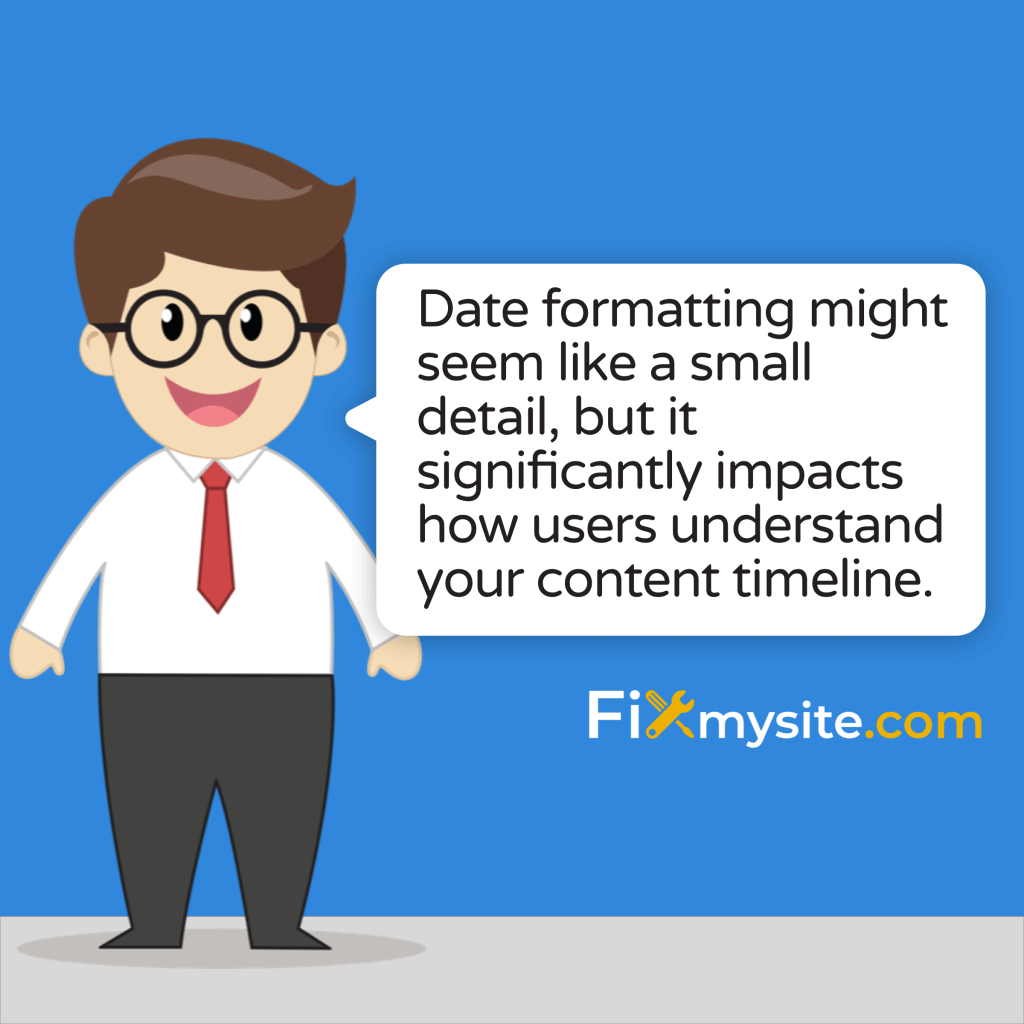Does your WordPress site display dates in a format that feels unfamiliar to your visitors? You’re not alone. Date formatting might seem like a small detail, but it significantly impacts how users understand your content timeline. This guide will walk you through multiple ways to change your WordPress date format, from simple admin settings to more advanced customizations.
Whether you’re looking to switch between MM/DD/YYYY and DD/MM/YYYY formats or create something entirely custom, we’ve got you covered with step-by-step instructions that anyone can follow – no coding experience required for most methods.
Why WordPress Date Formats Matter
Date formats vary around the world. Americans typically use month/day/year, while most other countries follow day/month/year. This difference can confuse visitors if your website displays dates in an unfamiliar pattern.
WordPress powers a significant portion of websites globally. Version 6 is used by 88.3% of all WordPress websites. (Source: W3Techs)
With such widespread usage, ensuring your dates appear in a format your audience understands becomes even more important. Here’s why customizing your date format matters:
- Improved user experience – Visitors instantly understand when content was published
- Regional relevance – Match date formats to your primary audience’s expectations
- Consistent branding – Create a uniform look throughout your website
- Reduced confusion – Eliminate uncertainty about publishing or event dates
- Professional appearance – Attention to detail reflects well on your brand
Now let’s explore the different methods to change your WordPress date format, starting with the simplest approach.
Method 1: Change Date Format Through WordPress Settings
The easiest way to change your date format is through the WordPress admin dashboard. This method requires no coding knowledge and takes just a few minutes. According to step-by-step instructions from the Uncanny Automator guide, you can modify formats via the Settings → General section. (Source: Uncanny Automator)
Here’s how to do it:
- Log in to your WordPress admin dashboard
- Navigate to Settings → General
- Scroll down to find the “Date Format” and “Time Format” options
- Select one of the predefined formats or enter a custom one
- Click “Save Changes” at the bottom of the page
WordPress provides several predefined date formats to choose from. You can select the one that best matches your preferences by clicking the radio button next to it.
| Format Option | Display Example | Best For |
|---|---|---|
| F j, Y | July 15, 2024 | Formal content, US audience |
| Y-m-d | 2024-07-15 | Technical content, international standards |
| m/d/Y | 07/15/2024 | US audience, compact display |
| d/m/Y | 15/07/2024 | European/international audience |
The table above shows common format options available in WordPress. Selecting the right format depends on your target audience and content type.
Method 2: Understanding PHP Date Format Characters
For more customization options, WordPress allows you to create custom date formats using PHP date format characters. These character codes give you precise control over how dates appear. The DevriX tutorial explains that supported characters like “Y” (4-digit year) and “m” (numeric month) can be combined to create custom formats. (Source: DevriX)
To create a custom format:
1. Go to Settings → General in your WordPress dashboard
2. Look for the “Date Format” section
3. Select the “Custom” option
4. Enter your desired format using PHP date characters
5. Check the live preview that appears
6. Click “Save Changes” when satisfied
Here’s a reference table of common PHP date format characters you can use:
| Character | Description | Example Output |
|---|---|---|
| d | Day of the month, 2 digits with leading zeros | 01 to 31 |
| j | Day of the month without leading zeros | 1 to 31 |
| m | Month number with leading zeros | 01 to 12 |
| n | Month number without leading zeros | 1 to 12 |
| F | Full month name | January to December |
| M | Three-letter month name | Jan to Dec |
| Y | Four-digit year | 2024 |
| y | Two-digit year | 24 |
This comprehensive table gives you the building blocks to create nearly any date format you need. By combining these characters, you can fully customize how dates appear across your site.
Here are some example format combinations you can try:
| Format Code | Result | Description |
|---|---|---|
| F j, Y | July 15, 2024 | Month name, day, and year |
| j F Y | 15 July 2024 | European style with month name |
| d/m/Y | 15/07/2024 | Day/month/year with slashes |
| Y-m-d | 2024-07-15 | ISO standard date format |
| M j, ‘y | Jul 15, ’24 | Abbreviated month, day, abbreviated year |
These examples show the flexibility of PHP date formatting. The live preview feature helps you see exactly how your chosen format will display before saving changes.
Method 3: Customizing Date Formats in Theme Files
For advanced users who need more control, WordPress allows modifying date formats directly in theme files. This approach requires basic knowledge of PHP and theme editing. According to WPBeginner, you can customize how dates appear by modifying the_date() or the_time() functions in your theme files. (Source: WPBeginner)
This method is particularly useful when:
- You need different date formats in different parts of your site
- You want to override theme defaults
- You’re creating a custom theme or child theme
- You need date formats that can’t be set globally
Here’s a basic example of how you might modify date output in a theme file:
// Instead of:
<?php the_date(); ?>
// Use this with custom format:
<?php the_date('F j, Y'); ?>
// Or for the_time function:
<?php the_time('g:i a'); ?>When working with theme files, always create a child theme first. This practice prevents your changes from being overwritten during theme updates. Are you wondering how to fix your WordPress website if something goes wrong? Our comprehensive guide covers troubleshooting steps.
Important Safety Tip
Always back up your website before making changes to theme files. If you’re not comfortable with code, consider using Method 1 or 2, or reach out to a professional WordPress support service.
Date Format Considerations for Third-Party Integrations
Different plugins and services may have specific date format requirements. Mailchimp, for instance, requires dates in MM/DD/YYYY or DD/MM/YYYY format, while WooCommerce typically adopts your WordPress default settings. (Source: Inbound Blogging)
When working with multiple services, consider how your date format choices might affect compatibility. The table below outlines common requirements:
| Service/Plugin | Preferred Date Format | Compatibility Notes |
|---|---|---|
| WooCommerce | WordPress default | Adapts to your site settings |
| Mailchimp | MM/DD/YYYY or DD/MM/YYYY | May require format adjustment for data export |
| Event Calendar Plugins | Varies by plugin | Often has separate date format settings |
| Form Plugins | Varies by plugin | Usually configurable in form settings |
This compatibility information helps you make informed decisions when selecting date formats for your WordPress site, especially when using multiple plugins that handle date information.
Troubleshooting Common Date Format Issues
Sometimes date formats don’t update immediately or display as expected. Here are some common issues and their solutions:
Issue 1: Changes Not Appearing
If your date format changes don’t appear after saving, it’s usually due to caching. Clear your browser cache first. If that doesn’t work, you might need to clear your WordPress cache if you’re using a caching plugin.
For persistent issues, your theme might be overriding the default date settings. Check your theme’s documentation or contact the theme developer for guidance.
Issue 2: Dates Appearing Differently in Different Places
This often happens when themes or plugins use their own date formatting instead of the WordPress default. You’ll need to check each plugin’s settings or modify theme files to ensure consistency.
According to recent WordPress security analysis, keeping plugins and themes updated is essential for maintaining site integrity – this applies to date formatting plugins as well.
Issue 3: Custom Formats Not Working
If your custom PHP date format isn’t working, check for syntax errors. Make sure you’re using the correct characters and not confusing similar-looking ones (like lowercase ‘l’ and number ‘1’).
Also, some characters need to be escaped with backslashes when used in custom formats. For example, to include literal text in your date format, you might need to use:
F j, Y \a\t g:i aThis would output something like: “July 15, 2024 at 2:30 pm”
Best Practices for WordPress Date Formatting
To ensure your WordPress site maintains professional and user-friendly date displays, follow these best practices:
- Know your audience – Use date formats familiar to your primary visitors
- Be consistent – Use the same format throughout your site
- Consider context – More detailed formats for important dates, simpler for casual references
- Test internationally – Ensure your format makes sense globally if you have a worldwide audience
- Document your choices – Keep notes on custom formats for future reference
Maintaining consistent date formats is part of ongoing WordPress maintenance. For peace of mind with all your WordPress maintenance needs, consider our WordPress Care Plans that handle updates, security, and performance optimization.
Conclusion
Changing your WordPress date format is a simple yet effective way to improve your site’s user experience and professionalism. Whether you choose the quick settings method or advanced theme customization, properly formatted dates help visitors better understand your content timeline.
Remember that the best date format is one that your specific audience will instantly understand without confusion. Take a few minutes to implement these changes, and you’ll create a more polished, user-friendly WordPress site.
Need help with WordPress date formats or other customizations? Our WordPress support team is ready to assist with any WordPress challenge you’re facing.