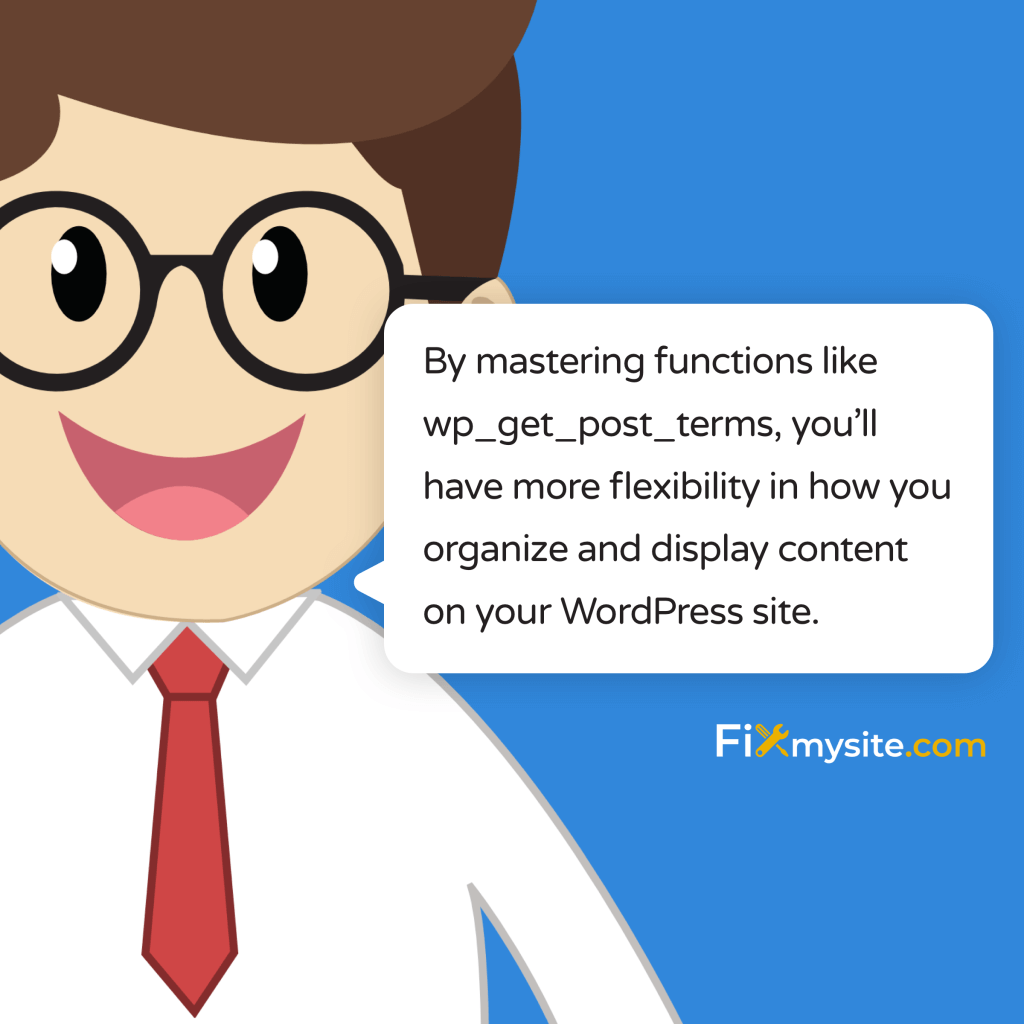Retrieving and displaying taxonomies like categories and tags is essential for organizing WordPress content. When you need to fetch taxonomy terms for a specific post, the wp_get_post_terms function offers a direct and efficient solution. This guide will walk you through using this versatile WordPress function to enhance your site’s organization and user experience.
Whether you’re building a custom theme, creating a plugin, or just adding functionality to your WordPress site, understanding how to properly use wp_get_post_terms will give you precise control over how taxonomies are retrieved and displayed.
Let’s explore how this function works, when to use it, and how to implement it effectively in your WordPress projects.
What is wp_get_post_terms?
It is a WordPress function specifically designed to retrieve terms associated with a post. The function requires both a post ID and a taxonomy name to work properly.
At its core, this function serves a simple purpose: it fetches all the terms from a specified taxonomy that are assigned to a particular post. Unlike some alternatives, it gives you direct access to the complete term objects with all their properties.
This function is particularly useful when you need detailed information about terms or when working with custom taxonomies. It provides more flexibility than template tags like the_category() or the_tags().
Let’s compare wp_get_post_terms with some alternative methods for retrieving taxonomies:
| Function | Purpose | Caching | Use Case |
|---|---|---|---|
| wp_get_post_terms() | Retrieve terms for a post with detailed options | No built-in caching | Custom implementations requiring full term objects |
| get_the_terms() | Simplified term retrieval | Uses cached data | General term retrieval with better performance |
| the_category() | Display category links | Uses cached data | Quick category display in templates |
| the_tags() | Display tag links | Uses cached data | Quick tag display in templates |
One key difference between wp_get_post_terms and get_the_terms is caching behavior. The get_the_terms() function uses cached data, making it potentially more efficient for repeated calls. (Source: Kinsa Creative Guide)
Function Parameters Explained
To use wp_get_post_terms effectively, you need to understand its parameters. The function requires specific inputs to work correctly.
Let’s break down each parameter to help you implement this function with confidence.
Required Parameters
The term has two required parameters that you must provide for the function to work. These parameters tell WordPress which post to look at and which taxonomy to retrieve.
The first required parameter is $post_id. This is the ID number of the post whose terms you want to retrieve. You can get this dynamically with functions like get_the_ID() or specify it directly as a number.
The second required parameter is $taxonomy. This specifies which taxonomy you want to get terms from. According to the WordPress Developer Documentation, there is no default value for this parameter, so you must always include it. (Source: WordPress Developer Documentation)
You can use built-in taxonomies like ‘category’ or ‘post_tag’, or any custom taxonomy you’ve registered in your theme or plugin.
Optional Parameters
Beyond the required parameters, wp_get_post_terms accepts an $args parameter that lets you customize the function’s behavior. This parameter is an array of options that modify how terms are retrieved and returned.
One of the most useful options is fields, which defaults to ‘all’. This determines what data the function returns:
| fields Value | What It Returns | Use Case |
|---|---|---|
| ‘all’ | Complete WP_Term objects | When you need all term data |
| ‘ids’ | Just term IDs | When you only need term IDs for further processing |
| ‘names’ | Just term names | When you only need to display term names |
| ‘slugs’ | Just term slugs | When building URLs or queries |
| ‘all_with_object_id’ | Term objects with object_id | When you need to know which object a term came from |
Other available arguments include ‘orderby’, ‘order’, and ‘parent’, which work similar to how they function in other WordPress query functions.
Practical Implementation Examples
Now that we understand the function and its parameters, let’s look at practical ways to implement wp_get_post_terms in your WordPress projects.
These examples will show you how to retrieve and display different types of taxonomies for your posts.
Retrieving Post Categories
Here’s a basic example of how to retrieve and display categories for a specific post:
$terms = wp_get_post_terms( 123, 'category' );
if ( !empty( $terms ) && !is_wp_error( $terms ) ) {
foreach ( $terms as $term ) {
echo '<a href="' . get_term_link( $term ) . '">' . $term->name . '</a>';
}
}This code fetches all categories for the post with ID 123 and outputs them as linked names. The Pexeto Themes Tutorial provides this as a common implementation pattern. (Source: Pexeto Themes Tutorial)
Let’s break down what’s happening:
- We call wp_get_post_terms with the post ID (123) and the taxonomy (‘category’)
- We check if the result contains terms and isn’t an error
- We loop through each term and display it as a link
You can easily modify this example to use the current post in a loop by replacing the hard-coded ID with get_the_ID().
Working with Custom Taxonomies
Custom taxonomies work exactly the same way as built-in ones. Just replace ‘category’ with your custom taxonomy slug:
$tags = wp_get_post_terms( 789, 'post_tag' );
if ( !empty( $tags ) && !is_wp_error( $tags ) ) {
echo 'Tags: ';
foreach ( $tags as $tag ) {
echo $tag->name . ' ';
}
}This example retrieves all tags for post ID 789. Remember that the taxonomy parameter (‘post_tag’ in this case) is required and has no default value.
Customizing the Return Value
If you only need specific information like term IDs or names, you can use the ‘fields’ parameter to simplify the returned data:
// Get only term names
$term_names = wp_get_post_terms(
get_the_ID(),
'category',
array( 'fields' => 'names' )
);
if ( !empty( $term_names ) && !is_wp_error( $term_names ) ) {
echo 'Categories: ' . implode( ', ', $term_names );
}This approach is more efficient when you don’t need the complete term objects. Here’s a reference table of common taxonomy slugs you might use:
| Taxonomy | Slug to Use | Description |
|---|---|---|
| Categories | ‘category’ | Standard WordPress post categories |
| Tags | ‘post_tag’ | Standard WordPress post tags |
| Product Categories | ‘product_cat’ | WooCommerce product categories |
| Product Tags | ‘product_tag’ | WooCommerce product tags |
| Format | ‘post_format’ | WordPress post formats |
Error Handling Best Practices
When working with WordPress functions that interact with the database, proper error handling is essential. wp_get_post_terms can return errors or empty results in various situations.
Let’s explore the best practices for error handling with this function.
Always verify your results with two key checks before processing the returned data:
$terms = wp_get_post_terms( get_the_ID(), 'category' );
if ( !empty( $terms ) && !is_wp_error( $terms ) ) {
// Safe to process $terms here
} else {
// Handle empty results or errors
if ( is_wp_error( $terms ) ) {
echo 'Error: ' . $terms->get_error_message();
} else {
echo 'No terms found.';
}
}This validation pattern prevents PHP errors if the function returns an empty array or a wp_Error object. Pexeto Themes recommends this approach for safely handling taxonomy data. (Source: Pexeto Themes Tutorial)
Here’s a table of common errors you might encounter and how to solve them:
| Error | Possible Cause | Solution |
|---|---|---|
| Invalid taxonomy | The taxonomy slug doesn’t exist | Check spelling and verify the taxonomy is registered |
| Invalid post ID | The post doesn’t exist or ID is incorrect | Verify the post ID exists with get_post() |
| Empty results | Post has no terms in the specified taxonomy | Provide fallback content or skip output |
| Permission error | User doesn’t have permission to view terms | Check user capabilities or adjust visibility settings |
When using custom taxonomies, always ensure they’re properly registered before trying to retrieve terms. A common mistake is attempting to use wp_get_post_terms before the taxonomy registration hook has run.
Performance Considerations
When building WordPress sites, performance should always be a consideration. The way you use wp_get_post_terms can impact your site’s speed and resource usage.
Let’s examine some performance aspects of this function.
One important difference between wp_get_post_terms() and get_the_terms() is caching behavior. The get_the_terms() function uses cached data, unlike wp_get_post_terms() which does not use cached data. This means that for repeated queries of the same data, get_the_terms() may be more efficient. (Source: Kinsa Creative Guide)
Here are some tips to optimize your taxonomy queries:
- Limit returned data – Use the ‘fields’ parameter to request only what you need
- Cache results – If you need to use the same terms multiple times, store them in a variable
- Batch process – If working with multiple posts, consider using get_objects_in_term() instead of multiple individual calls
- Use transients – For expensive queries, consider caching results in transients
- Optimize templates – Place term queries outside of loops that execute multiple times
Implementing these best practices can significantly improve your site’s performance, especially on pages that display many posts with multiple taxonomy terms.
Common Use Cases for wp_get_post_terms
It is versatile and can be used in many different scenarios. Understanding common use cases can help you apply this function creatively in your own projects.
Here are some practical applications for this function:
Building Custom Term Lists
Create custom-styled term lists that go beyond what WordPress provides by default:
$categories = wp_get_post_terms( get_the_ID(), 'category' );
if ( !empty( $categories ) && !is_wp_error( $categories ) ) {
echo '<div class="custom-category-list">';
foreach ( $categories as $category ) {
echo '<span class="category-badge" style="background-color:' . get_term_meta( $category->term_id, 'category_color', true ) . ';">';
echo $category->name;
echo '</span>';
}
echo '</div>';
}This example creates a list of category badges that could include custom styling based on term meta data.
Creating Related Posts
Build a related posts section based on shared taxonomy terms:
// Get current post's categories
$categories = wp_get_post_terms( get_the_ID(), 'category', array( 'fields' => 'ids' ) );
// If we have categories, find related posts
if ( !empty( $categories ) && !is_wp_error( $categories ) ) {
$related_args = array(
'post_type' => 'post',
'posts_per_page' => 3,
'post__not_in' => array( get_the_ID() ),
'tax_query' => array(
array(
'taxonomy' => 'category',
'field' => 'id',
'terms' => $categories
)
)
);
$related_posts = new WP_Query( $related_args );
// Display related posts
if ( $related_posts->have_posts() ) {
echo '<div class="related-posts">';
echo '<h3>Related Posts</h3>';
while ( $related_posts->have_posts() ) {
$related_posts->the_post();
echo '<a href="' . get_permalink() . '">' . get_the_title() . '</a><br>';
}
echo '</div>';
wp_reset_postdata();
}
}This code finds posts that share categories with the current post and displays them as related content.
Building Custom Navigation
Create a custom navigation menu based on taxonomy terms:
$terms = wp_get_post_terms( 0, 'category', array( 'parent' => 0 ) );
if ( !empty( $terms ) && !is_wp_error( $terms ) ) {
echo '<ul class="custom-nav">';
foreach ( $terms as $term ) {
echo '<li><a href="' . get_term_link( $term ) . '">' . $term->name . '</a></li>';
}
echo '</ul>';
}This example creates a simple navigation menu of top-level categories.
Filtering Content by Multiple Taxonomies
You can use wp_get_post_terms to implement complex filtering systems:
function has_terms_from_both_taxonomies( $post_id, $tax1, $tax2 ) {
$terms1 = wp_get_post_terms( $post_id, $tax1 );
$terms2 = wp_get_post_terms( $post_id, $tax2 );
return ( !empty( $terms1 ) && !is_wp_error( $terms1 ) &&
!empty( $terms2 ) && !is_wp_error( $terms2 ) );
}This function checks if a post has terms in two different taxonomies, which could be useful for filtering content that meets multiple criteria.
| Use Case | Implementation Complexity | Performance Impact | Key Benefit |
|---|---|---|---|
| Custom term display | Low | Minimal | Enhanced visual presentation |
| Related posts | Medium | Moderate | Increased page views |
| Custom navigation | Low | Minimal | Improved site structure |
| Content filtering | High | High | Better user experience |
Troubleshooting wp_get_post_terms Issues
Even with proper implementation, you may sometimes encounter issues when using wp_get_post_terms. Here are some common problems and their solutions.
Function Not Working
If it isn’t working as expected, check these common causes:
- Incorrect hook timing – Make sure you’re calling the function after init when taxonomies are registered
- Missing taxonomy – Verify the taxonomy exists and is spelled correctly
- Invalid post ID – Confirm the post ID is valid and the post exists
- Permissions issues – Check if the current user has permission to view the terms
- Plugin conflicts – Disable plugins to check for conflicts
Returning Unexpected Results
Sometimes the function works but doesn’t return what you expect:
- Empty results – The post might not have any terms assigned in that taxonomy
- Missing terms – Check if terms are properly assigned to the post
- Wrong taxonomy – Confirm you’re querying the correct taxonomy
- Incorrect arguments – Review your $args array for errors
- Caching issues – Try clearing the object cache
Here’s a troubleshooting checklist to help you systematically address issues:
- Check if the taxonomy is registered correctly
- Verify the post has terms assigned to it
- Test with a known post ID and taxonomy
- Try simplifying your arguments
- Add proper error checking
- Test outside of complex templates
- Check for theme or plugin conflicts
If you’re experiencing plugin conflicts with your WordPress functions, resolving these issues first can often solve taxonomy retrieval problems.
Mastering WordPress Taxonomy Retrieval
By understanding how to properly implement this function, you can create more dynamic and organized content on your site.
We’ve covered the essential aspects of using this function:
- Understanding the core purpose and parameters
- Implementing practical examples for different use cases
- Handling errors properly to prevent issues
- Optimizing performance when working with taxonomy terms
- Exploring creative applications for enhanced site functionality
- Troubleshooting common problems that might arise
Remember that while wp_get_post_terms gives you precise control over taxonomy data, WordPress cache plugins can help maintain performance when implementing complex taxonomy queries.
By mastering functions like wp_get_post_terms, you’ll have more flexibility in how you organize and display content on your WordPress site. This can lead to better user experience, improved SEO, and more engaging content presentation.
If you need help implementing custom taxonomy solutions or ensuring your WordPress site remains secure while adding custom functionality, our WordPress support team is ready to assist with your specific needs.