
Plugin conflicts can bring your WordPress site to a standstill, disrupting your business and causing unnecessary stress.
When plugins stop working together properly, every minute counts.
We understand the frustration and urgency you’re feeling right now, and we’re here to guide you through quick, effective solutions to get your site back on track.
WordPress plugin conflicts occur when two or more plugins interfere with each other’s functionality, often leading to broken features or complete site failure. These issues can manifest as white screens, error messages, or malfunctioning elements that impact your visitors’ experience.
The good news? Most plugin conflicts can be resolved quickly with the right approach.
We’ve compiled seven proven solutions that address these issues systematically, ensuring you can restore your site’s functionality with minimal downtime (Source: WP Engine).
Before diving into the solutions, ensure you have backed up your WordPress site to prevent any data loss during the troubleshooting process. If you’re uncomfortable performing any of these steps, our WordPress support team is ready to help.
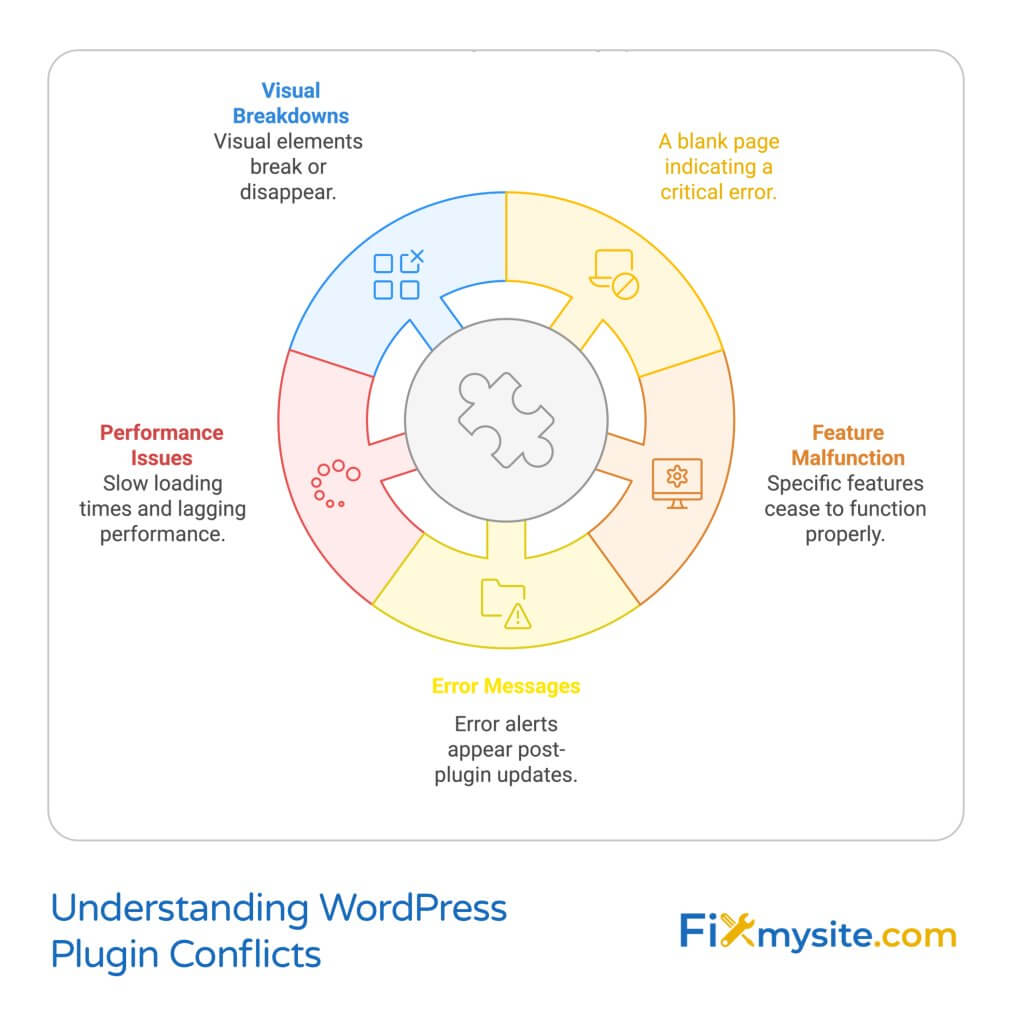
Understanding WordPress Plugin Conflicts
Plugin conflicts typically arise when multiple plugins attempt to modify the same WordPress functionality or compete for the same resources. Outdated versions of plugins are one of the most common causes of these conflicts (Source: GetWaas).
Your WordPress site might be experiencing a plugin conflict if you notice any of these warning signs:
- White screen of death (blank page)
- Specific features suddenly stop working
- Error messages appearing after plugin updates
- Slow loading times or performance issues
- Visual elements breaking or disappearing
The impact of plugin conflicts extends beyond mere inconvenience. These issues can affect your site’s security, user experience, and even your search engine rankings. For e-commerce websites, conflicts might disrupt checkout processes, directly impacting your revenue.
Identifying the root cause quickly is crucial for maintaining your site’s professional image and functionality. While the troubleshooting process might seem daunting, our systematic approach will help you pinpoint and resolve conflicts efficiently. If you’re managing multiple WordPress sites, these solutions become even more valuable for maintaining consistent performance across your portfolio.
The key to successful resolution lies in approaching the problem methodically rather than making random changes that could potentially create new issues. Each solution we’ll explore has been tested and proven effective across numerous WordPress configurations.
1. Clear Cache and Update Everything
The first and most straightforward solution to plugin conflicts involves clearing your cache and updating all WordPress components. This simple step resolves many common conflicts by ensuring you’re working with the latest code and a clean slate (Source: OneNine).
Browser Cache Clearing Process
Start by clearing your browser cache to ensure you’re seeing the most recent version of your site. Different browsers have varying methods for cache clearing:
- Chrome: Press Ctrl+Shift+Delete (Windows) or Command+Shift+Delete (Mac)
- Firefox: Access History and clear recent history
- Safari: Empty cache through Develop menu
WordPress Update Sequence
Follow this specific order when performing updates to minimize the risk of additional conflicts:
- Back up your entire WordPress site
- Update WordPress core to the latest version
- Update all active plugins
- Update your current theme
During this process, pay close attention to any error messages or warnings that appear. These messages often provide valuable clues about potential compatibility issues between your plugins and current WordPress version. For optimal security and performance, consider implementing our WordPress maintenance checklist.
Plugin and Theme Updates
Before updating plugins and themes, document your current versions in case you need to revert changes. If you’re managing a WooCommerce site, be particularly cautious with updates during peak business hours.
After completing all updates, test your site’s core functionality:
- Check your homepage and main navigation
- Test contact forms and other interactive elements
- Verify payment gateways if you run an e-commerce site
- Review mobile responsiveness
If the conflict persists after clearing cache and updating everything, don’t worry. This is just the first step in our systematic approach to resolution. The next solution will help us identify exactly which plugin is causing the issue.
2. Systematic Plugin Deactivation
When cache clearing and updates don’t resolve the conflict, the next step involves systematically deactivating and reactivating your plugins. This methodical approach helps isolate the problematic plugin quickly and effectively (Source: Belov Digital).
Safe Deactivation Process
Before beginning the deactivation process, ensure you have documented your current setup. Take screenshots or notes of your plugin settings, as you’ll need to reconfigure them after identifying the conflict.
Access your WordPress dashboard and navigate to the Plugins section. You’ll find two approaches to plugin deactivation:
- Bulk deactivation: Select all plugins at once
- Individual deactivation: One plugin at a time
Reactivation Strategy
Once all plugins are deactivated, follow these steps:
- Reactivate your security plugin first (if you use one)
- Activate essential plugins one at a time
- Test your site’s functionality after each activation
- Wait 30-60 seconds between activations
- Document any errors or issues that appear
Conflict Identification Methods
When reactivating plugins, pay attention to these key indicators:
- The moment your site’s issue reappears
- New error messages in your browser console
- Changes in site performance or loading time
- Visual glitches or layout problems
If you manage multiple WordPress sites, consider using our WordPress care plan to automate this process and prevent conflicts before they occur.
Once you’ve identified the problematic plugin, don’t rush to delete it. First, check if it conflicts with a specific plugin combination. Sometimes, the issue only appears when two particular plugins interact. Keep detailed notes about which plugin combinations trigger the conflict – this information will be valuable for the next troubleshooting steps.
3. Leverage Diagnostic Tools
Diagnostic plugins offer a more sophisticated approach to identifying and resolving plugin conflicts. These specialized tools can isolate issues while keeping your site functional for visitors (Source: StateWP).
Health Check & Troubleshooting
The Health Check & Troubleshooting plugin, recommended by WordPress.org, provides a safe environment for testing plugin conflicts. Here’s how to use it effectively:
- Install and activate Health Check & Troubleshooting
- Access the Health Check tools from your WordPress dashboard
- Enable troubleshooting mode for your user account only
- Test your site while other visitors see the normal version
Plugin Detective Usage
Plugin Detective works like a digital investigator, systematically testing your plugins to identify conflicts. This tool is particularly useful for resolving JavaScript-related issues.
| Feature | Health Check | Plugin Detective |
|---|---|---|
| User-specific testing | Yes | Yes |
| Automated testing | No | Yes |
| Detailed reports | Basic | Advanced |
Interpreting Results
When using diagnostic tools, focus on these key indicators:
- Error patterns that emerge during testing
- Specific plugin combinations that trigger issues
- Performance changes after enabling/disabling plugins
- Compatibility warnings between plugins
Document all findings in detail – this information will be invaluable if you need to consult with WordPress experts later. Remember that diagnostic tools are most effective when used as part of a comprehensive troubleshooting strategy.
If the diagnostic tools reveal complex conflicts beyond your comfort level, consider seeking professional assistance. Our team specializes in resolving intricate plugin conflicts while maintaining your site’s functionality.
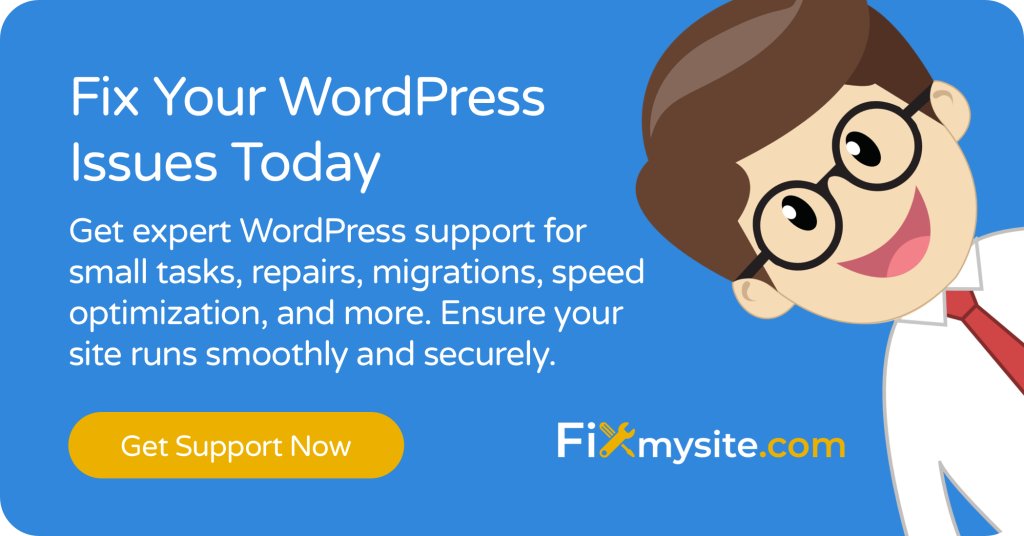
4. Compatibility Assessment
Checking plugin compatibility with your WordPress version and other plugins is crucial for preventing and resolving conflicts. Better Plugin Compatibility Control provides essential insights into potential compatibility issues before they cause problems (Source: WP Engine).
Using Better Plugin Compatibility Control
This specialized tool helps you maintain a stable WordPress environment by monitoring plugin compatibility. Here’s how to maximize its effectiveness:
- Install and activate Better Plugin Compatibility Control
- Review the compatibility status of all installed plugins
- Check version requirements against your current WordPress installation
- Identify plugins that haven’t been tested with your WordPress version
Version Compatibility Checks
When assessing plugin compatibility, pay attention to these critical factors:
- WordPress version requirements for each plugin
- Last update date of potentially problematic plugins
- Developer support status and response history
- Known conflicts reported in plugin documentation
For optimal site performance, integrate these checks into your regular WordPress maintenance routine. This proactive approach helps prevent conflicts before they impact your site’s functionality.
Resolution Steps
When compatibility issues are identified, follow this systematic approach:
- Document all incompatible plugins and their specific issues
- Research alternative plugins with better compatibility ratings
- Create a migration plan for replacing problematic plugins
- Test replacement plugins in a staging environment first
If you’re managing an e-commerce site, be particularly vigilant about compatibility issues. Even minor conflicts can affect your WooCommerce performance and impact sales.
Remember that compatibility isn’t just about WordPress versions – it’s about how plugins interact with each other and your theme. Sometimes, a plugin might be compatible with WordPress but conflict with other essential plugins on your site.
5. Theme-Related Solutions
Sometimes what appears to be a plugin conflict might actually stem from theme compatibility issues. Switching to a default WordPress theme can help isolate whether the problem lies with your theme or plugins (Source: Belov Digital).
Default Theme Testing
Before making any changes, ensure you’ve backed up your current theme settings. Then follow these steps to test with a default theme:
- Install the latest WordPress default theme (Twenty Twenty-Four)
- Activate it temporarily for testing
- Check if your plugin conflict persists
- Document any changes in functionality
This process helps determine whether the conflict originates from theme-plugin interactions or exists solely between plugins. If the issue disappears with the default theme, you’ve identified your theme as a contributing factor.
Theme Conflict Resolution
When theme-related conflicts are confirmed, consider these resolution approaches:
- Update your current theme to the latest version
- Check theme compatibility with your WordPress version
- Review theme documentation for known plugin conflicts
- Contact theme developers for specific compatibility information
For business websites, where design is crucial, consider using our WordPress care services to maintain theme-plugin compatibility without compromising your site’s appearance.
If switching to a default theme resolves the conflict, you have several options:
- Work with your theme developer to resolve compatibility issues
- Consider switching to a more compatible theme
- Modify plugin configurations to work with your theme
- Use alternative plugins that better complement your theme
Remember that theme-related conflicts often impact visual elements first. Pay special attention to layout issues, styling inconsistencies, and responsive design problems when testing with different themes.
6. Technical Investigation
When visual inspection and basic troubleshooting don’t reveal the source of plugin conflicts, diving into browser console logs and CMS error logs can provide crucial insights. These technical tools help pinpoint exactly where and why plugins are conflicting (Source: Belov Digital).
Console Log Analysis
Access your browser’s developer tools to check the console for JavaScript errors and conflicts. Here’s how to access console logs in different browsers:
- Chrome: Press F12 or right-click and select ‘Inspect’
- Firefox: Press F12 or right-click and select ‘Inspect Element’
- Safari: Enable the Develop menu in Preferences first
When analyzing console logs, look for these specific indicators:
- JavaScript errors related to plugin functionality
- Resource loading failures
- jQuery conflicts between plugins
- Script initialization errors
Error Message Interpretation
Understanding error messages helps identify the root cause of plugin conflicts. Common error patterns include:
| Error Type | Possible Cause | Typical Solution |
|---|---|---|
| jQuery conflicts | Multiple plugins loading different jQuery versions | Dequeue conflicting scripts |
| PHP fatal errors | Incompatible function calls | Update or replace conflicting plugins |
| 404 resource errors | Missing or incorrectly loaded files | Verify file paths and permissions |
For more complex JavaScript issues, refer to our guide on fixing JavaScript problems in WordPress. This resource provides detailed solutions for common script-related conflicts.
If you encounter technical errors beyond your expertise, our emergency WordPress support can help diagnose and resolve complex plugin conflicts quickly.
Document all error messages and their context – this information is invaluable when communicating with plugin developers or support teams. Screenshots of console errors can significantly speed up the troubleshooting process.
7. Final Resolution Steps
When all troubleshooting steps have identified the problematic plugin, it’s time to implement a permanent solution. This final phase focuses on either resolving the conflict through updates or finding suitable alternatives (Source: StateWP).
Plugin Replacement Strategy
Before replacing any plugin, create a systematic transition plan:
- Export existing plugin settings and data
- Research alternative plugins thoroughly
- Test new plugins in a staging environment
- Plan the migration during low-traffic periods
When selecting replacement plugins, prioritize these factors:
- Regular update frequency
- Active developer support
- Positive compatibility reviews
- Similar feature set to the original plugin
Developer Communication
If you decide to keep the original plugin, effective communication with developers is crucial. Follow these guidelines when reporting conflicts:
- Provide detailed error logs and screenshots
- List all active plugins and their versions
- Describe the exact steps to reproduce the conflict
- Include your WordPress version and theme information
For business-critical websites, consider implementing our WordPress maintenance plan to prevent future conflicts and ensure smooth plugin transitions.
Sometimes, temporary solutions might be necessary while waiting for developer responses. Consider these interim measures:
- Using alternative features within existing plugins
- Implementing manual workarounds
- Splitting functionality between compatible plugins
- Maintaining a simplified plugin setup temporarily
If you manage an e-commerce site, be particularly cautious with plugin changes. Test all WooCommerce functionality thoroughly before and after implementing any solutions.
Preventive Measures
Taking proactive steps to prevent plugin conflicts is more efficient than solving them after they occur. Implementing a solid maintenance strategy helps maintain your site’s stability and performance (Source: WP Engine).
Essential Prevention Strategies
Incorporate these practices into your regular WordPress maintenance routine:
- Maintain detailed documentation of your plugin ecosystem
- Schedule regular plugin updates during low-traffic periods
- Test updates in a staging environment first
- Monitor plugin compatibility announcements
Create a systematic approach to plugin management by following our comprehensive WordPress checklist. This helps maintain site stability while preventing unexpected conflicts.
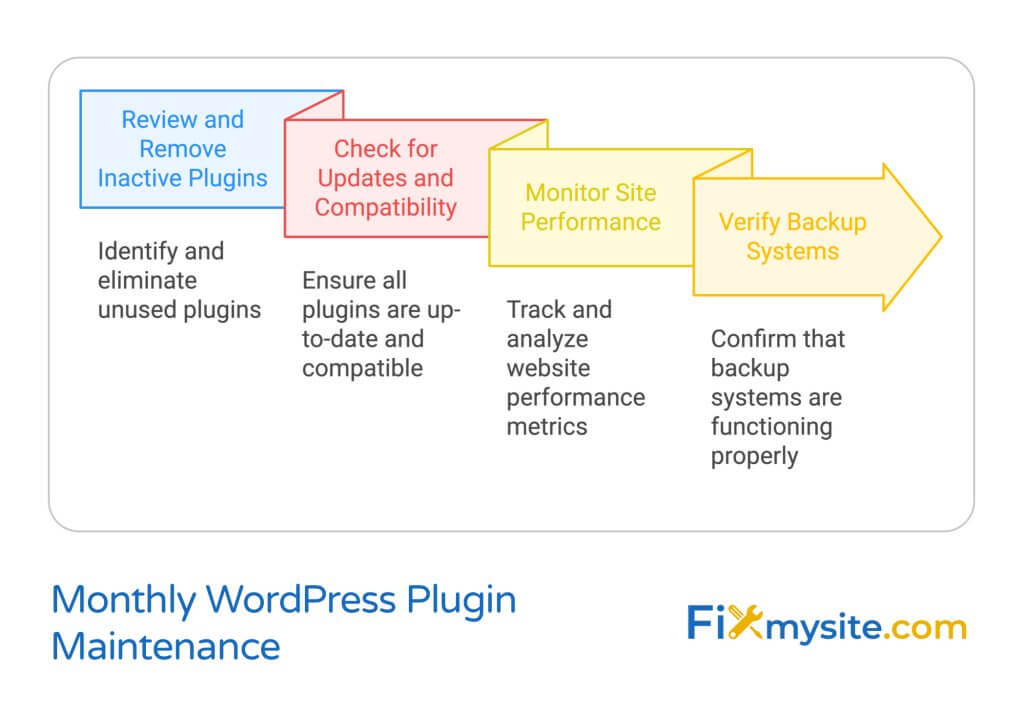
Regular Maintenance Tasks
Implement these monthly maintenance procedures:
- Review and remove inactive plugins
- Check for plugin updates and compatibility notices
- Monitor site performance metrics
- Verify backup systems are working correctly
For business websites, consider professional WordPress maintenance services to ensure consistent monitoring and immediate conflict resolution.
When to Seek Professional Help
Consider professional WordPress support when:
- Managing multiple complex plugins
- Dealing with custom-coded plugin modifications
- Experiencing recurring conflicts despite prevention measures
- Running business-critical websites that can’t afford downtime
Our team of WordPress experts can help implement robust prevention strategies and provide immediate support when needed. We understand that your website is crucial to your business operations, and we’re here to ensure it runs smoothly.
Frequently Asked Questions About WordPress Plugin Conflicts
Based on our experience helping countless WordPress site owners, here are the most common questions about plugin conflicts and their solutions.
Can plugin conflicts damage my WordPress site permanently?
Plugin conflicts typically don’t cause permanent damage to your WordPress installation. However, they can temporarily disrupt your site’s functionality and, in some cases, affect your database. This is why we strongly recommend maintaining regular WordPress backups before making any plugin changes.
How often should I update my plugins?
Review plugin updates weekly, but don’t automatically update everything. Test updates in a staging environment first, especially for business-critical websites. Our WordPress care plans include managed updates to ensure safe implementation.
What should I check before installing a new plugin?
Before installing any new plugin, verify:
- Compatibility with your WordPress version
- Recent update history and developer support
- User reviews mentioning conflicts
- Resource impact on your site
How can I tell if a plugin conflict is causing my site issues?
Common indicators of plugin conflicts include:
- White screen of death after plugin activation
- Specific features stopping work suddenly
- Error messages in your dashboard or frontend
- Significant performance slowdowns
Should I delete conflicting plugins immediately?
No, don’t delete plugins immediately. First, deactivate them and test your site. If you need the functionality, look for alternative plugins or contact the developer for support. For complex situations, consult our WordPress troubleshooting guides.
How many plugins is too many?
The number of plugins isn’t as important as their quality and compatibility. Focus on maintaining a lean, efficient plugin setup that serves your specific needs. Regular audits help eliminate unnecessary plugins that could potentially cause conflicts.
Conclusion
Plugin conflicts don’t have to derail your WordPress site’s functionality or your business operations. By following these seven systematic solutions, you can quickly identify and resolve conflicts while minimizing downtime and frustration.
Remember to approach plugin conflict resolution methodically:
- Start with basic solutions like clearing cache and updating
- Progress to systematic troubleshooting if needed
- Use diagnostic tools for complex issues
- Document everything for future reference
For ongoing protection against plugin conflicts, consider implementing a regular maintenance routine or partnering with WordPress professionals. Our WordPress care plans provide comprehensive conflict prevention and quick resolution services.
Need immediate help with plugin conflicts? Our WordPress experts are ready to assist. We’ll diagnose and resolve your plugin issues quickly, ensuring your site returns to optimal performance.
Get professional WordPress support now: Contact our WordPress support team.


