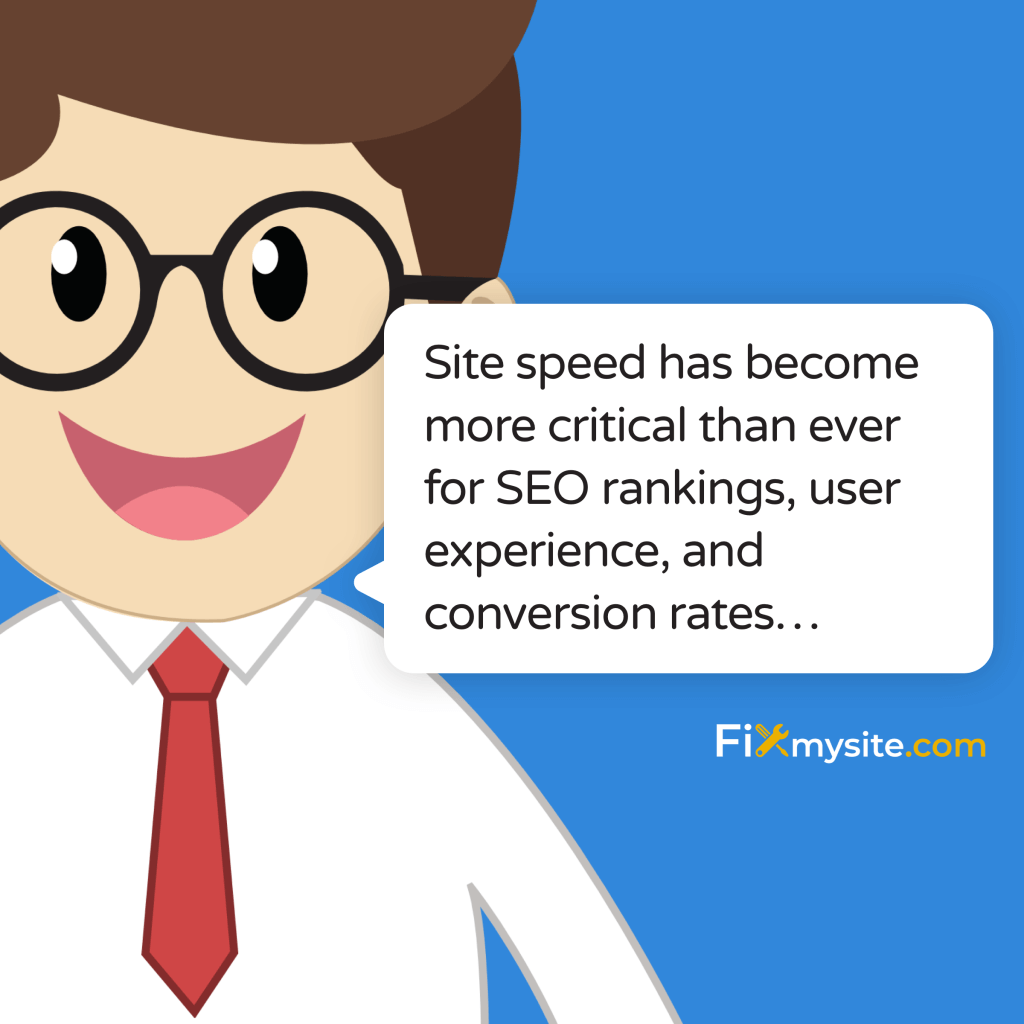
Tired of watching your WordPress site crawl while your competitors zoom past? These 12 speed optimization techniques will put you back in the race.
Our data shows that a one-second delay in page load time can result in a 7% reduction in conversions, while sites loading in 5 seconds see 70% longer average sessions compared to those loading in 19 seconds (Source: Invedus).
As WordPress continues to evolve in 2025, site speed has become more critical than ever for SEO rankings, user experience, and conversion rates. Whether you’re running a small business website or managing multiple client sites, these proven optimization techniques will help you achieve significant performance improvements.
In this guide, we’ll walk you through practical, implementable solutions that go beyond the basic “install a caching plugin” advice you’ve seen elsewhere.
These techniques are based on real-world experience optimizing thousands of WordPress sites and are specifically updated for WordPress’s latest versions and requirements.
1. Understanding WordPress Page Speed: The Foundation
Before diving into specific optimization techniques, it’s crucial to understand what impacts your WordPress site’s speed and how to measure it effectively. Page speed isn’t just about how fast your site feels – it’s a complex interaction of multiple factors that affect both user experience and search engine rankings.
Modern WordPress sites face unique challenges when it comes to performance. The platform’s flexibility and extensive plugin ecosystem, while beneficial for functionality, can create significant speed bottlenecks if not properly managed. Key metrics you need to monitor include:
| Speed Metric | Optimal Target | Impact on User Experience |
| First Contentful Paint (FCP) | Under 1.8 seconds | Initial content visibility |
| Time to Interactive (TTI) | Under 3.8 seconds | User interaction capability |
| Largest Contentful Paint (LCP) | Under 2.5 seconds | Main content loading speed |
To effectively measure these metrics, you’ll need reliable testing tools. While many options exist, we recommend focusing on tools that provide comprehensive insights into WordPress-specific issues. The most effective testing approach combines multiple tools to get a complete picture of your site’s performance.
When analyzing your WordPress site’s speed, consider these critical factors:
- Server response time and hosting quality
- Plugin and theme efficiency
- Database optimization status
- Content delivery methods
- Resource optimization levels
Understanding these fundamentals helps you make informed decisions about which optimization techniques will have the most significant impact on your specific situation. For instance, if your WordPress site is running slowly, the root cause could be anything from poorly optimized images to database bloat.
The key to successful optimization lies in identifying your site’s specific bottlenecks rather than applying generic solutions. This targeted approach ensures that your optimization efforts yield maximum results while minimizing potential conflicts or issues that could arise from implementing unnecessary changes.
2. Essential Speed Optimization Techniques
With a solid understanding of speed metrics, let’s explore the most effective optimization techniques that consistently deliver results. Our experience shows that implementing these core strategies can significantly improve your WordPress site’s performance, often reducing load times by 50% or more.
These techniques form the foundation of any successful WordPress speed optimization strategy, and they’re particularly effective when implemented as a comprehensive solution rather than in isolation.
Implementing Effective Caching
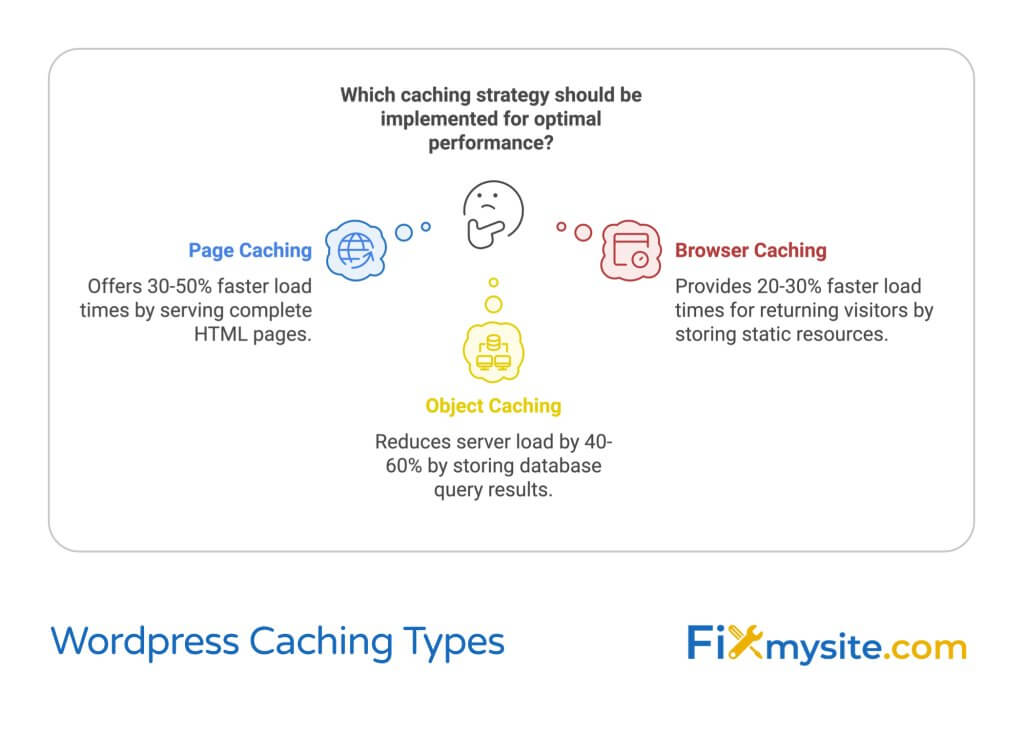
Caching is arguably the most crucial first step in WordPress speed optimization. When implemented correctly, caching can dramatically reduce server load and decrease page load times by serving static versions of your pages instead of generating them dynamically with each visit.
Modern WordPress caching involves several distinct layers:
| Caching Type | Function | Performance Impact |
| Page Caching | Stores complete HTML pages | 30-50% faster load times |
| Browser Caching | Stores static resources locally | 20-30% faster returning visits |
| Object Caching | Stores database query results | 40-60% reduced server load |
For optimal results, we recommend using established caching plugins like WP Super Cache, WP Rocket, or W3 Total Cache. These solutions provide comprehensive caching features while maintaining compatibility with major WordPress configurations. For a detailed comparison of options, check our guide on WordPress caching plugins.
When configuring your caching solution, pay special attention to mobile optimization and dynamic content handling. Modern caching plugins offer specific settings for these scenarios, ensuring fast performance without sacrificing functionality.
Image Optimization Strategies
Image optimization remains one of the most impactful speed improvements you can make to your WordPress site. According to our research material, large image files are consistently identified as a major cause of slow page loading times across WordPress installations.
Effective image optimization involves three key components:
- Compression and format optimization
- Proper sizing and scaling
- Delivery optimization
To implement these components effectively, start with analyzing your current image usage. Tools like WP Speed of Light and its ImageRecycle integration can automatically optimize your existing image library while ensuring new uploads are optimized on the fly. For more detailed guidance, visit our comprehensive guide on image optimization plugins.
When optimizing images, maintain a balance between quality and file size. Modern image formats like WebP can reduce file sizes by up to 30% compared to traditional JPEG and PNG formats while maintaining visual quality. Implement a workflow that automatically converts uploaded images to these efficient formats.
Consider implementing lazy loading for images below the fold. This technique, now natively supported by WordPress, ensures that images load only as users scroll down the page, significantly improving initial page load times. Combined with proper image optimization, lazy loading can reduce initial page load times by up to 50% on image-heavy pages.
Minimizing HTTP Requests
Every element on your WordPress site – from images to scripts – requires an HTTP request to load. According to our research, reducing HTTP requests consistently ranks among the most effective ways to improve page load times. Modern WordPress sites often make dozens or even hundreds of requests per page, each adding to the overall load time.
To effectively reduce HTTP requests, start by conducting a thorough audit of your site’s resources. Use browser developer tools to identify which elements are generating the most requests and prioritize optimization accordingly.
| Resource Type | Common Issues | Optimization Method |
| JavaScript Files | Multiple separate files | Concatenation and minification |
| CSS Files | Framework bloat | Clean-up and combination |
| Font Files | Multiple font weights | Font subsetting and preloading |
Implement these proven techniques to minimize HTTP requests:
First, combine your CSS and JavaScript files. While many WordPress themes and plugins load their own separate files, you can use tools like Autoptimize or the optimization features in WP Rocket to combine these files automatically. This process alone can reduce HTTP requests by 30-40% on typical WordPress installations.
Next, audit your plugins carefully. Each active plugin potentially adds its own CSS and JavaScript files. Remove unnecessary plugins and choose lightweight alternatives for essential functionality. For guidance on maintaining optimal plugin performance, check our guide on fixing slow WordPress sites.
3. Advanced Performance Optimization
Database Optimization Techniques
Your WordPress database is the backbone of your site, and its optimization is crucial for maintaining peak performance. Over time, databases accumulate unnecessary data that can significantly slow down query execution times.
Start with a comprehensive database cleanup focusing on these key areas:
- Post revisions and auto-drafts
- Spam and trashed comments
- Expired transients
- Orphaned metadata
Regular database maintenance is essential for maintaining optimal performance. Implement automated cleanup routines using trusted plugins like WP-Optimize or WP Rocket’s database optimization features. These tools can safely remove unnecessary data while preserving important site content.
Consider implementing these advanced database optimization strategies:
First, optimize your database tables regularly. This process reorganizes table data and index structures, potentially reducing database size by up to 30%. Schedule these optimizations during low-traffic periods to minimize impact on site visitors.
Second, implement proper database indexing. Well-structured indexes can dramatically improve query performance, especially on larger sites. Focus on commonly queried columns and monitor query performance using tools like Query Monitor.
Content Delivery Network Implementation
A Content Delivery Network (CDN) can significantly improve your WordPress site’s global performance by distributing static content across multiple servers worldwide. According to our research, implementing a CDN can reduce page load times by up to 50% for users accessing your site from different geographical locations.
When selecting and implementing a CDN, consider these crucial factors:
First, choose a CDN provider with strong WordPress integration capabilities. Popular options like Cloudflare, StackPath, or Bunny CDN offer specialized WordPress features and easy setup processes. The ideal provider should offer robust caching options and security features alongside content delivery.
Second, optimize your CDN configuration for maximum performance. This includes:
- Configuring proper cache headers
- Enabling HTTP/2 or HTTP/3 support
- Implementing proper SSL configuration
- Setting up image optimization at the CDN level
4. Code and Resource Optimization
Code optimization represents one of the most technical aspects of WordPress performance tuning, but it’s also one of the most rewarding. Properly optimized code can significantly reduce server processing time and improve overall site performance.
Our research indicates that sites with optimized code structures consistently outperform those running unoptimized code, particularly in crucial Core Web Vitals metrics that directly impact SEO rankings and user experience.
CSS and JavaScript Optimization
Modern WordPress sites often struggle with bloated CSS and JavaScript files that significantly impact loading times. The key to optimization lies in understanding how these resources affect your site’s rendering process and implementing appropriate loading strategies.
| Resource Type | Common Issues | Optimization Solution |
| CSS Files | Render-blocking resources | Critical CSS implementation |
| JavaScript Files | Blocking page rendering | Defer/Async loading |
| Third-party Scripts | Uncontrolled loading | Lazy loading + preconnect |
Implement these proven CSS optimization techniques:
Start by identifying and removing unused CSS. Modern WordPress themes often include CSS for features you’re not using. Tools like PurgeCSS can analyze your site and remove unnecessary CSS rules, potentially reducing CSS file sizes by up to 50%.
Next, implement Critical CSS delivery. This technique involves inline loading of CSS required for above-the-fold content while deferring the rest. Visit our guide on fixing JavaScript problems in WordPress for detailed implementation steps.
PHP and Server-Side Optimization
Server-side optimization begins with ensuring your WordPress installation runs on the latest supported PHP version. According to our research material, upgrading from PHP 7.x to PHP 8.x can result in significant performance improvements, with some sites seeing up to 30% faster execution times.
Key server-side optimization strategies include:
- Upgrading PHP version
- Optimizing PHP configuration
- Implementing OpCache
- Managing memory limits
When optimizing PHP configuration, focus on these crucial settings:
| PHP Setting | Recommended Value | Performance Impact |
| memory_limit | 256M or higher | Prevents memory exhaustion |
| max_execution_time | 300 | Allows complex operations |
| post_max_size | 64M | Handles large uploads |
Enable PHP OpCache to improve PHP execution performance. OpCache stores compiled PHP code in memory, eliminating the need to load and parse PHP files on each request. This can reduce PHP execution time by up to 40% in typical WordPress installations.
Consider implementing these advanced server-side optimizations:
First, optimize your WordPress cron jobs. Replace WordPress’s default cron system with a server-level cron job to reduce server load and ensure more reliable execution of scheduled tasks. This can significantly improve performance during high-traffic periods.
Second, implement proper error logging and monitoring. Use tools like New Relic or custom error logging to identify and resolve PHP performance bottlenecks before they impact your users. For detailed guidance on monitoring and optimization, check our WordPress optimization checklist.
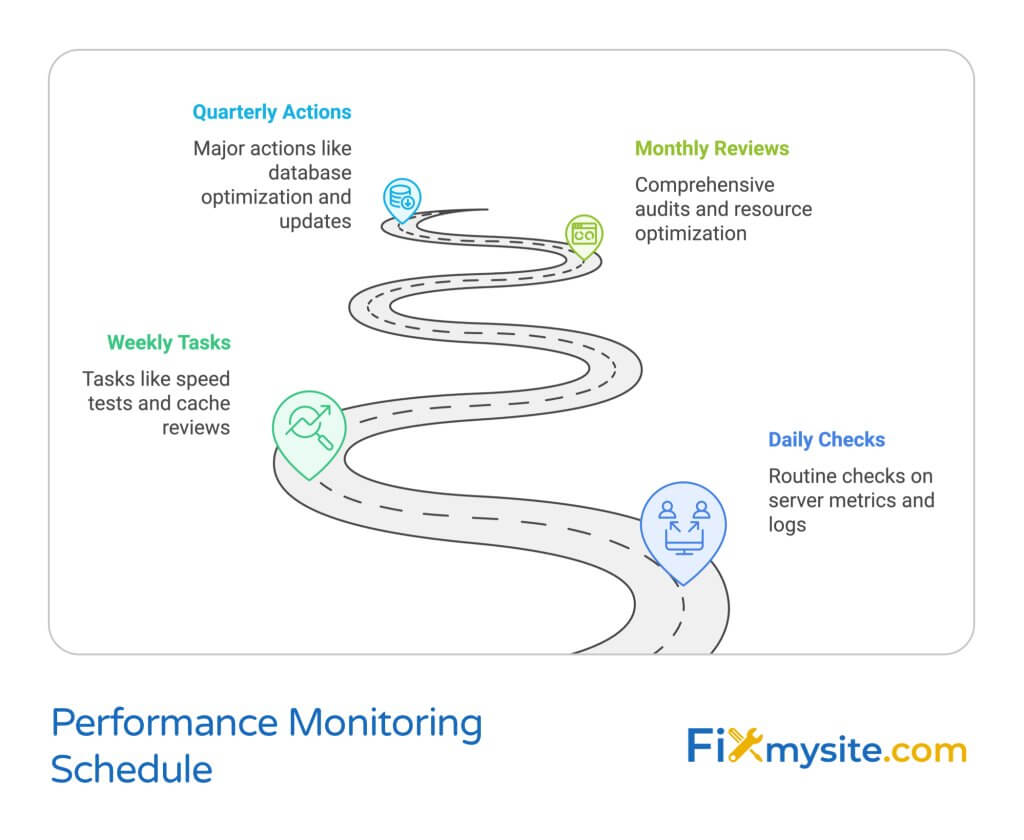
5. Ongoing Maintenance and Monitoring
Optimizing your WordPress site isn’t a one-time task – it requires ongoing attention and maintenance to maintain peak performance. Sites that implement regular maintenance protocols consistently outperform those that take a reactive approach to speed optimization.
Let’s explore a comprehensive maintenance strategy that ensures your optimization efforts continue to deliver results over time.
Performance Monitoring Systems
Implementing robust monitoring systems helps you identify and address performance issues before they impact your users. Set up these essential monitoring components:
| Monitoring Type | Tools | Monitoring Frequency |
| Real-User Monitoring | Google Analytics, New Relic | Continuous |
| Synthetic Testing | GTmetrix, PageSpeed Insights | Weekly |
| Server Performance | Server Monitoring Tools | Daily |
Create a comprehensive monitoring schedule that includes:
- Daily performance metric checks
- Weekly full-site speed tests
- Monthly comprehensive performance audits
- Quarterly optimization reviews
For optimal results, implement automated monitoring systems that alert you when performance metrics fall below acceptable thresholds. This proactive approach helps maintain consistent site speed and user experience.
Regular Maintenance Tasks
Establish a regular maintenance routine that includes these critical tasks:
First, implement a systematic database optimization schedule. Regular database maintenance prevents performance degradation over time. Create a maintenance calendar that includes:
- Weekly database table optimization
- Monthly cleanup of post revisions and trash
- Quarterly full database optimization
- Semi-annual database structure review
Second, maintain a plugin and theme audit system. Regularly review your active plugins and themes to ensure they’re still necessary and performing optimally. Visit our WordPress maintenance checklist for a comprehensive guide to plugin management.
Troubleshooting Common Issues
Even with proper maintenance, performance issues can arise. Develop a systematic approach to troubleshooting common speed problems:
| Common Issue | Potential Cause | Resolution Strategy |
| Sudden Speed Drop | Plugin conflicts, hosting issues | Systematic plugin testing, host communication |
| Gradual Slowdown | Database bloat, resource creep | Database optimization, resource audit |
| Intermittent Issues | Cache problems, server load | Cache reset, server monitoring |
Document all performance issues and their resolutions in a maintenance log. This documentation helps identify patterns and prevents recurring problems. For assistance with complex issues, consider our WordPress speed optimization service.
Implement these preventive maintenance strategies to minimize future issues:
Regular performance testing should become part of your content publication workflow. Test new content and features in a staging environment before pushing to production. This approach helps identify potential performance impacts before they affect your live site.
Finally, establish clear performance budgets for new features and content. Define acceptable impact levels for new additions to your site, and stick to these guidelines to prevent performance degradation over time.
6. Future-Proofing Your WordPress Speed
As WordPress continues to evolve and user expectations for site performance increase, staying ahead of performance optimization trends becomes crucial. Let’s explore emerging technologies and strategies that will shape WordPress performance optimization in the coming years.
Emerging Optimization Technologies
Several new technologies are revolutionizing how we approach WordPress speed optimization. Understanding and implementing these advances early can give your site a significant competitive advantage:
| Technology | Current Status | Future Impact |
| HTTP/3 | Early adoption phase | Significant speed improvements for mobile users |
| WebP 2.0 | Development stage | Enhanced image compression capabilities |
| Native lazy loading | Expanding support | Improved resource loading optimization |
Prepare your WordPress site for these emerging technologies by:
First, ensure your hosting infrastructure supports modern protocols and technologies. Work with hosting providers that actively update their technology stack and provide access to the latest performance features. Check our guide on optimizing WordPress for modern hosting environments.
Second, implement progressive enhancement strategies that allow your site to take advantage of new technologies while maintaining compatibility with older systems.
Core Web Vitals Optimization
Google’s Core Web Vitals continue to evolve, with new metrics and standards being introduced regularly. Focus on these key areas to maintain optimal performance:
- Largest Contentful Paint (LCP) optimization
- First Input Delay (FID) improvement
- Cumulative Layout Shift (CLS) minimization
- Interaction to Next Paint (INP) optimization
Implement a proactive approach to Core Web Vitals optimization by regularly testing your site against these metrics and adjusting your optimization strategies accordingly.
Conclusion
Optimizing your WordPress site’s speed requires a comprehensive approach that combines immediate improvements with long-term maintenance strategies. By implementing the techniques discussed in this guide, you can achieve significant performance improvements that benefit both your users and your search engine rankings.
Remember that speed optimization is an ongoing process, not a one-time fix. Regular monitoring, maintenance, and updates are essential for maintaining optimal performance over time.
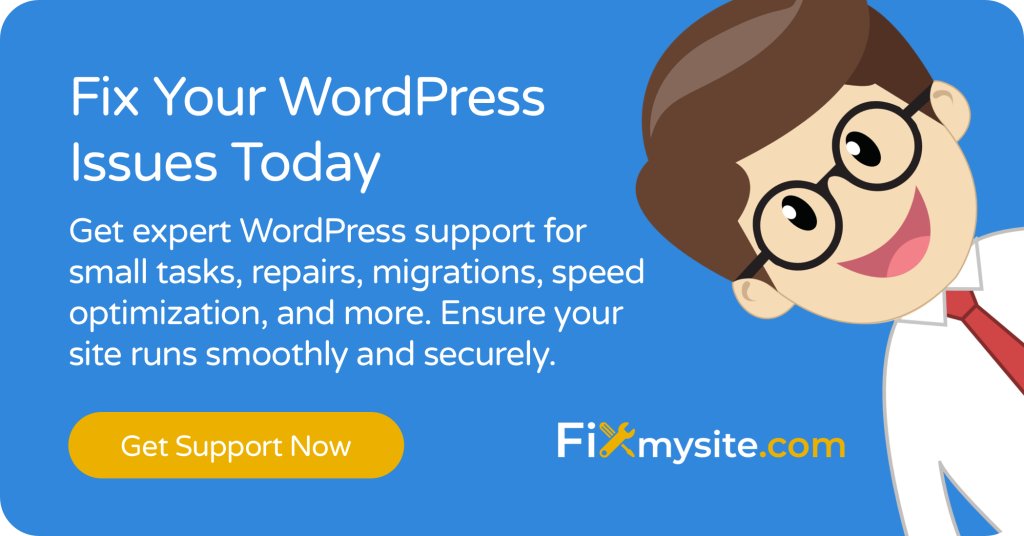
Frequently Asked Questions
Q: How often should I perform speed optimization maintenance?
A: Conduct basic speed checks weekly, with comprehensive optimization reviews monthly. Additionally, perform immediate checks after any significant site changes or updates.
Q: What’s the minimum acceptable page load time in 2025?
A: Aim for a maximum page load time of 2-3 seconds. According to our research, sites loading in 5 seconds see 70% longer average sessions compared to slower sites.
Q: Should I use multiple caching plugins?
A: No, using multiple caching plugins can cause conflicts and actually decrease performance. Choose one comprehensive caching solution and configure it properly.
Q: How do I balance speed optimization with functionality?
A: Focus on optimizing essential features first. Evaluate each plugin and feature based on its impact on both performance and user experience. Consider alternatives for resource-heavy functions.
Q: What’s the impact of hosting on WordPress speed?
A: Hosting plays a crucial role in site speed. Choose a hosting provider that offers modern technology stack support, adequate resources, and optimization features specific to WordPress.
Need expert help optimizing your WordPress site’s speed? Our team of WordPress optimization specialists can help you implement these techniques and achieve optimal performance. Contact us to learn more about our WordPress speed optimization services.


