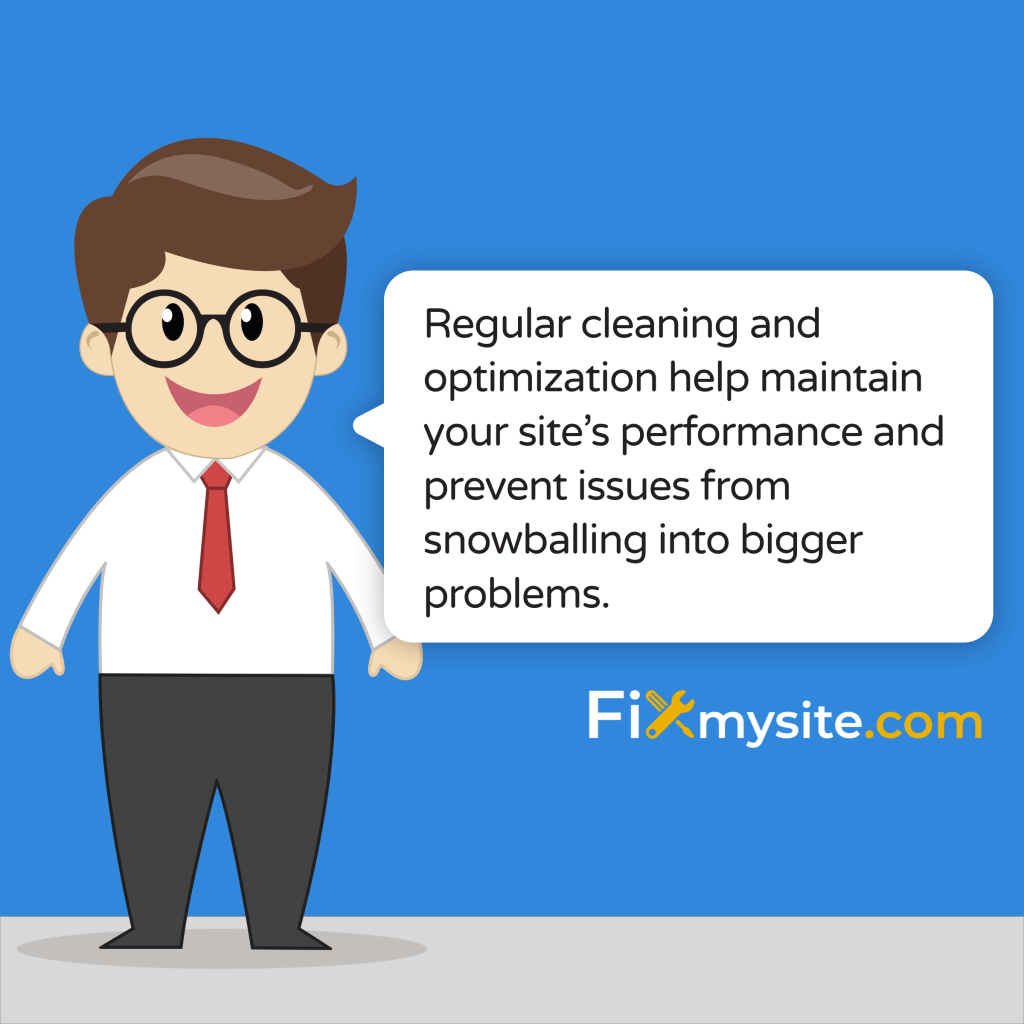
Is your WordPress site crawling along like it’s stuck in digital quicksand? You’re not alone. When your database becomes bloated, every click feels like an eternity for your visitors. But don’t worry – we’ve got your back with a straightforward approach to database optimization that won’t leave you feeling overwhelmed.
A slow website isn’t just frustrating – it’s costing you visitors and potential customers. According to recent studies, even a few seconds of loading delay can significantly increase bounce rates and reduce traffic (Source: Kinsta). The good news? Most database-related speed issues can be resolved with some simple optimization steps.
Whether you’re managing a busy e-commerce site or a content-rich blog, our stress-free guide will walk you through wordpress speed optimization techniques that actually work. We’ll help you transform your sluggish database into a well-oiled machine, ensuring your site runs smoothly and efficiently.
Why Your WordPress Database Needs Regular Optimization
Your WordPress database is like a digital filing cabinet that stores everything from blog posts to user comments. Over time, this cabinet becomes cluttered with unnecessary files, drafts, and redundant information. If you’re noticing a slow WordPress site, your database might be the culprit.
The impact of a bloated database becomes even more pronounced if you’re using shared hosting, where your website shares server resources with many others. This resource limitation makes database optimization not just beneficial, but essential for maintaining site performance.

Common Signs Your Database Needs Attention
- Pages take more than 3 seconds to load
- Dashboard operations feel sluggish
- Frequent database connection errors
- Backup files becoming increasingly larger
- Site freezes during content updates
What Causes Database Bloat?
Your database accumulates various types of data through regular WordPress operations:
- Post revisions from content updates
- Spam comments and deleted comments
- Expired transient options
- Orphaned metadata from deleted plugins
- Accumulated plugin logs and statistics
Think of these accumulated items as digital dust bunnies – harmless in small amounts but problematic when they pile up. Regular cleaning and optimization help maintain your site’s performance and prevent these issues from snowballing into bigger problems.
Pro Tip: Check your database size monthly. If it’s grown by more than 20% without corresponding content growth, it’s time for optimization.
Essential Safety Measures Before Database Optimization
Before diving into database optimization, let’s take some crucial safety steps. While optimization is generally safe, it’s better to be prepared – especially since your database contains every piece of content on your site. One wrong move could lead to WordPress database errors or data loss.
⚠️ Important Safety Notice: Never perform database optimization without a complete, verified backup of your site.
Creating a Comprehensive Backup
- Access your hosting control panel or phpMyAdmin
- Export your entire WordPress database
- Download the backup file to your local computer
- Store an additional copy in a secure cloud location
- Verify the backup file’s integrity
Since WordPress automatically saves multiple post revisions that impact query performance, having a reliable backup ensures you can restore your site if needed.
Backup Verification Steps
- Check the backup file size matches your database size
- Ensure the backup file isn’t corrupted
- Confirm all tables are included in the backup
- Test the backup restoration process on a staging site if possible
Pro Tip: Consider setting up a staging environment to test the optimization process before applying changes to your live site.
Remember, these safety measures aren’t just precautions – they’re your safety net. Taking a few extra minutes now can save hours of stress later. Once you’ve completed these steps, you’ll be ready to optimize your database with confidence.
Step 1: Access and Analyze Your WordPress Database
Now that we’ve secured our backup, let’s begin the process of analyzing your database. This first step is crucial for understanding what’s causing your slow WordPress performance and identifying the areas that need attention.
Accessing Your Database Through phpMyAdmin
- Log into your hosting control panel
- Locate and open phpMyAdmin
- Select your WordPress database from the left sidebar
- View the list of database tables
Proper database optimization through phpMyAdmin can significantly reduce your database size and improve query efficiency (Source: WP Web Info Tech). Let’s look at what to analyze first.
Key Areas to Analyze
| Database Element | What to Look For | Potential Issues |
|---|---|---|
| wp_posts | Post revisions, auto-drafts | Excessive revision history |
| wp_options | Transient options, expired data | Accumulated temporary data |
| wp_comments | Spam, trashed comments | Comment table bloat |
Understanding Your Database Structure
When viewing your database, you’ll notice several standard WordPress tables. Here’s what to focus on:
- wp_posts: Contains your posts, pages, and revisions
- wp_options: Stores site settings and temporary data
- wp_comments: Houses all comments and their metadata
- wp_postmeta: Stores additional post information
Pro Tip: Pay special attention to tables that show a high “Overhead” value in phpMyAdmin – these are prime candidates for optimization.
Take note of your current database size and table statistics. This information will help you track the effectiveness of your optimization efforts and maintain better database health going forward.
Step 2: Clean Unnecessary Data
With your database analyzed, it’s time for some digital decluttering. Think of this step as clearing out a crowded closet – removing what you don’t need helps you find and access what you do need more efficiently. If you’re feeling overwhelmed, our WordPress speed optimization service can handle this for you.
Identifying and Removing Post Revisions
WordPress saves multiple versions of your posts, which can significantly impact loading times (Source: Kinsta). Here’s how to clean them up:
- In phpMyAdmin, locate the wp_posts table
- Filter for post_type = ‘revision’
- Review the number of revisions per post
- Keep only the most recent revisions
⚠️ Caution: Before deleting revisions, ensure you’re comfortable with the posts’ current versions, as you won’t be able to revert to older versions after cleanup.
Cleaning Up Comment-Related Data
- Remove spam comments permanently
- Delete trashed comments
- Clear comment meta for deleted comments
- Remove pingbacks and trackbacks if not needed
Managing Transient Options
Transients are temporary data caches that can accumulate over time. Here’s what to clean:
- Expired transients
- Orphaned transient data
- Plugin-specific temporary data
- Theme customizer data
Pro Tip: Use this SQL query to safely remove expired transients:
DELETE FROM `wp_options`
WHERE `option_name` LIKE '%_transient_%'
AND `option_name` NOT LIKE '%_transient_timeout_%'Removing Orphaned Metadata
When you delete posts, pages, or media files, sometimes their metadata stays behind. Clean these up by:
- Identifying orphaned post meta entries
- Removing unused term relationships
- Cleaning up abandoned user meta data
- Deleting orphaned attachment records
After completing this cleanup, you should notice an immediate reduction in your database size. This reduction not only improves performance but also makes future backups and maintenance tasks more manageable.
Step 3: Optimize Database Tables
Now that we’ve cleaned out unnecessary data, it’s time to optimize your database tables. This step is like defragmenting your computer’s hard drive – it reorganizes the data to make it more efficient and accessible. Regular WordPress database maintenance through table optimization can significantly improve query efficiency.
Table Optimization Process
- In phpMyAdmin, select all tables in your WordPress database
- Click the “Check” option to verify table integrity
- Select “Optimize Table” from the dropdown menu
- Wait for the optimization process to complete
⚠️ Important: Some hosting providers may limit database operations. If you encounter errors, contact your host or try optimizing tables one at a time.
Understanding Table Types and Their Optimization
| Table Type | Optimization Benefits | Frequency Needed |
|---|---|---|
| MyISAM | Defragmentation, space recovery | Monthly |
| InnoDB | Index optimization, space reclamation | Quarterly |
Monitoring Optimization Results
- Check the “Overhead” column before and after optimization
- Monitor query execution times in phpMyAdmin
- Document size reductions for future reference
- Note any tables that frequently need optimization
Pro Tip: Create a spreadsheet to track table sizes and optimization results over time. This helps identify patterns and optimize maintenance schedules.
Additional Optimization Techniques
Beyond basic table optimization, consider these advanced strategies:
- Repair tables showing warning signs
- Analyze table structure for improvement opportunities
- Consider converting MyISAM tables to InnoDB for better performance
- Review and optimize table indexes
Remember, table optimization is not just about reducing size – it’s about maintaining the structural integrity of your database for optimal performance. Regular optimization helps prevent fragmentation from building up again.
Step 4: Implement Automated Solutions
While manual optimization is effective, implementing automated solutions ensures consistent database maintenance without constant attention. This is especially important if you’re on shared hosting, where resource management is crucial. Let’s explore some reliable WordPress optimization techniques using plugins.
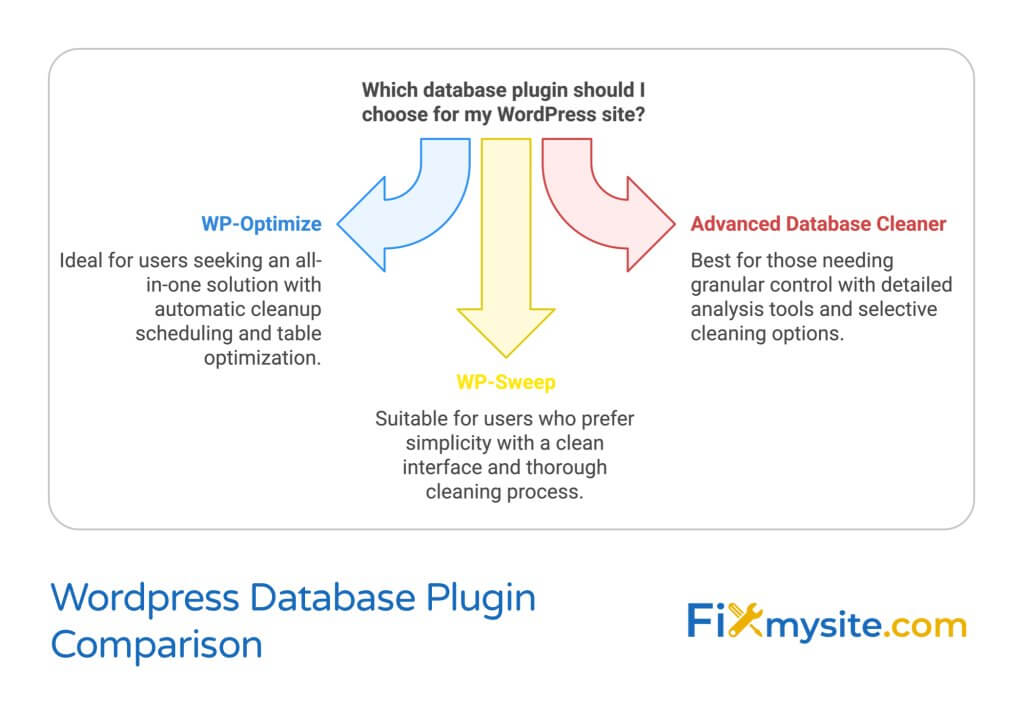
Recommended Database Optimization Plugins
| Plugin Name | Key Features | Best For |
|---|---|---|
| WP-Optimize | Automatic cleanup, scheduling, table optimization | All-in-one solution |
| Advanced Database Cleaner | Detailed analysis, selective cleaning | Granular control |
| WP-Sweep | Clean interface, thorough cleaning | Simplicity |
Setting Up Automated Maintenance
- Install your chosen optimization plugin
- Configure optimization settings:
- Schedule regular cleanups
- Set retention rules for revisions
- Enable automatic table optimization
- Configure backup settings
- Test the automated process
- Monitor results and adjust as needed
Pro Tip: Start with conservative settings and gradually adjust based on your site’s needs and performance metrics.
Key Plugin Features to Enable
- Post revision limits
- Automatic spam comment cleanup
- Transient option management
- Database optimization scheduling
- Performance reporting
⚠️ Caution: Don’t install multiple database optimization plugins simultaneously, as this can lead to conflicts and performance issues.
Monitoring and Maintenance
After implementing automated solutions:
- Review optimization logs weekly
- Check performance metrics monthly
- Verify backup creation and storage
- Update plugins regularly
Automated solutions provide peace of mind while ensuring your database stays optimized. However, remember that automation should complement, not replace, your understanding of database maintenance principles.
Step 5: Establish Regular Maintenance Routine
The final step in our optimization journey is creating a sustainable maintenance routine. Since WordPress automatically accumulates data like post revisions over time, following a regular WordPress maintenance checklist is crucial for long-term performance.
Creating Your Maintenance Schedule
| Task | Frequency | Priority |
|---|---|---|
| Database Backup | Weekly | High |
| Table Optimization | Monthly | Medium |
| Full Database Cleanup | Quarterly | High |
| Performance Audit | Monthly | Medium |
Pro Tip: Set calendar reminders for manual checks even if you’re using automated tools. This helps you stay proactive about database health.
Essential Monthly Maintenance Tasks
- Review database size trends
- Check optimization plugin logs
- Verify backup integrity
- Monitor query performance
- Update maintenance documentation
Performance Monitoring Strategy
Track these key metrics monthly:
- Page load times
- Database query times
- Table sizes and growth rates
- Backup file sizes
- Server response times
⚠️ Important: Document all maintenance activities and their outcomes. This history helps identify patterns and optimize your maintenance schedule.
Long-term Optimization Tips
- Review and adjust post revision limits quarterly
- Evaluate plugin impact on database size
- Update optimization strategies based on site growth
- Consider seasonal traffic patterns in maintenance timing
Remember, database maintenance isn’t a one-time task – it’s an ongoing process that protects your site’s performance and reliability. By following these guidelines and staying consistent with your maintenance routine, you’ll keep your WordPress site running smoothly and efficiently.
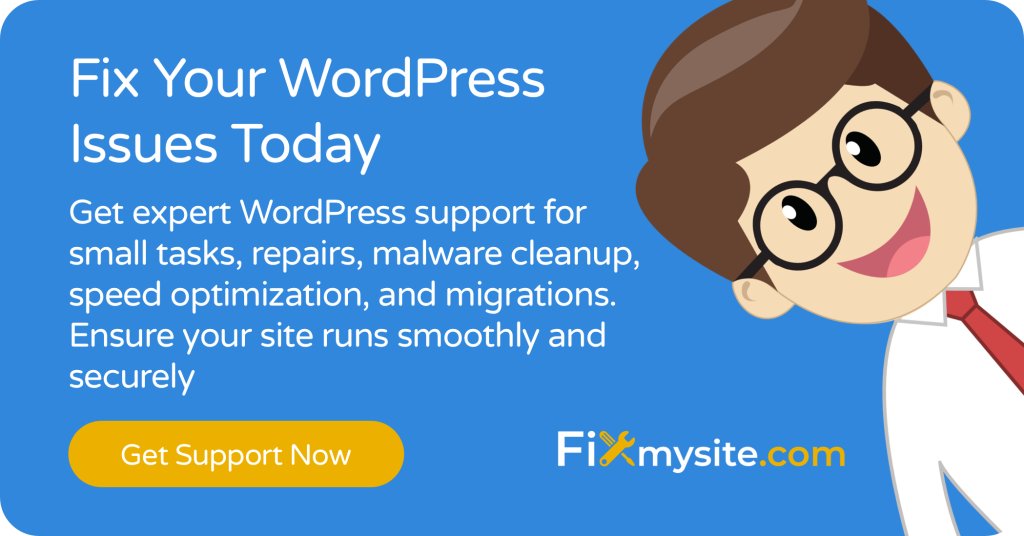
Frequently Asked Questions About WordPress Database Optimization
Let’s address some common questions about database optimization. If you’re looking for ongoing professional support, our WordPress care packages include regular database maintenance and optimization.
How often should I optimize my WordPress database?
The frequency depends on your site’s activity level. For most websites, monthly optimization is sufficient. However, high-traffic sites or those with frequent content updates may need weekly maintenance. Monitor your database size and performance to determine the ideal schedule for your site.
Will database optimization affect my live site?
While optimization typically has minimal impact on site availability, it’s best to perform major database operations during low-traffic periods. Some operations might temporarily slow down your site, especially on shared hosting environments.
Can I lose data during database optimization?
When done correctly, database optimization shouldn’t cause data loss. However, it’s crucial to maintain current backups before any optimization task. The optimization process removes unnecessary data while preserving your essential content.
What’s the difference between cleaning and optimizing?
- Cleaning: Removes unnecessary data (revisions, spam, etc.)
- Optimizing: Reorganizes table structure for better performance
Why does my database size keep growing?
WordPress automatically creates post revisions and stores various temporary data. Regular content updates, comments, and plugin activities also contribute to database growth.
Should I use multiple optimization plugins?
⚠️ Warning: Using multiple optimization plugins can cause conflicts and potentially harm your database. Stick to one reliable solution.
What should I do if optimization fails?
- Don’t panic – your backup ensures your data is safe
- Check error logs for specific issues
- Verify database permissions
- Contact your hosting provider if needed
Can I optimize my database through phpMyAdmin?
Yes, phpMyAdmin provides manual optimization options. However, for non-technical users, using a dedicated WordPress optimization plugin is often safer and more convenient.
Pro Tip: Keep a log of your optimization activities, including dates, actions taken, and results. This helps track the effectiveness of your maintenance routine.
Conclusion: Maintaining Your Optimized WordPress Database
Database optimization doesn’t have to be overwhelming. By following these five stress-free steps and maintaining a regular optimization schedule, you can keep your WordPress site running smoothly and efficiently. Remember, a well-maintained database is crucial for your site’s performance, user experience, and search engine rankings.
Key Takeaways
- Always create backups before optimization
- Regular maintenance prevents performance issues
- Automated solutions help maintain consistency
- Monitor database health regularly
- Document your optimization activities
Need Expert Help?
Database optimization can be complex, and we understand if you’d prefer to leave it to the professionals. Our team of WordPress experts provides comprehensive WordPress support services, including:
- Professional database optimization
- Regular maintenance and monitoring
- Performance optimization
- Security updates and backups
Start implementing these optimization techniques today, and you’ll notice the difference in your site’s performance. If you encounter any challenges or need professional assistance, don’t hesitate to reach out to our support team.
Final Tip: Set a recurring calendar reminder for your database maintenance tasks. Consistent attention to your database health will save you time and prevent performance issues in the long run.


