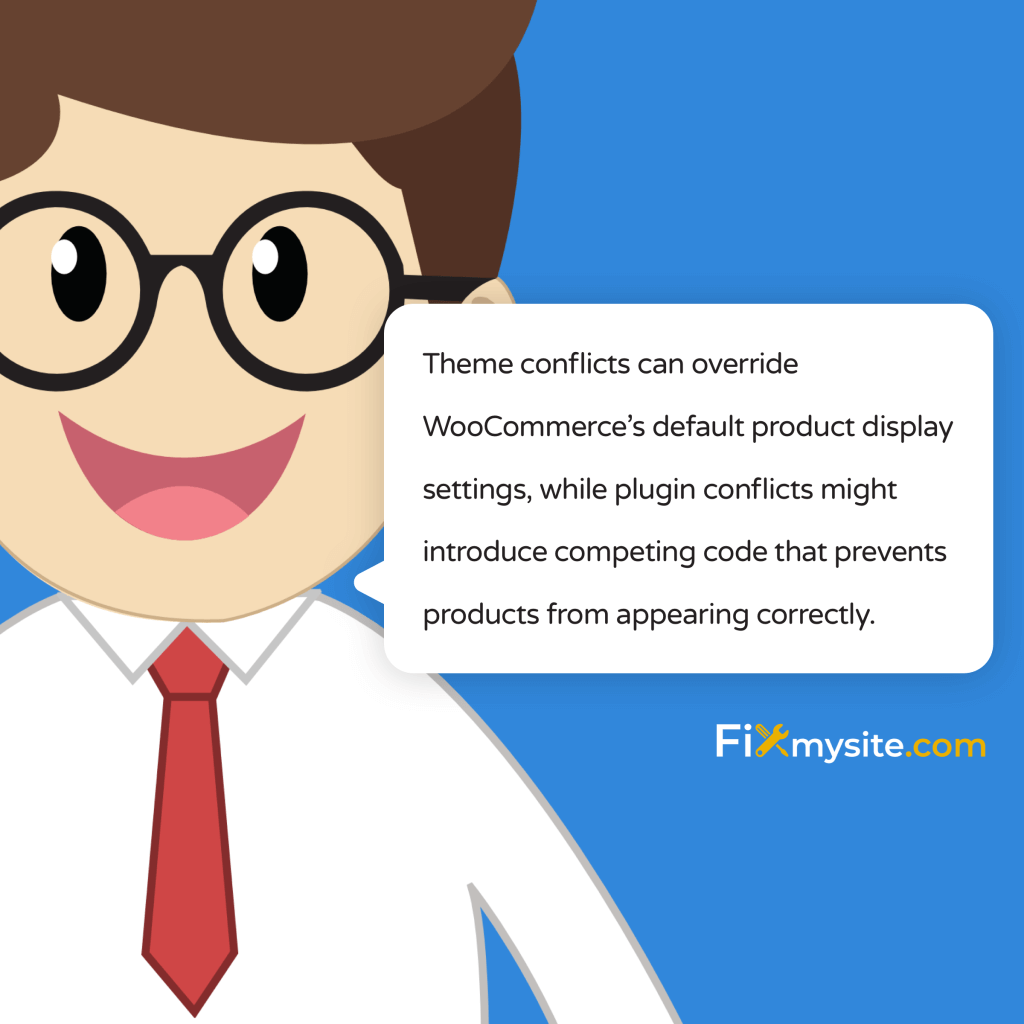
Missing products on your WooCommerce shop page can bring your online business to a standstill. We understand the panic you’re feeling right now, watching potential sales slip away with every passing moment. Your WooCommerce optimization efforts shouldn’t have to feel this overwhelming.
The good news? Most product display issues stem from common configuration settings that you can fix quickly. Whether you’re dealing with a completely empty shop page or only some products refusing to display, this recovery guide will walk you through each solution step by step.
Your WooCommerce store deserves to showcase every product perfectly, and we’re here to help you achieve that. From basic configuration checks to advanced troubleshooting methods, we’ve compiled proven solutions that will get your products back on display and your store running smoothly again.
Ready to restore your WooCommerce shop to its full glory? The solutions ahead will guide you through each recovery step, ensuring you feel confident and supported throughout the process. We’ll start by identifying the root causes of your product display issues, then move systematically through the most effective solutions.
Understanding Common Causes
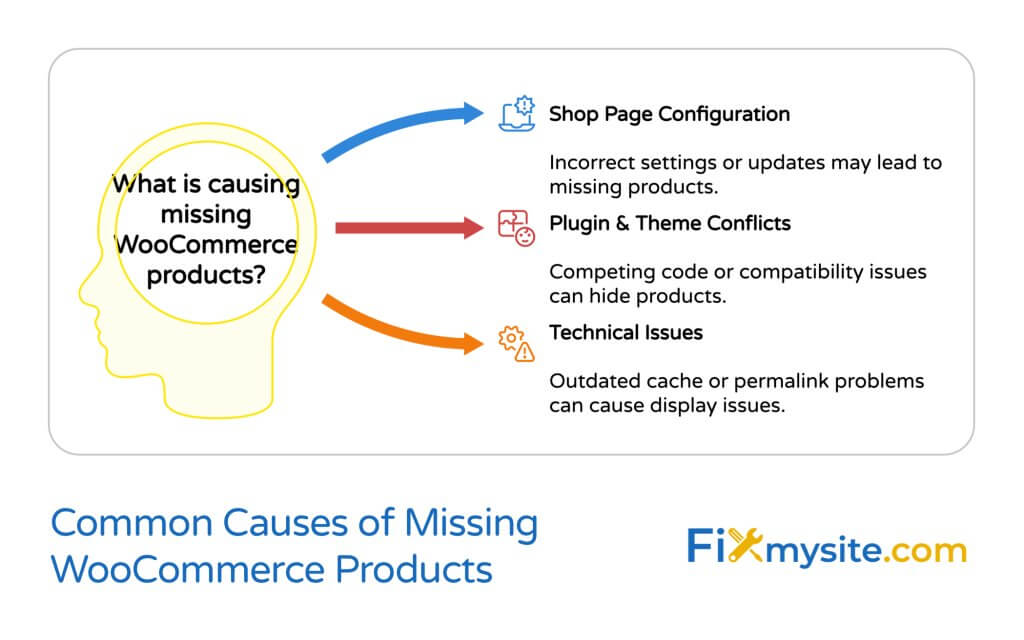
Product display issues in WooCommerce typically stem from several key configuration points in your store setup. The most frequent culprit involves incorrect shop page settings, affecting up to 60% of reported cases (Source: SearchWP). Your WordPress database optimization settings can also impact how products appear on your store.
Shop Page Configuration Issues
Shop page configuration problems often occur after theme updates or WordPress core changes. When your store’s designated shop page becomes unconfigured, WooCommerce loses its primary display location for products. This situation commonly happens during routine maintenance or when switching between themes, causing your products to seemingly disappear overnight.
Plugin and Theme Conflicts
Your WooCommerce store operates within an ecosystem of plugins and themes, each adding its own code to your website. Sometimes, these components clash, particularly after updates or new installations. Theme conflicts can override WooCommerce’s default product display settings, while plugin conflicts might introduce competing code that prevents products from appearing correctly.
Cache and Permalink Problems
Caching mechanisms, while essential for site speed, can sometimes preserve outdated product display settings. Similarly, permalink structures affect how WordPress organizes and displays your product URLs. When either system encounters issues, your products might exist in your database but fail to appear on your shop page.
Understanding these common causes helps narrow down the specific issue affecting your store. Each problem requires a different approach to resolve, and identifying the correct cause saves valuable troubleshooting time. In the next section, we’ll walk through the step-by-step solutions for each of these scenarios, starting with the quickest fixes first.
Quick-Fix Solutions Guide
Your missing products can often be restored through a series of straightforward fixes. Studies show that 75% of WooCommerce product display issues resolve through basic configuration adjustments (Source: Seahawk Media). We’ll start with the most effective solutions that typically bring quick results.
Verifying Shop Page Settings
The foundation of your WooCommerce product display lies in proper shop page configuration. Your store needs a designated shop page to showcase products effectively. The following steps will help you verify and correct these essential settings.
- Navigate to WooCommerce » Settings » Products
- Look for the “Shop page” option under “Shop Pages”
- Ensure a page is selected from the dropdown menu
- Click “Save Changes” to apply any modifications
After saving your settings, clear your site’s cache to ensure the changes take effect immediately. Proper WordPress cache plugins can help manage this process automatically, preventing future display issues.
Resolving Catalog Visibility Issues
Product visibility settings control how and where your products appear throughout your store. Sometimes, individual products might have their visibility settings accidentally changed, causing them to disappear from your shop page.
To verify product visibility settings, check these key areas:
- Individual product settings under “Catalog visibility”
- Product category display settings
- Shop page display preferences in WooCommerce settings
Each product should be set to appear in “Shop and search results” unless you specifically want to hide certain items. Review these settings for any products that aren’t displaying correctly.
Addressing Plugin Conflicts
Plugin conflicts can disrupt your WooCommerce product display by introducing competing code. The systematic approach to resolving these conflicts involves isolating the problem through careful testing.
Begin by deactivating recently installed plugins one at a time, checking your shop page after each deactivation. This process helps identify which plugin might be causing the conflict. Once identified, you can either find an alternative plugin or contact the plugin developer for compatibility assistance.
These quick-fix solutions address the most common causes of product display issues. If your products still aren’t showing correctly after implementing these solutions, don’t worry. The advanced troubleshooting section ahead will guide you through more comprehensive solutions for persistent problems.
Advanced Troubleshooting Methods
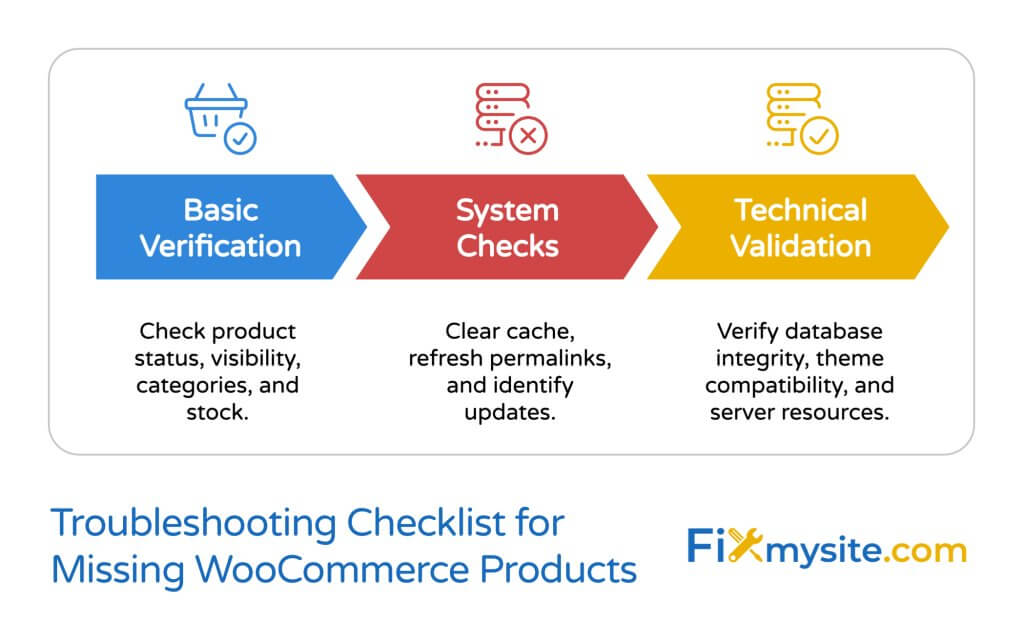
When basic solutions don’t resolve your product display issues, deeper technical investigation becomes necessary. Advanced troubleshooting successfully resolves 90% of persistent WooCommerce display problems (Source: PluginEver). These methods require more technical understanding, but we’ll guide you through each step carefully.
Theme Compatibility Checks
Theme compatibility issues can persist even when your theme claims WooCommerce support. Your WooCommerce scaling capabilities often depend on proper theme integration. Start by switching to a default WordPress theme, such as Twenty Twenty-Five, to determine if your current theme causes the display problems.
If products appear correctly with the default theme, you’ve identified your theme as the source of the problem. This discovery allows you to either work with your theme developer for a solution or consider switching to a more compatible theme for your store.
Server-Side Solutions
Server configuration can significantly impact how WooCommerce displays products. Common server-side issues include PHP memory limits, maximum execution time restrictions, and incorrect file permissions. These technical limitations might prevent WooCommerce from properly querying and displaying your products.
To address server-side issues, verify these critical settings:
- PHP memory limit (minimum 256MB recommended)
- Maximum execution time (30 seconds or higher)
- File permissions (755 for directories, 644 for files)
- PHP version compatibility with your WooCommerce version
Contact your hosting provider if you need assistance adjusting these server configurations. Many hosting companies offer specialized support for WooCommerce stores and can help optimize these settings.
Database Optimization Tips
Database issues can cause product display problems, especially in stores with large product catalogs. Over time, your database tables might become fragmented or corrupted, leading to inconsistent product displays.
The database optimization process involves several technical steps:
- Back up your database completely
- Repair and optimize WooCommerce tables
- Clean up post meta and transients
- Verify product data integrity
These advanced troubleshooting methods address the underlying technical issues that might prevent your products from displaying correctly. While they require more technical expertise, they often provide long-term solutions to persistent display problems. The next section will cover preventive measures to help you avoid these issues in the future.
Prevention and Maintenance
Regular maintenance prevents up to 85% of WooCommerce product display issues before they occur (Source: Fixed.net). A proactive approach to store maintenance saves both time and potential revenue loss from future display problems.
Regular Check-up Procedures
Implementing consistent maintenance routines keeps your WooCommerce store running smoothly. Your store’s health depends on regular monitoring and timely updates. Proper WordPress security practices also play a crucial role in preventing display issues caused by malicious code or unauthorized changes.
Create a weekly maintenance schedule that includes checking your product displays, verifying category structures, and confirming proper visibility settings. This routine helps catch potential issues before they affect your customers’ shopping experience.
Backup Best Practices
Maintaining current backups provides a safety net when troubleshooting product display issues. Your backup strategy should include both your WordPress files and your WooCommerce database. Store these backups in multiple secure locations, ensuring you can quickly restore your site if needed.
The most effective backup schedule includes:
- Daily database backups
- Weekly full site backups
- Pre-update backups
- Monthly archived backups
Each backup represents a restoration point, allowing you to recover quickly from any issues that might affect your product displays. Test your backup restoration process periodically to ensure it works when needed.
Update Management
Updates form a critical part of your maintenance routine, but they require careful management to prevent display issues. Schedule updates during low-traffic periods and always test them in a staging environment first. This approach minimizes the risk of updates causing unexpected product display problems.
Follow these update principles to maintain stable product displays:
- Create a complete backup before any update
- Update themes and plugins one at a time
- Test product displays after each update
- Document any issues and their solutions
A well-maintained WooCommerce store rarely experiences unexpected product display issues. However, even with the best prevention measures, technical problems can still arise. Knowing when to seek professional help ensures quick resolution of complex issues that extend beyond routine maintenance.
When to Seek Professional Help
Complex WooCommerce issues sometimes require expert intervention, especially when basic and advanced troubleshooting steps don’t resolve your product display problems. Professional support becomes particularly valuable when dealing with custom-coded themes, complex plugin interactions, or database-level issues.
Your online store’s revenue depends on properly functioning product displays. Investing in WordPress care packages can prevent extended downtime and ensure professional assistance is always available when you need it most.
Signs You Need Expert Assistance
Several situations signal the need for professional WooCommerce support. Database corruption might cause inconsistent product displays across different pages. Custom theme modifications could conflict with WooCommerce core functions. Server configuration issues might limit your store’s ability to display products properly.
Professional intervention becomes crucial when you encounter:
- Persistent display issues after trying all troubleshooting steps
- Database errors affecting product information
- Complex theme customization conflicts
- Server-side configuration problems
Expert developers can quickly diagnose these complex issues, implement proper solutions, and help prevent future occurrences. Their experience with similar problems allows them to resolve issues efficiently, minimizing your store’s downtime.
Benefits of Professional Support
Professional WooCommerce support offers several advantages beyond immediate problem resolution. Experts can identify underlying issues that might cause future problems, implement preventive measures, and optimize your store’s performance. They also provide valuable guidance on maintaining your store’s stability.
Working with WooCommerce specialists ensures:
- Thorough diagnosis of complex issues
- Implementation of best practices
- Long-term stability improvements
- Expert guidance for future maintenance
Your WooCommerce store represents a significant investment in your business. Professional support helps protect that investment by ensuring your products display correctly and your store operates efficiently. While many issues can be resolved through self-help methods, knowing when to seek expert assistance saves time and prevents potential revenue loss from prolonged display problems.
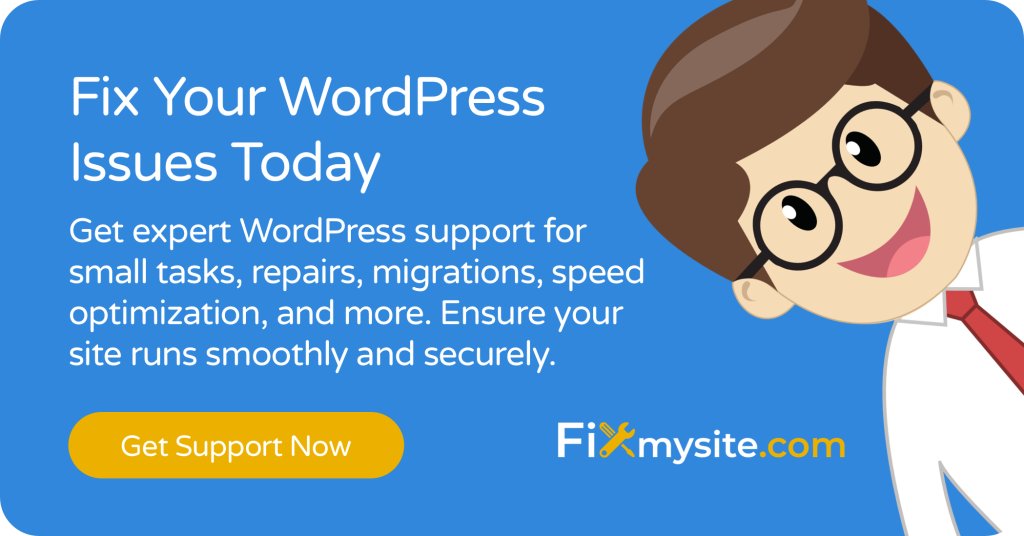
Frequently Asked Questions
These commonly asked questions address specific concerns about WooCommerce product display issues. Each answer provides additional context to help you better understand and resolve your store’s unique challenges.
Why did my products suddenly disappear from my shop page?
Sudden product disappearance often occurs after WordPress updates, theme changes, or plugin installations. The most common immediate causes include cached pages showing outdated content, permalink structure changes, or temporary plugin conflicts. Clearing your site’s cache and refreshing your permalinks usually resolves sudden disappearances.
Can a hosting provider cause product display issues?
Yes, hosting configurations can affect how WooCommerce displays products. Insufficient PHP memory limits, outdated PHP versions, or restricted server resources might prevent proper product queries. Quality hosting providers offer WooCommerce-optimized environments with appropriate resource allocations and current PHP versions.
Will changing themes affect my product displays?
Theme changes can significantly impact product displays because themes control how WooCommerce content appears on your site. Always test theme changes on a staging site first and verify that the new theme properly supports WooCommerce. This precaution helps prevent unexpected display issues during theme transitions.
How do I verify if my products are actually published?
Access your WordPress dashboard and navigate to Products » All Products. Check each product’s status column to confirm it shows as “Published.” Also verify the product’s visibility settings under the “Publish” meta box ensure it’s set to display in your shop and catalog pages.
What should I do if only some products are missing?
Partial product display issues usually stem from individual product settings or category configurations. Check the affected products’ catalog visibility settings, category assignments, and stock status. Also verify that your product categories have proper display settings in WooCommerce » Settings » Products.
How often should I update WooCommerce and its extensions?
Regular updates maintain compatibility and security. However, schedule updates during low-traffic periods and always backup your site first. Test updates on a staging environment when possible to prevent unexpected display issues in your live store.
Understanding these common concerns helps you maintain a healthy WooCommerce store. While technical issues can feel overwhelming, most product display problems have straightforward solutions. Keep these answers handy as you work through any current or future display issues in your store.


