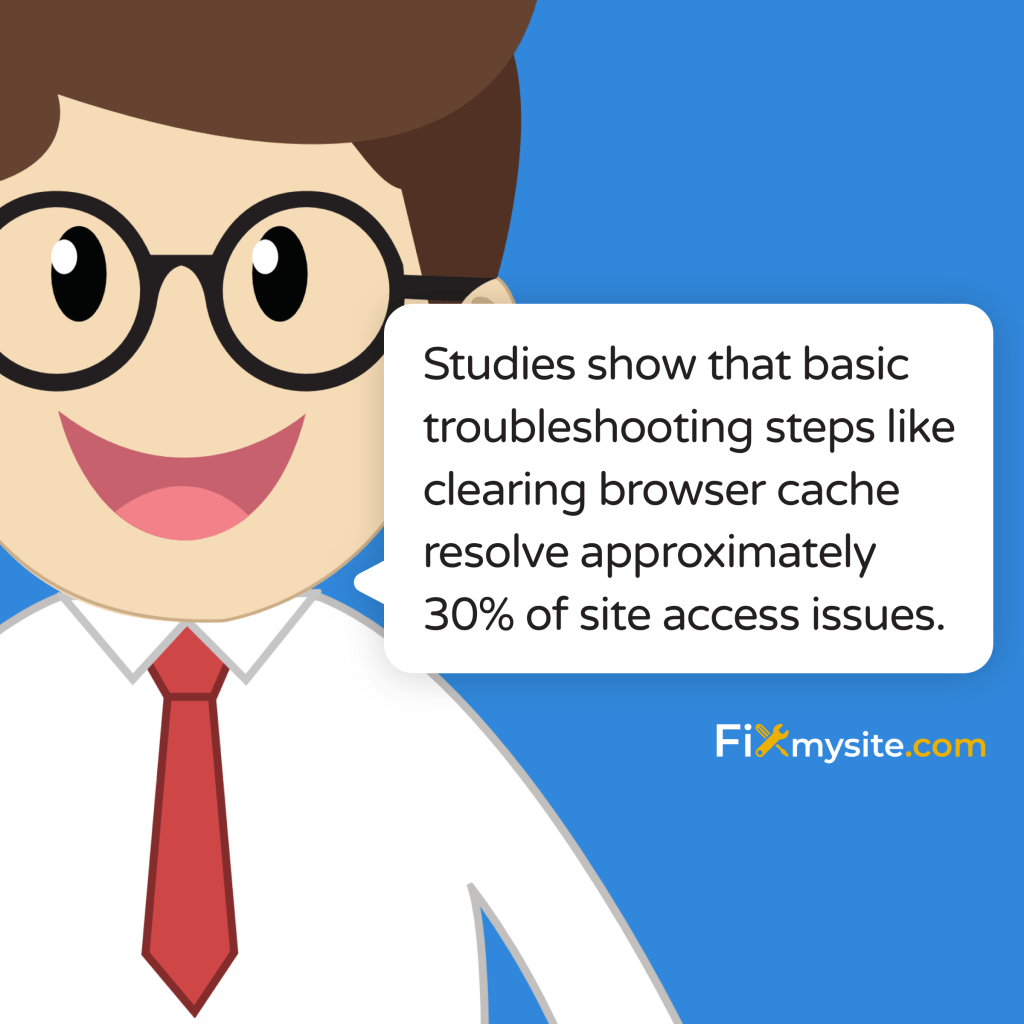
Seeing the “This site can’t be reached” error message can feel like hitting a brick wall, especially when you need to access an important website.
Whether you’re managing an online store, checking critical business data, or trying to update your website, this error can bring everything to a frustrating halt. Take a deep breath – we’ve got your back with proven solutions to get you back online quickly.
From simple connection checks to advanced DNS troubleshooting, this guide walks you through every recovery step. As WordPress support specialists who’ve helped thousands of website owners resolve access issues, we’ll guide you through each solution with clear, actionable steps.
Let’s start with the simplest solutions that often resolve this error in minutes, then progress to more advanced fixes if needed.
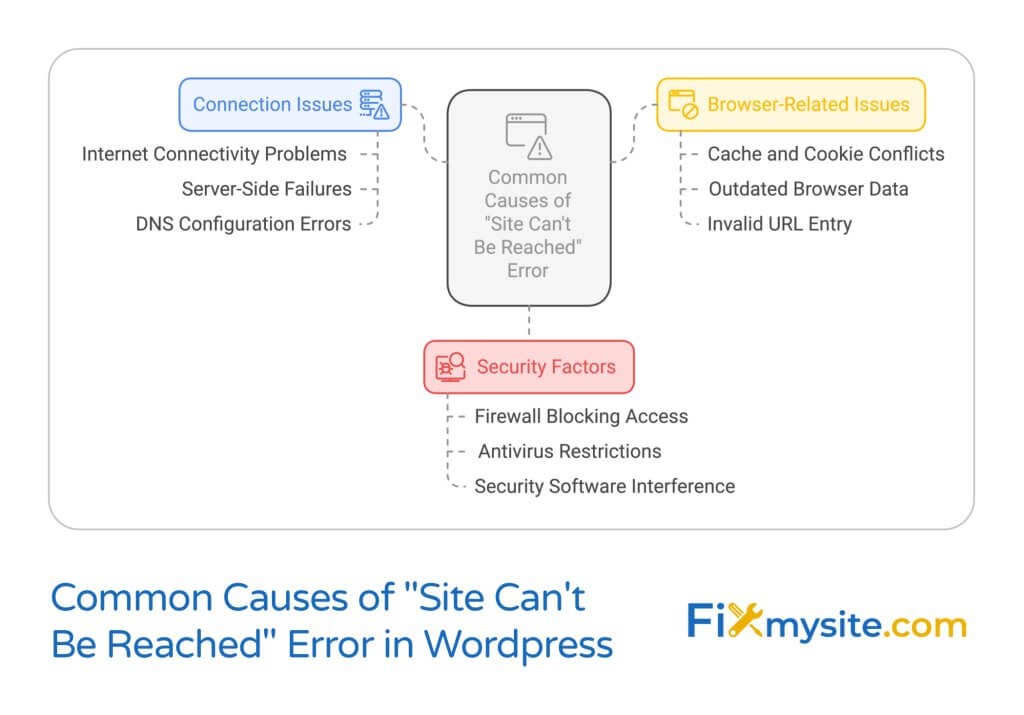
Understanding ‘This Site Can’t Be Reached’ Error
When you encounter the “This site can’t be reached” error, your browser is telling you it can’t establish a connection with the website’s server. According to recent findings, DNS issues and server connectivity problems are the most common causes of this error (Source: MalCare).
Common Causes
Several factors can trigger this frustrating error message:
- Internet connectivity issues on your end
- DNS configuration problems
- Browser cache and cookie conflicts
- Security software blocking access
- Server-side problems
Understanding these root causes helps pinpoint the most effective solution for your situation. For website owners, particularly those running WordPress sites, these issues often intertwine with website security measures that might inadvertently block legitimate access.
Impact on Your Website
For business owners and website administrators, this error creates immediate challenges:
- Lost sales opportunities
- Decreased user trust
- Potential SEO impact
- Disrupted business operations
The good news? Most instances of this error can be resolved quickly with the right approach. In the following sections, we’ll guide you through proven solutions, starting with the simplest fixes that often resolve the issue in minutes.
Quick Solutions to Try First
Before diving into advanced troubleshooting, let’s start with simple yet effective solutions that often resolve the “This site can’t be reached” error immediately. Studies show that basic troubleshooting steps like clearing browser cache resolve approximately 30% of site access issues (Source: Kinsta).
Check Your Internet Connection
First, verify your internet connection is working properly:
- Try accessing other websites to confirm if the issue is specific to one site
- Restart your router or modem:
- Unplug the power cable
- Wait for 60 seconds
- Reconnect and wait for all lights to stabilize
- Test your connection again
Verify Website URL
Simple typing errors can trigger this error message. Double-check these common issues:
- Correct spelling in the domain name
- Proper use of hyphens if needed
- Correct top-level domain (.com, .org, etc.)
- HTTPS vs. HTTP protocol
Clear Browser Cache and Cookies
Outdated or corrupted browser data often causes website access problems. Here’s how to clear your cache in major browsers:
For Chrome:
- Click the three dots in the top-right corner
- Go to Settings > Privacy and security
- Select ‘Clear browsing data’
- Choose ‘Cached images and files’
- Click ‘Clear data’
For Firefox:
- Click the menu button (three lines)
- Select Options > Privacy & Security
- Under Cookies and Site Data, click ‘Clear Data’
- Ensure ‘Cached Web Content’ is checked
- Click ‘Clear’
After clearing your cache, close and reopen your browser before attempting to access the site again. If these quick solutions don’t resolve the issue, don’t worry – we have more advanced troubleshooting methods to try next.
Advanced Troubleshooting Methods
If the quick solutions didn’t resolve your access issues, it’s time to try more advanced fixes. DNS configuration issues account for approximately 40% of site access problems (Source: NameHero). These solutions require more technical steps, but we’ll guide you through each one carefully.
Flush Your DNS Cache
Your DNS cache stores website location information, but outdated entries can cause connection problems. Here’s how to flush it:
For Windows:
- Press Windows + R to open Run
- Type ‘cmd’ and press Enter
- In the Command Prompt, type: ipconfig /flushdns
- Press Enter and wait for confirmation message
For Mac:
- Open Terminal
- Type: sudo killall -HUP mDNSResponder
- Enter your administrator password
- Wait for the command to complete
Change DNS Servers
Sometimes, switching to alternative DNS servers can resolve connection errors. Here are reliable DNS server options:
| Provider | Primary DNS | Secondary DNS |
|---|---|---|
| Google DNS | 8.8.8.8 | 8.8.4.4 |
| Cloudflare | 1.1.1.1 | 1.0.0.1 |
To change your DNS servers:
- Open Network and Sharing Center
- Click on your active connection
- Select Properties
- Choose Internet Protocol Version 4 (TCP/IPv4)
- Click Properties
- Select “Use the following DNS server addresses”
- Enter your chosen DNS servers
- Click OK and restart your browser
Release and Renew IP Address
IP address conflicts can prevent website access. Here’s how to refresh your IP:
For Windows:
- Open Command Prompt as administrator
- Type these commands in order:
- ipconfig /release
- ipconfig /renew
- Restart your computer
If these advanced solutions don’t resolve the issue, there might be security-related factors blocking your access. Let’s explore those solutions next.
Security-Related Solutions
Security measures, while essential for protecting your website, can sometimes prevent legitimate access. Research shows that security software is responsible for approximately 25% of site access blocks (Source: Sucuri). Let’s explore how to safely check and adjust these security settings.
Firewall and Antivirus Checks
Your security software might be blocking website access. Here’s how to safely verify and adjust settings:
- Temporarily disable your firewall:
- Windows: Type “Windows Security” in the start menu
- Select “Firewall & network protection”
- Click “Turn off” (remember to re-enable after testing)
- Check antivirus settings:
- Open your antivirus software
- Look for “Web Protection” or “Web Shield” settings
- Check if the website is in the blocked list
- Add to exceptions if needed
Important: Always re-enable your security software after testing. Leaving it disabled puts your system at risk.
Malware Scanning
If you’re a website owner, malware might be causing access issues. Using reliable WordPress malware scanning tools can help identify and remove threats. Here’s what to check:
- Run a complete system scan on your local device
- Check for browser extensions that might interfere with access
- Scan your website for malware if you’re the site owner
- Review server security logs for suspicious activity
For WordPress site owners, take these additional security steps:
- Update all plugins and themes
- Check security plugin settings
- Review .htaccess file configurations
- Verify SSL certificate status
If security checks reveal no issues but you still can’t access the site, it might be time to consider professional assistance. Let’s look at when and how to seek expert help effectively.
When to Seek Professional Help
While many site access issues can be resolved using the methods above, some situations require expert intervention. Research indicates that complex server issues account for about 15% of persistent access problems (Source: MalCare). Knowing when to seek professional help can save you time and prevent potential damage to your website.
Signs of Serious Issues
Consider reaching out to a professional if you encounter:
- Persistent access issues after trying all previous solutions
- Multiple error messages appearing simultaneously
- Server-side configuration problems
- Database connection failures
- SSL certificate errors
- Recurring security warnings
Choosing Technical Support
When selecting professional support, look for services that offer:
- 24/7 emergency assistance
- Experience with your specific platform (like WordPress)
- Clear communication and support processes
- Comprehensive security knowledge
- Proven track record of resolving similar issues
For WordPress website owners, professional WordPress technical support can provide:
| Service Type | Benefits |
|---|---|
| Emergency Support | Quick resolution of critical access issues |
| Security Audit | Comprehensive review of potential vulnerabilities |
| Server Configuration | Expert optimization of hosting settings |
| Ongoing Maintenance | Prevention of future access issues |
While seeking professional help is important when needed, you can prevent many access issues through regular maintenance. Let’s explore some preventive measures you can implement today.
Prevention Tips
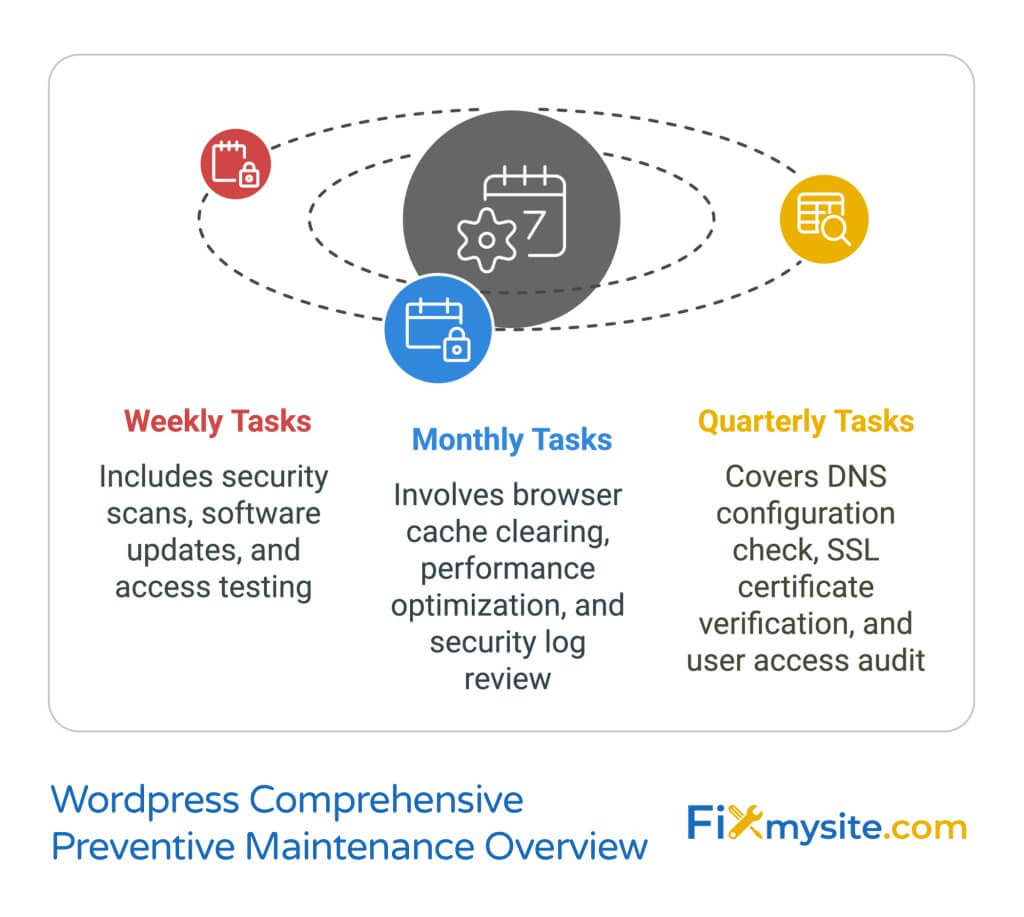
Preventing access issues is more efficient than fixing them after they occur. Studies show that regular maintenance prevents up to 70% of website access problems (Source: Kinsta). Here’s how to keep your website running smoothly and accessible.
Follow this WordPress maintenance checklist to prevent common access issues:
Regular Maintenance Tasks
- Update your browser regularly
- Clear browser cache monthly
- Keep security software current
- Monitor DNS settings
- Check SSL certificate expiration dates
For website owners, implement these additional preventive measures:
- Schedule regular backups
- Monitor server performance
- Update WordPress core, themes, and plugins promptly
- Regularly review security logs
- Test website access from different devices and locations
Create a maintenance schedule:
| Frequency | Task |
|---|---|
| Weekly | Security scans and updates |
| Monthly | Performance optimization |
| Quarterly | DNS and SSL certificate checks |
| Annually | Complete system audit |
By implementing these preventive measures, you’ll significantly reduce the likelihood of encountering the “This site can’t be reached” error and other access issues. Remember, consistent maintenance is key to maintaining a reliable, accessible website.
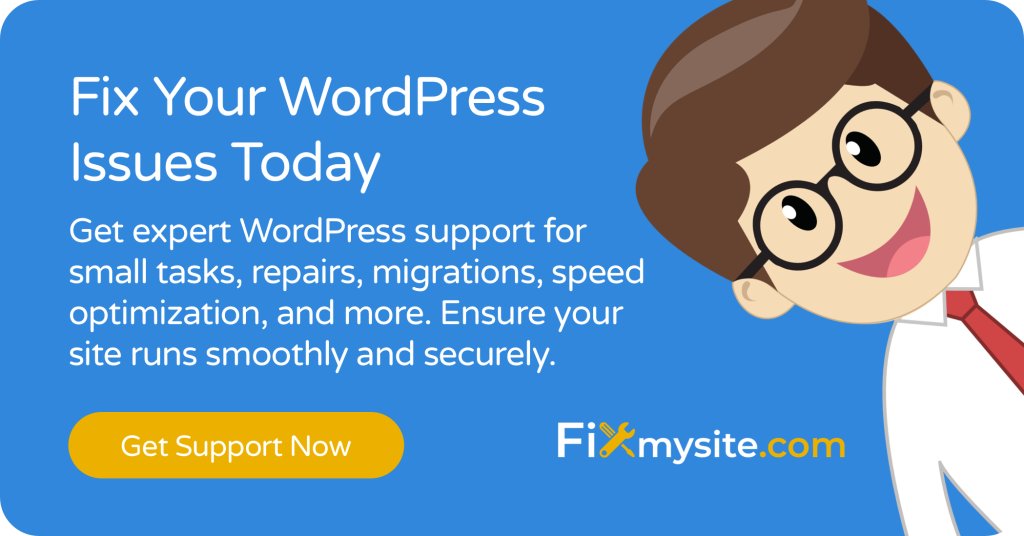
Frequently Asked Questions
Here are answers to the most common questions about the “This site can’t be reached” error. These solutions complement our WordPress troubleshooting guide and address specific scenarios you might encounter.
Why do I get “This site can’t be reached” on only one website?
When the error appears for a single website, it usually indicates either a problem with that specific site’s server or a local DNS cache issue. Try clearing your browser cache first, then flush your DNS if the problem persists.
Can antivirus software cause this error?
Yes, antivirus and firewall software can trigger this error if they incorrectly flag a website as unsafe. Temporarily disable your security software to test if it’s causing the issue, but remember to re-enable it afterward.
Why does the error appear after changing hosting providers?
This typically occurs due to DNS propagation delays. DNS changes can take 24-48 hours to fully propagate across all networks. During this time, some users might experience access issues.
Will clearing browser data delete my passwords?
Not if you clear only the cache and cookies. When clearing browser data, ensure you only select “Cached images and files” if you want to preserve saved passwords and other personal data.
Is it safe to change DNS servers?
Yes, using reputable DNS servers like Google (8.8.8.8) or Cloudflare (1.1.1.1) is safe and can sometimes provide faster website access. You can always revert to your default DNS settings if needed.
What if none of these solutions work?
If you’ve tried all suggested solutions without success, the issue might be more complex. Consider these next steps:
- Contact your internet service provider
- Check if the website is down for everyone using online tools
- Reach out to the website administrator
- Seek professional technical support
Still experiencing issues with your WordPress site? Our team of experts is ready to help resolve any technical challenges you’re facing.


