
When JavaScript breaks in WordPress, your entire site can grind to a halt. Here’s your rescue plan.
Quick Answer: To fix JavaScript not working in WordPress, first enable WordPress debugging (WP_DEBUG = true in wp-config.php), check your browser’s console for error messages, and systematically deactivate plugins to identify conflicts.
Most JavaScript issues stem from plugin conflicts, theme incompatibilities, or outdated code. Is your WordPress site showing these symptoms?
- Forms not submitting
- Sliders or interactive elements frozen
- Admin panel features not responding
- Visual editors not loading properly
Don’t panic! JavaScript issues are common in WordPress and often have straightforward solutions. This guide will walk you through the troubleshooting process step by step.
Before diving deep into solutions, it’s crucial to understand that JavaScript problems can range from minor inconveniences to major functionality issues.
While many WordPress performance issues can be resolved quickly, JavaScript errors require a systematic approach to troubleshooting.
⚠️ Important: Before making any changes, always backup your website. JavaScript modifications can affect your site’s functionality, and having a restore point is essential.
If you’re experiencing fatal errors alongside JavaScript issues, you might want to check our guide on resolving WordPress fatal errors as these issues can sometimes be related. Let’s dive into understanding what causes JavaScript issues in WordPress and how to fix them effectively.

1. Understanding JavaScript Issues in WordPress
JavaScript plays a crucial role in making your WordPress site interactive and dynamic. When it stops working, you’ll notice immediate impacts on your site’s functionality and user experience.
1.1 The Role of JavaScript in WordPress
Think of JavaScript as the choreographer of your website’s interactive elements. It handles:
- Form submissions and validations
- Interactive menus and dropdowns
- Image sliders and galleries
- Real-time content updates
- WordPress admin panel functionality
1.2 Common JavaScript Error Types
| Error Type | Description | Common Causes |
| Syntax Error | Code formatting issues | Missing brackets, semicolons, or incorrect formatting |
| Reference Error | Undefined variables or functions | Missing dependencies or incorrect loading order |
| Type Error | Invalid operation attempts | Trying to use methods on undefined objects |
💡 Pro Tip: Many JavaScript issues can be prevented by properly managing your WordPress cache plugins and ensuring they’re correctly configured.
1.3 Impact on Website Functionality
JavaScript errors can affect your site in several ways: Visible Impacts:
- Broken navigation menus
- Non-functioning contact forms
- Static elements where interactive features should be
- Missing or broken shopping cart functionality
Hidden Impacts:
- Reduced user engagement
- Lower conversion rates
- Increased bounce rates
- Potential loss of sales for e-commerce sites
These issues can be particularly problematic on mobile devices, where JavaScript plays a crucial role in responsive design. For more information about mobile-specific issues, check our guide on fixing mobile usability issues in WordPress.
According to our research material, common JavaScript errors like “Uncaught ReferenceError” or “SyntaxError” often indicate missing variables or incorrect code formatting (Source: WPForms).
2. Essential Debugging Tools and Techniques
Let’s dive into the practical tools and techniques you’ll need to identify and fix JavaScript issues. We’ll start with the most basic approaches and move to more advanced methods.
2.1 Enable WordPress Debug Mode
⚠️ Caution: Before enabling debug mode, ensure you’re working on a development environment or during low-traffic hours, as debug messages may be visible to site visitors.
Follow these steps to enable WordPress debugging:
- Access your WordPress site’s root directory
- Locate the wp-config.php file
- Add or modify the following code:
// Enable debugging
define('WP_DEBUG', true);
define('WP_DEBUG_LOG', true);
define('WP_DEBUG_DISPLAY', false);
According to our research, enabling WordPress debugging is the first crucial step in identifying JavaScript issues (Source: User Meta).
2.2 Using Browser Developer Tools
Browser developer tools are your best friend when debugging JavaScript issues. Here’s how to use them effectively: Access Developer Tools:
- Chrome/Edge: Press F12 or right-click and select “Inspect”
- Firefox: Press F12 or right-click and select “Inspect Element”
- Safari: Enable developer tools in Preferences > Advanced first
Steps to Debug Using Console:
- Open Developer Tools
- Navigate to the “Console” tab
- Look for red error messages
- Note the error message and line number
- Check the “Sources” tab for the specific file
🔍 Pro Tip: Before diving deep into debugging, consider reviewing our WordPress checklist to ensure all basics are covered.
2.3 Understanding Error Messages
Common JavaScript error messages and their meanings:
| Error Message | Likely Cause | Solution Approach |
| Uncaught ReferenceError | Missing variable or function | Check for proper script loading order |
| Uncaught TypeError | Invalid operation on an object | Verify object existence before operations |
| Failed to load resource | Missing or inaccessible file | Check file paths and permissions |
If you’re encountering multiple errors, you might want to check our guide on resolving WordPress fatal errors as JavaScript issues can sometimes trigger broader problems.
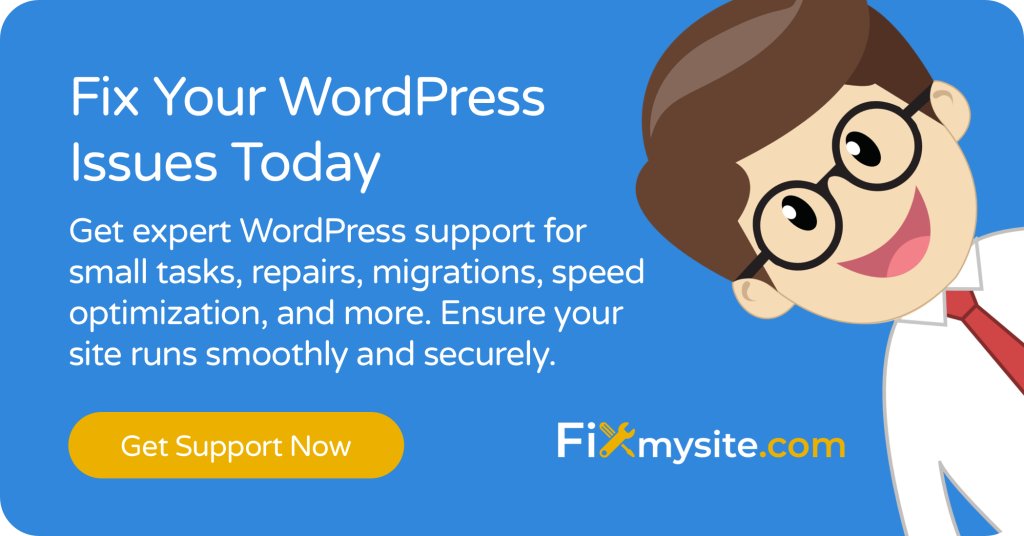
3. Common JavaScript Problems and Solutions
Let’s tackle the most frequent JavaScript issues you might encounter and provide practical solutions for each scenario.
3.1 Plugin Conflicts
Plugin conflicts are often the primary culprit behind JavaScript errors. Here’s how to identify and resolve them:
⚠️ Important: Before starting, backup your site and test changes in a staging environment if possible.
Systematic Plugin Testing Process:
- Deactivate all plugins
- Clear your site’s cache (check our guide on WordPress cache plugins for proper cache management)
- Check if the JavaScript error persists
- If the error is gone, reactivate plugins one by one
- Test site functionality after each activation
- Document which plugin causes the issue
According to our research, systematically deactivating and reactivating plugins is the most effective way to identify conflict sources (Source: WPForms).
3.2 Theme-Related Issues
Theme-related JavaScript problems often occur after updates or when using poorly coded themes. Here’s how to diagnose and fix them:
| Problem | Symptoms | Solution |
| Outdated jQuery | Basic interactions not working | Update theme or manually update jQuery version |
| Script Loading Order | Random functionality failures | Review and adjust script enqueuing |
| Responsive Features Breaking | Mobile menu not working | Check theme’s responsive JavaScript |
Quick Theme Testing Steps:
- Switch to a default WordPress theme (Twenty Twenty-Three)
- Clear browser cache and reload
- Check if issues persist
- If problems resolve, your theme needs attention
💡 Pro Tip: If your site is running slowly alongside JavaScript issues, check our guide on fixing a slow WordPress site for comprehensive optimization tips.
3.3 Common Solutions Table
| Issue | Quick Fix | Long-term Solution |
| jQuery conflicts | Disable conflicting plugins | Update jQuery to latest version |
| Loading order issues | Clear cache and reload | Properly enqueue scripts |
| Minification errors | Temporarily disable minification | Configure minification tools correctly |
4. Advanced Troubleshooting Methods
When basic troubleshooting doesn’t resolve your JavaScript issues, it’s time to employ more sophisticated debugging methods and tools.
4.1 Using Debugging Plugins
ℹ️ Note: Always install debugging plugins from trusted sources, similar to how you’d approach security plugins.
Recommended Debugging Plugins:
- Query Monitor
- Tracks JavaScript dependencies
- Shows script loading order
- Identifies enqueued scripts
- Debug Bar
- Displays JavaScript errors
- Shows script conflicts
- Tracks AJAX requests
Research shows that using proper debugging tools like ESLint or JSHint can catch common JavaScript errors before they occur (Source: User Meta).
4.2 Advanced Console Techniques
Use these advanced console commands for deeper debugging:
// Track JavaScript events
console.trace();
// Monitor script execution time
console.time("functionName");
// Your code here
console.timeEnd("functionName");
// Watch specific variables
console.watch("variableName");
4.3 Code Quality Tools Implementation
| Tool | Purpose | Best For |
| ESLint | Code style and error checking | Development environment |
| JSHint | Syntax verification | Quick code checks |
| Chrome DevTools | Real-time debugging | Live troubleshooting |
4.4 Advanced Error Handling
Implement these error-handling practices:
Set up global error handling:
window.onerror = function(msg, url, lineNo, columnNo, error) {
console.log('Error: ' + msg);
return false;
}
Monitor AJAX requests:
$(document).ajaxError(function(event, jqxhr, settings, thrownError) {
console.log('AJAX Error: ' + thrownError)
});
🔧 Pro Tip: Before implementing advanced debugging, ensure you’ve covered all basic checks in our WordPress maintenance checklist.
4.5 Performance Monitoring
Track JavaScript performance using these methods:
Browser Performance API
performance.mark('startProcess');
// Your code here
performance.mark('endProcess');
performance.measure('processTime', 'startProcess', 'endProcess');
- Resource Timing API for script loading analysis
- Navigation Timing API for page load metrics
⚠️ Warning: Advanced debugging tools can impact site performance when active. Use them only during development or controlled testing periods.

5. Prevention and Maintenance
Preventing JavaScript issues is far more efficient than fixing them. Let’s explore how to maintain your WordPress site to minimize JavaScript problems.
5.1 Preventive Measures
🔄 Regular Maintenance: Consider following our comprehensive WordPress maintenance checklist to keep your site running smoothly.
Essential Prevention Steps:
- Implement a staging environment
- Test updates before applying to live site
- Verify JavaScript compatibility
- Check for conflicts in a safe environment
- Regular backups
- Daily automated backups
- Manual backups before updates
- Separate backup storage location
- Update strategy
- Schedule regular update times
- Document all changes
- Maintain version control
5.2 Maintenance Schedule
| Frequency | Task | Priority |
| Daily | Check for JavaScript errors in console | High |
| Weekly | Update plugins and themes | High |
| Monthly | Full site functionality audit | Medium |
| Quarterly | Code optimization review | Medium |
Regular updates and maintaining child themes are crucial for preventing JavaScript conflicts (Source: WPForms).
5.3 Best Practices for Updates
⚠️ Critical: Never update plugins, themes, or WordPress core without a recent backup and testing in staging first.
Follow these update best practices:
- Create update documentation
- List all updated components
- Note any compatibility issues
- Record successful update procedures
- Implement version control
- Track custom code changes
- Maintain deployment history
- Document rollback procedures
5.4 Long-term Maintenance Strategy
Consider implementing a professional maintenance plan – WordPress care plans can help ensure consistent site performance and prevent JavaScript issues.
Key Components of Long-term Maintenance:
- Regular performance monitoring
- Proactive error detection
- Scheduled optimization reviews
- Security updates and patches
- Compatibility testing
💡 Pro Tip: Set up automated monitoring tools to alert you of JavaScript errors before they impact your users.
6. When to Seek Professional Help
While many JavaScript issues can be resolved using the methods we’ve discussed, some situations require professional expertise.
6.1 Signs You Need Professional Support
🚨 Red Flags:
- Multiple JavaScript errors persisting after basic troubleshooting
- Critical functionality completely broken
- Complex conflicts between essential plugins
- Custom code modifications required
- Security-related JavaScript issues
6.2 Choosing Professional Support
Look for support services that offer:
- Specialized WordPress expertise
- Quick response times
- Clear communication
- Transparent pricing
- Proven track record
💡 Consider: A managed WordPress support service can provide ongoing maintenance and quick resolution of JavaScript issues. Check out our WordPress support services for professional assistance.
Conclusion and Next Steps
Key Takeaways
| Area | Action Items |
| Prevention | – Regular updates – Maintenance schedule – Backup system |
| Troubleshooting | – Debug mode – Console checking – Plugin conflicts |
| Maintenance | – Regular monitoring – Performance checks – Documentation |
Next Steps Checklist
✅ Implement a regular maintenance schedule
✅ Set up proper debugging tools
✅ Create a backup system
✅ Document your WordPress setup
✅ Consider professional support for complex issues
Need Help with JavaScript Issues?
Don’t let JavaScript problems impact your website’s performance. Our team of WordPress experts can help resolve your issues quickly and effectively. Get professional support now.


