
Is your WordPress site running on the best PHP version? Knowing your current PHP version is crucial for maintaining security, performance, and compatibility with themes and plugins. Many WordPress users overlook this technical detail until they encounter errors or warnings.
PHP powers 77.4% of all websites on the internet, making it the backbone of most web applications today. (Source: TurnKey Staffing)
In this friendly guide, we’ll show you five different methods to check your PHP version in WordPress. We understand that technical tasks can feel overwhelming, but don’t worry – we’ve created simple, step-by-step instructions suitable for all skill levels.
Let’s get started with why this matters before diving into the how-to steps.
Why Checking Your PHP Version is Important
PHP is the programming language that powers WordPress. Think of it as the engine running your website. Just as car engines improve with newer models, PHP regularly receives updates that affect how your site runs.
Despite the importance of staying current, many WordPress sites run on outdated PHP versions. In 2024, about 66% of PHP websites used PHP 7.x, while only 12.6% had upgraded to PHP 8.x. (Source: TechJury)
Here’s why you should care about your PHP version:
- Security: Older PHP versions eventually lose security support, leaving your site vulnerable to attacks
- Performance: Newer PHP versions run significantly faster, improving your site’s loading speed
- Compatibility: Modern WordPress plugins and themes often require newer PHP versions
- Feature access: Each PHP update brings new functions and capabilities for developers
Running the latest compatible PHP version typically results in faster page loads. This speed improvement directly impacts user experience and even affects your SEO rankings.
| Benefit | Impact of Using Current PHP | Risk of Using Outdated PHP |
|---|---|---|
| Security | Active patching of vulnerabilities | Exposure to known security exploits |
| Performance | Faster page loading times | Slower site speed, higher resource usage |
| Compatibility | Works with most current plugins/themes | Increasing plugin/theme conflicts |
| Support | Actively maintained | Limited or no official support |
Now that you understand why PHP versions matter, let’s explore the different methods to check which version your WordPress site is using.

Method 1: Checking PHP Version Through WordPress Admin
The easiest way to check your PHP version is directly through your WordPress admin dashboard. No technical skills needed for this approach. You’ll find this information in two main locations.
Let’s start with the most user-friendly option.
Using the Site Health Tool
WordPress includes a built-in site health checker that provides information about your website’s technical setup. Here’s how to access it:
- Log in to your WordPress admin dashboard
- Navigate to Tools → Site Health
- Click on the “Info” tab
- Look for the “Server” section and expand it
- Find “PHP version” in the list
This method works for WordPress 5.2 and newer versions. The Site Health tool also provides other useful information about your server configuration.
Using the WordPress Info Page
For an alternative way to check within WordPress:
Go to your dashboard and navigate to Tools → Site Health → Info → Server. The PHP version appears under server information along with other technical details about your hosting environment.
If you can’t find these options, your WordPress might be running an older version, or the site health feature might be disabled by your host.
Method 2: Using a WordPress Plugin
If you prefer using plugins, several options can display your PHP version and other server information. This approach is straightforward and provides additional details beyond just the PHP version.
Recommended PHP Version Checker Plugins
Here’s a comparison of popular plugins for checking your PHP version:
| Plugin Name | Features | Ease of Use | Additional Information |
|---|---|---|---|
| PHP Compatibility Checker | Checks theme/plugin compatibility with PHP versions | Easy | Tests compatibility with newer PHP versions |
| Server IP & Memory Usage | Shows PHP version, memory limits, and server IP | Very Easy | Displays as dashboard widget |
| Health Check & Troubleshooting | Complete server environment report | Moderate | Official WordPress plugin with debugging tools |
| WP Server Stats | Comprehensive server information | Easy | Includes PHP modules and server software details |
These plugins offer more than just PHP version information. They provide insights into your server configuration that can help with troubleshooting and optimization.
How to Install and Use PHP Version Plugins
First, install your chosen plugin from the WordPress repository. Go to Plugins → Add New and search for one of the plugins mentioned above. After installing and activating, most plugins will add a new menu item or dashboard widget showing your server information.
For example, with Server IP & Memory Usage, you’ll see a new widget on your dashboard displaying the PHP version immediately after activation. The Health Check plugin adds a Tools → Site Health section where you can find this information.
Plugins provide the benefit of additional contextual information and often alert you if your PHP version needs updating.
Method 3: Checking via cPanel
If you have access to your hosting account’s cPanel, you can check and even change your PHP version there. This method works regardless of whether your WordPress site is functioning correctly.
Finding PHP Version in cPanel
To check your PHP version through cPanel:
Log in to your hosting account’s cPanel dashboard. Scroll down to the “Software” or “Programming” section. Look for “PHP Version” or “Select PHP Version.” This will show your current PHP version and may allow you to change it.
Different hosting providers organize their cPanel interfaces differently, but the PHP information is typically found in a section related to software or programming languages.
| Hosting Provider | Typical cPanel Location | Notes |
|---|---|---|
| Bluehost | Advanced → Select PHP Version | Allows instant switching between versions |
| SiteGround | Site Tools → DevTools → PHP Manager | Custom interface, not standard cPanel |
| HostGator | Software → MultiPHP Manager | Can set different versions for different domains |
| GoDaddy | Settings → PHP Version | May be limited by plan type |
The cPanel method gives you direct access to your server settings without going through WordPress. This is especially helpful when diagnosing issues that might prevent WordPress from loading properly.
PHP Version Selector in cPanel
Many hosts allow you to change your PHP version directly through cPanel. If available, you’ll typically find this option in the same section where your current PHP version is displayed.
When changing PHP versions through cPanel, be careful. Always check plugin and theme compatibility before upgrading to avoid breaking your site. Most hosts let you switch back quickly if you encounter problems.
If your WordPress site isn’t working after changing PHP versions, you can usually revert to the previous version using the same cPanel tool.
Method 4: Using PHP Info Function
For those comfortable with creating and uploading files to their website, using the PHP info function provides comprehensive information about your server’s PHP configuration.
Creating a PHP Info File
This method involves creating a simple PHP file and uploading it to your server:
First, create a new text file using Notepad or any text editor. Add this single line of code:
<?php phpinfo(); ?>Save the file as “phpinfo.php” and upload it to your website’s root directory using FTP or your hosting file manager. Then, access the file by visiting yourdomain.com/phpinfo.php in your browser.
You’ll see a detailed page with complete information about your PHP configuration. The version appears at the top of the page and in the core section.
Security Considerations
Important warning: The phpinfo file displays sensitive server information. Never leave this file on your server after checking the information you need. Always delete it immediately after use to prevent potential security risks.
This method provides the most detailed information about your PHP installation, including all enabled modules, server limits, and configuration settings. It’s particularly useful when troubleshooting complex PHP-related issues.
Method 5: Checking via FTP
If you’re comfortable using FTP and basic code, you can create a small test file to check your PHP version. This method works even when WordPress admin is inaccessible.
Creating a Test PHP File
Follow these steps to check your PHP version via FTP:
Create a simple text file with the following code:
<?php echo 'Current PHP version: ' . phpversion(); ?>Save this file as “version.php” and upload it to your website’s root directory using an FTP client like FileZilla. Then access the file by visiting yourdomain.com/version.php in your browser.
You’ll see a simple output showing your current PHP version. This minimal approach displays only the version number without the additional server information shown by the phpinfo() method.
Like with the phpinfo file, remember to delete this test file after checking your version to maintain good security practices.
Understanding Your PHP Version Results
Once you’ve determined your PHP version, it’s important to understand what the number means and whether you need to update. PHP versions follow a numbering system like 7.4 or 8.1.
As of January 2025, PHP 8.3 has become the most widely used version, running on 32.7% of PHP websites. (Source: Stitcher.io)
Here’s a breakdown of current PHP versions and their status:
| PHP Version | Status | Security Support Until | Recommendation |
|---|---|---|---|
| PHP 8.4 | Current | Active | Recommended for new sites |
| PHP 8.3 | Stable | Active | Safe to use |
| PHP 8.2 | Maintained | Active | Safe to use |
| PHP 8.1 | Security fixes only | Limited | Consider upgrading |
| PHP 8.0 | End of life | Ended | Upgrade recommended |
| PHP 7.4 | End of life | Ended | Upgrade required |
| PHP 7.3 and older | End of life | Ended | Upgrade required urgently |
PHP version numbers consist of three parts: major.minor.patch (like 8.2.7). Major version changes (7.x to 8.x) typically introduce significant new features and may break compatibility with older code. Minor updates (8.1 to 8.2) add features while maintaining most compatibility.
From 2023 to 2025, PHP 7.4 usage decreased significantly from 19.9% to just 7.6%, showing steady migration to newer PHP versions. (Source: Stitcher.io)
If your site runs on PHP 7.4 or older, you should plan to upgrade soon. End-of-life versions no longer receive security updates, leaving your site vulnerable to known exploits.
Updating Your PHP Version
After checking your PHP version, you might find you need to update. Before doing so, take these important preparatory steps to avoid breaking your site.

Before You Update: Compatibility Checking
Updating PHP requires careful planning. Use this pre-update checklist:
- Create a complete backup of your WordPress site
- Check theme compatibility with your target PHP version
- Verify plugin compatibility with each active plugin
- Test on a staging site if possible before updating production
- Plan for downtime in case you need to troubleshoot
Consider using a plugin like PHP Compatibility Checker to scan your WordPress installation for potential issues before updating. This tool identifies themes and plugins that might have problems with newer PHP versions.
The first month adoption rate for PHP 8.4 was 5.1% as of January 2025, showing cautious initial uptake compared to PHP 8.3 (6.4%) and 8.1 (9.1%). (Source: Stitcher.io)
How to Request a PHP Update
Most WordPress hosting providers let you update PHP through your hosting dashboard. The exact process varies by host:
On most cPanel hosts, go to the PHP Version Manager or MultiPHP Manager in your hosting dashboard. Select your domain and choose the PHP version you want to use. Save changes and check your website to confirm everything works correctly.
If your host doesn’t offer self-service PHP updates, contact their support team to request an update. Most hosting providers can change your PHP version quickly upon request.
After updating, immediately check your website functionality. Test your most important pages, forms, e-commerce features, and admin functions to catch any compatibility issues early.
Troubleshooting Common PHP Version Issues
Sometimes changing PHP versions can cause problems with your WordPress site. Here are solutions for common issues you might encounter:
| Issue | Possible Cause | Solution |
|---|---|---|
| White Screen of Death | Plugin/theme incompatibility | Revert PHP version, then update plugins/theme |
| Fatal Error Messages | Deprecated PHP functions | Update the problematic plugin or theme |
| 500 Server Error | Server configuration issue | Check error logs or contact hosting support |
| Broken Functionality | Function compatibility issues | Identify affected plugin and find alternative |
| Missing Features | Required PHP extensions not enabled | Request hosting to enable needed extensions |
Dealing with Plugin Compatibility
If you experience issues after updating PHP, plugin conflicts are the most likely cause. Here’s how to address them:
First, temporarily switch back to your previous PHP version to restore site function. Then deactivate all plugins and switch to the default WordPress theme. Re-activate the new PHP version. If your site works properly, reactivate plugins one by one until you identify the problematic one.
Once identified, look for updates to the problematic plugin or contact the developer to ask about compatibility with your target PHP version. You may need to find an alternative plugin if the developer doesn’t support newer PHP versions.
For critical WordPress plugin conflicts, you might need professional assistance to modify code or find compatible alternatives.
Resolving Theme Conflicts
Theme compatibility issues with newer PHP versions often manifest as visual problems or layout issues. Here’s how to address them:
If your theme breaks after updating PHP, first check if there’s an updated version available. Many theme developers release updates specifically for PHP compatibility. If no update exists, you might need to switch to a more actively maintained theme.
Premium themes generally receive better PHP compatibility updates than free ones. If you’re using a free theme that’s not maintained, consider upgrading to a premium option or one of the newer default WordPress themes, which are designed for compatibility with current PHP versions.
When experiencing theme-related problems, check child themes separately, as they may contain custom code with compatibility issues.
Checking and updating your PHP version is an essential part of WordPress maintenance. By keeping PHP current, you benefit from better security, faster performance, and compatibility with the latest plugins and themes.
We’ve covered five different methods to check your PHP version in WordPress, from using the built-in site health tools to creating custom PHP files. Choose the method that works best for your technical comfort level and site access.
Remember to always back up your site before updating PHP versions and test thoroughly after making changes. If you encounter any issues during the update process, revert to your previous version and address compatibility problems before trying again.
Need help with PHP updates or fixing compatibility issues? Our team at Fixmysite.com specializes in WordPress maintenance and technical support. We can help you safely update your PHP version and resolve any related issues.
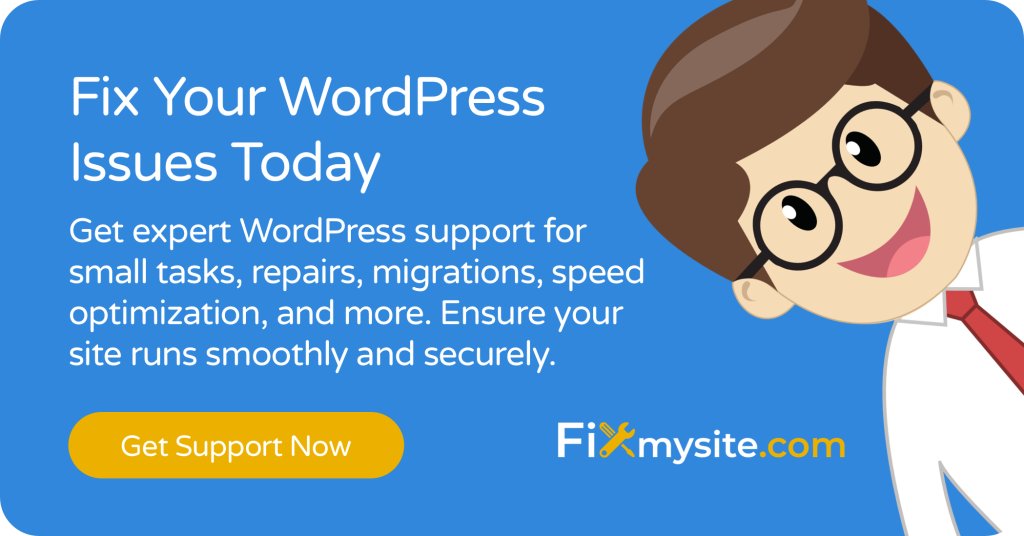
Need WordPress Technical Support?
Our expert team can help you update your PHP version, fix compatibility issues, and optimize your WordPress site for peak performance. Get professional WordPress support today.
By keeping your PHP version updated, you’re taking an important step in maintaining a healthy, secure, and fast WordPress website that will serve your visitors well for years to come.


