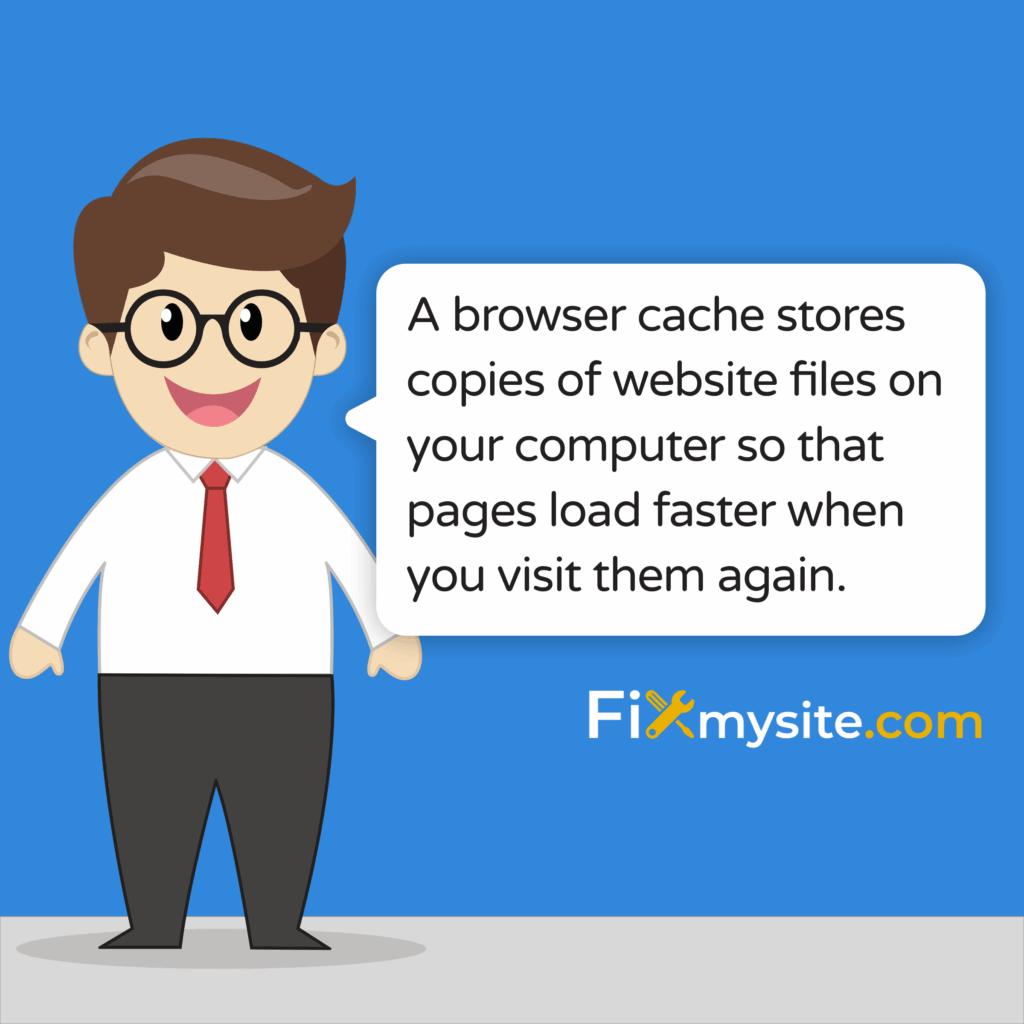When your website won’t load properly, outdated browser cache is likely the culprit. Here’s the fix: Go to your browser’s settings, find Privacy and Security, click “Clear browsing data,” select “Cached images and files,” and confirm. This removes stored website files causing display problems.
We know how frustrating it is when your site looks broken. Maybe you made updates but they won’t show up. Or images won’t load correctly.
Take a deep breath. We’re here to help you through this.
This guide walks you through fixing browser cache problems step by step. You’ll learn what browser cache actually is, how to spot cache issues, and clear your cache across all major browsers. Plus, you’ll discover quick keyboard shortcuts to speed up the process.
By the end, you’ll know exactly how to resolve cache problems. Your website will load fresh content every time.
What is Browser Cache?
Browser cache stores copies of website files on your computer. This includes images, scripts, and style sheets. Your browser saves these temporary files to load websites faster on return visits.
Think of it like a bookmark system for website pieces. When you visit a website, your browser downloads all the files needed to display that site. Instead of downloading everything again next time, it pulls from the saved cache.
This speeds up your browsing experience significantly. Websites load in seconds instead of minutes.
But cached files can become outdated. When website owners update their content, your browser might still show old cached versions. Website changes may not show up for users because cached files are served instead of the latest versions.
That’s when you need to clear your browser cache.
Common Browser Cache Issues and Symptoms
Several problems point to browser cache issues. Recognizing these symptoms helps you diagnose the problem quickly.
Display Problems
Your website might look broken or formatted incorrectly. Images appear in wrong places. Text overlaps or runs off the page.
These display errors often stem from outdated CSS files in your cache. The old style sheets conflict with new website code.
Outdated Content
You updated your website but changes won’t appear. Your browser keeps showing the old version no matter how many times you refresh.
This happens because your browser serves cached pages instead of loading fresh content from the server.
Loading Issues
Pages load slowly or hang halfway through. Some elements appear while others stay blank. The site feels sluggish even with good internet.
Corrupted cache files can cause these loading problems. Your browser struggles to piece together broken cached data.
Security Warnings
Sometimes cached data contains security vulnerabilities. Your browser might flag sites you know are safe. Or malware warnings appear unexpectedly.
Old cached scripts can conflict with updated security protocols. This triggers false warnings.
The good news? Clearing cache and cookies resolves the majority of browser-related glitches.
Why Clear Your Browser Cache?
Clearing your cache solves multiple problems at once. You’ll see immediate improvements in how websites function.
First, it forces your browser to load the newest version of every website. No more outdated content or missing updates. You get the fresh, current site every time.
Second, it fixes display errors caused by conflicting files. When old CSS clashes with new HTML, your site looks broken. A clean cache eliminates this conflict.
Third, it improves browser performance. Old cached files pile up over time. They slow down your browser and eat storage space. Clearing them speeds everything up.
Fourth, it resolves security concerns. Cached data can contain vulnerabilities or sensitive information. Regular clearing protects your privacy.
Fifth, it helps troubleshoot mysterious problems. When nothing else works, cache clearing often does. It gives you a clean slate to identify other issues.
You should clear your cache when you notice any symptoms mentioned earlier. Also clear it after major website updates. Or do it monthly as preventive maintenance.
How to Clear Cache in Google Chrome
Chrome makes cache clearing straightforward. Here’s the exact process.
Click the three dots in the top-right corner. Select “Settings” from the dropdown menu.
In the left sidebar, click “Privacy and security.” Then select “Clear browsing data.”
A window appears with two tabs: Basic and Advanced. Stay on the Basic tab for quick clearing. Choose your time range from the dropdown. Select “All time” to clear everything.
Check the box next to “Cached images and files.” You can also select “Cookies and other site data” if needed. Leave “Browsing history” unchecked unless you want to clear that too.
Click “Clear data” at the bottom. Chrome removes all cached files immediately.
For faster access, use the keyboard shortcut Ctrl+Shift+Delete (Windows) or Command+Shift+Delete (Mac). This opens the clear browsing data window directly.
Close and reopen Chrome to complete the process. Your browser now loads fresh website versions.
How to Clear Cache in Mozilla Firefox
Firefox organizes cache clearing slightly differently but follows similar logic.
Click the three horizontal lines (hamburger menu) in the top-right corner. Select “Settings” from the menu.
Click “Privacy & Security” in the left sidebar. Scroll down to the “Cookies and Site Data” section.
Click the “Clear Data” button. A dialog box appears with two options: “Cookies and Site Data” and “Cached Web Content.”
Check only “Cached Web Content” to clear just the cache. Or check both if you want a complete reset.
Click “Clear” to confirm. Firefox removes the cached files instantly.
Firefox also supports the Ctrl+Shift+Delete keyboard shortcut. This opens the clear recent history window. Select “Cache” from the items list and click “Clear Now.”
Restart Firefox for the changes to take full effect. Your browser will now fetch fresh content from websites.
How to Clear Cache in Safari
Safari handles cache clearing through the Develop menu. First, you need to enable this menu if it’s not visible.
Open Safari and click “Safari” in the top menu bar. Select “Preferences.”
Click the “Advanced” tab. Check the box next to “Show Develop menu in menu bar” at the bottom. Close the preferences window.
Now click “Develop” in the menu bar. Select “Empty Caches” from the dropdown menu.
Safari clears all cached files immediately. You won’t see a confirmation message, but the cache is now empty.
Alternatively, use the keyboard shortcut Command+Option+E to empty caches quickly.
For iOS devices, the process differs slightly. Open Settings, scroll down to Safari, and tap “Clear History and Website Data.” This removes cache, cookies, and browsing history together.
Relaunch Safari to see the changes. Websites will load fresh content on your next visit.
How to Clear Cache in Microsoft Edge
Edge follows a similar process to Chrome since both use the same underlying technology.
Click the three dots in the top-right corner. Select “Settings” from the menu.
Click “Privacy, search, and services” in the left sidebar. Under “Clear browsing data,” click “Choose what to clear.”
Select your time range from the dropdown. Choose “All time” for a complete cache clear.
Check the box next to “Cached images and files.” Leave other options unchecked unless you want to clear additional data.
Click “Clear now” at the bottom. Edge removes all cached files within seconds.
The Ctrl+Shift+Delete shortcut works in Edge too. It opens the clear browsing data panel directly.
Restart Edge to ensure all changes take effect. Your browser will now display updated website content.
Quick Keyboard Shortcut for Clearing Cache
Every major browser supports the same keyboard shortcut for quick cache access. This saves time when you need to clear cache frequently.
Press Ctrl+Shift+Delete on Windows computers. Press Command+Shift+Delete on Mac computers.
This instantly opens the clear browsing data window in your browser. You can then select what to clear and confirm.
Another useful shortcut is the hard refresh. This forces your browser to reload the current page without using cached files.
Press Ctrl+F5 on Windows. Press Command+Shift+R on Mac.
Hard refresh only affects the current page. It won’t clear your entire cache. But it’s perfect for testing if a single page displays correctly after updates.
Using incognito mode is a fast way to determine if cached data or browser extensions are causing website problems. Open an incognito window (Ctrl+Shift+N in Chrome) to browse without cached files or cookies.
| Browser | Clear Cache Shortcut | Hard Refresh Shortcut |
|---|---|---|
| Chrome | Ctrl+Shift+Delete | Ctrl+F5 |
| Firefox | Ctrl+Shift+Delete | Ctrl+F5 |
| Safari | Command+Option+E | Command+Shift+R |
| Edge | Ctrl+Shift+Delete | Ctrl+F5 |
These shortcuts work consistently across all platforms. Memorize them for faster troubleshooting.
When to Clear Cache vs. Other Solutions
Cache clearing fixes many issues but isn’t always the right solution. Understanding when to clear cache saves you time and effort.
Clear your cache when websites display incorrectly after recent updates. Or when you see outdated content that won’t refresh. These problems almost always stem from cached files.
Don’t clear cache for internet connection problems. If no websites load at all, the issue is your network, not your cache.
Don’t clear cache for login issues at a single website. That’s usually a password or account problem, not a browser issue.
Clear cache before troubleshooting other problems. It eliminates one common variable. If clearing cache doesn’t help, you know the issue lies elsewhere.
Browser extensions sometimes conflict with websites. Try incognito mode first to rule out extension problems before clearing cache.
DNS cache is separate from browser cache. If websites won’t load by name but work with IP addresses, you need to flush DNS cache instead.
Quick Answers to Common Questions
Why does cache cause so many problems?
Cache stores copies of website files to speed up loading. But when those files become outdated or corrupted, they cause display errors and loading issues. Cached data may also pose security risks if it contains malware or sensitive information. Regular clearing prevents these problems.
Will clearing cache delete my passwords?
No, clearing cache only removes temporary website files like images and scripts. Saved passwords stay in your browser unless you specifically check “Passwords” or “Autofill data” when clearing. Just select “Cached images and files” to clear only the cache.
How often should I clear my browser cache?
Clear your cache monthly as routine maintenance. Also clear it immediately when websites display incorrectly or show outdated content. After major website updates, clearing cache ensures you see all changes. More frequent clearing won’t hurt but isn’t usually necessary.
Need Help with Website Issues?
We understand that technical problems can feel overwhelming. Clearing browser cache solves many display and loading issues quickly. But sometimes website problems run deeper.
If you’ve cleared your cache and issues persist, the problem might be with your WordPress site itself. Server configuration, plugin conflicts, or corrupted files can all cause similar symptoms.
That’s where we come in. Our team handles WordPress repairs, speed optimization, security fixes, and migrations. We tackle the technical challenges so you can focus on your business.
Whether you need a quick fix or ongoing maintenance, we’re here to support your WordPress site. We’ll diagnose the real issue and implement the right solution.
You don’t have to struggle with website problems alone. Let us help you get your site running smoothly again.