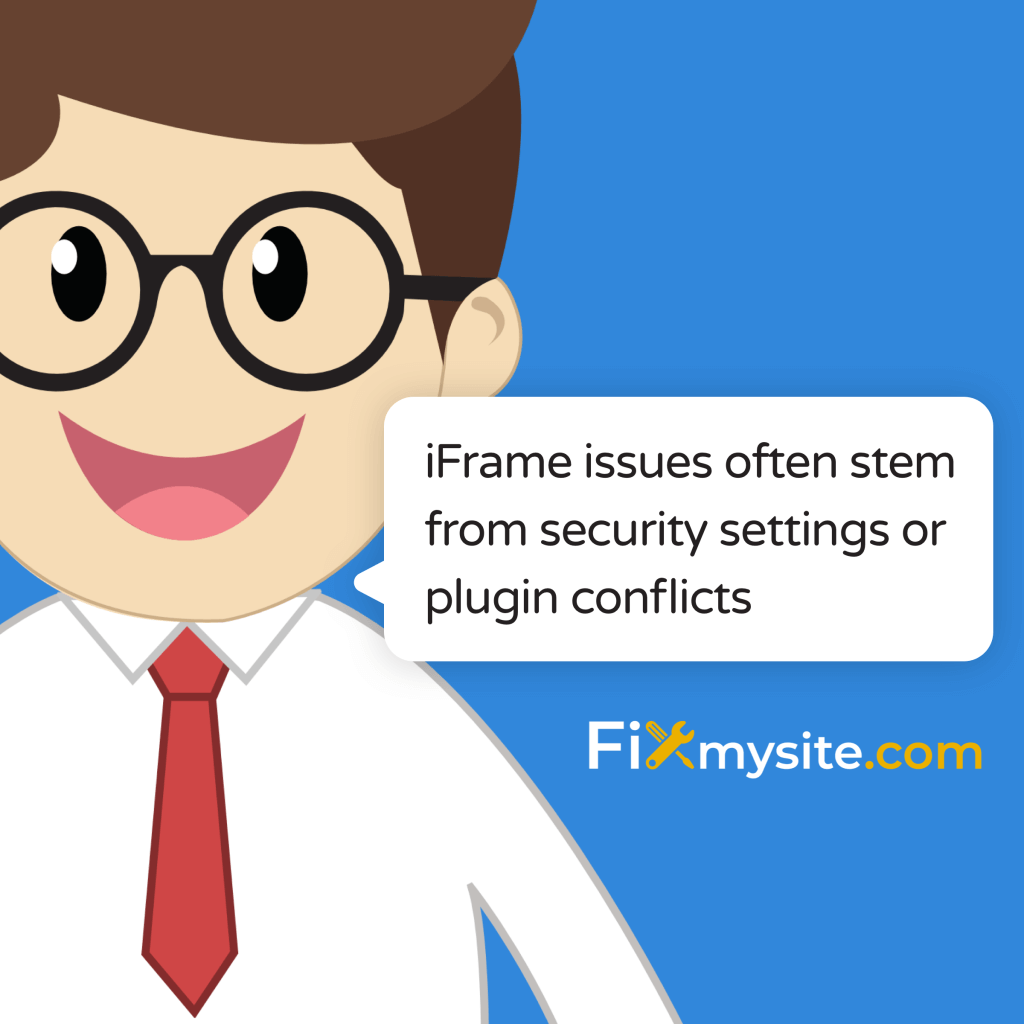
Having trouble with iFrames on your WordPress site? You’re not alone. Here’s a quick guide to fix common iFrame problems:
- Clear your cache and test in different browsers
- Check for plugin conflicts and theme issues
- Edit your functions.php file or update security headers
- Review server settings and error logs
- Seek expert help if needed
Key points:
- iFrame issues often stem from security settings or plugin conflicts
- Basic troubleshooting involves disabling plugins and switching themes
- Advanced fixes may require code edits or server configuration changes
- Always backup your site before making changes
- Consider professional help for persistent problems
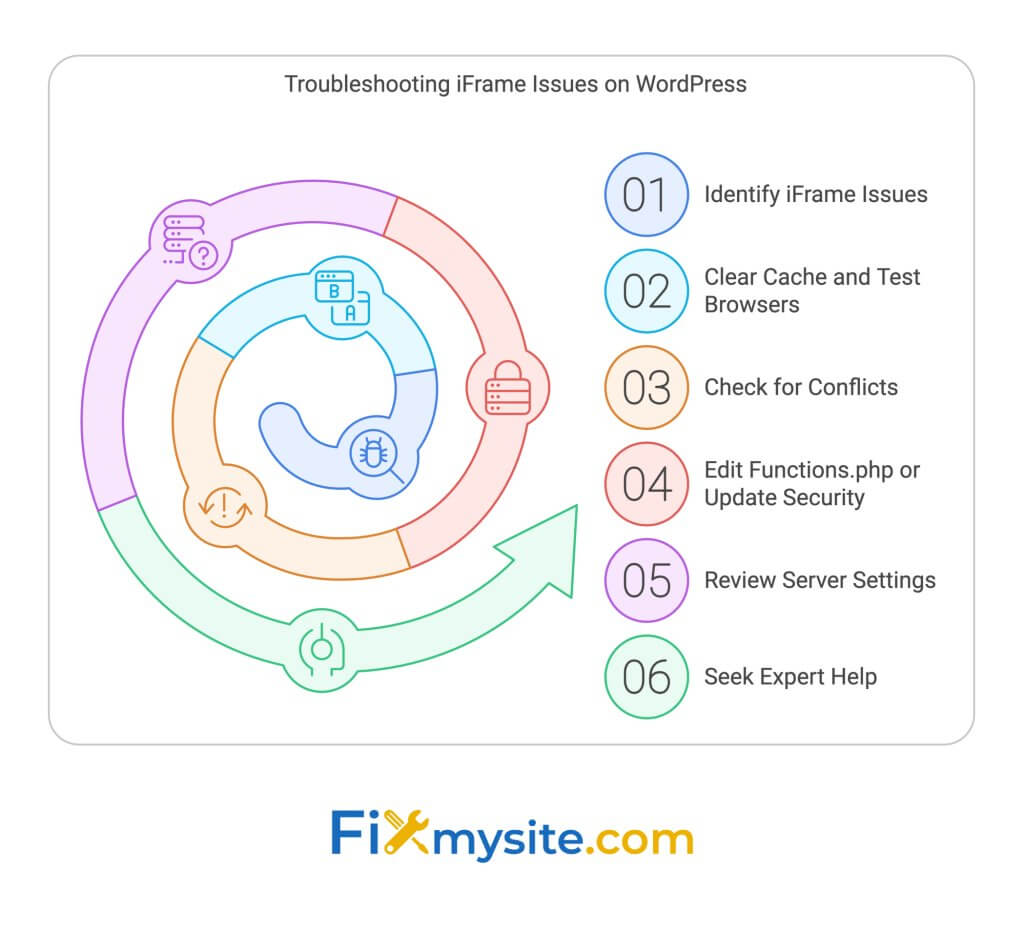
Remember: iFrames can be tricky due to security measures. Balance functionality with safety when implementing WordPress fixes.
How to Embed an iFrame in WordPress (Responsive YouTube Embeds)
Common iFrame Problems
iFrames in WordPress can be tricky. Let’s look at the main issues you might face:
Vanishing iFrames
So you set up an iFrame, hit save, and… it’s gone. Frustrating, right?
This often happens because WordPress security clashes with the iFrame code.
Security Roadblocks
WordPress is big on security. Good for protection, not so great for iFrames. Security plugins might block iFrames, especially from other domains.
One user tried to embed content from “vida.admirable.vip” into “https://www.admirable.vip/academia/”. Even with a pro iFrame plugin, it didn’t work.
Cross-domain embedding can be a real headache.
Browser Battles
Different browsers, different problems. Your iFrame might look perfect in Chrome but break in Safari. Webkit browsers like Safari handle blocked frames differently than Chrome or Firefox.
Mixed Content Mess
Your site uses HTTPS, but some content loads over HTTP? That’s a mixed-content warning. It shows up as a ‘Not Secure’ message or a yellow exclamation mark. Bad for user trust and SEO.
Rendering Riddles
Sometimes, iFrames show up just fine on the front end but vanish in the backend. Editing becomes a pain, especially with elements like WP Tabs.
Here’s a real-world example:
I add an iframe to my page like this (with advanced iframe plugin):
[advanced_iframe src="//www.logo.com.tr/logo-fiyat-listeleri" width="100%" height="600"]but I just get a blank page with an error, reading: ERR_BLOCKED_BY_RESPONSE.
This is likely a security measure blocking the iFrame due to cross-origin resource sharing (CORS) policies.
Understanding these issues is step one. Next, we’ll dive into how to fix them and get your iFrames working smoothly.
Quick tip for responsive iFrames:
.responsive-iframe-wrapper {
position: relative;
padding-bottom: 56.25%; /* 16:9 aspect ratio*/
height: 0;
overflow: hidden;
}
.responsive-iframe-wrapper iframe {
position: absolute;
top: 0;
left: 0;
width: 100%;
height: 100%;
}Wrap your iFrame in a div with this class for better mobile display.
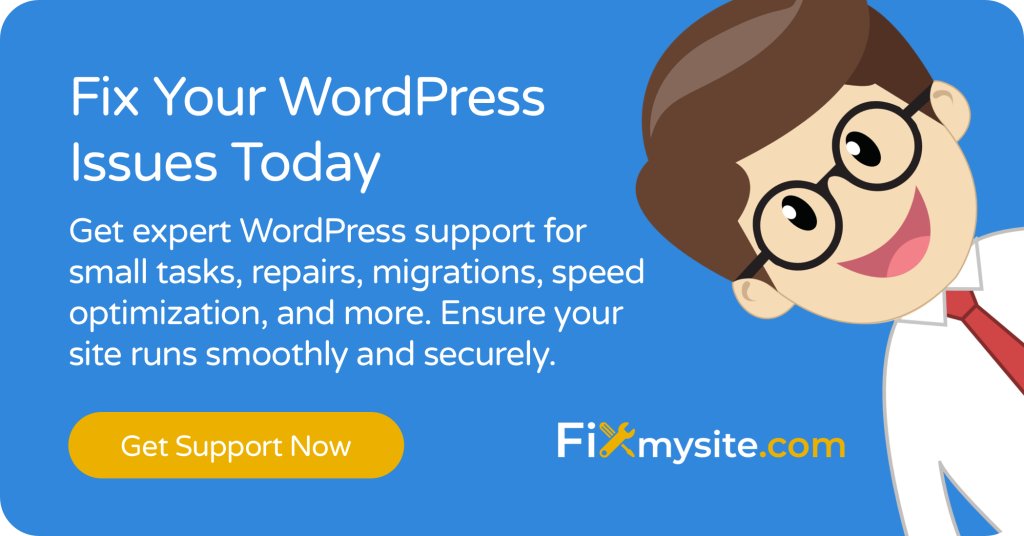
Let’s have a look at how to identify the problems in the first place:
First Steps to Find Problems
Let’s dive into some basic checks to spot what’s wrong with those iFrames on your WordPress site.
Clear Your Cache
First up: clear that cache! It’s like hitting the reset button on your site.
Why? Your browser and WordPress store data to speed things up. But sometimes, this causes iFrames to act up. Clearing the cache forces a reload, often fixing display issues.
Here’s how to clear your WordPress cache:
- WP Rocket users: Go to Settings > WP Rocket and click “Clear Cache”
- LiteSpeed Cache: Head to LiteSpeed Cache > Manage and hit “Purge All”
- W3 Total Cache: Navigate to Performance > Dashboard and select “Empty All Caches”
Don’t forget your browser cache! Use Ctrl + Shift + Delete (Windows) or Command + Shift + Delete (Mac) to clear it out.
Test in Different Browsers
iFrames can be tricky, behaving differently across browsers. So:
- Open your site in Chrome, Firefox, Safari, and Edge
- Check how the iFrames look and work in each
- Note any differences or errors
This helps pinpoint if the issue is browser-specific or a wider problem. For example, Safari might handle blocked frames differently than Chrome or Firefox.
Record Error Messages
Error messages are your troubleshooting best friends. They’re like clues leading you to the problem’s source. Here’s how to catch them:
- Open your browser’s developer tools (F12 or right-click and select “Inspect”)
- Find the Console tab
- Refresh your page and look for red error messages about iFrames
Common iFrame errors include:
- Content Security Policy of your site blocks some resources
- Refused to display ‘{SITE}’ in a frame because it set ‘X-Frame-Options’ to ‘SAMEORIGIN’
These messages are gold. They tell you exactly what’s blocking your iFrame.
But when troubleshooting, this caching can be a double-edged sword. That’s why clearing it is so crucial.
Fix Plugin and Theme Issues
Plugins and themes often cause iFrame problems on WordPress sites. Here’s how to spot and fix these issues:
Test Plugins and Themes
Plugins can make or break your WordPress site’s iFrame functionality. To troubleshoot:
- Turn off all plugins
- Switch to a basic theme (like Twenty Twenty-Three)
- Check if iFrames work now
- Turn plugins back on one at a time, testing iFrames each time
This helps you find the troublemaker.
Carlo Daniele from Kinsta has a smart tip:
“Whether you build your own scripts or install third-party tools, organizing and filtering plugins is something you should always consider when it comes to performance optimization.”
He suggests using Plugin Load Filter or Plugin Organizer. These tools let you control which plugins run on specific pages. This can fix iFrame issues without ditching useful plugins entirely.
Wordfence Woes

Wordfence, a popular security plugin, can sometimes block legitimate iFrames. Here’s what to do:
- Check Wordfence settings in your dashboard
- Look at firewall rules and whitelist settings
- Try turning off Wordfence to see if it fixes things
If Wordfence locks you out, use the unlock email feature on the block page (if you’re an admin).
Remember: Fix the problem, but don’t forget about security. Always turn safety features back on once you’ve solved the issue.
WordPress Code Fixes
When plugins and themes don’t cut it for your iFrame issues, it’s time to get your hands dirty with some code. Don’t sweat it – we’ll guide you through it.
Edit functions.php
Think of functions.php as your WordPress theme’s command center. A small tweak here can solve big iFrame headaches.
Here’s what to do:
- Get into your WordPress files via FTP or hosting control panel
- Find your active theme’s folder
- Open functions.php
- Paste this code before the closing “?>”:
function add_iframe($initArray) {
$initArray[' extended_valid_elements'] =
"iframe[id|class|title|style|align|frameborder|
height|longdesc|marginheight|marginwidth|
name|scrolling|src|width
] " ;
return $initArray;
}
add_filter( 'tiny_mce_before_init', 'add_iframe');This code tells WordPress, “Hey, iFrames are cool. Let them in!”
Heads up: Always backup your files before tweaking. One slip-up could break your site!
Update Security Headers
Security headers are like your website’s bouncers. Sometimes they’re too strict and block iFrames. Let’s loosen them up a bit.
Content Security Policy (CSP)
CSP is a tough security guard, but it can be overzealous. Here’s how to calm it down:
- Open your .htaccess file
- Add this:
<IfModule mod headers.c>
Header set Content-Security-Policy " default-src 'self'; frame-src *; script-src 'self' 'unsafe-inline' 'unsafe- eval'; style-src 'self' 'unsafe-inline';
</ifModule>This tells your site, “iFrames from anywhere are fine, but keep other security tight.”
X-Frame-Options
X-Frame-Options can block your site from being framed, but it might also block good iFrames. Here’s the fix:
- In .htaccess, add:
<IfModule mod_headers.c>
Header set X-Frame-Options "SAMEORIGIN"
</IfModule>This says, “iFrames from our site are okay, but block the rest.”
Fix Methods Compared
Let’s break it down:
| Method | Pros | Cons | Best For |
| Edit functions.php | Easy, theme-specific | Updates might overwrite | Quick fixes |
| Update CSP | Solid security | Tricky to set up | Pro users |
| Modify X-Frame-Options | Simple to do | Less flexible than CSP | Basic security |
Pick the method that matches your skills and needs. Remember, you want security AND functionality to play nice.
These code fixes are like power tools for iFrame issues. They let you fine-tune your site without relying on plugins. But remember – always test on a staging site first. You don’t want to accidentally break your live site!
Deep Problem-Solving Steps
When basic fixes don’t work, it’s time to dig deeper. Here’s how to tackle those stubborn iFrame issues in WordPress.
Check Server Settings
The problem might be in your server setup, not WordPress. Let’s investigate:
1. Review .htaccess File
Your .htaccess file controls how your server behaves. Open it and look for lines that might be blocking iFrames. For example:
Header always append X-Frame-Options SAMEORIGIN
This line only allows iFrames from the same origin. If you need iFrames from other domains, you might need to change or remove this line.
2. Check PHP Settings
PHP settings can also affect iFrames. In your php.ini file, look for:
allow_url_fopen = On
allow_url_include = On
These settings let PHP fetch content from other sites, which some iFrames need.
3. Examine Web Application Firewall (WAF) Rules
If you’re using a WAF like ModSecurity, it might be blocking iFrames. Check your WAF rules and consider allowing trusted domains.
Read Error Logs
Error logs are treasure troves when fixing iFrame issues. Here’s how to use them:
1. Enable WordPress Debugging
Add these lines to your wp-config.php file:
define(‘WP_DEBUG’, true);
define(‘WP_DEBUG_LOG’, true);
define(‘WP_DEBUG_DISPLAY’, false);
This will create a debug.log file in your wp-content folder with all the errors.
2. Analyze the Debug Log
Open debug.log and look for iFrame-related errors. You might see something like:

This could mean a theme or plugin is messing with iFrame headers.
3. Check Server Logs
Don’t forget your server’s error logs. For Apache, it’s error.log. For Nginx, it’s nginx_error.log. These can show server-level iFrame problems.
If you’re stuck with iFrame issues, you might need to tweak this header temporarily. But don’t forget to put your security measures back in place once you’ve fixed the problem.
Get Help from Experts
Sometimes, you’ll hit a wall with iFrame issues in WordPress. When that happens, it’s time to bring in the big guns. Here are two solid ways to get expert help:
Fixmysite.com Support
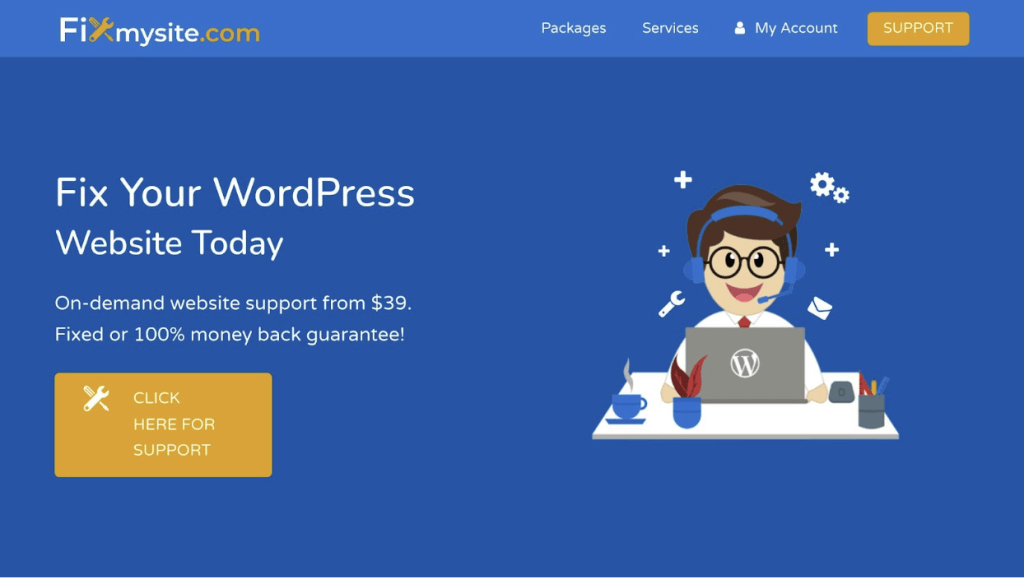
Stuck with tricky iFrame problems? Fixmysite.com might be your ticket out. Our service offers on-demand WordPress support, including those pesky but sometimes necessary iFrames.
WordPress Forums
The WordPress community is huge and super helpful. Tapping into forums can often lead to clever solutions for your iFrame headaches.
Here’s how to crush it on WordPress forums:
- Be Specific: When you post about your iFrame issue, spill all the details. One user on the ClickandPledge forum shared the exact URL where their iFrame was acting up. That’s the kind of info that helps people help you.
- Show Your Work: List what you’ve already tried. It saves time and shows you’re not just looking for a quick fix.
- Format Your Code: Use the forum’s code formatting when you share snippets or error messages. It makes your post way easier to read.
- Stick Around: Solutions might not pop up right away. Keep checking your thread, answer questions, and be ready to try what people suggest.
- Share the Love: Once you’ve solved your problem, post the solution. You’ll be helping the next person who runs into the same issue.
Just remember, forums are great for general advice, but they might not give you the deep, personalized help you’d get from a service like Fixmysite.com. If you’re dealing with a major issue or you’re on a tight deadline, paying for pro help might be your best move.
Wrap-Up
Fixing WordPress iFrame issues can be tricky. But don’t worry – we’ve got you covered. Services like Fixmysite.com specialize in WordPress support, including iFrame issues
Here’s a quick rundown of how to tackle these problems:
First, do the basics. Clear your cache and try different browsers. Jot down any error messages you see.
Next, look at your plugins and theme. Turn off plugins one by one. Switch to a default theme. This helps pinpoint the problem. Watch out for security plugins like Wordfence – they can mess with iFrames.
If that doesn’t work, it’s time to get your hands dirty with some code. You might need to edit your functions.php file or tweak security headers. Here’s a snippet that can help:
function add_iframe($initArray) {
$initArray[ 'extended_valid_elements'] =
"iframe[id|class|title|style|align|frameborder|
height|longdesc|marginheight|marginwidth|
name|scrolling| src|width
] " ;
return $initArray;
}
add_filter( 'tiny_mce_before_init', 'add_iframe');Server settings could be the culprit too. Check your .htaccess file and PHP settings. Make sure allow_url_fopen and allow_url_include are set to “On” in your php.ini file.
Still stuck? Turn on WordPress debugging and comb through the debug.log file for iFrame-related errors.
Remember, iFrames can be finicky because of security measures. As Samantha Rodriguez from WP Engine says:
“Using iFrames on your website can keep things running smoothly, while still incorporating rich media and dynamic content.”
But she also warns:
“It is recommended to check the original content regularly, as using iFrames opens up a window to content that may not be under your control, which could lead to broken links or missing content.”
If you’re still scratching your head, don’t be afraid to call in the pros. Services like Fixmysite.com specialize in WordPress support, including iFrame issues. Their Repair service starts at $49 and can be a lifesaver for quick fixes.
Lastly, don’t forget about security. Once you’ve sorted out your iFrame problems, double-check that your site is still locked down tight.
With these tips in your toolkit, you’re ready to tackle even the toughest WordPress iFrame issues. Good luck!
FAQs
How to make an iframe responsive in WordPress?
Want your iframes to look good on all devices? Here’s how to make them responsive in WordPress without plugins:
1. Add this CSS to your theme’s additional CSS:
.responsive-iframe-wrapper {
position: relative;
padding-bottom: 56.25%; /* 16:9 aspect ratio
*/ height: 0;
overflow: hidden;
}
responsive-iframe-wrapper iframe {
position: absolute;
top: 0;
left: 0;
width: 100%;
height: 100%;
background-color: initial;
font-family: inherit;
font-size: inherit;
color: initial;
}2. Wrap your iframe in a div:
<div class="responsive.iframe-wrapper">
<iframe src="your-iframe-url" frameborder="0" allowfullscreen></iframe>
</div>This works for most iframes, including YouTube videos. The 56.25% padding-bottom creates a 16:9 aspect ratio. Need a different ratio? Just adjust this value.
If you’re still scratching your head, don’t be afraid to call in the pros. Services like Fixmysite.com specialize in WordPress support, including iFrame issues. Their Website Repair service starts at $49 and can be a lifesaver for quick fixes.


