
WordPress emergencies don’t wait for business hours. Here’s your 24/7 survival guide for common WordPress disasters. When your website goes down, every minute of downtime can cost you visitors, sales, and reputation.
This comprehensive emergency response guide provides immediate solutions to get your WordPress site back online quickly and safely.
Whether you’re facing the dreaded white screen of death, a security breach, or mysterious performance issues, these proven emergency fixes will help you restore your site’s functionality. We’ll walk through each solution step-by-step, ensuring you can implement these fixes regardless of your technical expertise.
🚨 Emergency Quick Actions:
1. Stay calm and assess the specific issue
2. Check if you can access wp-admin
3. Verify your hosting status
4. Have your backup details ready
1. Recognizing WordPress Emergency Signs
Early detection of WordPress problems can prevent catastrophic site failures. According to research, the most common early warning signs include frequent downtime, failed login attempts, and the dreaded white screen of death (Source: Seahawk Media). Understanding these indicators allows you to take swift action before minor issues escalate into major emergencies.
Common Warning Signs
Your WordPress site communicates potential problems through various symptoms. Slow loading times often indicate database issues or resource constraints. If you notice your dashboard becoming increasingly sluggish, it’s typically a precursor to more serious performance problems. For detailed guidance on addressing speed issues, visit our guide on fixing slow WordPress sites.
Error messages, even intermittent ones, should never be ignored. These can range from simple PHP warnings to critical database connection errors. Pay particular attention to any unusual behavior in your site’s core functions, such as the inability to save posts or upload media.
Using WordPress Debug Mode for Diagnosis
WordPress debug mode serves as your site’s diagnostic tool, revealing underlying issues that might not be immediately visible. To activate debugging, you’ll need to modify your wp-config.php file. This powerful feature exposes PHP errors, deprecated function usage, and database queries that might be causing problems.
When investigating site issues, debug mode becomes invaluable for identifying the root cause. For a comprehensive understanding of error messages, refer to our guide on resolving WordPress fatal errors.
Severity Assessment Guide
Not all WordPress issues require emergency intervention. Learning to assess the severity of problems helps prioritize your response. Critical issues typically include:
Complete site outages require immediate attention, as they directly impact your business operations. Security breaches, indicated by unauthorized changes or suspicious activity, demand swift action to prevent data loss or further compromise. Performance issues affecting core functionality, while less urgent, should still be addressed promptly to maintain user experience.
Monitor your site’s vital signs regularly through tools like uptime monitoring and security scanners. This proactive approach helps identify potential issues before they develop into full-blown emergencies.

2. Immediate Response Protocol
When your WordPress site experiences an emergency, the first few minutes are crucial. A systematic approach to crisis management can mean the difference between a quick recovery and prolonged downtime. Let’s explore the essential first steps you should take when your site encounters problems.
First Response Steps
Before diving into complex solutions, start with these fundamental checks and actions. First, verify whether the issue is widespread or localized by checking your site from different devices and networks. This helps determine if the problem lies with your site or if it’s a local connection issue.
Next, access your WordPress dashboard. If you can’t reach wp-admin, try accessing recovery mode through your site’s URL using the format: ‘yoursite.com/wp-login.php?action=entered_recovery_mode’ (Source: WPbeginner). This special access mode can help you regain control even when standard login methods fail.
| Emergency Scenario | Initial Response |
| White Screen of Death | Access recovery mode, disable plugins |
| Database Connection Error | Verify database credentials |
| 500 Server Error | Check error logs, contact hosting |
Emergency Backup Procedures
Before making any changes to your site, create an emergency backup if possible. If your regular backup system is accessible, initiate a fresh backup immediately. For sites with existing recent backups, document the timestamp of your last known good configuration. This creates a restoration point if troubleshooting steps cause additional issues.
For comprehensive guidance on maintaining proper backup procedures, refer to our detailed WordPress maintenance checklist. Regular backups are your safety net during emergencies, allowing you to restore your site quickly if initial recovery attempts fail.
Communication with Stakeholders
During a site emergency, clear communication helps manage expectations and maintain trust. Create a simple status update for your users using a temporary landing page or social media channels. This transparency helps preserve your reputation while you work on resolving the issue.
If you suspect a security breach, immediately notify your team and relevant security personnel. For guidance on handling potential security issues, check our guide on WordPress malware removal. Document all actions taken during the emergency response, as this information will be valuable for preventing future incidents.
Remember to prioritize critical business functions during the recovery process. Identify which site features are essential for your operations and focus on restoring these first. This targeted approach helps minimize the impact on your business while you work toward a complete resolution.
3. Plugin and Theme Troubleshooting
Plugin and theme conflicts are among the most common causes of WordPress emergencies. Understanding how to systematically isolate and resolve these issues can significantly reduce your site’s downtime. Let’s explore the most effective troubleshooting methods for plugin and theme-related problems.
Safe Mode Activation
WordPress safe mode, also known as recovery mode, provides a controlled environment for troubleshooting. This feature allows you to access your site’s admin area even when a plugin or theme causes fatal errors. To activate safe mode, you’ll need to either use the recovery mode link sent to your admin email or access it directly through your site’s URL.
Once in safe mode, your site operates with minimal functionality, allowing you to identify and resolve conflicts without causing further issues. This controlled environment is particularly useful when dealing with JavaScript-related problems. For more detailed guidance on handling script issues, visit our guide on fixing JavaScript problems in WordPress.
Systematic Plugin Testing
When troubleshooting plugin issues, follow this methodical approach to identify the problematic plugin while maintaining site stability:
| Step | Action | Purpose |
| 1 | Deactivate all plugins | Create clean testing environment |
| 2 | Reactivate one-by-one | Identify problematic plugin |
| 3 | Test functionality | Verify site stability |
During this process, maintain detailed notes about which plugins cause issues when reactivated. This documentation helps identify patterns and prevents future conflicts. Remember to test your site’s core functionality after each plugin reactivation to ensure no new problems arise.
Theme Conflict Resolution
Theme-related issues can manifest in various ways, from visual glitches to complete site failures. Start by switching to a default WordPress theme like Twenty Twenty-Three to establish whether the problem lies with your current theme. If your site preview isn’t working correctly during this process, consult our guide on WordPress preview not working solutions.
When testing theme functionality, pay special attention to custom code implementations and theme options. Many theme-related emergencies stem from conflicts between theme features and plugin functionality. Document any custom modifications you’ve made to your theme, as these will need to be reviewed during the troubleshooting process.
If switching to a default theme resolves the issue, you can then begin a systematic review of your original theme’s components. Check for recent theme updates that might have introduced compatibility issues with your plugins or WordPress version. Consider reaching out to the theme developer’s support team if you identify specific conflicts that require expert intervention.
4. Database and Server Issues
Database and server problems can bring your WordPress site to a complete standstill. These issues often require immediate attention as they affect your site’s core functionality. Understanding how to diagnose and address these problems is crucial for maintaining site stability.
Database Connection Problems
Database connection errors are among the most critical WordPress emergencies. When your site can’t communicate with its database, nothing works – not even your admin panel. For a comprehensive guide on handling these situations, visit our detailed tutorial on resolving database connection errors.
Common database issues often stem from:
| Issue Type | Common Causes |
| Connection Failures | Incorrect database credentials, corrupted files |
| Performance Issues | Oversized databases, inefficient queries |
| Corruption Problems | Failed updates, server crashes |
Server Response Troubleshooting
Server-related problems can manifest in various ways, from slow loading times to complete site outages. According to research, server issues are often the root cause of sudden WordPress site failures (Source: Wonsta). Start your server troubleshooting by checking these critical areas:
First, verify your server’s resource usage through your hosting control panel. High CPU usage, memory constraints, or disk space limitations can severely impact your site’s performance. If you’re running an e-commerce site, these issues can be particularly problematic. For specific guidance on e-commerce performance, check our guide on fixing slow WooCommerce websites.
Hosting Provider Coordination
Effective communication with your hosting provider is crucial during server-related emergencies. Before contacting support, gather essential information about your issue: error messages, recent changes to your site, and any troubleshooting steps you’ve already taken. This preparation helps expedite the resolution process.
When discussing problems with your host, be specific about the symptoms you’re experiencing. If you’re seeing specific error codes or unusual server behavior, document these details. Many hosting providers maintain server-side logs that can help identify the root cause of your issues.
Consider implementing server monitoring tools to proactively identify potential problems before they escalate into emergencies. These tools can alert you to unusual resource usage patterns or performance degradation, allowing you to take preventive action before your site goes down completely.
5. Security Breach Management
Security breaches require swift, decisive action to protect your site and its users. When you discover a security compromise, your immediate response can significantly impact the extent of damage and recovery time. Let’s explore the critical steps for managing and recovering from security breaches.
Immediate Security Measures
The moment you suspect a security breach, take these essential first steps to contain the situation. According to security experts, putting your site into maintenance mode while investigating potential breaches can prevent further damage (Source: WP-Rocket).
| Priority Action | Implementation Step |
| Site Isolation | Enable maintenance mode |
| Access Control | Change all passwords immediately |
| Evidence Preservation | Back up current site state |
For comprehensive protection, consider implementing a security plugin like Wordfence. Our detailed Wordfence tutorial guides you through setting up robust security measures to prevent future breaches.
Malware Scanning and Removal
Conducting a thorough malware scan is crucial after detecting a security breach. Start with a comprehensive scan of all WordPress files, themes, and plugins. For detailed guidance on removing malicious code, visit our guide on WordPress malware removal.
When scanning for malware, pay special attention to:
Core WordPress files for unauthorized modifications, plugin directories for suspicious files, and theme folders for injected code. Document any findings during your scan – this information will be valuable for preventing future security incidents and may be needed if your site has been blacklisted.
Post-Breach Recovery Steps
After containing the immediate threat, focus on comprehensive recovery procedures. If your site has been blacklisted by search engines or security services, consult our guide on website blacklist removal for step-by-step recovery instructions.
Recovery should include a thorough security audit of your WordPress installation. Review all user accounts, remove unnecessary admin privileges, and verify the integrity of your WordPress core files. Consider implementing additional security measures such as two-factor authentication and regular security scans to prevent future breaches.
Document the entire incident and your response procedures. This documentation serves multiple purposes: it helps track the effectiveness of your security measures, provides information for preventing similar incidents, and can be crucial if you need to file an insurance claim or legal report.
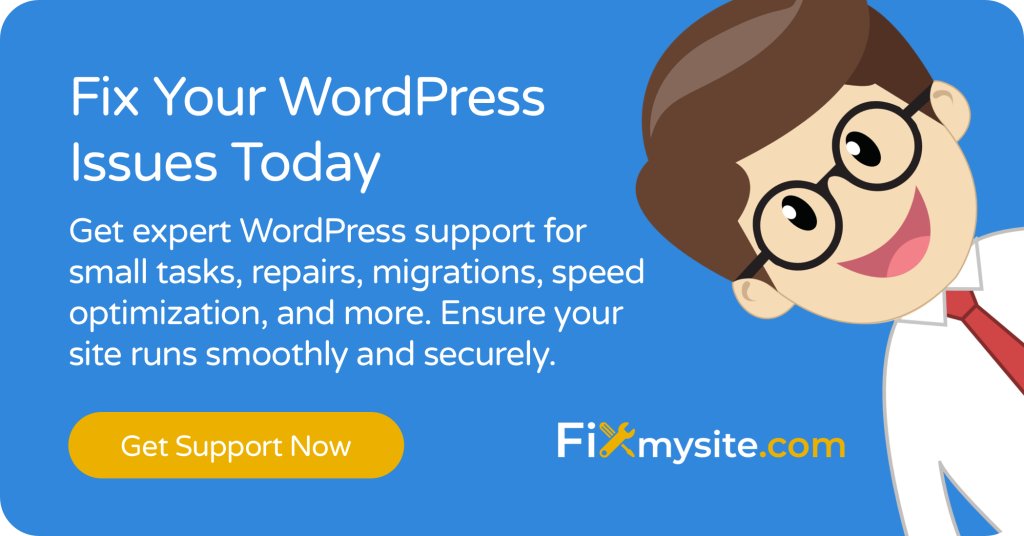
6. Recovery Mode Operations
WordPress Recovery Mode serves as your emergency lifeline when standard troubleshooting methods fail. This powerful feature, introduced in WordPress 5.2, provides safe access to your site even when facing critical errors. Understanding how to effectively use Recovery Mode can significantly reduce downtime during emergencies.
Accessing Recovery Mode
Recovery Mode can be accessed through multiple methods, depending on your situation. According to WPbeginner, the most reliable way is through the special recovery link sent to your admin email when a fatal error occurs.
| Access Method | When to Use |
| Email Recovery Link | After fatal error detection |
| Manual URL Access | When email link unavailable |
| FTP Recovery | When dashboard inaccessible |
For detailed guidance on handling specific errors during recovery, consult our comprehensive guide on resolving WordPress fatal errors.
Critical Function Restoration
Once in Recovery Mode, focus on restoring essential site functions systematically. Start with core WordPress functionality before addressing specific features or customizations. This methodical approach helps prevent cascading issues during the recovery process.
Pay particular attention to JavaScript functionality during restoration, as script errors can cause widespread issues. For specific guidance on handling script-related problems, refer to our guide on fixing JavaScript problems in WordPress.
System Stability Verification
Before exiting Recovery Mode, thoroughly verify your site’s stability. This verification process should include testing all critical functionality:
Start with basic WordPress functions like creating and editing posts, uploading media, and navigating the admin dashboard. Then proceed to test theme functionality, essential plugins, and any custom features specific to your site. Document any unusual behavior or performance issues during testing.
Implement a staged approach to reactivating features and plugins. Begin with core functionality and gradually add more complex features while monitoring site stability. This careful process helps identify potential conflicts before they can cause new problems.
Consider setting up automated monitoring tools to alert you of any stability issues after recovery. These tools can help you catch and address potential problems before they escalate into full emergencies requiring another recovery mode session.
7. Backup Restoration Procedures
A proper backup restoration process can be the difference between a quick recovery and prolonged downtime. According to Seahawk Media, testing your backup before restoration is crucial to minimize data loss and downtime. Let’s explore the systematic approach to successful backup restoration.
Backup Assessment and Selection
Before initiating any restoration process, carefully evaluate your available backups. The key is selecting the most recent backup that predates your site’s issues. This ensures you restore to a clean state while minimizing data loss.
| Backup Type | Assessment Criteria |
| Full Site Backup | Database integrity, file completeness |
| Database Only | Table structure, data consistency |
| Files Only | File integrity, directory structure |
For a comprehensive approach to backup management, refer to our WordPress maintenance checklist, which includes detailed backup verification procedures.
Safe Restoration Process
Implementing a safe restoration process requires careful attention to detail and proper sequencing. Start by creating a fresh backup of your current site state, even if it’s experiencing issues. This provides a fallback point if needed.
When performing the actual restoration, follow these essential steps:
First, verify your hosting environment’s compatibility with the backup version. If you’re restoring to a different server or environment, consult our guide on manually updating WordPress for important compatibility considerations.
Data Integrity Verification
After completing the restoration process, thorough verification is crucial. Begin with a systematic check of your restored site’s functionality and content integrity. Pay special attention to dynamic content, custom post types, and any specialized functionality your site relies on.
Implement a comprehensive testing protocol that includes:
Database consistency checks to ensure all tables are properly restored and accessible. File system verification to confirm all necessary files are present and properly permissions are set. Content verification to ensure all posts, pages, and media are accessible and displaying correctly.
Monitor your restored site closely for the first 24-48 hours after restoration. Some issues may only become apparent once the site experiences regular user traffic and normal operational loads. Keep your previous backup readily available during this monitoring period in case you need to make adjustments or perform a fresh restoration.
8. Performance Emergency Fixes
When your WordPress site experiences severe performance issues, quick optimization measures can help restore normal operation. Performance emergencies often manifest as extremely slow loading times or complete site timeouts, requiring immediate intervention to maintain user experience and prevent loss of traffic.
Critical Speed Optimizations
Performance emergencies demand immediate action to restore basic functionality. According to research, addressing server response time and resource usage are top priorities during performance crises.
| Optimization Type | Emergency Action |
| Database Cleanup | Remove post revisions, spam comments |
| Cache Reset | Clear all caching layers |
| Resource Optimization | Disable heavy plugins temporarily |
For a comprehensive approach to speed optimization, consult our detailed guide on fixing slow WordPress sites. This resource provides step-by-step instructions for both emergency and long-term optimization strategies.
Resource Usage Management
Managing resource usage effectively is crucial during performance emergencies. Start by identifying resource-intensive processes and taking immediate action to reduce their impact. This might involve temporarily disabling certain features or optimizing database queries.
Implement these emergency resource management techniques:
First, identify and suspend any scheduled tasks or cron jobs that might be impacting performance. Then, optimize your media library by compressing images and removing unnecessary files. Finally, review and optimize your database queries to reduce server load.
Cache System Recovery
A properly functioning cache system is essential for optimal WordPress performance. During emergencies, your caching configuration might need immediate attention. For detailed guidance on implementing and troubleshooting caching solutions, visit our guide on WordPress cache plugins.
When dealing with cache-related emergencies, focus on these key areas: First, verify that your caching configuration hasn’t been corrupted. Then, ensure all caching layers (browser, server, and plugin) are working harmoniously. Finally, implement emergency caching rules to prioritize critical content delivery.
Monitor your site’s performance metrics closely after implementing emergency optimizations. Use tools like GTmetrix or PageSpeed Insights to verify improvements and identify any remaining bottlenecks that need attention. Keep detailed records of all optimization measures taken, as this information will be valuable for preventing future performance emergencies.

9. Prevention and Monitoring
Preventing WordPress emergencies is far more effective than dealing with them after they occur. Implementing robust monitoring and maintenance procedures can help you identify and address potential issues before they escalate into full-blown emergencies.
Proactive Monitoring Setup
Effective monitoring is your first line of defense against WordPress emergencies. According to industry experts, comprehensive monitoring should cover multiple aspects of your site’s health.
| Monitoring Type | Key Metrics |
| Uptime Monitoring | Response time, availability percentage |
| Security Monitoring | Login attempts, file changes |
| Performance Monitoring | Page load times, resource usage |
For comprehensive site maintenance guidance, including monitoring best practices, explore our WordPress care plan guide.
Regular Maintenance Protocols
Establishing regular maintenance protocols is crucial for preventing emergencies. Professional WordPress support services emphasize the importance of systematic maintenance schedules.
Implement these essential maintenance procedures:
Schedule regular backup verifications to ensure your recovery options are always viable. Conduct periodic security audits using tools like Wordfence or Sucuri.
Emergency Response Planning
Having a well-documented emergency response plan is essential for quick and effective crisis management. Your plan should outline specific procedures for different types of emergencies and assign clear responsibilities to team members.
Key elements of an effective emergency response plan include: Documentation of critical system information and access credentials (stored securely), contact information for key personnel and service providers, and step-by-step procedures for common emergency scenarios.
Regular testing of your emergency response procedures is crucial. Conduct periodic drills to ensure all team members understand their roles and can execute required actions quickly. Update your response plan based on lessons learned from these drills and any actual emergencies you encounter.
10. Professional Support Options
While many WordPress emergencies can be resolved using the steps outlined above, some situations require professional intervention. Understanding when and how to seek expert help can save valuable time and prevent further complications.
When to Seek Expert Help
Professional WordPress support services can provide immediate assistance during critical emergencies. Recognize these scenarios that typically require expert intervention:
| Scenario | Why Professional Help is Needed |
| Complex Security Breaches | Specialized tools and expertise required |
| Database Corruption | Risk of data loss during recovery |
| Server Configuration Issues | Advanced technical knowledge needed |
Creating an Emergency Response Plan
Work with your chosen support provider to develop a comprehensive emergency response plan. This plan should integrate professional support services with your internal procedures for maximum effectiveness.
For immediate WordPress emergency assistance, our team is available 24/7 through our emergency support portal.
Conclusion
WordPress emergencies can be stressful, but having a systematic approach to handling them makes all the difference. By following the steps outlined in this guide, you can effectively manage most WordPress crises and minimize downtime. Remember that prevention is always better than cure – implement regular maintenance procedures and monitoring systems to catch potential issues before they become emergencies.
Keep this guide bookmarked for quick reference during emergencies, and consider setting up professional support services for additional peace of mind.
Frequently Asked Questions
How quickly should I respond to a WordPress emergency?
Immediate response is crucial. The first 30 minutes after discovering an issue are critical for preventing further damage and minimizing downtime.
What’s the first thing I should do in a WordPress emergency?
First, assess whether your site is accessible and check for any error messages. Then, verify if you can access your WordPress dashboard before attempting any fixes.
When should I restore from a backup?
Restore from a backup when you’ve identified significant corruption, after a security breach, or when other troubleshooting methods have failed to resolve the issue.


