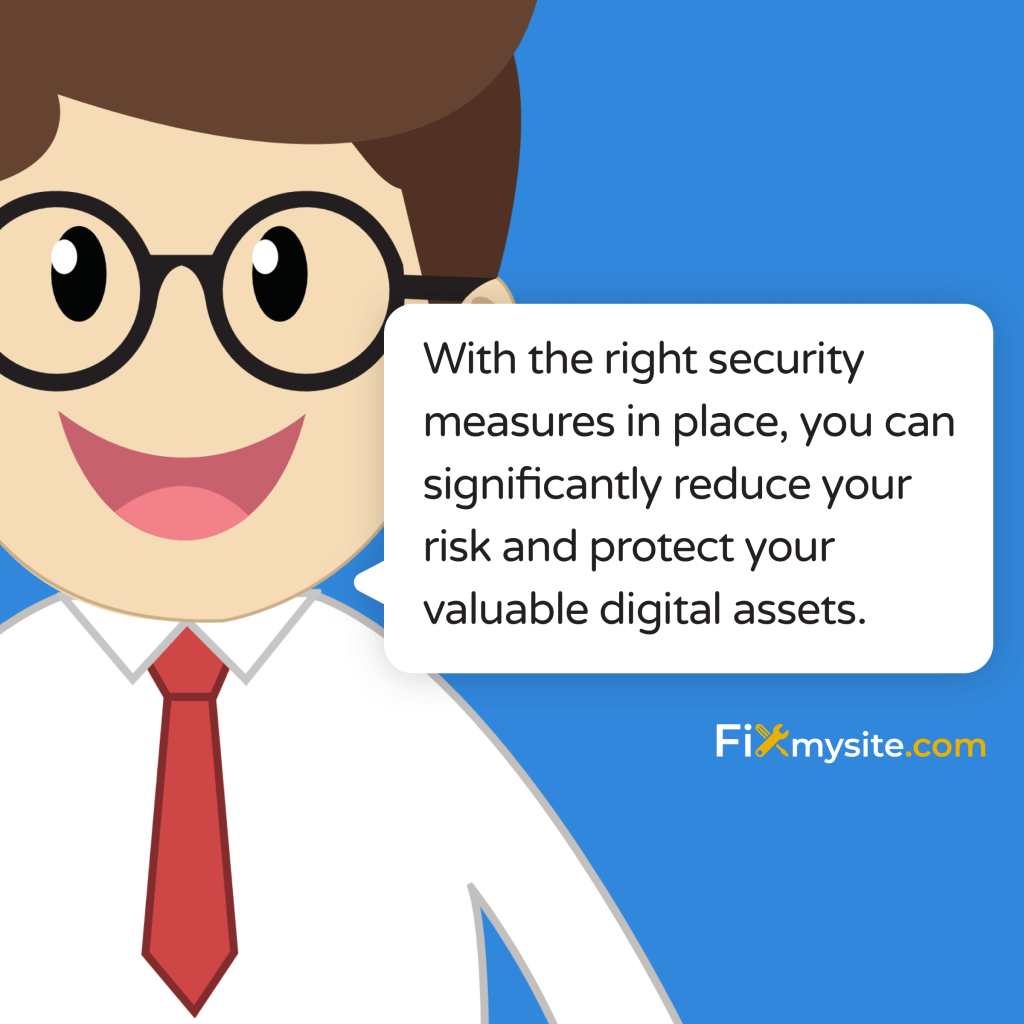Is your WordPress website truly secure? For many site owners, this question brings uncertainty and worry. WordPress powers over 43% of all websites, making it a prime target for hackers and malicious attacks. The good news? With the right security measures in place, you can significantly reduce your risk and protect your valuable digital assets.
In this comprehensive guide, we’ll walk you through essential WordPress security measures that every site owner should implement. Whether you’re managing a small blog or a large e-commerce store, these steps will help safeguard your WordPress site against common threats and vulnerabilities.
Let’s start with some eye-opening statistics to understand why WordPress security deserves your immediate attention.
Alarming WordPress Security Statistics
Understanding the scope of WordPress security threats can help you appreciate why a robust security strategy is essential. Let’s examine some concerning statistics about WordPress vulnerabilities.
Plugins represent the single biggest security risk for WordPress sites, accounting for a staggering 93.25% of all WordPress vulnerabilities according to a comprehensive analysis of vulnerability data. (Source: WCanvas)
What’s even more concerning is that only 2% of plugins and themes are responsible for 99% of all vulnerabilities, highlighting how important it is to be selective about the extensions you install. (Source: WP Mayor)
The following table breaks down the most common WordPress vulnerabilities by type, helping you understand where to focus your security efforts:
| Vulnerability Type | Percentage | Primary Source |
|---|---|---|
| Cross-Site Scripting (XSS) | 53.3% | Plugins & Themes |
| Cross-Site Request Forgery (CSRF) | 16.9% | Forms & User Input |
| SQL Injection | 2% | Database Queries |
| File Inclusion | 8.2% | Improperly Secured Files |
| Authentication Bypass | 7.6% | Login Systems |
| Other Vulnerabilities | 12% | Various Sources |
Cross-site scripting (XSS) attacks represent approximately 53.3% of all WordPress vulnerabilities, making them the most prevalent security threat to WordPress sites today. (Source: Patchstack)
The scale of attacks against WordPress sites is massive. In 2022 alone, Wordfence (a popular security plugin) blocked an astounding 159 billion credential-stuffing attacks targeting WordPress websites. (Source: Melapress)
Perhaps most concerning for website owners is that 42% of WordPress sites have at least one vulnerable component installed, leaving nearly half of all WordPress websites at risk of potential compromise. (Source: Torque Mag)
Now that we understand the scope of the problem, let’s move on to our comprehensive security checklist that will help protect your WordPress site from these threats.
Essential WordPress Security Checklist
This section outlines the critical security measures every WordPress site owner should implement. Following these steps will significantly reduce your vulnerability to common attacks and protect your website data.
Keep Everything Updated
Outdated software is linked to 39% of security breaches, making regular updates one of the most important security measures you can implement. (Source: Digital Strategy)
Keep these three critical components updated at all times:
- WordPress Core – Always run the latest version of WordPress
- Themes – Use updated themes from reputable developers
- Plugins – Keep all plugins current or remove unused ones
Consider enabling automatic updates for minor WordPress releases, which often contain critical security patches. For major releases, test updates on a staging site first to ensure compatibility with your plugins and theme.
Regular updates aren’t just about new features—they’re your first line of defense against known vulnerabilities that hackers actively exploit. Set a schedule to check for updates at least weekly.
Implement Strong Authentication
Weak login credentials represent a major security vulnerability. Research shows that 41% of WordPress users don’t use two-factor authentication or sufficiently strong passwords, leaving their sites vulnerable to brute force attacks. (Source: WP Rocket)
Enhance your authentication security with these essential measures:
Authentication Security Essentials
Protect your WordPress login by implementing two-factor authentication plugins that add a crucial second verification layer beyond just passwords.
Additional authentication security measures include:
| Security Measure | Implementation Method | Protection Level |
|---|---|---|
| Strong Password Policy | Enforce complex passwords with special characters, numbers, and mixed case | Medium |
| Two-Factor Authentication | Implement 2FA using authentication apps or SMS verification | High |
| Limited Login Attempts | Block IPs after multiple failed login attempts | Medium-High |
| Custom Login URL | Change the default WordPress login URL (/wp-admin/) | Medium |
| CAPTCHA | Add CAPTCHA verification to login forms | Medium |
When creating passwords, use a password manager to generate and store strong, unique credentials for each site. Never reuse passwords across multiple websites or services.
Secure Your WordPress Database
Your database contains all your valuable WordPress content and user information. While SQL injection attacks account for only about 2% of WordPress vulnerabilities, they can be devastating when successful. (Source: WP Zoom)
Protect your database with these critical measures:
- Change default database prefix – Modify the standard “wp_” prefix to something unique
- Use strong database credentials – Create complex passwords for database access
- Implement database backups – Schedule regular database backups separate from file backups
- Limit database user privileges – Provide only necessary permissions to database users
Consider using a security plugin with database scanning capabilities to identify potential vulnerabilities or malicious code injections. Regular database optimization also helps maintain performance while removing unnecessary data that could contain security risks.
Set Proper File Permissions
Incorrect file permissions can give attackers easy access to your WordPress files. Setting proper permissions is an often overlooked but crucial security step.
The table below outlines the recommended file permissions for WordPress:
| File/Directory Type | Recommended Permission | What This Prevents |
|---|---|---|
| WordPress Directories | 755 | Prevents unauthorized file writing while allowing reading |
| WordPress Files | 644 | Prevents execution and modification while allowing reading |
| wp-config.php | 600 | Prevents reading and modification by other users |
| .htaccess | 644 | Allows server to read rules while preventing modification |
Pay special attention to critical files like wp-config.php, which contains your database credentials and security keys. This file should have the most restrictive permissions possible while still allowing your site to function correctly.
You can check and modify file permissions through your hosting control panel’s file manager or via FTP. If you’re unsure about changing permissions, consult with your hosting provider for guidance.
Choose and Manage Plugins Wisely
Plugins are the leading source of WordPress vulnerabilities, with studies showing that 56% of WordPress hacks stem directly from plugin vulnerabilities. (Source: CM Minds)
Follow these plugin management best practices to minimize risks:
Plugin Selection Criteria
Always evaluate plugins thoroughly before installation using these key factors:
- Update frequency (recently updated is better)
- Compatibility with your WordPress version
- Developer reputation and support responsiveness
- User ratings and review content
- Number of active installations
Some high-risk plugin categories require extra scrutiny, including form builders, e-commerce extensions, and page builders. Popular doesn’t always mean secure—even widely-used plugins like WooCommerce and Elementor have had significant vulnerabilities discovered. (Source: eSecurityPlanet)
Regularly audit your plugins by asking these questions:
- Is this plugin still being actively maintained?
- Do I actually need this functionality?
- Could this functionality be handled more securely by another solution?
- Does this plugin have a history of security vulnerabilities?
Remember to completely remove plugins you no longer use. Deactivated plugins can still contain vulnerable code that attackers might exploit.
Implement Website Firewall Protection
A Web Application Firewall (WAF) acts as a shield between your WordPress site and potential attackers. It filters malicious traffic before it reaches your site and blocks common attack patterns.
There are two main types of WordPress firewalls you should consider:
| Firewall Type | How It Works | Pros | Cons |
|---|---|---|---|
| Plugin-Based Firewall | Runs at the application level within WordPress | Easy to install, often more affordable | Uses your server resources, attacks reach your server |
| DNS-Level Firewall | Filters traffic before reaching your hosting server | Better protection, reduced server load | Usually more expensive, may require DNS changes |
Wordfence is one of the most popular WordPress security plugins offering firewall protection. In 2022 alone, this tool blocked a massive 159 billion credential-stuffing attacks targeting WordPress sites worldwide. (Source: Polar Mass)
For optimal protection, properly configure your security plugin by enabling features like:
- Real-time IP blacklisting
- Country blocking (if appropriate for your audience)
- Rate limiting for login attempts
- Protection against known exploit attempts
Consider implementing both server-level security measures and application-level protection for a layered security approach.
Set Up Regular Backups
Even with the best security measures in place, having a reliable backup system is crucial. In case of a successful attack, backups may be your only way to restore your site without paying ransom or losing data.
An effective WordPress backup strategy should include:
| Backup Element | Recommended Frequency | Storage Recommendation |
|---|---|---|
| Database | Daily | Multiple offsite locations |
| Theme Files | After updates or changes | Cloud storage + local copy |
| Plugins | After updates or changes | Cloud storage + local copy |
| Media Library | Weekly (or after new uploads) | Cloud storage + local copy |
| Complete Site | Weekly | Multiple offsite locations |
The 3-2-1 backup rule is worth following: maintain at least 3 copies of your data, store backups on 2 different media types, and keep 1 backup offsite (away from your main hosting).
Automated backup solutions are preferable to manual backups, as they ensure consistency and reduce the chance of human error. Many hosting providers offer built-in backup services, but don’t rely solely on these—implement your own backup solution as well.
Monitor Your Site Security
Regular monitoring is essential for detecting potential security issues before they become major problems. Security monitoring helps you identify unusual activities that might indicate a compromise or attack attempt.
Here are key aspects of WordPress security monitoring:
Critical Security Monitoring Elements
If you notice unusual activity on your site, it might be infected with malware or other security threats that require immediate attention.
Implement these monitoring practices:
- File integrity monitoring – Track changes to core WordPress files
- Login attempt monitoring – Watch for brute force or unusual login patterns
- Malware scanning – Schedule regular automated scans
- Traffic monitoring – Look for suspicious traffic patterns or spikes
- Plugin update alerts – Get notified when updates are available
Security plugins like Wordfence, Sucuri, or iThemes Security include monitoring features that can alert you to suspicious activities. Set up email notifications for critical security events so you can respond quickly to potential threats.
Website malware often involves injected code, which accounts for approximately 34.14% of all malware found on compromised WordPress sites. (Source: WP Beginner)
In addition to plugin-based monitoring, consider using Google Search Console to receive alerts if Google detects malware or suspicious activity on your site.
Advanced WordPress Security Measures
Beyond the essential security measures, these advanced steps can further enhance your WordPress site’s protection against sophisticated attacks.
Staying ahead of security threats requires continuous vigilance. In 2023 alone, security researchers added 5,948 new WordPress vulnerabilities to tracking databases, highlighting the ever-evolving nature of security threats. (Source: Jetpack)
Consider implementing these advanced security measures:
| Advanced Security Measure | Implementation Complexity | Security Benefit |
|---|---|---|
| SSL Certificate (HTTPS) | Low | Encrypts data transmission between server and users |
| Content Security Policy (CSP) | Medium | Prevents cross-site scripting and data injection attacks |
| HTTP Security Headers | Medium | Enforces secure connections and prevents clickjacking |
| PHP Version Management | Medium | Ensures you’re running a secure, supported PHP version |
| Server-level Security | High | Secures the underlying server infrastructure |
SSL certificates are no longer optional—they’re essential for both security and SEO. Most hosting providers offer free SSL certificates through Let’s Encrypt, making this an easy security upgrade to implement.
For e-commerce sites or those handling sensitive user data, consider these additional measures:
- PCI compliance – Follow Payment Card Industry standards if processing payments
- Data encryption – Encrypt sensitive data stored in your database
- User role management – Limit administrative access to only those who need it
- Security audits – Conduct regular professional security assessments
If you’re managing multiple WordPress sites, consider using a management service that includes security features across all your properties. This centralized approach helps ensure consistent security practices and simplified monitoring.
What To Do If Your WordPress Site Gets Hacked
Despite your best security efforts, breaches can still occur. Knowing how to respond quickly and effectively is crucial to minimize damage and restore your site.
If you suspect your site has been hacked, follow these immediate steps:
Emergency Response Steps
If your WordPress site has been compromised, follow our complete recovery roadmap to quickly restore security and minimize damage.
Here’s what to do in case of a security breach:
- Quarantine your site – Take the site offline or put up a maintenance page
- Change all passwords – Update credentials for WordPress, hosting, FTP, and database
- Scan for malware – Use security tools to identify malicious code
- Restore from clean backup – Use your backup system to restore to a pre-hack state
- Update and patch – Ensure all components are updated to latest versions
- Check user accounts – Remove suspicious users and reset legitimate user passwords
- Investigate the cause – Determine how the breach occurred to prevent recurrence
After recovering from a hack, it’s important to check if your site has been blacklisted by Google or other security services. Getting your site removed from blacklists is crucial for restoring your online reputation and search visibility.
Consider bringing in security professionals if:
- You’re unable to identify or remove all malicious code
- The hack seems sophisticated or targeted
- This is a repeat occurrence despite security measures
- You manage a high-traffic or e-commerce site where downtime is costly
Document the incident thoroughly, including what happened, how it was resolved, and what additional security measures were implemented to prevent similar breaches in the future.
Next Steps
WordPress security isn’t a one-time task—it’s an ongoing process that requires vigilance and regular maintenance. By implementing the measures outlined in this checklist, you’ll significantly reduce your site’s vulnerability to common attacks and protect your valuable digital assets.
Remember these key points:
- Keep everything updated—WordPress core, themes, and plugins
- Implement strong authentication with complex passwords and two-factor authentication
- Choose plugins carefully and regularly audit those installed on your site
- Set up proper backups that follow the 3-2-1 rule
- Monitor your site for suspicious activity
Is your WordPress site secure enough? If you’re uncertain or need help implementing these security measures, our team at FixMySite can help. We offer specialized WordPress support services including security hardening, malware removal, and ongoing maintenance to keep your site protected.
Don’t wait until after a breach to take security seriously. Start implementing these security measures today to protect your WordPress site against the ever-evolving landscape of online threats.